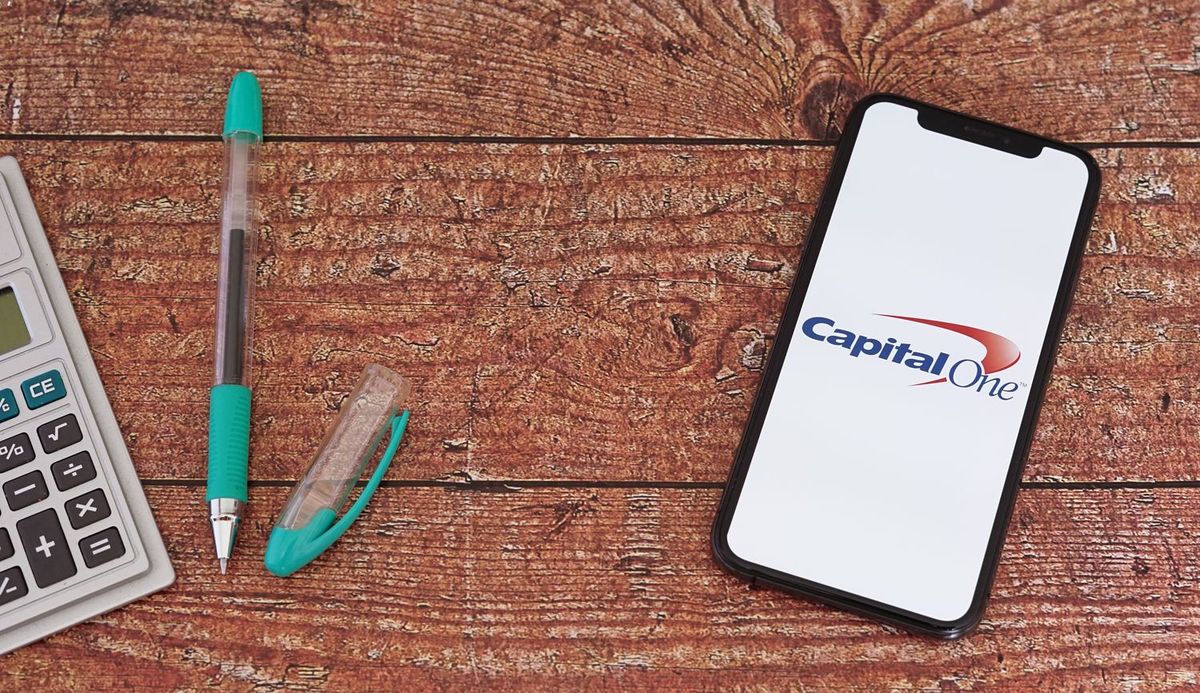
Are you tired of the hassle of visiting a bank branch every time you need to deposit a check? Well, we have good news for you! With the convenience of modern technology, you can now deposit checks directly from your mobile phone, and one of the leading financial institutions that offers this feature is Capital One.
In this article, we will guide you through the process of mobile check deposits with Capital One. We will explain the steps you need to take, the requirements, and provide some tips to ensure a smooth and successful deposit. Say goodbye to standing in long queues at the bank and embrace the simplicity of mobile check deposits with Capital One.
Inside This Article
- Overview of Mobile Check Deposits
- Steps to Mobile Deposit a Check with Capital One
- Common Issues and Troubleshooting
- Conclusion
- FAQs
Overview of Mobile Check Deposits
In today’s digital age, mobile check deposits have revolutionized the way we handle our finances. With just a few taps on your smartphone, you can deposit a check into your bank account without the need to visit a physical branch. This convenient feature allows you to save time and avoid the hassle of long queues or limited banking hours.
Mobile check deposits work by utilizing the camera on your mobile device to capture an image of the front and back of the check. This image is then securely transmitted to your bank through an app, where it is processed and deposited into your account. This process is fast, efficient, and provides a level of convenience that was previously unimaginable.
But how does mobile check deposit work specifically with Capital One? Let’s dive into the steps and requirements to set up and use mobile deposit with Capital One.
Firstly, you’ll need to have the Capital One Mobile App installed on your smartphone. This app is available for both iOS and Android devices and can be downloaded from the respective app stores. Once installed, you’ll need to log in using your Capital One online banking credentials.
To set up mobile deposit, navigate to the app’s settings menu and select the “Deposit Checks” option. Follow the prompts to provide the necessary information, such as your account number and other required details. Once the setup process is complete, you are ready to start depositing checks using your mobile device.
When depositing a check using the Capital One Mobile App, it is crucial to follow the proper endorsement process. This involves signing the back of the check and including the words “For Mobile Deposit Only” underneath your signature. This endorsement ensures that the check is specifically intended for electronic deposit and helps prevent any potential fraud or unauthorized use of the check.
With your check properly endorsed, you can proceed to capture and submit the check image using the Capital One Mobile App. Open the app and select the “Deposit Checks” option, then follow the prompts to capture the images of the front and back of the check. Make sure the images are clear, well-lit, and include all necessary details, such as the amount, payee, and MICR line.
Once you’ve reviewed the check images and ensured their accuracy, submit the deposit request through the app. Capital One will then process the check for deposit and provide you with a confirmation of the successful transaction. It’s important to note that the timing of the deposit’s availability in your account may vary depending on Capital One’s processing policies.
While mobile check deposit is generally a seamless and convenient process, there are a few tips and troubleshooting measures you can keep in mind for successful deposits. Ensure that you have a stable internet connection when submitting the check images to prevent any transmission errors. Additionally, make sure the check is properly endorsed and free from any wrinkles, tears, or alterations that may hinder the scanning process.
In the rare event that you experience any issues or have questions regarding the mobile deposit process, Capital One provides customer support through their website, mobile app, or helpline. The knowledgeable representatives are there to assist you and address any concerns you may have.
Mobile check deposits have made banking easier and more convenient than ever before. With the Capital One Mobile App and the simple steps outlined above, you can take advantage of this innovative feature and experience the benefits of mobile banking.
Steps to Mobile Deposit a Check with Capital One
Mobile deposit is a convenient feature offered by Capital One that allows you to deposit checks into your account using your smartphone or tablet. It eliminates the need to visit a branch or ATM, saving you time and effort. To make a mobile deposit with Capital One, follow these simple steps:
- Open the Capital One mobile app on your device.
- Log in to your account using your username and password.
- Tap on the menu icon in the top left corner of the screen to open the navigation menu.
- Scroll through the menu options and select “Deposit” or “Mobile Deposit.”
- Choose the account where you want to deposit the check.
- Enter the amount of the check when prompted.
- Sign the back of the check and write “For Mobile Deposit Only” underneath your signature.
- Position the check within the camera frame provided by the app.
- Make sure all four corners of the check are visible and that the image is clear and legible.
- Tap the capture button to take a photo of the front of the check.
- Repeat the previous step to capture an image of the back of the check.
- Review the check images and confirm that the information is accurate.
- If everything looks correct, submit the deposit.
- You will receive a confirmation message once the deposit is successfully submitted.
It’s important to note that after you’ve made a mobile deposit, it’s a good practice to keep the physical check in a safe place for a designated period of time. This will serve as a backup in case of any discrepancies or issues with the deposit.
By following these easy steps, you can conveniently deposit checks into your Capital One account using the mobile app. It’s a time-saving option that enables you to manage your finances without the hassle of visiting a branch or ATM.
Common Issues and Troubleshooting
Mobile deposit is a convenient feature offered by Capital One, but like any technology, it may encounter common issues from time to time. Here are some of the most common issues faced by users and troubleshooting tips to resolve them.
1. Blurry or Unreadable Images: One of the main issues faced during mobile deposits is capturing a clear and readable image of the check. To avoid this, ensure that you are in a well-lit area and hold the phone steady while taking the photo. Additionally, make sure the entire check is visible within the frame and that there are no shadows obscuring the image.
2. Invalid Amount or Check Misalignment: If the app is not recognizing the check amount correctly or the check is not aligned properly, try adjusting the position of the check within the frame. Make sure the numbers are legible and properly aligned with the designated fields in the app. Double-check that there are no fingers or other obstacles blocking the image.
3. Unsupported Check Types: Capital One’s mobile deposit feature supports most types of checks, including personal, business, and government checks. However, there may be certain types of checks that are not eligible for mobile deposit. In such cases, you will need to deposit the check through alternative methods, such as visiting a branch or using an ATM.
4. Insufficient Endorsement: To ensure a successful mobile deposit, make sure to endorse the check properly. Sign the back of the check and write “For Mobile Deposit Only” underneath your signature. Failing to provide a proper endorsement may result in the check being rejected or delayed in processing.
5. Network Connection Issues: Mobile deposits require a stable internet connection. If you are experiencing network issues or slow connectivity, try switching to a reliable Wi-Fi network or ensuring that your mobile data is turned on and functioning properly. A weak or interrupted connection could cause errors or delays in submitting the deposit.
6. Deposit Limits: Capital One imposes limits on the amount you can deposit through mobile deposit. If you exceed these limits, you may encounter issues completing your deposit. To resolve this, consider depositing the check through alternative methods or contact Capital One for assistance in raising your deposit limits.
7. Account or Check Verification: In some cases, Capital One may require additional verification of your account or the check before processing the deposit. If you receive a notification stating that further verification is needed, follow the instructions provided by Capital One to complete the verification process. This may involve submitting additional documentation or contacting customer support.
While these are some of the common issues and troubleshooting tips for mobile deposits with Capital One, it’s important to remember that individual cases may vary. If you encounter any issues that are not covered here or require further assistance, it is best to reach out to Capital One’s customer support for personalized guidance.
Conclusion
Mobile depositing a check with Capital One is a convenient and efficient way to manage your finances. The process is simple and can be done on-the-go, saving you time and effort. By using the Capital One mobile banking app, you can securely deposit checks into your account without the need to visit a physical branch.
With just a few easy steps, you can capture an image of your check, verify the details, and submit it for processing. Capital One’s advanced security measures and encryption ensure that your information is protected throughout the process. Plus, you can enjoy the added convenience of accessing your funds quicker and avoiding the hassle of depositing checks in person.
So, whether you’re a busy professional, a student, or someone who simply prefers the convenience of mobile banking, Capital One’s mobile deposit feature is a valuable tool that simplifies your banking experience. Start enjoying the benefits of mobile depositing today and streamline your financial transactions with ease.
FAQs
1. Can I mobile deposit a check with Capital One?
Yes, you can easily mobile deposit a check with Capital One through their mobile banking app. It allows you to conveniently deposit checks from anywhere using your smartphone or tablet.
2. Are there any fees associated with mobile check deposits?
Capital One does not charge any fees for mobile check deposits. However, it is always a good idea to check with your specific banking institution as some may have certain policies and fees in place.
3. Is mobile check deposit secure?
Yes, mobile check deposit is a secure method of depositing checks. Capital One and other reputable banks ensure that their mobile banking apps have robust security measures in place to protect your personal and financial information.
4. What are the requirements for mobile check deposit with Capital One?
To use mobile check deposit with Capital One, you need to have an eligible Capital One bank account and be enrolled in online banking. Additionally, you will need a compatible smartphone or tablet with the Capital One mobile banking app installed.
5. How long does it take for a mobile check deposit to clear?
The time it takes for a mobile check deposit to clear may vary, but Capital One typically makes the funds available within one to two business days. However, factors such as the day and time of the deposit, as well as the amount of the check, may affect the processing time.
