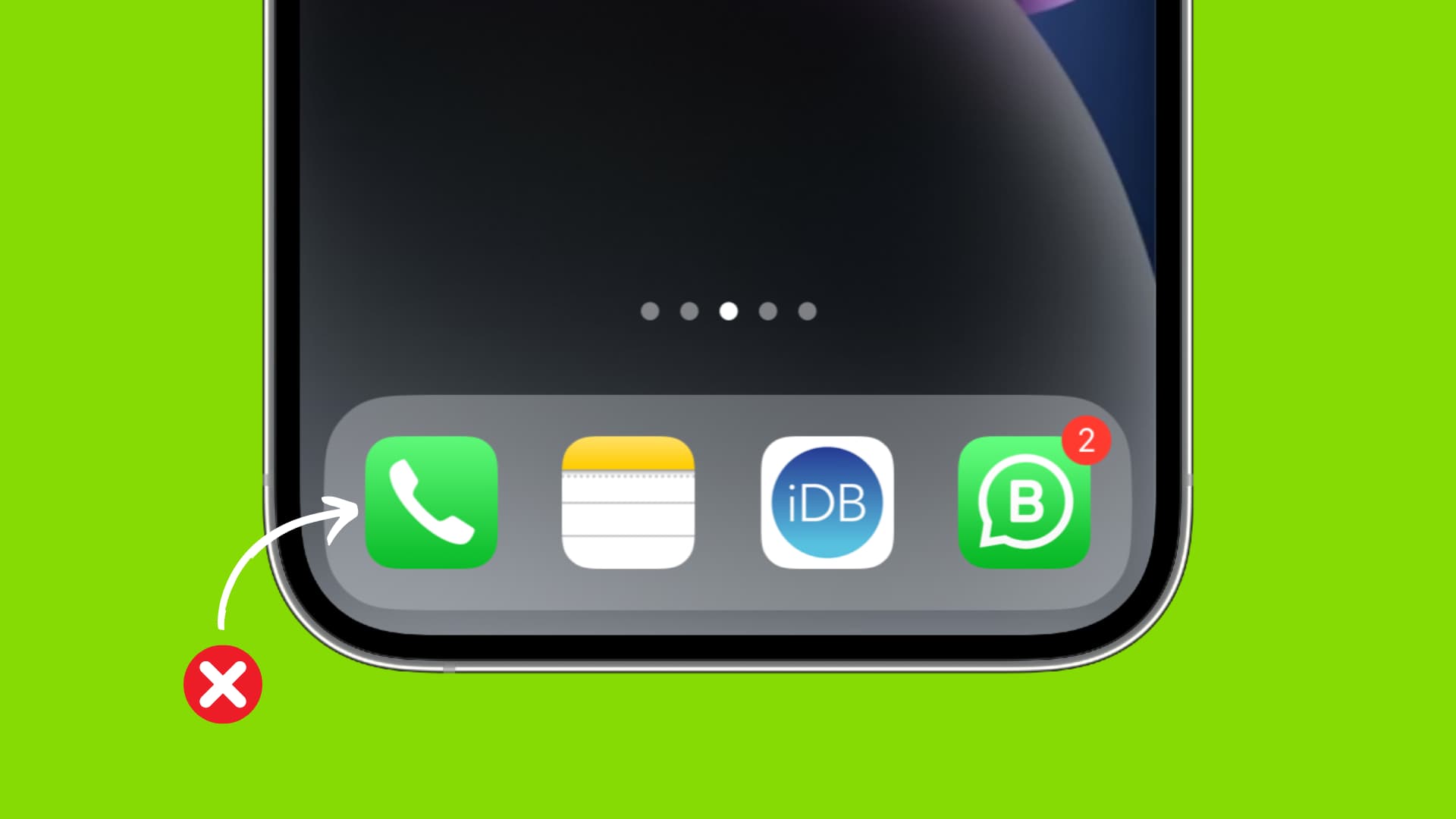
In today's digital age, managing our contact lists is a common task. Whether it's removing outdated numbers or decluttering our phonebooks, knowing how to delete a phone number is a valuable skill. This process can vary depending on the device or platform being used, but the fundamental principles remain consistent. By understanding the steps involved in removing a phone number, individuals can streamline their contact lists and ensure that they remain up to date and relevant. In this article, we will explore the various methods for deleting phone numbers across different devices and platforms. From smartphones to online contact management tools, we'll provide a comprehensive guide to help you declutter your contact list effectively. So, let's dive in and discover the simple yet essential steps to delete a phone number.
Inside This Article
- Step 1: Accessing the Contacts App
- Step 2: Selecting the Phone Number
- Step 3: Deleting the Phone Number
- Step 4: Confirming the Deletion
- Conclusion
- FAQs
Step 1: Accessing the Contacts App
When it comes to managing your contacts, accessing the contacts app on your smartphone is the first step to take. Whether you need to update information, add new contacts, or delete outdated phone numbers, the contacts app is your gateway to maintaining an organized and up-to-date address book.
To access the contacts app, start by locating the app icon on your smartphone's home screen. The icon typically resembles a silhouette of a person or a simple address book. Once you've located the app, tap on the icon to open the contacts interface.
For Android users, the contacts app may be labeled as "Contacts" or "People," depending on the device and the specific user interface. On the other hand, iPhone users can find the contacts app simply labeled as "Contacts."
Upon opening the contacts app, you will be greeted by a visually intuitive interface that displays your contacts in a list or grid format. This interface allows for seamless navigation and easy access to the contact details you need to manage.
In addition to the basic functionality of managing phone numbers, the contacts app often offers advanced features such as contact grouping, synchronization with online accounts, and integration with messaging and calling apps. These features enhance the overall experience of accessing and managing your contacts, providing a comprehensive solution for organizing your communication network.
Accessing the contacts app is the foundational step in the process of deleting a phone number from your address book. Once you have successfully accessed the app, you are ready to proceed with selecting the specific phone number you wish to remove.
By understanding how to access the contacts app, you gain the essential knowledge needed to navigate your smartphone's contact management system effectively. This sets the stage for efficiently managing your contacts and ensuring that your address book remains accurate and relevant to your communication needs.
Step 2: Selecting the Phone Number
After accessing the contacts app on your smartphone, the next crucial step in the process of deleting a phone number is selecting the specific contact entry from which you intend to remove the phone number. This step involves navigating through your list of contacts to pinpoint the exact entry that corresponds to the phone number you wish to delete.
Upon entering the contacts app, you will be presented with a list of your contacts, each displayed with the associated name and phone number. Depending on the interface of the contacts app, the contacts may be arranged alphabetically, by most recent interaction, or based on user-defined preferences. This intuitive layout allows for easy navigation and quick identification of the contact entry you need to modify.
To select the phone number for deletion, you can simply scroll through the list of contacts and tap on the specific entry that corresponds to the phone number you wish to remove. As you tap on the contact entry, the app will open the detailed view of the contact, displaying all the available information associated with that entry, including phone numbers, email addresses, and additional details.
In cases where a contact entry contains multiple phone numbers, you will need to identify the specific phone number you intend to delete. This can be achieved by scrolling through the contact details to locate the phone number in question. Once identified, you can proceed to the next step of deleting the phone number from the contact entry.
The process of selecting the phone number for deletion is designed to be straightforward and user-friendly, ensuring that you can easily pinpoint the exact contact entry and phone number you wish to modify. By providing a visually intuitive interface and seamless navigation, the contacts app streamlines the process of managing your contacts, empowering you to make necessary updates and adjustments with ease.
By understanding how to select the phone number within a contact entry, you gain the essential knowledge needed to navigate your smartphone's contact management system effectively. This sets the stage for efficiently managing your contacts and ensuring that your address book remains accurate and relevant to your communication needs.
Step 3: Deleting the Phone Number
Once you have accessed the specific contact entry and identified the phone number you wish to remove, the next step is to initiate the deletion process. The contacts app provides a straightforward method for deleting phone numbers, ensuring that you can efficiently manage your contact information with ease.
To delete the phone number, you can follow these simple steps:
For Android Users:
- Tap on the contact entry to open the detailed view, displaying the contact's information.
- Locate the phone number you intend to delete within the contact details.
- Press and hold the specific phone number until a menu appears, presenting various options for managing the contact information.
- From the menu, select the option to "Delete" or "Remove" the phone number. A confirmation prompt may appear to ensure that you intend to proceed with the deletion.
- Confirm the deletion, and the selected phone number will be removed from the contact entry, effectively updating the contact information.
For iPhone Users:
- Similarly, tap on the contact entry to open the detailed view of the contact's information.
- Scroll to find the specific phone number you wish to delete within the contact details.
- Tap on the "Edit" option, typically located at the top-right corner of the screen. This action will allow you to modify the contact information.
- Locate the phone number and tap on the red minus (-) button next to it. This action will prompt a confirmation message to verify the deletion.
- Confirm the deletion, and the selected phone number will be removed from the contact entry, ensuring that the contact information is accurately updated.
By following these steps, you can effectively delete the phone number from the selected contact entry, ensuring that your address book remains up-to-date and relevant to your communication needs. The intuitive design of the contacts app simplifies the process of managing contact information, allowing you to make necessary updates with precision and ease.
Deleting a phone number from a contact entry is a fundamental aspect of maintaining an organized and accurate address book. Whether you are updating contact details, removing outdated information, or streamlining your communication network, the ability to delete phone numbers with ease empowers you to keep your contacts relevant and up-to-date.
Step 4: Confirming the Deletion
After initiating the deletion of a phone number from a contact entry, it is essential to confirm the action to ensure that the intended modification is accurately executed. The confirmation process serves as a safeguard against accidental deletions and provides users with the opportunity to verify their actions before finalizing the update to the contact information.
Upon selecting the option to delete or remove a phone number from a contact entry, the contacts app typically prompts a confirmation message to validate the deletion. This confirmation message serves as a final checkpoint, allowing users to review the modification before it takes effect. The message may include details such as the specific phone number to be deleted and a prompt to confirm the action.
In the context of Android devices, the confirmation prompt may display a message asking, "Are you sure you want to delete this number?" This message provides a clear indication of the impending action and allows users to proceed with confidence, knowing that they are making the intended modification to the contact information.
For iPhone users, the confirmation process involves tapping on the "Delete" option, which triggers a confirmation message asking, "Do you want to delete this number?" This message reinforces the deletion action and ensures that users have the opportunity to confirm their decision before finalizing the update to the contact entry.
The confirmation step is designed to prevent inadvertent modifications to contact information and provides users with a moment of reflection to validate their actions. This deliberate approach to confirming the deletion of a phone number aligns with the user-centric design of modern smartphone interfaces, prioritizing user control and accuracy in managing contact details.
By confirming the deletion of a phone number from a contact entry, users can proceed with confidence, knowing that the intended modification has been accurately verified. This confirmation process adds a layer of assurance to the contact management workflow, empowering users to make informed decisions while maintaining the integrity of their address book.
In essence, the act of confirming the deletion of a phone number underscores the importance of precision and accuracy in contact management, ensuring that users have the final say in modifying their contact information. This deliberate approach reflects the commitment to user empowerment and data accuracy within the realm of smartphone contact management.
In conclusion, deleting a phone number is a simple yet crucial task that can help streamline your contacts and communication. Whether you're removing an outdated contact or decluttering your address book, the process is typically straightforward across various devices and platforms. By following the specific steps for your device or application, you can efficiently manage your contacts and ensure that your communication channels remain organized and up to date. Regularly reviewing and deleting unnecessary phone numbers can contribute to a more efficient and enjoyable communication experience, allowing you to focus on meaningful connections and interactions.
FAQs
-
How can I delete a phone number from my device?
To delete a phone number from your device, navigate to your contacts list, select the specific contact, and then choose the option to delete or remove the contact. Alternatively, you can access the contact details and look for the delete option within the contact's information.
-
Will deleting a phone number also remove associated data, such as text messages and call logs?
No, deleting a phone number from your contacts list will only remove the contact information. Text messages and call logs associated with the deleted contact will remain in your device's messaging and call history unless deleted separately.
-
Can I recover a deleted phone number?
If you accidentally delete a phone number, you may be able to recover it if you have a backup of your contacts. Check if your device has an option to restore contacts from a backup, such as through a cloud service or a local backup file.
-
Will deleting a phone number from my device also remove it from other linked accounts, such as email or social media?
Deleting a phone number from your device's contacts list will not automatically remove it from other linked accounts. If the contact is synced with other services, you may need to delete it separately from those accounts.
-
Is there a way to mass delete multiple phone numbers at once?
Some devices and contact management apps offer the option to mass delete multiple phone numbers at once. Check your device's contact management settings or explore third-party apps that provide this functionality for efficient bulk deletion.
These FAQs provide valuable insights into the process of deleting phone numbers from devices, addressing common concerns and offering practical solutions.
