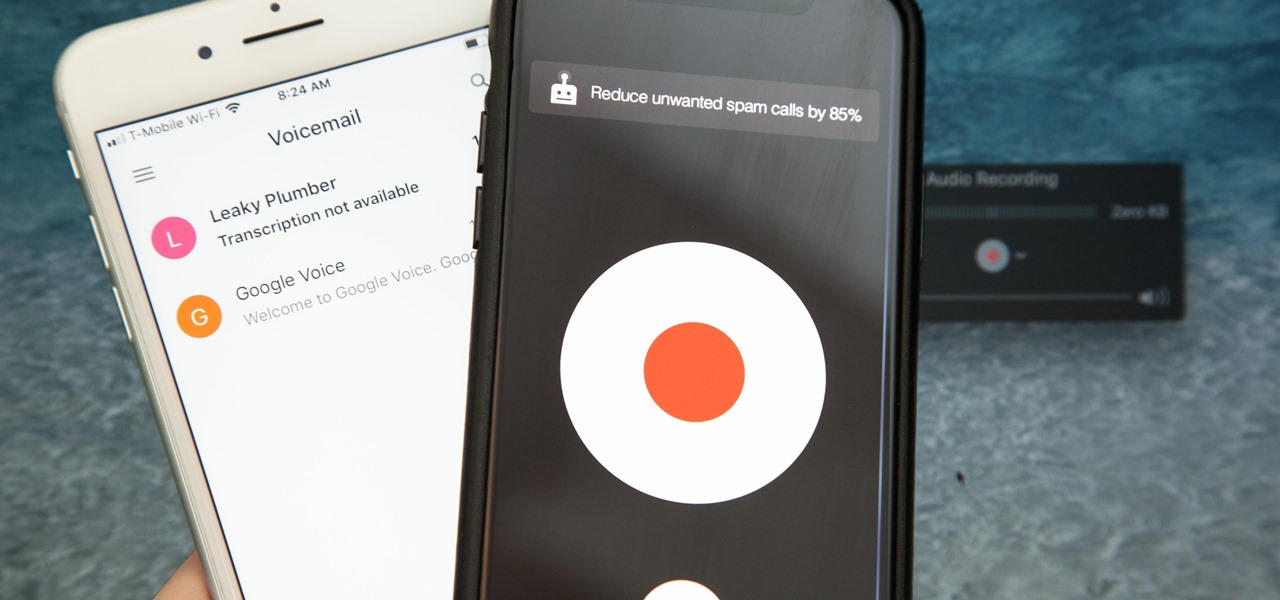
Are you looking to record phone calls on your iPhone 10? The ability to capture important conversations can be incredibly useful, whether for work, personal matters, or legal purposes. Fortunately, there are several methods available to achieve this on your iPhone 10. From built-in features to third-party apps, recording phone calls can be accomplished with ease. In this article, we'll explore various options to help you record phone calls on your iPhone 10, providing insights into the process and the best practices to ensure a seamless experience. Let's dive into the world of iPhone call recording and discover the solutions that suit your needs. Whether it's for interviews, business calls, or simply to keep a record of important conversations, we've got you covered. Let's get started!
Inside This Article
- Legal Considerations
- Using a Third-Party App
- Using a Mac Computer
- Using a Digital Voice Recorder
- Conclusion
- FAQs
Legal Considerations
Before you proceed with recording phone calls on your iPhone 10, it’s crucial to understand the legalities surrounding this practice. The laws regarding call recording vary by region and country, so it’s important to familiarize yourself with the specific regulations in your area. In many jurisdictions, recording a phone call without the consent of all parties involved is illegal, unless you are a part of the conversation.
Some regions operate under “one-party consent” laws, meaning that as long as one person involved in the call consents to the recording, it is legally permissible. However, other areas require the consent of all parties before a call can be recorded. Violating these laws can result in severe penalties, including fines and legal repercussions.
It’s essential to research and understand the laws pertaining to call recording in your location before utilizing any method to record phone calls on your iPhone 10. Adhering to legal requirements ensures that you stay on the right side of the law while using your device’s capabilities.
Using a Third-Party App
When it comes to recording phone calls on your iPhone 10, using a third-party app can be a convenient and effective solution. There are several third-party apps available on the App Store that offer call recording functionality, allowing you to capture both incoming and outgoing calls with ease.
Before selecting a third-party app, it’s essential to conduct thorough research to ensure that the app complies with legal regulations in your region. Additionally, consider reading user reviews and app ratings to gauge the reliability and performance of the app.
Once you’ve identified a suitable app, simply download and install it from the App Store. These apps typically provide a user-friendly interface, making it straightforward to initiate and manage call recordings directly from your iPhone 10.
Furthermore, some third-party call recording apps offer additional features such as transcription services, cloud storage integration, and customizable settings to enhance your recording experience. These features can add significant value and convenience to the call recording process.
Using a Mac Computer
If you’re an iPhone 10 user and own a Mac computer, you can leverage the power of QuickTime Player to record phone calls. This method is particularly useful if you prefer using your computer for various tasks.
First, connect your iPhone 10 to your Mac using a lightning cable. Once connected, open QuickTime Player on your Mac. Click on “File” in the menu bar, then select “New Audio Recording.” Next to the record button, you’ll see a small arrow. Click on it and choose your iPhone as the input device. This will allow QuickTime to record the audio from your iPhone.
After setting the input device, click the record button and initiate the phone call on your iPhone 10. Once the call is completed, stop the recording in QuickTime Player and save the file to your desired location on your Mac. You now have a digital copy of your phone call on your computer!
Using a Digital Voice Recorder
If you want to record a phone call on your iPhone 10 using a digital voice recorder, it’s a bit more complex. You’ll need to use a workaround, as the iPhone 10 doesn’t have a built-in call recording feature. One option is to use a second device, such as a digital voice recorder, to capture the audio during the call.
During the call, you can use the digital voice recorder to capture the audio by placing the recorder near the iPhone’s speaker. Keep in mind that this method may not yield the best audio quality, as it relies on the iPhone’s speaker for sound transmission. Additionally, it’s important to be aware of the legal restrictions regarding call recording in your jurisdiction.
After the call, you can transfer the recorded audio from the digital voice recorder to your computer or another device for storage. While this method may not be as seamless as using a call recording app, it offers a viable alternative for capturing phone call audio using external devices.
Recording phone calls on your iPhone 10 can be a valuable tool for various purposes, from preserving important conversations to capturing precious memories. With the right app and understanding of the legal implications, you can harness the power of call recording to enhance your iPhone experience. Remember to always obtain consent before recording any conversation to stay compliant with legal regulations. As technology continues to evolve, the methods and apps for recording calls on your iPhone may also advance, so staying informed about the latest options is crucial. Whether it’s for business, legal, or personal reasons, having the ability to record phone calls on your iPhone 10 can be a game-changer in today’s fast-paced world.
FAQs
Q: Can I record phone calls on my iPhone 10?
A: Yes, you can record phone calls on your iPhone 10 using built-in features or third-party apps.
Q: Is it legal to record phone calls on an iPhone 10?
A: The legality of recording phone calls varies by location. It’s important to research and understand the laws in your area before recording any phone calls.
Q: Are there any built-in features on the iPhone 10 for call recording?
A: The iPhone 10 does not have a built-in call recording feature. However, there are third-party apps available for call recording.
Q: What are the best call recording apps for iPhone 10?
A: Some popular call recording apps for iPhone 10 include TapeACall, Call Recorder – IntCall, and Rev Call Recorder.
Q: How can I access and manage recorded phone calls on my iPhone 10?
A: Recorded phone calls can typically be accessed and managed within the call recording app you choose to use. These apps usually provide options for playback, sharing, and organizing recorded calls.
