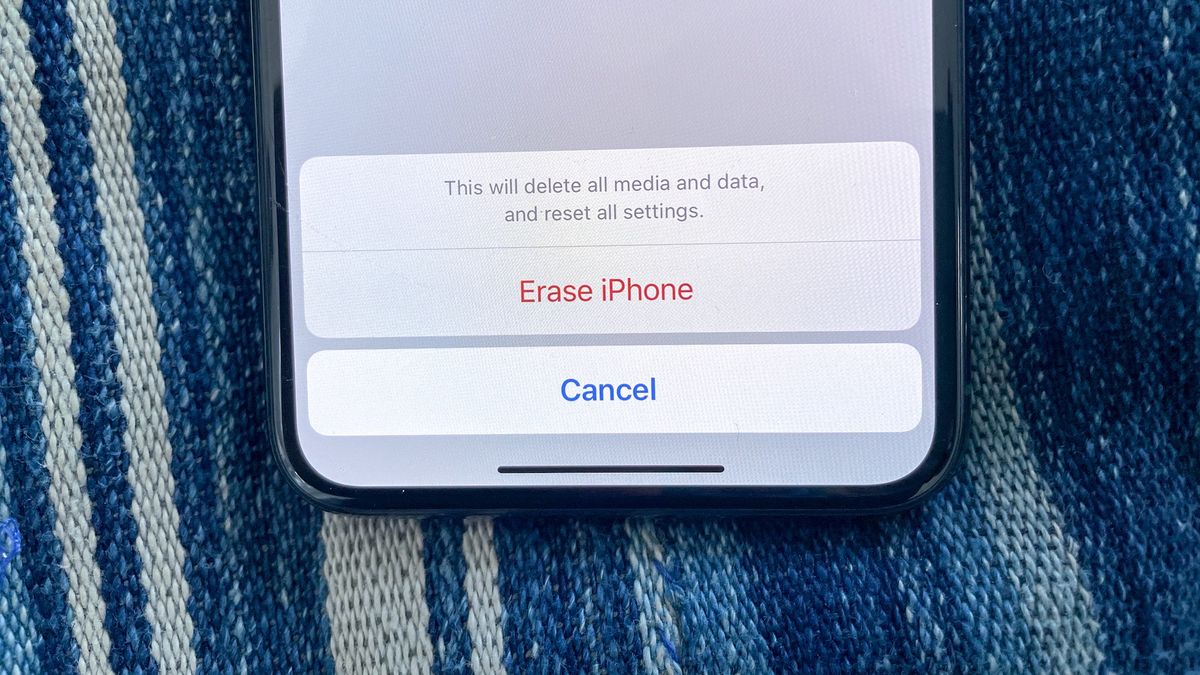
The iPhone 13 is a powerful and feature-packed device that can sometimes encounter software or performance issues. When faced with such problems, performing a hard reset on your iPhone 13 can often be the solution. Whether you’re experiencing a frozen screen, unresponsive apps, or general sluggishness, a hard reset can help restore your device to its optimal functionality.
But what exactly is a hard reset, and how do you perform it on your iPhone 13? In this article, we will walk you through the method of performing a hard reset step by step, ensuring that you can resolve any software issues you may encounter with ease. So, let’s dive in and learn how to perform a hard reset on your iPhone 13!
Inside This Article
- What is a Hard Reset?
- Reasons to Perform a Hard Reset
- Steps to Perform a Hard Reset on iPhone 13
- Precautions to Take Before Doing a Hard Reset
- Conclusion
- FAQs
What is a Hard Reset?
A hard reset is a process of forcibly restarting an electronic device, such as an iPhone, by completely shutting it down and then turning it back on. It is a powerful troubleshooting technique that is often used when an iPhone is experiencing software issues or freezes and becomes unresponsive. Performing a hard reset can help resolve various software glitches and bring the device back to a stable state.
Unlike a regular restart, which simply powers off and powers on the device, a hard reset involves a more comprehensive restart. It clears the device’s temporary memory, closes all running apps, and restarts the software from scratch. Think of it as a refresh button for your iPhone, providing a clean slate and potentially resolving any underlying software issues.
It’s important to note that a hard reset should only be used as a last resort when all other troubleshooting methods fail to resolve the issue. Additionally, it’s essential to back up your iPhone before performing a hard reset to avoid losing any important data. Once the hard reset is complete, you can restore your device from the backup if necessary.
Reasons to Perform a Hard Reset
Performing a hard reset on your iPhone 13 can be beneficial in several situations. Here are some common reasons why you might need to do a hard reset:
1. Unresponsive or frozen device: If your iPhone 13 becomes unresponsive or freezes, a hard reset can help resolve the issue. It forces the device to restart, clearing any temporary glitches or software bugs that may be causing the problem.
2. System slowdown: Over time, your iPhone 13 may start to slow down due to excessive cached data, background processes, or other factors. A hard reset can help refresh the device and improve its performance by clearing out unnecessary data and restarting the system.
3. Battery drain issues: If you notice that your iPhone 13’s battery is draining faster than usual, performing a hard reset can help recalibrate the battery. This process resets the power management settings and can potentially resolve any software-related issues causing the excessive battery drain.
4. Network connectivity problems: If you’re experiencing connectivity issues, such as Wi-Fi or cellular signal problems, a hard reset can help. By restarting the device and clearing the network settings, it gives your iPhone 13 a fresh start in establishing a stable connection.
5. Software updates and installations: Sometimes, after installing a new software update or app, your iPhone 13 may encounter compatibility issues or performance problems. Performing a hard reset can help resolve these issues by resetting the device’s software and clearing any conflicts that may have arisen.
6. Troubleshooting device issues: In certain cases, when other troubleshooting methods fail to resolve a problem with your iPhone 13, a hard reset may be necessary as a last resort. It can help reset various settings and configurations to their default state, potentially resolving the issue.
Remember, a hard reset should be considered as a last resort when all other troubleshooting methods have failed to resolve the issue. It’s essential to backup your data before performing a hard reset to prevent data loss.
Steps to Perform a Hard Reset on iPhone 13
Performing a hard reset on your iPhone 13 may be necessary in certain situations where your device is unresponsive or experiencing software issues. Here are the steps to perform a hard reset:
- Press and quickly release the volume up button: Locate the volume up button on the left side of your iPhone 13 and press it. Then quickly release it.
- Press and quickly release the volume down button: Next, locate the volume down button, also located on the left side of your iPhone 13. Press it and quickly release it.
- Press and hold the side button: Locate the side button on the right side of your iPhone 13. Press and hold it until you see the Apple logo appear on the screen.
- Release the side button: Once the Apple logo appears, release the side button. Your iPhone 13 will now restart.
By following these steps, you have successfully performed a hard reset on your iPhone 13. This process helps clear temporary software glitches and can restore your device to its normal functioning state.
Precautions to Take Before Doing a Hard Reset
Performing a hard reset on your iPhone 13 can be an effective solution for fixing various issues or restoring your device to its factory settings. However, before proceeding with a hard reset, it’s important to take certain precautions to safeguard your data and ensure a smooth process. Here are some precautions you should consider:
- Backup your data: Before performing a hard reset, it’s crucial to back up all your important data to prevent any data loss. You can either use iCloud or iTunes to create a backup of your iPhone 13. This will ensure that your photos, videos, contacts, and other valuable information are safely stored and can be easily restored after the hard reset.
- Remove your SIM card: To avoid any potential issues during the hard reset process, it’s advisable to remove your SIM card from the iPhone 13. This will prevent any accidental disruption of your cellular service and ensure a seamless reset.
- Disable Find My iPhone: It’s essential to disable the Find My iPhone feature before proceeding with a hard reset. This feature is designed to protect your device in case it gets lost or stolen, but it can interfere with the hard reset process. To disable Find My iPhone, go to Settings > [your name] > Find My > Find My iPhone, and toggle off the switch.
- Charge your iPhone: It’s recommended to have your iPhone 13 adequately charged before performing a hard reset. This will ensure that the process is not interrupted due to low battery power and will help prevent any potential issues that may arise during the reset process.
- Be aware of the consequences: Before initiating a hard reset, it’s important to understand that this process will erase all the data and settings on your iPhone 13. Therefore, make sure you have a complete backup of your data and understand that you will need to set up your device as new or restore it from a backup afterwards.
By following these precautions, you can minimize the risks associated with a hard reset and ensure a successful and hassle-free process. Remember to always take the necessary steps to protect your data and make informed decisions before performing any major changes to your iPhone 13.
Conclusion
Performing a hard reset on your iPhone 13 can be a useful troubleshooting step in case you encounter any software or performance issues. By following the simple steps outlined in this article, you can reset your device and potentially resolve any minor glitches.
Remember, a hard reset should only be considered as a last resort after trying other troubleshooting methods. It is also important to regularly back up your data to prevent any permanent loss during the reset process.
Now that you know how to do a hard reset on your iPhone 13, you can confidently tackle any software issues that may arise. Just remember to be cautious and backup your data beforehand to ensure a smooth and hassle-free reset experience.
FAQs
1. Can you walk me through the steps to perform a hard reset on my iPhone 13?
2. Will a hard reset delete all of my data?
3. How often should I do a hard reset on my iPhone 13?
4. Why would I need to perform a hard reset on my iPhone 13?
5. Will a hard reset solve common issues like freezing or slow performance on my iPhone 13?
