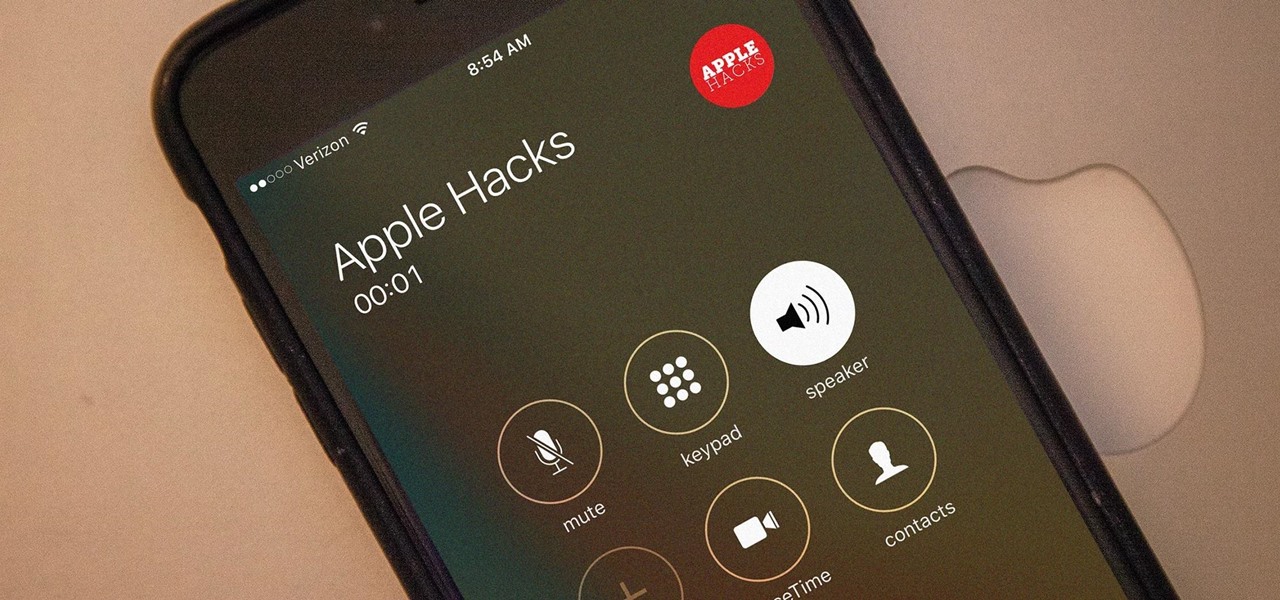
**
If you've ever found yourself in a situation where you needed to put your iPhone 12 on speakerphone, you're not alone. Whether you're multitasking, driving, or simply want to have a hands-free conversation, using speakerphone can be incredibly useful. In this article, we'll explore the step-by-step process of how to put your iPhone 12 on speakerphone, as well as some handy tips for making the most of this feature. So, if you've been wondering "How do I put my iPhone 12 on speakerphone?" you've come to the right place. Let's dive in and make your iPhone 12 speakerphone-ready!
**
Inside This Article
- Enabling Speakerphone on iPhone 12
- Using the Phone App to Activate Speakerphone
- Activating Speakerphone During a Call
- Utilizing Voice Commands to Enable Speakerphone
- Conclusion
- FAQs
Enabling Speakerphone on iPhone 12
Speakerphone mode on the iPhone 12 allows you to amplify the call volume and use the device hands-free. Whether you’re multitasking or simply prefer a hands-free experience, activating speakerphone on your iPhone 12 is a straightforward process.
First, locate the “Settings” app on your iPhone 12’s home screen and tap on it to open. Next, scroll down and select “Accessibility.” Within the Accessibility menu, tap on “Touch” and then “Call Audio Routing.” Here, you can choose “Speaker” as the default audio output for calls, enabling speakerphone functionality by default.
Alternatively, you can enable speakerphone during a call by tapping the speaker icon on the in-call screen. This instantly transfers the call audio to the speaker, allowing for a hands-free conversation. You can also use voice commands to activate speakerphone, simply by saying “Hey Siri, turn on speakerphone” during a call.
Using the Phone App to Activate Speakerphone
Activating speakerphone on your iPhone 12 is a convenient way to engage in hands-free conversations, allowing you to multitask while on a call. To initiate speakerphone using the Phone app, begin by unlocking your iPhone and locating the green Phone icon on the home screen. Tap the Phone icon to open the app.
Once the Phone app is open, navigate to the “Keypad” tab located at the bottom of the screen. This will display the keypad interface, where you can input the phone number you wish to call. After entering the desired number, tap the green call icon to initiate the call.
Once the call is connected, the call interface will appear on the screen, showcasing options such as “Mute,” “Keypad,” and “Speaker.” To activate the speakerphone, simply tap the “Speaker” option, represented by an icon of a speaker. This action will transfer the call audio to the speaker, enabling hands-free communication.
Activating Speakerphone During a Call
When you’re on a call and need to switch to speakerphone on your iPhone 12, it’s a simple and convenient process. Whether you’re multitasking or need to involve others in the conversation, activating speakerphone during a call can be done swiftly.
To activate speakerphone during a call on your iPhone 12, follow these steps:
- While on a call, locate the “Speaker” option on the call screen. It’s usually represented by an icon of a speaker or the word “Speaker.”
- Tap the “Speaker” option to activate it. This will route the call audio to the speaker, allowing you to continue the conversation hands-free.
Once speakerphone is activated, you can place your iPhone 12 down or carry on with other tasks while staying engaged in the call. It’s a convenient feature that enhances the usability of your device, especially during lengthy or group conversations.
Utilizing Voice Commands to Enable Speakerphone
Voice commands provide a convenient hands-free way to control your iPhone 12, including activating speakerphone. With the introduction of Siri, Apple’s virtual assistant, utilizing voice commands has become even more seamless and intuitive. To enable speakerphone using voice commands, simply activate Siri by saying “Hey Siri” or holding down the side button. Once Siri is listening, confidently state, “Turn on speakerphone,” and Siri will promptly execute the command, allowing you to continue your conversation without the need to physically interact with your device.
It’s worth noting that Siri’s capabilities extend beyond basic commands, offering a range of functionalities that can streamline your iPhone experience. Whether it’s setting up reminders, sending messages, or initiating calls, Siri is designed to simplify tasks and enhance accessibility. By leveraging voice commands, including those for speakerphone activation, users can enjoy a more hands-free and efficient interaction with their iPhone 12.
Conclusion
Utilizing the speakerphone feature on your iPhone 12 can significantly enhance your communication experience, allowing for hands-free conversations and improved audio quality. Whether you’re multitasking, sharing a call with others, or simply seeking convenience, activating speakerphone is a valuable capability to have at your fingertips. By following the simple steps outlined in this guide, you can effortlessly transition to speakerphone mode and enjoy the benefits it offers. With the speakerphone function, you can engage in conversations with ease, without compromising on clarity or convenience. Embracing this feature empowers you to make the most of your iPhone 12’s capabilities, ensuring seamless communication in various situations.
FAQs
Q: How do I put my iPhone 12 on speakerphone?
A: To put your iPhone 12 on speakerphone during a call, simply tap the Speaker icon on the in-call screen.
Q: Can I use Siri to put my iPhone 12 on speakerphone?
A: Yes, you can activate Siri and say, "Turn on speakerphone" to put your iPhone 12 on speakerphone.
Q: Is it possible to adjust the speakerphone volume on my iPhone 12?
A: Yes, you can adjust the speakerphone volume by using the volume buttons on the side of your iPhone 12 while on a speakerphone call.
Q: Does putting my iPhone 12 on speakerphone affect call quality?
A: Generally, putting your iPhone 12 on speakerphone should not significantly affect call quality, but it may result in increased background noise.
Q: Can I use speakerphone while on a video call with my iPhone 12?
A: Yes, you can easily switch to speakerphone during a video call on your iPhone 12 by tapping the Speaker icon on the call interface.
