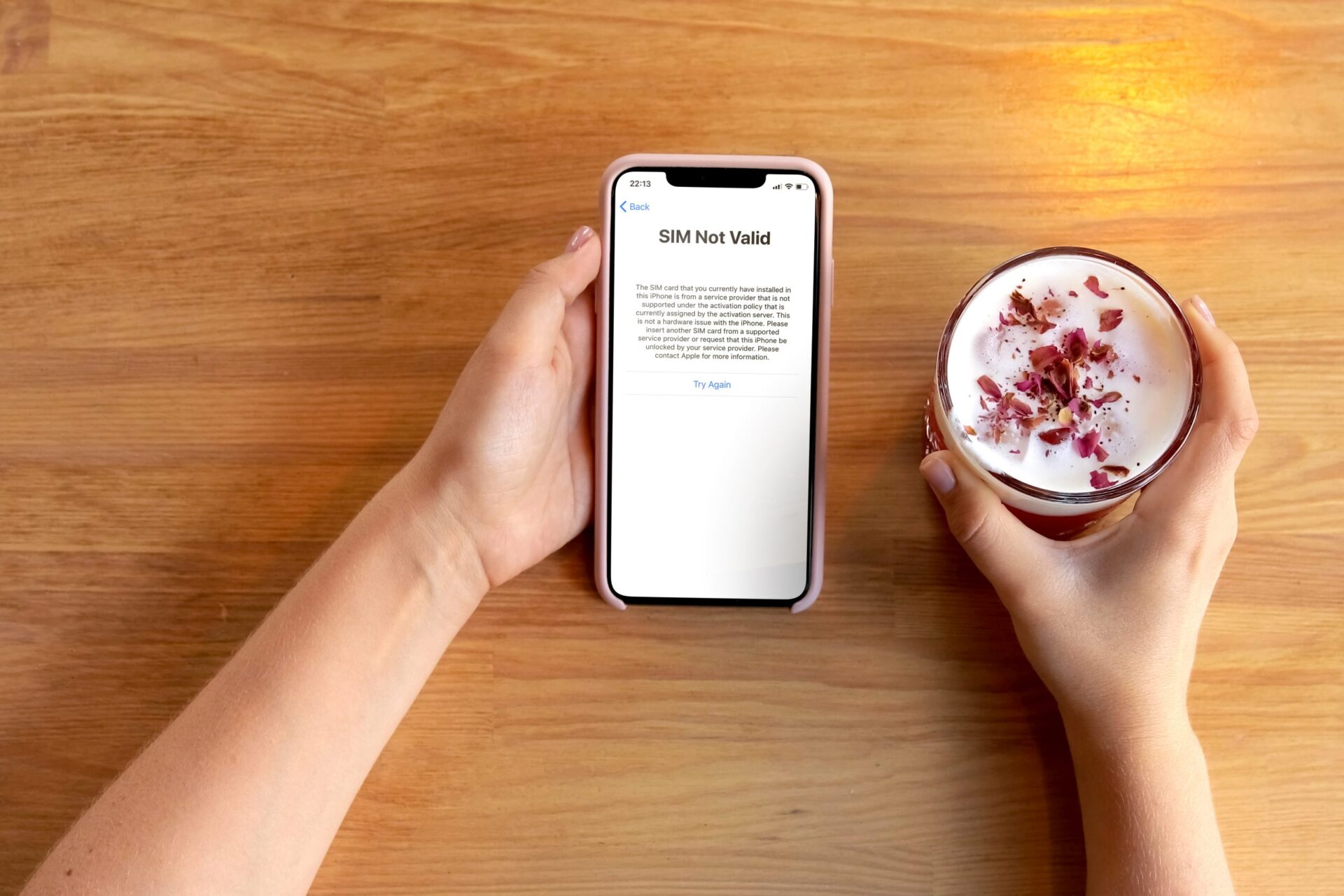
Activating your new AT&T iPhone 13 is an exciting step in getting started with your device. Whether you're upgrading from an older iPhone or switching from a different phone, the activation process is essential to start using your new device with AT&T's network. In this article, we'll guide you through the steps to activate your AT&T iPhone 13, ensuring a smooth and seamless transition to your new device. From preparing your SIM card to completing the activation process, we'll cover everything you need to know to get your iPhone 13 up and running on AT&T's network. Let's dive in and get your new iPhone 13 activated!
Inside This Article
- Checking AT&T Compatibility
- Activating AT&T iPhone 13
- Setting Up AT&T Service
- Troubleshooting Activation Issues
- Conclusion
- FAQs
Checking AT&T Compatibility
Before activating your iPhone 13 on the AT&T network, it’s crucial to ensure that the device is compatible with the carrier’s network. AT&T utilizes GSM technology for its cellular network, so your iPhone 13, being a modern smartphone, is likely to be compatible. However, it’s always wise to verify this compatibility to avoid any activation issues.
You can easily check the compatibility of your iPhone 13 by visiting the AT&T website or contacting their customer support. On the AT&T website, they provide a convenient tool that allows you to enter your device’s IMEI number to determine its compatibility with their network. The IMEI number can be found in the device settings or by dialing *#06# on the phone’s keypad.
Alternatively, you can reach out to AT&T’s customer support by phone or visit a local AT&T store for assistance. They will be able to verify the compatibility of your iPhone 13 and provide guidance on the activation process.
Activating AT&T iPhone 13
Activating your new AT&T iPhone 13 is an exciting step toward enjoying the cutting-edge features of this remarkable device. Whether you’re upgrading from an older iPhone or switching from a different smartphone, the activation process is straightforward and can be completed in just a few simple steps.
Before you begin, ensure that you have your AT&T SIM card and account information readily available. If you’re upgrading from a previous iPhone, you can transfer your existing SIM card to your new iPhone 13. However, if you’re switching from a different device or carrier, you’ll need to use the new SIM card provided by AT&T.
Once you have your SIM card ready, power on your iPhone 13 and follow the on-screen prompts to begin the activation process. If you’re transferring your existing number to your new device, you’ll need to have your current account information and the account holder’s details on hand.
During the activation process, your iPhone 13 will connect to the AT&T network and verify your SIM card. This may take a few minutes, but once the activation is complete, you’ll be able to make calls, send messages, and access the internet using your new device.
If you encounter any issues during the activation process, don’t hesitate to reach out to AT&T customer support for assistance. They can provide guidance and troubleshoot any potential issues that may arise, ensuring that you can start using your iPhone 13 without delay.
Sure, I can help with that. Here's the content for "Setting Up AT&T Service" section:
Setting Up AT&T Service
Once your AT&T iPhone 13 is activated, the next step is to set up your AT&T service. This involves choosing a suitable plan, transferring your contacts and data, and configuring your voicemail and messaging settings. Here’s a step-by-step guide to help you seamlessly set up your AT&T service on your new iPhone 13.
1. Selecting a Plan: AT&T offers a range of plans catering to different usage needs. Whether you require unlimited data, talk, and text or a more tailored plan, AT&T has options to suit your requirements. You can visit the AT&T website or speak to a representative to explore and select the plan that best fits your needs and budget.
2. Transferring Data: If you’re switching from another device, you’ll want to transfer your contacts, photos, apps, and other data to your new iPhone 13. You can do this using the “Transfer Your Number” tool on the AT&T website or through the AT&T Mobile Transfer app. Additionally, Apple’s iCloud service provides a seamless way to transfer your data from your old device to your new iPhone.
3. Configuring Voicemail and Messaging: Setting up your voicemail and messaging preferences is essential. You can customize your voicemail greeting and set up visual voicemail through the Phone app on your iPhone 13. Additionally, you can configure your messaging settings, including iMessage and SMS, to ensure seamless communication with your contacts.
4. Activating Additional Services: AT&T offers various additional services, such as international plans, device protection, and entertainment options. You can explore and activate these services through the AT&T website, MyAT&T app, or by contacting AT&T customer support.
By following these steps, you can efficiently set up your AT&T service on your iPhone 13, ensuring that you can make the most of AT&T’s network and features on your new device.
Troubleshooting Activation Issues
If you encounter any issues during the activation process, don’t worry. Here are some common problems and their solutions to help you get your AT&T iPhone 13 up and running smoothly.
1. Check Your Internet Connection: Ensure that you have a stable internet connection. If you’re using Wi-Fi, try switching to cellular data or connecting to a different network to see if that resolves the issue.
2. Restart Your Device: Sometimes, a simple restart can fix activation issues. Turn off your iPhone 13, wait for a few seconds, and then turn it back on to see if the activation completes successfully.
3. Update Your iOS: Make sure your iPhone 13 is running the latest version of iOS. Go to Settings > General > Software Update to check for and install any available updates. An outdated iOS version can sometimes cause activation problems.
4. Contact AT&T Support: If you’ve tried the above steps and still can’t activate your iPhone 13, reach out to AT&T customer support. They can assist you in troubleshooting the issue and may even be able to activate your device remotely.
5. Verify Your SIM Card: Ensure that the SIM card is properly inserted into your iPhone 13. Try removing the SIM card, reinserting it, and restarting your device to see if that resolves the activation issue.
6. Check for Account Issues: Verify that your AT&T account is in good standing and that there are no outstanding balances or account-related issues that could be preventing activation. Contact AT&T customer service to address any account-related concerns.
By following these troubleshooting steps, you can overcome common activation issues and enjoy the seamless functionality of your AT&T iPhone 13.
Conclusion
Activating your AT&T iPhone 13 is a straightforward process that ensures you can enjoy all the features and benefits of your new device. By following the simple steps outlined in this guide, you can seamlessly activate your iPhone 13 on the AT&T network in no time. Whether you choose to activate your device online, through the AT&T app, or by contacting customer support, AT&T provides convenient options to suit your preferences. With your iPhone 13 successfully activated, you can now explore its advanced capabilities, stay connected, and make the most of your mobile experience. If you encounter any challenges during the activation process, don’t hesitate to reach out to AT&T’s support team for assistance. Get ready to embark on an exciting journey with your newly activated iPhone 13!
FAQs
Q: How do I activate my AT&T iPhone 13?
A: To activate your AT&T iPhone 13, you can either visit an AT&T store or go through the activation process online or via phone. If you have an existing AT&T account, you can easily activate your new iPhone through your account online. Alternatively, you can contact AT&T customer service for assistance with the activation process.
Q: Can I activate my iPhone 13 without a SIM card?
A: Yes, you can activate your iPhone 13 without a SIM card. When setting up your iPhone 13 for the first time, you will have the option to activate it without a SIM card by choosing the "Use Wi-Fi" option during the initial setup process. This allows you to complete the activation and setup using a Wi-Fi connection without needing a SIM card.
Q: What information do I need to activate my AT&T iPhone 13?
A: To activate your AT&T iPhone 13, you will need your AT&T account information, including your account number and the last four digits of the account holder's Social Security number. Additionally, you will need the IMEI number of your iPhone 13, which can be found on the device's original packaging or by dialing *#06# on the phone.
Q: Can I transfer my existing AT&T service to my new iPhone 13?
A: Yes, you can transfer your existing AT&T service to your new iPhone 13. If you are upgrading from a previous iPhone or another AT&T-compatible device, you can easily transfer your existing service and phone number to your new iPhone 13 by following the activation process provided by AT&T.
Q: What should I do if I encounter issues during the activation process?
A: If you encounter any issues during the activation process for your AT&T iPhone 13, it is recommended to contact AT&T customer service for assistance. AT&T representatives can provide guidance and troubleshoot any issues you may experience during the activation process to ensure a smooth and successful activation of your iPhone 13.
