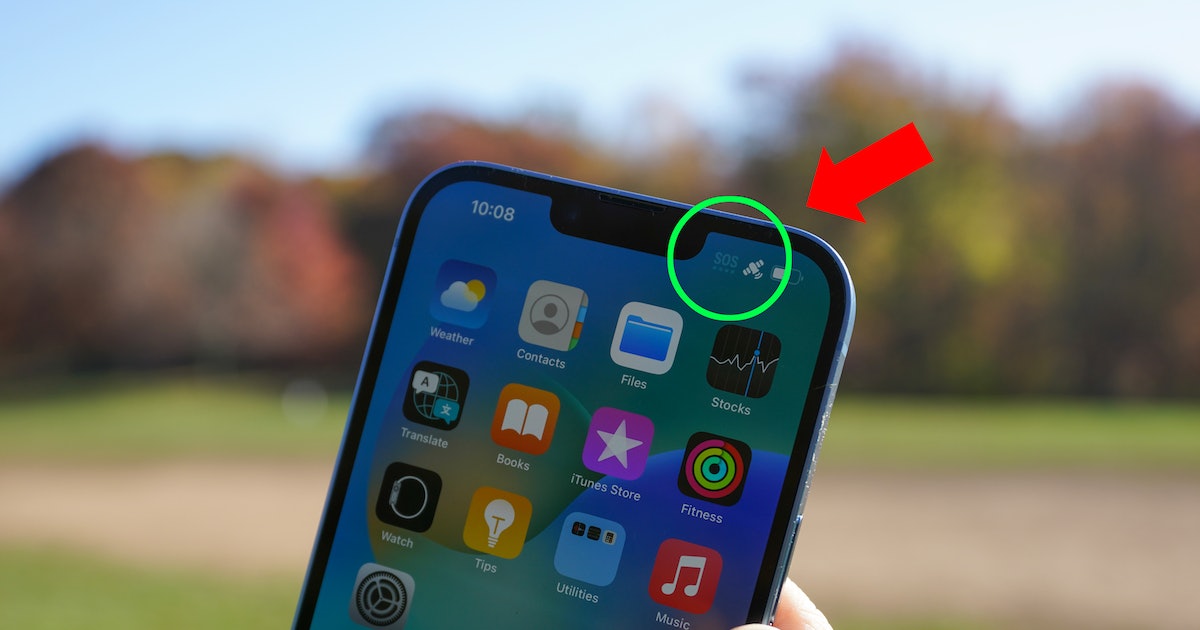
Have you ever found yourself in a situation where your iPhone suddenly displays “SOS” on the screen, leaving you puzzled and concerned? This enigmatic message can be alarming, but fear not, as there are logical explanations behind it. In this comprehensive guide, we will delve into the reasons why your iPhone 14 may display the “SOS” message, providing valuable insights and practical solutions to alleviate any apprehensions you may have. Whether it’s a network-related issue, a feature designed to enhance user safety, or a technical glitch, we will unravel the mystery behind the “SOS” notification on your iPhone 14. So, let’s embark on this enlightening journey to understand why your iPhone 14 says “SOS.”
Inside This Article
- Understanding the SOS Feature on iPhone 14
- Possible Reasons for SOS Activation on iPhone 14
- How to Disable SOS on iPhone 14
- Seeking Help for SOS Activation on iPhone 14
- Conclusion
- FAQs
Understanding the SOS Feature on iPhone 14
The SOS feature on the iPhone 14 is a crucial tool designed to help users in emergency situations. When activated, it can swiftly connect you with emergency services and your designated emergency contacts. Understanding how the SOS feature works and the different ways it can be triggered is essential for every iPhone 14 user.
One of the primary methods of activating the SOS feature is by pressing the side button and either volume button simultaneously and holding them down. This initiates a countdown, and upon its completion, the iPhone 14 automatically contacts the local emergency services. Additionally, the device also notifies your emergency contacts about the ongoing emergency and your location.
Moreover, if you’re in a situation where discreetly seeking help is necessary, rapidly pressing the side button five times initiates the SOS feature. This discreet activation method ensures that assistance is summoned without alerting those around you.
It’s important to note that the SOS feature is a powerful tool that should only be used in genuine emergencies. Accidentally triggering it can lead to unnecessary emergency service dispatches. Familiarizing yourself with the activation methods and the potential consequences of misuse can help prevent accidental SOS activations.
Possible Reasons for SOS Activation on iPhone 14
It can be disconcerting when your iPhone 14 suddenly displays an SOS message or activates the emergency SOS feature without your intention. Several factors can trigger this, ranging from network issues to accidental activation or software glitches. Understanding the possible reasons for SOS activation can help you troubleshoot the issue effectively.
One common cause of SOS activation on your iPhone 14 is a poor network connection. When your device struggles to establish a stable connection with the cellular network, it may interpret the signal fluctuations as an emergency situation, triggering the SOS feature. In such cases, moving to an area with better network coverage or resetting your network settings can often resolve the issue.
Accidental activation of the emergency SOS feature is another potential reason for the sudden appearance of the SOS message on your iPhone 14. This can occur when the side button is pressed multiple times in quick succession, initiating the emergency call feature. While this functionality is designed to swiftly seek help in critical situations, accidental activation can happen, prompting the SOS message to appear on your device.
Software glitches within the iOS operating system can also lead to unexpected SOS activations on your iPhone 14. These glitches may cause the device to misinterpret certain inputs or signals, inadvertently triggering the emergency SOS feature. Keeping your device updated with the latest iOS version and performing regular software checks can help mitigate such issues.
Physical damage to your iPhone 14, particularly to the side button or the internal components responsible for detecting emergency SOS inputs, can also result in the spontaneous activation of the SOS feature. If your device has undergone physical trauma or sustained damage, it’s essential to have it inspected by a qualified technician to address any potential hardware-related triggers for the SOS activation.
How to Disable SOS on iPhone 14
Disabling the SOS feature on your iPhone 14 is a straightforward process that can be completed in just a few simple steps. Here’s how you can do it:
1. Open the “Settings” app on your iPhone 14 and scroll down to find the “Emergency SOS” option.
2. Tap on “Emergency SOS” to access the settings related to this feature.
3. Look for the “Auto Call” option and toggle it off. This will prevent your iPhone from automatically calling emergency services when the side button and volume button are pressed simultaneously.
4. You can also disable the “Countdown Sound” and “Countdown Haptics” options if you prefer not to have any audible or haptic feedback when the SOS feature is activated.
5. Once you have made these changes, the SOS feature will be disabled on your iPhone 14, providing you with peace of mind and preventing any accidental emergency calls.
Seeking Help for SOS Activation on iPhone 14
Encountering an SOS activation on your iPhone 14 can be a perplexing experience, often triggering concern and a sense of urgency. Understanding the potential reasons behind this occurrence is crucial in addressing the issue effectively. Below, we delve into the common factors that may lead to the SOS message on your iPhone 14, as well as actionable steps to resolve the issue.
When your iPhone 14 displays an SOS message, it can stem from various factors, including a poor network connection, accidental activation of the emergency SOS feature, software glitches, or physical damage to the device. Identifying the specific cause can facilitate the appropriate course of action to rectify the situation.
If you’re confronted with an SOS message on your iPhone 14, it’s pivotal to assess the network connectivity in your current location. In areas with weak or unstable network signals, your device may automatically switch to SOS mode to prioritize emergency calls. Moving to a location with stronger network coverage can help mitigate this issue.
Accidental activation of the emergency SOS feature is another potential trigger for the SOS message on your iPhone 14. This feature is designed to swiftly connect you with emergency services, and its inadvertent activation can occur through the pressing of specific buttons or gestures. Familiarizing yourself with the steps to deactivate this feature can prevent unintended SOS activations in the future.
Software glitches within the iPhone 14’s operating system can also lead to the display of the SOS message. In such instances, performing a software update or troubleshooting the device’s software may alleviate this issue. Additionally, addressing any physical damage to the device, such as a damaged SIM card or antenna, can aid in resolving SOS-related issues.
Seeking assistance from authorized Apple service providers or knowledgeable technicians can provide valuable insights and solutions for addressing SOS activations on your iPhone 14. Their expertise can help diagnose underlying issues and implement effective remedies to restore your device’s normal functionality, ensuring that SOS messages are no longer a cause for concern.
Conclusion
Understanding the SOS feature on your iPhone 14 is essential for your safety and peace of mind. Whether it’s triggered intentionally during an emergency or accidentally, knowing how to use it effectively can make a significant difference. With the ability to swiftly connect you with emergency services and notify your emergency contacts, the SOS feature is a vital tool that can provide reassurance in critical situations. By familiarizing yourself with the SOS functionality and its various settings, you can confidently navigate unexpected emergencies and ensure that help is readily accessible when needed. With the powerful SOS feature at your fingertips, your iPhone 14 serves as more than just a communication device—it becomes a reliable companion that prioritizes your well-being.
Certainly! Here are the FAQs about iPhone SOS feature:
FAQs
-
What does SOS mean on an iPhone?
The SOS feature on an iPhone allows users to quickly call emergency services and notify their emergency contacts in critical situations. -
How do I activate SOS on my iPhone?
To activate SOS on your iPhone, go to Settings > Emergency SOS, then enable "Call with Side Button" or "Auto Call" based on your preference. You can also set up emergency contacts to be notified when SOS is activated. -
Why does my iPhone show SOS only?
If your iPhone displays "SOS only" in the status bar, it means that the device has limited or no network coverage. This could be due to being in a remote area or experiencing network issues. -
Can I turn off the SOS feature on my iPhone?
Yes, you can turn off the SOS feature on your iPhone by going to Settings > Emergency SOS and disabling "Call with Side Button" and "Auto Call." -
Will emergency services be automatically called if I press the side button multiple times?
If you have enabled the "Auto Call" feature in Emergency SOS settings, pressing the side button multiple times will automatically call emergency services after the countdown. However, this feature can be disabled if desired.
