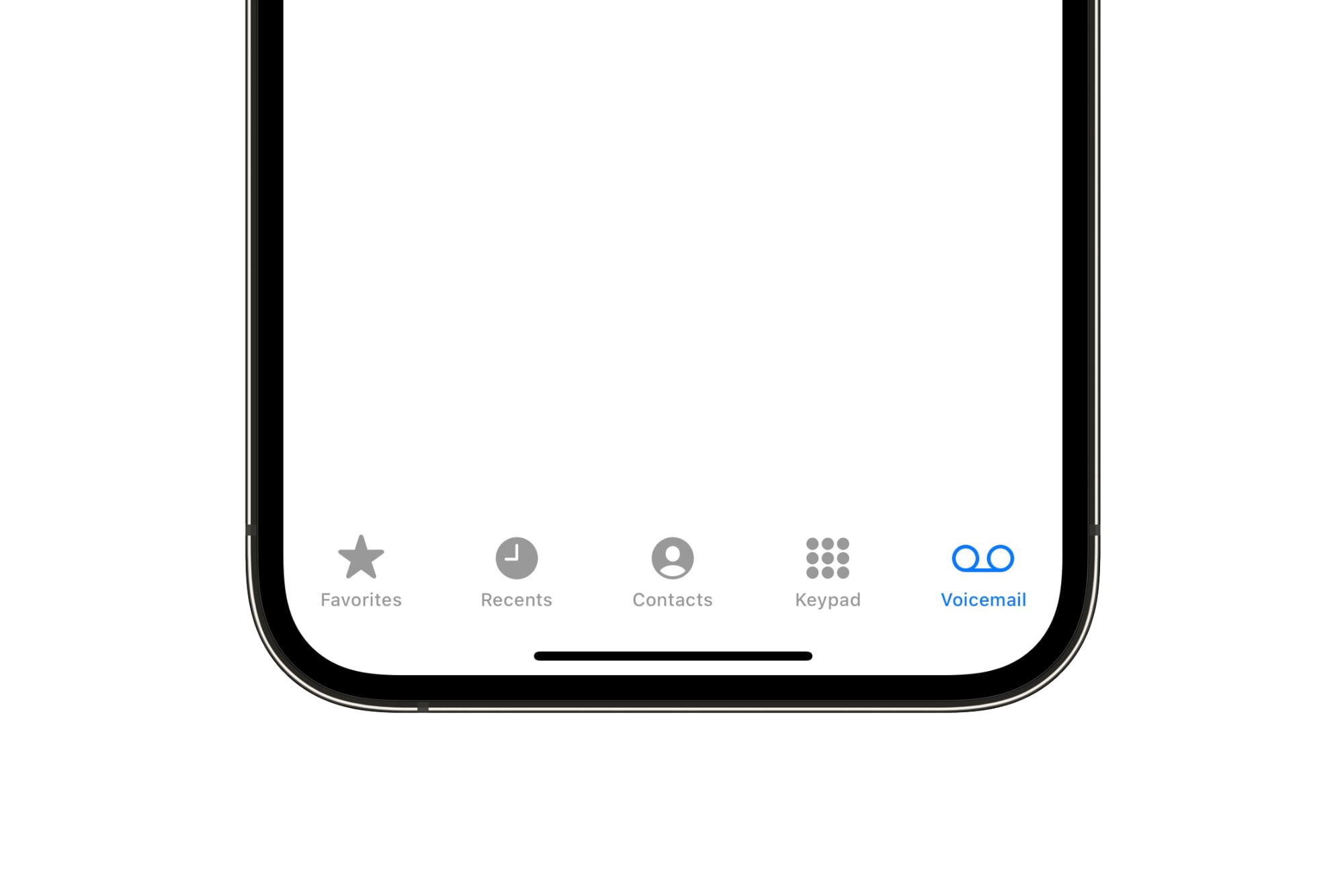
So, you've just gotten your hands on the brand-new iPhone 13, and you're eager to set up your voicemail. Activating voicemail on your iPhone 13 is a straightforward process that ensures you never miss an important message. In this article, we'll guide you through the steps to activate voicemail on your iPhone 13, so you can start receiving and managing your voicemails effortlessly. Whether you're a seasoned iPhone user or new to the iOS ecosystem, the following instructions will help you get your voicemail up and running in no time. Let's dive in and make sure you're all set to receive those important voicemails on your shiny new iPhone 13!
Inside This Article
- Setting up voicemail on iPhone 13
- Accessing voicemail on iPhone 13
- Customizing voicemail settings on iPhone 13
- Troubleshooting voicemail issues on iPhone 13
- Conclusion
- FAQs
Setting up voicemail on iPhone 13
Setting up voicemail on your iPhone 13 is a simple process that allows you to receive and manage voice messages with ease. Follow these steps to activate voicemail on your device:
1. Open the Phone app: Locate and tap the Phone app on your iPhone 13’s home screen. This will launch the phone interface, allowing you to access various calling features.
2. Access the Voicemail tab: Once the Phone app is open, navigate to the bottom right corner of the screen and select the “Voicemail” tab. This will direct you to the voicemail interface.
3. Set up voicemail: If this is your first time setting up voicemail, you may be prompted to create a voicemail password and record a personalized greeting. Follow the on-screen instructions to complete this process.
4. Complete the setup: After creating your voicemail password and recording a greeting, your voicemail will be activated and ready to use. You can now start receiving and managing voicemail messages on your iPhone 13.
Accessing voicemail on iPhone 13
Accessing your voicemail on the iPhone 13 is a simple process that allows you to listen to and manage your messages with ease. With just a few taps, you can stay connected and informed. Here’s how to access your voicemail on the iPhone 13:
1. Open the Phone app on your iPhone 13 and locate the “Voicemail” tab at the bottom right corner of the screen. Tap on it to access your voicemail inbox.
2. Once in the voicemail section, you’ll see a list of your voicemail messages. Each message will display essential details such as the caller’s name or number, the date and time of the call, and the message duration.
3. To listen to a voicemail, simply tap on the desired message. This will initiate playback, allowing you to hear the caller’s message at your convenience.
4. After listening to a voicemail, you can choose to delete the message, save it for future reference, or take additional actions such as returning the call directly from the voicemail interface.
Accessing voicemail on the iPhone 13 is designed to be intuitive and user-friendly, ensuring that you can manage your messages efficiently while staying connected on the go.
Customizing voicemail settings on iPhone 13
Customizing your voicemail settings on your iPhone 13 allows you to personalize your voicemail experience to better suit your needs and preferences. From setting up a custom greeting to managing notifications, the customization options provide flexibility and convenience.
1. Setting up a custom greeting: With iPhone 13, you can record a personalized voicemail greeting that reflects your personality or conveys important information to your callers. This can be done by accessing the Voicemail tab in the Phone app and selecting the “Customize Greeting” option. You can then record a new greeting or choose from pre-set options.
2. Managing voicemail notifications: iPhone 13 enables you to customize how you receive notifications for new voicemails. By navigating to the Settings app and selecting “Notifications,” you can configure the voicemail notification preferences, including the sound, banners, and badges for voicemail alerts.
3. Changing voicemail password: For added security, you can customize your voicemail settings by changing the voicemail password. This can be done through the Phone app by accessing the Voicemail tab, selecting “Change Password,” and following the prompts to update your voicemail password.
4. Voicemail transcription customization: iPhone 13 offers the option to enable or disable voicemail transcriptions. By accessing the Phone app and selecting the Voicemail tab, you can toggle the voicemail transcription feature on or off based on your preference for receiving transcribed voicemail messages.
5. Managing voicemail storage: Customizing voicemail settings on your iPhone 13 also includes managing voicemail storage. You can delete unwanted voicemails, archive important ones, or set up automatic deletion to free up space and keep your voicemail inbox organized.
By customizing these voicemail settings on your iPhone 13, you can enhance your voicemail experience and tailor it to align with your communication preferences and security needs.
Troubleshooting voicemail issues on iPhone 13
Voicemail is a convenient feature that allows you to receive and manage voice messages on your iPhone 13. However, like any technology, it can sometimes encounter issues. If you’re experiencing problems with your voicemail, here are some troubleshooting steps to help resolve the issues:
1. Check your network connection: Ensure that your iPhone 13 has a stable network connection. Voicemail requires a strong cellular or Wi-Fi connection to function properly. If you’re in an area with poor reception, consider moving to a location with better signal strength.
2. Restart your iPhone: Sometimes, a simple restart can resolve minor software glitches that may be affecting your voicemail. Turn off your iPhone 13, wait a few seconds, and then turn it back on to see if the voicemail issue persists.
3. Update your carrier settings: Periodically, carriers release updates that can impact voicemail functionality. Check for any available carrier updates by navigating to Settings > General > About on your iPhone 13. If an update is available, follow the on-screen prompts to install it.
4. Reset voicemail password: If you’re unable to access your voicemail due to a forgotten password or PIN, contact your carrier to reset the voicemail password. Once the password is reset, attempt to access your voicemail again using the new credentials.
5. Contact your carrier: If the above steps don’t resolve the issue, reach out to your carrier’s customer support for further assistance. They can check for any network-related issues or provide specific troubleshooting steps tailored to your carrier’s voicemail system.
By following these troubleshooting steps, you can address common voicemail issues on your iPhone 13 and ensure that you can efficiently manage your voice messages.
Conclusion
Activating voicemail on your iPhone 13 is a straightforward process that enhances your communication experience. By following the simple steps outlined in this guide, you can seamlessly set up and manage your voicemail, ensuring that you never miss important messages. The convenience of having a voicemail service readily available on your device allows you to stay connected and informed, even when you are unable to answer calls. With the ability to customize your voicemail greeting and access messages at your convenience, you can personalize your communication experience to suit your needs. Embracing the functionality of voicemail on your iPhone 13 empowers you to stay organized and responsive in both your personal and professional interactions, making it an invaluable feature of your device.
FAQs
Q: How do I activate voicemail on my iPhone 13?
To activate voicemail on your iPhone 13, simply follow the steps outlined in this article to set up your voicemail box and start receiving messages.
Q: Can I customize my voicemail greeting on iPhone 13?
Yes, you can personalize your voicemail greeting on your iPhone 13 to make it more unique and tailored to your preferences.
Q: Is it possible to access my voicemail remotely on iPhone 13?
Absolutely! You can access your voicemail remotely on your iPhone 13, allowing you to listen to messages from any location.
Q: What should I do if I encounter issues with my voicemail on iPhone 13?
If you experience any problems with your voicemail on iPhone 13, try troubleshooting by following the suggestions provided in this article.
Q: Can I disable voicemail on my iPhone 13 if I no longer want to use it?
Certainly! You can disable voicemail on your iPhone 13 if you decide that you no longer need this feature. The steps to do so are also covered in this article.
