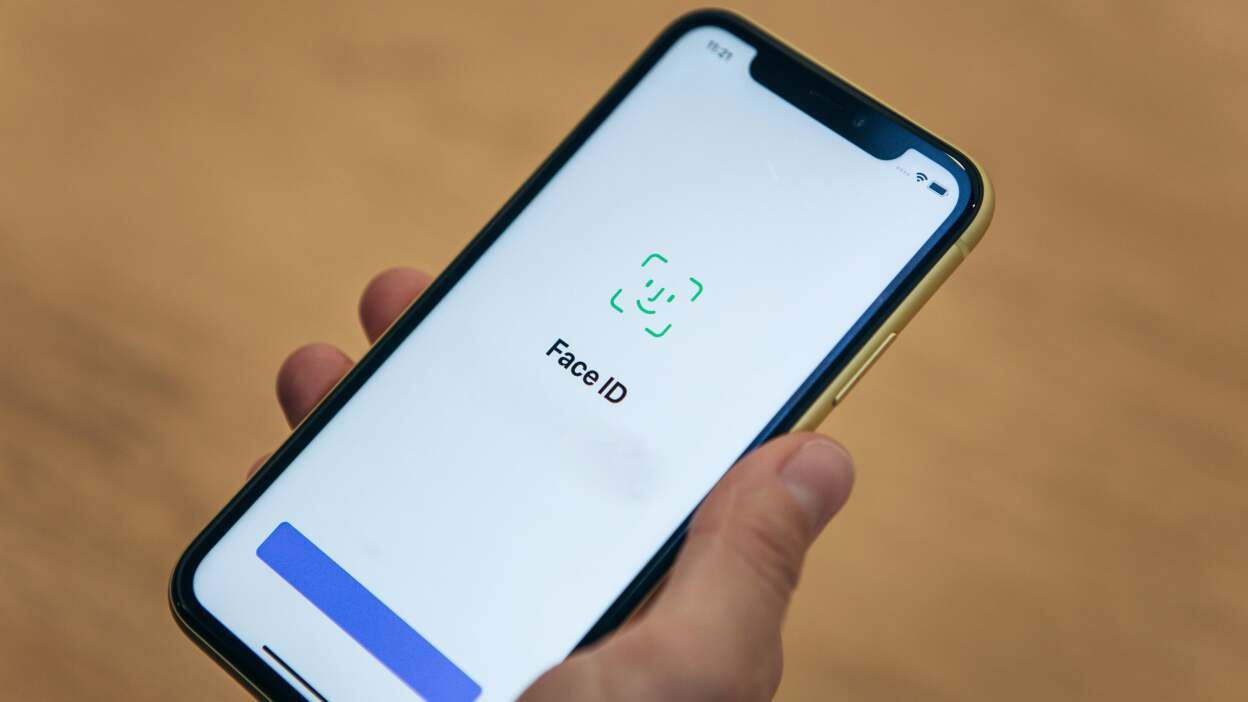
Are you ready to unlock the full potential of your new iPhone 13? Well, here’s a fantastic feature that you might not be aware of: the ability to add another Face ID to your device. With the latest iPhone models, including the iPhone 13, Apple has made it even easier for users to personalize their devices by allowing multiple faces to be registered for Face ID recognition. Whether you want to grant access to a trusted family member or have a backup face for different lighting conditions, this innovative feature can provide added convenience and security. In this article, we will guide you through the step-by-step process of adding another Face ID on your iPhone 13, ensuring that you can take full advantage of this cutting-edge technology. So, let’s dive in and discover how you can personalize your iPhone 13 with multiple Face IDs!
Inside This Article
- Face ID on iPhone 13
- Adding Another Face ID on iPhone 13
- Steps to Add a Second Face ID on iPhone 13
- Troubleshooting Face ID Issues on iPhone 13
- Conclusion
- FAQs
Face ID on iPhone 13
Face ID is a powerful and secure biometric authentication feature available on the iPhone 13. It uses advanced facial recognition technology to unlock your device, authorize App Store purchases, and authenticate various actions. With Face ID, you can conveniently unlock your iPhone 13 by simply looking at it, providing a seamless user experience.
Face ID on the iPhone 13 utilizes the TrueDepth camera system, which is equipped with an infrared camera, a dot projector, and a flood illuminator. This sophisticated combination of hardware components creates a detailed depth map of your face, which is then securely stored on the device’s secure enclave.
When you set up Face ID on your iPhone 13, the system captures and analyzes over 30,000 invisible infrared dots to create a precise map of your facial features. This map is used to recognize you and ensure that only you can unlock your device. Face ID is designed to be extremely accurate and reliable, even in low-light conditions or when you’re wearing glasses, a hat, or a mask.
Not only does Face ID offer a secure and seamless way to unlock your device, but it also provides added security for various features and apps. With Face ID, you can authenticate Apple Pay transactions, securely access password-protected apps and websites, and even authorize purchases on the App Store without requiring your password or fingerprint.
Face ID on the iPhone 13 is designed with privacy in mind. The facial recognition data is processed locally and stored securely on the device, never being sent to Apple servers or shared with third parties. Additionally, the TrueDepth camera system is engineered to protect against spoofing attempts, such as using a photograph or a mask to unlock the device.
Overall, Face ID on the iPhone 13 offers users a convenient, secure, and privacy-focused way to unlock their device and authenticate various actions. Whether you’re making a purchase, accessing sensitive information, or simply unlocking your phone, Face ID enhances the user experience while keeping your personal data safe and secure.
Adding Another Face ID on iPhone 13
If you’ve recently purchased the latest iPhone 13 and want to add another Face ID, you’re in luck. Adding another Face ID on your iPhone 13 is a straightforward process that can be completed in just a few simple steps. Whether you want to add the face of a family member or a close friend, having the ability to unlock your iPhone using their face adds convenience and accessibility to your device.
The Face ID feature on the iPhone 13 allows you to securely unlock your device and authenticate various actions, such as making purchases or accessing sensitive data. With the ability to store multiple face profiles, you can easily switch between faces and ensure the utmost convenience for everyone who uses your iPhone 13.
Follow the steps below to add a second Face ID on your iPhone 13:
- Open the “Settings” app on your iPhone 13.
- Scroll down and tap on “Face ID & Passcode.”
- Enter your passcode to access the Face ID settings.
- Tap on “Set Up an Alternate Appearance.”
- Position your face within the frame and follow the on-screen instructions to complete the setup process.
- Once the setup is complete, your second face will be added to the Face ID database on your iPhone 13.
Now, when you want to unlock your iPhone 13 using the second face, simply raise your device and look at the screen. The Face ID feature will recognize the face and unlock your iPhone seamlessly.
It’s worth noting that adding another Face ID on your iPhone 13 doesn’t delete or replace the existing face profile. Both faces will be stored and can be used interchangeably. This feature comes in handy when sharing your iPhone with someone else or if you prefer to have multiple face profiles for different situations.
If you encounter any issues or errors while adding another Face ID on your iPhone 13, there are a few troubleshooting steps you can take. First, ensure that your device is running the latest software version by going to “Settings” > “General” > “Software Update.” Updating your iPhone 13’s software can often resolve any compatibility or performance issues related to Face ID.
If you’re still experiencing issues, try resetting your Face ID settings by going to “Settings” > “Face ID & Passcode” > “Reset Face ID.” This will remove all existing face profiles and allow you to set up Face ID again from scratch. Remember to follow the on-screen instructions carefully to ensure a successful setup.
With the ability to add another Face ID on your iPhone 13, you can enjoy the convenience and security of unlocking your device using multiple faces. Whether it’s a loved one or a close friend, sharing your iPhone is now easier and more personalized than ever.
Steps to Add a Second Face ID on iPhone 13
Adding a second Face ID on your iPhone 13 is a simple process that allows you to have an additional level of security and convenience. Whether you want to add a family member or a trusted friend to have access to your device, follow these steps to set up another Face ID:
- Open the Settings app: Locate the Settings app on your iPhone 13’s Home screen and tap on it. This will take you to the device’s settings menu.
- Select Face ID & Passcode: Tap on “Face ID & Passcode” from the list of available options. You may need to enter your device’s passcode to proceed.
- Enter your existing Face ID: If you have already set up Face ID on your device, you will be prompted to enter your current Face ID to make changes.
- Tap on “Set Up an Alternate Appearance”: Under the Face ID settings, tap on “Set Up an Alternate Appearance” to begin the process of adding a second Face ID.
- Position your face in the frame: Follow the on-screen instructions and position your face within the provided frame. Make sure your face is well-lit and clearly visible to the front-facing TrueDepth camera.
- Move your head in a circular motion: To capture different angles of your face, slowly move your head in a circular motion. This will help the device recognize your face from various perspectives.
- Complete the setup process: After the device captures enough data, it will analyze and create a new Face ID profile for the alternate appearance. Once the setup process is complete, you can test the newly added Face ID.
By following these steps, you can easily add a second Face ID on your iPhone 13. It’s important to note that the device can store multiple Face IDs, so you can have different individuals authorized to unlock your iPhone.
Troubleshooting Face ID Issues on iPhone 13
Face ID is a groundbreaking feature on the iPhone 13 that allows users to unlock their device and authorize purchases using facial recognition technology. While Face ID is incredibly advanced and reliable, there may be instances where you encounter issues with it. If you’re experiencing problems with Face ID on your iPhone 13, don’t worry! There are a few troubleshooting steps you can follow to resolve the issue.
- Ensure Proper Positioning: Make sure you’re holding your iPhone 13 at an appropriate distance and angle when setting up Face ID or trying to unlock your device. Holding it too far or too close, or at odd angles, can affect the accuracy of Face ID.
- Clean the TrueDepth Camera: The TrueDepth camera system on the front of your iPhone 13 plays a crucial role in Face ID. Ensure that it is clean and free from any obstructions or smudges that may interfere with its functionality. Use a soft, lint-free cloth to gently clean the camera module.
- Remove Any Face Coverings or Accessories: Face ID relies on recognizing your face without any obstructions. If you’re wearing a mask, a scarf, or any other face covering, Face ID may not work as intended. Remove any accessories or coverings and try setting up Face ID again.
- Reset Face ID: If Face ID is consistently failing to recognize your face, you can try resetting it. Go to Settings, then Face ID & Passcode, and select “Reset Face ID.” Follow the on-screen instructions to set it up again.
- Update iOS: Keeping your iPhone’s software up to date ensures that you have the latest bug fixes and improvements. Check if there are any software updates available for your iPhone 13 and install them if necessary.
- Restart Your iPhone: Sometimes, a simple restart can solve minor glitches. Restart your iPhone 13 by holding down the power button and sliding the “Power Off” slider. After a few seconds, turn it back on by pressing the power button again.
- Contact Apple Support: If none of the above steps resolve your Face ID issues, it’s best to contact Apple Support for further assistance. They have specialized knowledge and tools to help diagnose and resolve any hardware or software-related problems.
By following these troubleshooting steps, you should be able to resolve any Face ID issues you encounter on your iPhone 13. Face ID is an incredibly convenient and secure feature, and with a little troubleshooting, you can ensure that it works flawlessly for you.
Conclusion
Adding another Face ID on your iPhone 13 is a simple and convenient way to enhance the security and accessibility of your device. With the latest technology and advanced features, the iPhone 13 provides a seamless and user-friendly experience.
Whether you want to add another face for your own convenience or for a family member or trusted individual, the process is straightforward and can be easily accomplished in the settings menu. By following the step-by-step instructions provided earlier in this article, you can set up an additional Face ID and enjoy the convenience and peace of mind it brings.
With Face ID, your iPhone 13 ensures that only authorized individuals have access to your device, protecting your personal information and ensuring a secure digital experience. Stay up to date with the latest technology trends and make the most out of your iPhone 13 by exploring its advanced features and customization options.
FAQs
1. Can I add another Face ID on my iPhone 13?
Yes, you can add another Face ID on your iPhone 13 to allow someone else to unlock your device with their face.
2. How do I add another Face ID on my iPhone 13?
To add another Face ID on your iPhone 13, go to the Settings app and select Face ID & Passcode. Enter your passcode and then tap on “Set Up an Alternate Appearance.” Follow the on-screen instructions to scan the new face and complete the set-up process.
3. Is there a limit to the number of Face IDs I can add on my iPhone 13?
No, there is no specific limit to the number of Face IDs you can add on your iPhone 13. However, keep in mind that each additional face added will take up storage space on your device.
4. Can I remove a Face ID from my iPhone 13?
Yes, you can remove a Face ID from your iPhone 13. Go to the Settings app, select Face ID & Passcode, and enter your passcode. Tap on the face you want to remove under the “Face ID” section, and then select “Delete Face.”
5. Will adding another Face ID affect the performance or security of my iPhone 13?
Adding another Face ID to your iPhone 13 should not affect its performance or security. Each Face ID is stored securely on the device and only used for authentication purposes. It is always a good practice to use a strong passcode in addition to Face ID for added security.
