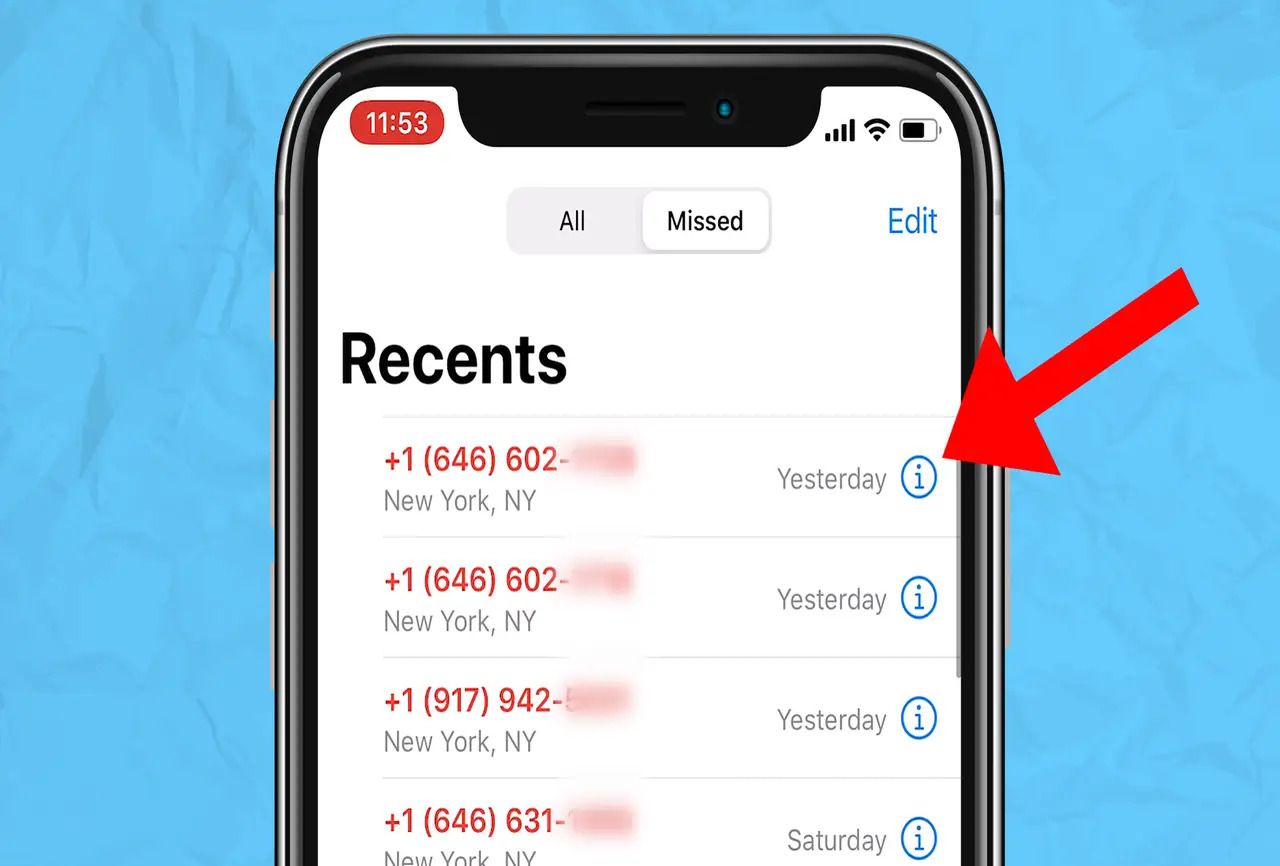
Are you tired of receiving unwanted international calls on your iPhone 11? Whether it's incessant telemarketing calls or unfamiliar international numbers, the constant interruptions can be frustrating. Fortunately, with the right settings, you can block international calls on your iPhone 11, giving yourself some peace of mind. In this article, you'll discover the step-by-step process for effectively blocking international calls on your iPhone 11. By following these simple instructions, you can regain control over your incoming calls and enjoy a more peaceful mobile experience. Let's dive in and take back control of your iPhone 11's call settings. But first, let's understand why blocking international calls is essential.
Inside This Article
- Method 1: Contact Your Carrier
- Method 2: Use Do Not Disturb
- Method 3: Block Specific Numbers
- Method 4: Use Third-Party Apps
- Conclusion
- FAQs
Method 1: Contact Your Carrier
One of the most straightforward ways to block international calls on your iPhone 11 is to reach out to your carrier. Many carriers offer international call blocking services that can be activated upon request. You can simply contact your carrier’s customer service or visit their website to explore the available options for blocking international calls.
When contacting your carrier, it’s essential to inquire about the specific procedures and any associated costs or requirements for activating international call blocking on your iPhone 11. Some carriers may provide this service as part of their standard offerings, while others might offer it as an optional feature with certain subscription plans.
By leveraging your carrier’s resources, you can gain valuable insights into the most effective methods for blocking international calls on your iPhone 11. Furthermore, the carrier’s customer support team can guide you through the process, ensuring that you can seamlessly implement the necessary measures to prevent unwanted international calls.
Method 2: Use Do Not Disturb
Another effective way to block international calls on your iPhone 11 is by utilizing the “Do Not Disturb” feature. This feature allows you to silence calls, alerts, and notifications that you receive while your device is locked. It can also be set up to allow calls from specific contacts to come through, while blocking all others.
To enable “Do Not Disturb,” simply swipe down from the top-right corner of your screen to access the Control Center. Tap the crescent moon icon to activate “Do Not Disturb.” Alternatively, you can also enable it through the Settings app by selecting “Do Not Disturb” and toggling the switch to turn it on.
Once “Do Not Disturb” is activated, you can customize its settings to allow calls from your contacts, repeated calls, or specific groups. This ensures that important calls can still reach you while blocking all other incoming calls, including international ones.
It’s important to note that while “Do Not Disturb” effectively blocks calls, it doesn’t prevent the calls from showing up in your call history. If you want to completely avoid seeing these calls, you may need to explore other options such as contacting your carrier or using third-party apps.
**
Method 3: Block Specific Numbers
**
If you receive international calls from specific numbers that you want to block, your iPhone provides a straightforward method to do so. By utilizing the built-in call blocking feature, you can easily prevent calls from specific numbers, including those originating from overseas.
To block a specific international number, follow these simple steps:
1. Open the “Phone” app on your iPhone.
2. Navigate to the “Recents” tab to view your call history.
3. Locate the international number you want to block within your call history.
4. Tap the “i” icon next to the number to access additional options.
5. Scroll down and select “Block this Caller” to prevent the specific international number from reaching your iPhone.
Once you’ve completed these steps, calls from the blocked international number will no longer disturb you, providing peace of mind and a more streamlined communication experience.
Sure, here's the content for "Method 4: Use Third-Party Apps":
html
Method 4: Use Third-Party Apps
If you want to take your call blocking capabilities to the next level, using third-party apps is a great option. There are several apps available on the App Store that offer advanced call blocking features and functionalities. These apps allow you to create custom call blocking rules, filter out spam and telemarketing calls, and even set up specific call blocking schedules.
One popular third-party call blocking app is Truecaller. This app not only helps in identifying unknown callers but also provides a comprehensive call blocking feature. With Truecaller, you can block specific numbers, identify and block spam calls, and even create your own block list based on your preferences. The app’s extensive spam database ensures that you stay protected from unwanted calls.
Another highly-rated call blocking app is Hiya. This app offers real-time spam and fraud call protection, allowing you to block unwanted calls and prevent potential scams. Hiya also provides a reverse phone lookup feature, enabling you to identify unknown numbers and block them if necessary. The app’s user-friendly interface and seamless integration with your iPhone make it a convenient choice for call blocking.
By using these third-party call blocking apps, you can effectively manage and block international calls, spam calls, and unwanted solicitations. These apps provide a robust layer of protection against unwanted callers and ensure that you have full control over your incoming calls.
Let me know if you need any further adjustments!
**
Conclusion
**
Blocking international calls on your iPhone 11 can provide peace of mind and prevent unexpected charges. By leveraging the built-in features of your device or using carrier-specific options, you can effectively manage and control incoming international calls. Whether you opt for call blocking through the Phone app, carrier settings, or third-party apps, it’s essential to explore the best method that aligns with your preferences and requirements. With the ability to safeguard against unwanted international calls, you can enjoy a more secure and streamlined communication experience on your iPhone 11.
FAQs
Q: Can I block international calls on my iPhone 11?
Yes, you can block international calls on your iPhone 11 using the built-in call blocking feature or by contacting your service provider to restrict international calls.
Q: Will blocking international calls affect my ability to make local calls?
No, blocking international calls will not affect your ability to make local calls. You can still make and receive calls within your local area without any disruption.
Q: Can I selectively block calls from specific countries on my iPhone 11?
Unfortunately, the native call blocking feature on iPhone 11 does not allow selective blocking based on specific countries. However, you can use third-party call blocking apps to achieve this functionality.
Q: Will blocking international calls incur any additional charges?
Blocking international calls using the native features of the iPhone 11 should not incur any additional charges. However, it's advisable to confirm with your service provider to ensure there are no unexpected fees associated with call blocking.
Q: Can I temporarily unblock international calls if needed?
Yes, you can temporarily unblock international calls on your iPhone 11 if the need arises. Simply adjust the call blocking settings as necessary to allow international calls for a specific period of time.
