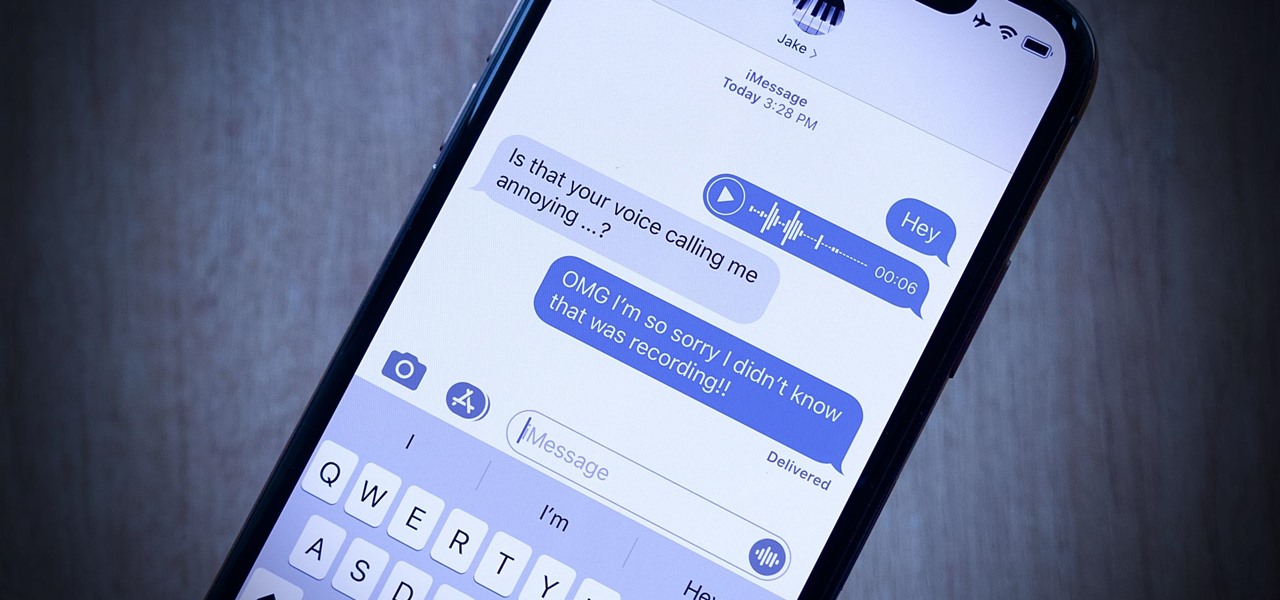
Are you tired of receiving unwanted text messages on your iPhone 11? Whether it's spam, promotional content, or messages from specific contacts that you'd rather not see, the good news is that you can block them effortlessly. In this article, we'll explore the step-by-step process of blocking text messages on your iPhone 11. You'll discover how to regain control over your messaging experience, ensuring that only the messages you want to receive make it to your inbox. Let's dive in and learn how to effectively manage your text message notifications on your iPhone 11. Whether it's to curb spam or maintain a clutter-free messaging environment, you'll soon be equipped with the knowledge to take charge of your messaging privacy.
Inside This Article
- Using the Built-in Message Filtering Feature
- Third-Party Apps for Blocking Text Messages- Overview of third-party apps available for blocking text messages on iPhone 11- Comparison of different apps and their features
- Contacting Your Carrier for Assistance
- Conclusion
- FAQs
Using the Built-in Message Filtering Feature
When it comes to managing unwanted text messages on your iPhone 11, the built-in message filtering feature offers a convenient solution. This feature allows you to block specific contacts or filter messages from unknown senders, providing a tailored approach to managing your incoming texts.
To block specific contacts, start by opening the Messages app and selecting the conversation from the contact you wish to block. Next, tap on the contact’s name or number at the top of the screen and then select the “Info” button. From there, scroll down and tap on “Block this Caller” to prevent any further messages from that contact.
For messages from unknown senders, the filtering feature automatically identifies and segregates these messages into a separate “Unknown Senders” tab within the Messages app. By doing so, you can easily review these messages and decide whether to block or allow them, providing an added layer of control over your incoming texts.
Third-Party Apps for Blocking Text Messages- Overview of third-party apps available for blocking text messages on iPhone 11- Comparison of different apps and their features
While the built-in message filtering feature on the iPhone 11 provides a convenient way to block unwanted text messages, some users may prefer the additional functionality offered by third-party apps. Several third-party apps are available for download from the App Store, each with its own set of features designed to enhance the blocking and filtering of text messages.
One popular app for blocking text messages on the iPhone 11 is Truecaller. In addition to identifying and blocking spam calls, Truecaller offers a messaging feature that allows users to block unwanted texts. The app leverages a vast database of known spam numbers to automatically filter out unwanted messages, providing users with a seamless experience.
Another notable app is Hiya. This app specializes in identifying and blocking spam calls and text messages. It offers real-time spam detection and provides users with the ability to create custom block lists. Hiya also includes a reverse phone lookup feature, allowing users to identify unknown numbers before deciding whether to block them.
Nomorobo is another app that offers robust text message blocking capabilities. While primarily known for its call-blocking features, Nomorobo also extends its protection to text messages. The app utilizes a dynamic database of known spam numbers and provides users with the option to report new spam numbers, contributing to the continuous improvement of its blocking capabilities.
For users seeking a comprehensive solution for managing text messages, RoboKiller is a compelling option. In addition to blocking spam texts and calls, RoboKiller features customizable block and allow lists, ensuring that users have full control over their messaging experience. The app also includes advanced features such as personalized answer bots, designed to waste spammers’ time and deter future unwanted messages.
When considering third-party apps for blocking text messages on the iPhone 11, it’s essential to evaluate the specific features and capabilities that align with your needs. While some apps focus solely on blocking spam messages, others offer additional functionalities such as call blocking and reverse phone lookup. By exploring the diverse options available, users can select the app that best suits their preferences for managing and filtering text messages on their iPhone 11.
Contacting Your Carrier for Assistance
If you find yourself inundated with unwanted text messages on your iPhone 11, reaching out to your carrier can provide a viable solution. Most carriers offer services to help users block unwanted messages and spam. Here’s how you can contact your carrier to address this issue.
Firstly, you can reach out to your carrier’s customer support through their hotline or visit one of their retail stores. Inform the customer service representative about the unwanted text messages you’ve been receiving and inquire about the options available to block them. They will guide you through the process and may even offer additional services to ensure that you have a hassle-free messaging experience.
Carriers often provide supplementary features to help users manage their text messages effectively. These may include advanced spam filters, message blocking settings, and reporting tools to flag and block suspicious or malicious senders. By leveraging these additional services, you can further enhance your ability to control and filter the messages you receive on your iPhone 11.
Blocking text messages on your iPhone 11 is a simple yet effective way to manage unwanted communication and maintain a clutter-free inbox. By utilizing the built-in features of your device, you can seamlessly filter out messages from specific contacts or unknown senders, granting you more control over your digital interactions. Whether you’re seeking to minimize distractions, prevent spam, or avoid certain individuals, the blocking functionality empowers you to curate your messaging experience according to your preferences. With these tools at your disposal, you can enjoy a more streamlined and personalized communication environment, allowing you to focus on the messages that truly matter.
FAQs
**Q: Can I block text messages from a specific sender on my iPhone 11?**
Yes, you can easily block text messages from a specific sender on your iPhone 11 using the built-in blocking feature.
Q: Will the sender know if I have blocked their text messages?
When you block a contact on your iPhone, they won't receive any notification indicating that they have been blocked. However, they may infer it from the lack of response to their messages.
Q: Can I unblock a contact after blocking their text messages?
Absolutely, you have the option to unblock a contact at any time. This allows you to re-establish communication with the previously blocked contact.
Q: Will I still receive text messages from a blocked contact?
Once you block a contact, you won't receive any text messages, calls, or FaceTime requests from them.
Q: Can I block text messages without blocking calls from the same contact?
Yes, the iPhone 11 provides the flexibility to block text messages from a specific contact while still allowing calls and FaceTime communication from the same contact.
