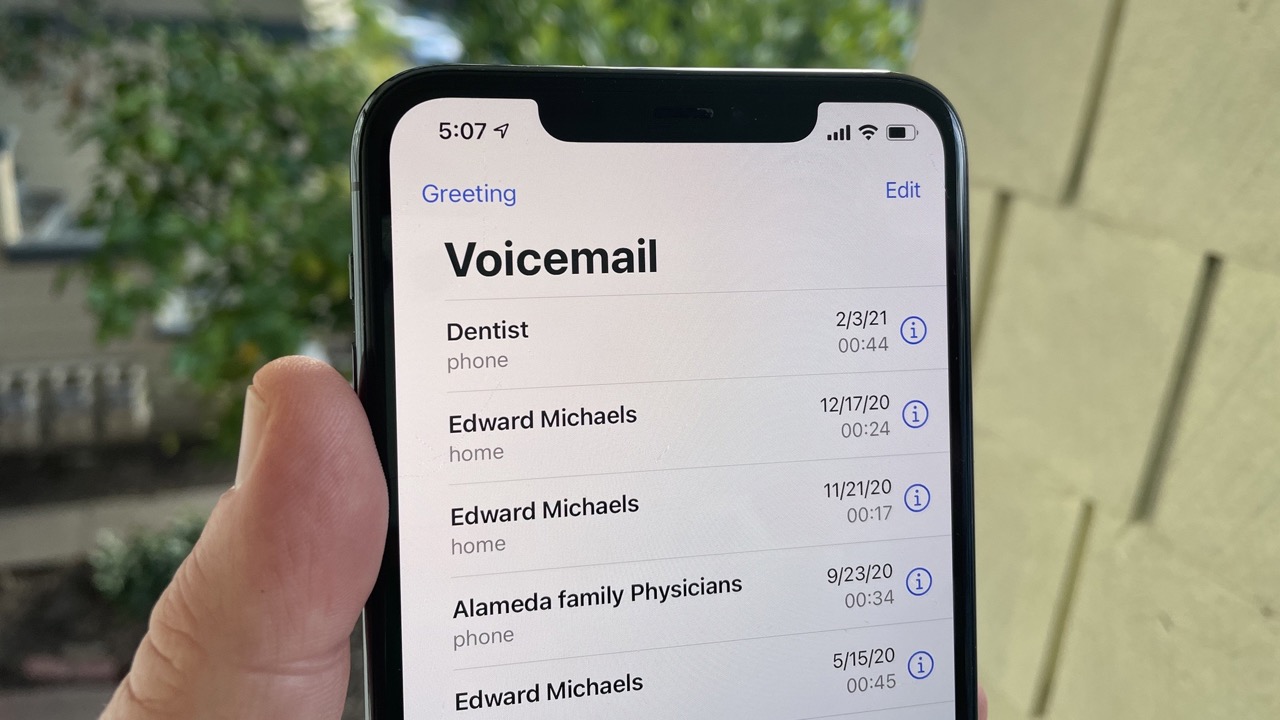
Sure, here's the introduction wrapped in the
tag:
Welcome to the world of iPhone 11! If you’ve ever wondered how to delete voicemail on your iPhone 11, you’ve come to the right place. Voicemail messages can quickly accumulate and take up valuable space on your device. In this comprehensive guide, we’ll walk you through the simple steps to efficiently manage your voicemail on the iPhone 11. Whether you’re looking to clear out old messages or streamline your voicemail inbox, we’ve got you covered. Say goodbye to cluttered voicemail and hello to a more organized and streamlined communication experience on your iPhone 11.
Inside This Article
- Accessing Voicemail on iPhone 11
- Deleting Voicemail on iPhone 11
- Managing Voicemail Settings on iPhone 11
- Conclusion
- FAQs
Accessing Voicemail on iPhone 11
Accessing voicemail on your iPhone 11 is a simple and convenient process that allows you to stay updated with important voice messages. The iPhone 11 provides easy access to voicemail through the Phone app, ensuring that you can efficiently manage your incoming messages.
To access your voicemail on the iPhone 11, open the Phone app and locate the “Voicemail” tab at the bottom right corner of the screen. Tapping on this tab will direct you to your voicemail inbox, where you can listen to new messages, delete old ones, and manage your voicemail settings with ease.
Once you’re in the voicemail section, you can navigate through your messages using the visual voicemail interface, which displays a list of your received voicemails along with relevant details such as the caller’s name or number, the duration of the message, and the date and time of the call. This user-friendly interface simplifies the process of accessing and managing your voicemail messages efficiently.
Deleting Voicemail on iPhone 11
Deleting voicemail on your iPhone 11 is a simple process that can help you manage your voicemail inbox efficiently. Whether you want to clear space for new messages or remove old voicemails, the iPhone 11 provides a user-friendly interface for deleting voicemail messages.
To delete a voicemail on your iPhone 11, open the Phone app and navigate to the “Voicemail” tab at the bottom right corner of the screen. Here, you will see a list of your voicemail messages, each accompanied by details such as the caller’s name or phone number, and the date and time of the message.
Next, tap on the voicemail message that you want to delete. This will open the voicemail playback screen, where you can listen to the message and access options for managing the voicemail. Look for the “Delete” button, usually represented by a trash can icon, and tap on it to remove the voicemail from your inbox.
Once you confirm the deletion, the voicemail message will be permanently removed from your iPhone 11. It’s important to note that deleted voicemails cannot be retrieved, so make sure you no longer need the message before deleting it.
Managing Voicemail Settings on iPhone 11
Managing voicemail settings on your iPhone 11 is essential for customizing your voicemail experience. With the iPhone 11, you can easily adjust settings to ensure that your voicemail operates according to your preferences.
To manage voicemail settings on your iPhone 11, start by opening the Phone app and selecting the Voicemail tab at the bottom right of the screen. From there, you can access various options to customize your voicemail settings.
One of the key settings you can manage is the voicemail greeting. You can record a personalized greeting that will play for your callers when they reach your voicemail. This allows you to convey a specific message or provide alternative contact information. To do this, tap “Customize” and follow the prompts to record your personalized greeting.
Additionally, you can set up a voicemail password to secure your voicemail messages. This ensures that only authorized individuals can access your voicemail. You can also change the voicemail password at any time to maintain security.
Furthermore, you can manage notifications for new voicemail messages. By customizing notification settings, you can choose to receive alerts for new voicemails through various methods such as text message, visual voicemail, or a traditional voicemail indicator.
Another important voicemail setting to manage is the voicemail transcription feature. This feature converts voicemail messages into text, allowing you to read your voicemails instead of listening to them. You can enable or disable voicemail transcription based on your preference.
Finally, you can manage the voicemail storage on your iPhone 11. By monitoring and clearing out old voicemail messages, you can ensure that your voicemail inbox does not become full, allowing new messages to be received without any issues.
In conclusion, managing your voicemail on the iPhone 11 is a simple process that can help you stay organized and maintain a clutter-free inbox. Whether you choose to delete old voicemails to free up space or simply to declutter your messages, knowing how to delete voicemail on your iPhone 11 is a valuable skill. By following the steps outlined in this guide, you can easily remove unwanted voicemails and keep your voicemail box tidy. With these tips, you can streamline your voicemail management and ensure that your iPhone 11 remains optimized for your communication needs.
FAQs
Q: How do I delete voicemail on my iPhone 11?
A: To delete a voicemail on your iPhone 11, open the Phone app, tap on the "Voicemail" tab, find the voicemail you want to delete, swipe left, and tap "Delete."
Q: Can I recover a deleted voicemail on my iPhone 11?
A: Once you delete a voicemail on your iPhone 11, it's typically not recoverable. However, some carriers may offer a voicemail recovery service, so it's worth checking with your service provider.
Q: Why should I delete old voicemails on my iPhone 11?
A: Deleting old voicemails can free up storage space on your iPhone 11, ensuring that your device runs smoothly and efficiently. It also helps in organizing your voicemail inbox.
Q: Will deleting voicemails on my iPhone 11 affect my carrier's voicemail storage?
A: Deleting voicemails on your iPhone 11 only removes them from your device. The actual storage of voicemails is managed by your carrier, so deleting them from your phone won't impact your carrier's voicemail storage.
Q: Can I set up automatic voicemail deletion on my iPhone 11?
A: Unfortunately, there isn't a built-in feature on the iPhone 11 to automatically delete voicemails after a certain period. However, you can manually delete old voicemails to keep your inbox organized.
