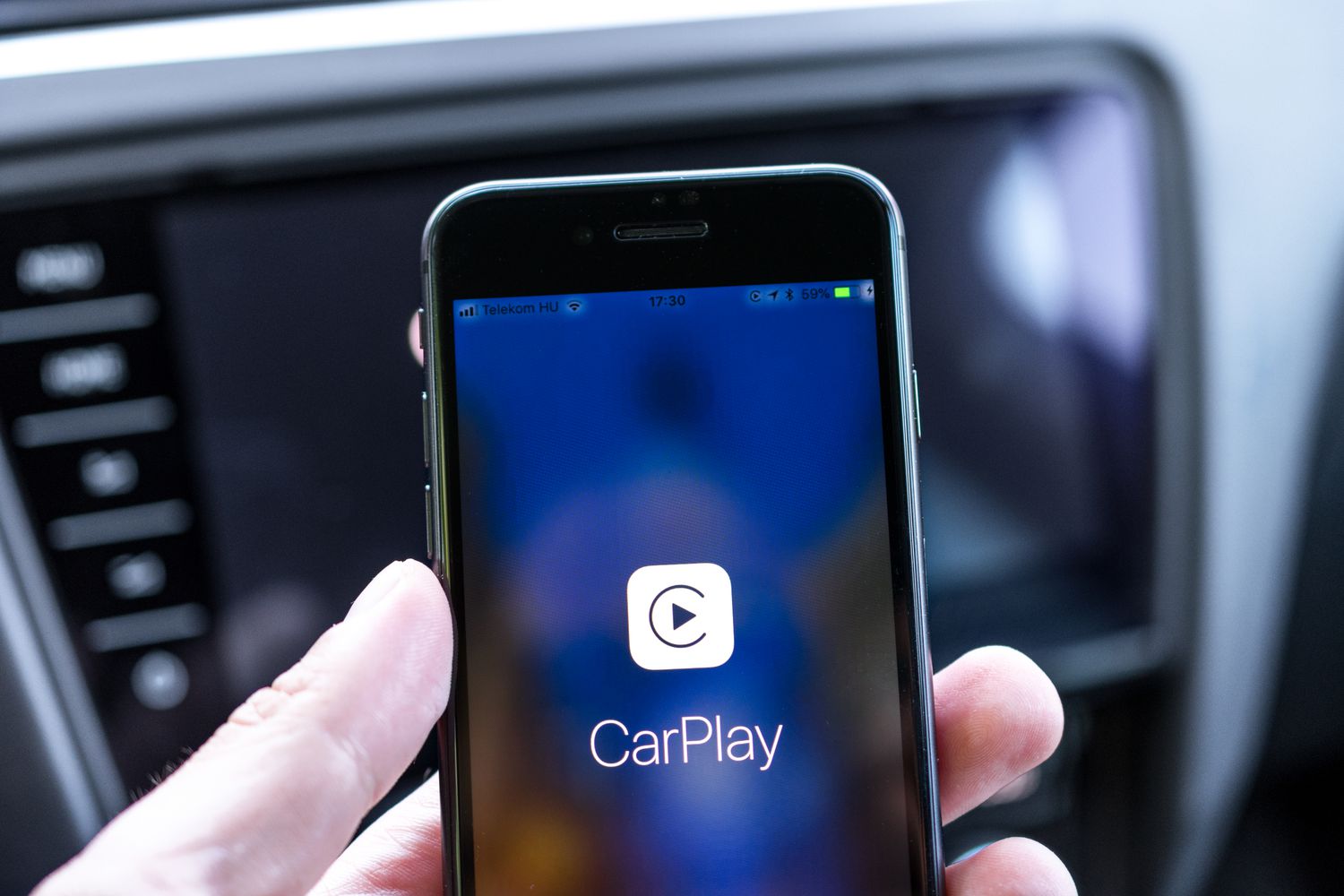
Welcome to our comprehensive guide on how to enable Apple CarPlay on the iPhone 13. With its seamless integration and user-friendly interface, Apple CarPlay has become an essential feature for iPhone users who want a safe and convenient way to access their favorite apps and functions while on the road.
Whether you’re a tech-savvy enthusiast eager to explore the latest iPhone 13 features or a first-time CarPlay user, we’ve got you covered. In this article, we will walk you through the step-by-step process of enabling Apple CarPlay on your iPhone 13, ensuring that you can take full advantage of this incredible feature in your car.
From setting up CarPlay to troubleshooting common issues, we’ll provide you with all the information you need to enhance your driving experience. So, let’s dive in and get your iPhone 13 CarPlay-ready!
Inside This Article
How to Enable Apple CarPlay on iPhone 13
If you’re the proud owner of an iPhone 13, you’re likely excited about all of the features and functionality it offers. One of the powerful features that you can make use of is Apple CarPlay. With Apple CarPlay, you can seamlessly integrate your iPhone with your car’s infotainment system, allowing you to access your favorite apps, make calls, send messages, and more, all while keeping your hands on the wheel and your eyes on the road.
Enabling Apple CarPlay on your iPhone 13 is a straightforward process that can be done in a few simple steps. Before you get started, make sure that your car’s infotainment system supports Apple CarPlay. If it does, then follow the steps below to enable Apple CarPlay on your iPhone 13.
Compatible Car Models
Before attempting to enable Apple CarPlay on your iPhone 13, it’s important to check if your car model supports this feature. Apple CarPlay is compatible with a wide range of car models from various manufacturers. Some popular brands that support Apple CarPlay include BMW, Audi, Ford, Mercedes-Benz, Toyota, Honda, and many more. Consult your car’s user manual or visit the official Apple CarPlay website to verify if your specific car model is compatible.
Update Your iPhone Software
Ensure that your iPhone 13 is running the latest software version before attempting to enable Apple CarPlay. To update your iPhone’s software, follow these steps:
- Connect your iPhone 13 to a stable Wi-Fi network.
- Go to the “Settings” app on your iPhone.
- Select “General” and then tap on “Software Update”.
- If an update is available, tap “Download and Install” and follow the on-screen prompts to complete the installation.
Once your iPhone’s software is up to date, you can proceed to the next step.
Connect Your iPhone to Your Car
To enable Apple CarPlay on your iPhone 13, you need to connect it to your car’s infotainment system. Follow these steps:
- Use the appropriate cable (usually a Lightning or USB-C cable) to connect your iPhone 13 to the USB port in your car.
- On your car’s infotainment system, navigate to the Apple CarPlay interface (this may vary depending on your car model).
- Your iPhone 13 should now be connected to your car, and you should see the Apple CarPlay interface on the infotainment screen.
Enable Apple CarPlay
Once your iPhone 13 is connected to your car, follow these final steps to enable Apple CarPlay:
- On your car’s infotainment screen, select the Apple CarPlay app or icon.
- On your iPhone 13, you may be prompted to allow CarPlay access on your device. Tap “Allow” to enable Apple CarPlay.
- You can now navigate through the Apple CarPlay interface using your car’s controls or the touchscreen.
Congratulations! You have successfully enabled Apple CarPlay on your iPhone 13. You can now enjoy the seamless integration of your iPhone with your car’s infotainment system and make use of all the features and functionality that Apple CarPlay has to offer.
Note: Keep in mind that the specific steps may vary slightly depending on your car’s make and model, as well as the version of iOS running on your iPhone 13.
Conclusion
In conclusion, enabling Apple CarPlay on your iPhone 13 is a straightforward process that can significantly enhance your driving experience. With CarPlay, you can seamlessly integrate your iPhone with your car’s infotainment system, allowing you to access navigation, music, messaging, and other essential features without taking your eyes off the road.
By following the steps outlined in this article, you can easily set up CarPlay and enjoy its benefits. Whether you are using a wired or wireless connection, be sure to check your car’s compatibility and update your iPhone to the latest software. With CarPlay, you can stay connected, entertained, and informed while keeping your focus on the road ahead.
So, don’t miss out on the opportunity to transform your driving experience. Enable Apple CarPlay on your iPhone 13 today and enjoy a seamless and convenient in-car technology integration.
FAQs
1. What is Apple CarPlay?
Apple CarPlay is a technology developed by Apple that allows your iPhone to integrate with your car’s infotainment system. It enables you to access certain iPhone features and apps directly on your car’s display, providing a safer and more convenient way to use your iPhone while driving.
2. Does iPhone 13 support Apple CarPlay?
Yes, the iPhone 13 supports Apple CarPlay. In fact, Apple CarPlay is compatible with most iPhone models, including the iPhone 13 series. Whether you have an iPhone 13, iPhone 13 mini, iPhone 13 Pro, or iPhone 13 Pro Max, you can enjoy all the benefits of Apple CarPlay.
3. How do I enable Apple CarPlay on my iPhone 13?
Enabling Apple CarPlay on your iPhone 13 is a straightforward process. First, ensure that your car supports CarPlay and that it’s properly connected to your iPhone using a USB cable or wireless connection. Once connected, unlock your iPhone, and you should see the CarPlay icon on your home screen or in the Control Center. Tap on the CarPlay icon to launch the interface on your car’s display and start using Apple CarPlay.
4. What can I do with Apple CarPlay on my iPhone 13?
With Apple CarPlay on your iPhone 13, you can do a variety of tasks while keeping your focus on the road. You can make phone calls, send and receive text messages, listen to music, use navigation apps like Apple Maps or Google Maps, and access other compatible third-party apps. Apple CarPlay also supports Siri voice commands, allowing you to control various functions hands-free.
5. Can I customize Apple CarPlay on my iPhone 13?
Yes, you can customize the Apple CarPlay experience to some extent. By going into the Settings app on your iPhone, you can rearrange the app icons on the CarPlay interface, hide or show certain apps, and even enable or disable Siri suggestions. This allows you to personalize Apple CarPlay according to your preferences and have quick access to the apps you use the most while driving.
