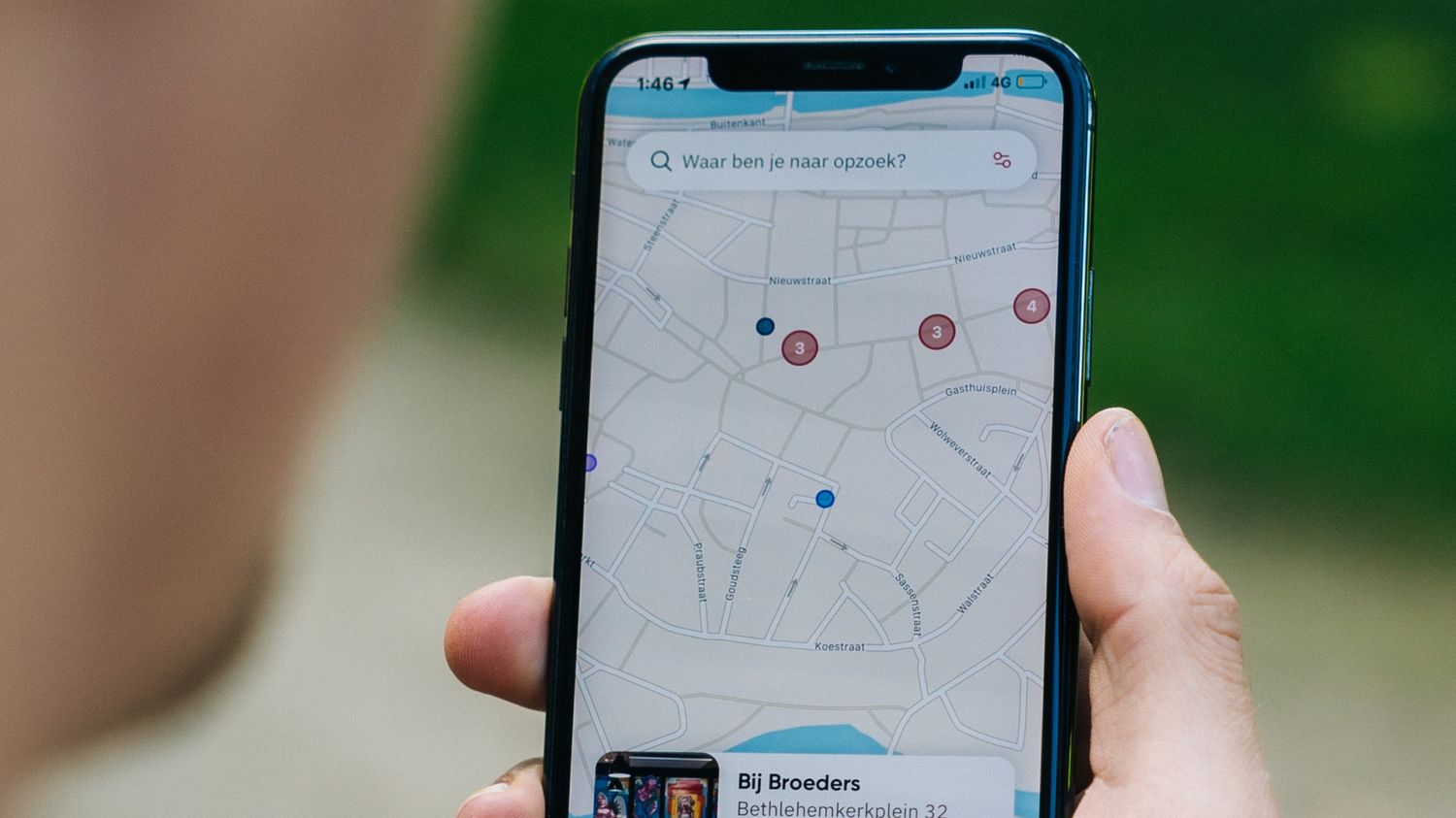
**
**Losing your iPhone can be a nerve-wracking experience. Fortunately, Apple offers a solution to this common problem with its "Find My iPhone" feature. If you own an iPhone 10, you can take advantage of this powerful tool to locate your device in no time. Whether it's slipped between couch cushions or been left at a restaurant, "Find My iPhone" can help you pinpoint its exact location. In this article, you'll discover how to enable and use this feature, ensuring that you're well-prepared in the event of a misplaced or stolen device. Let's delve into the steps to activate and utilize "Find My iPhone" on your iPhone 10.
Inside This Article
- Enabling Find My iPhone
- Using iCloud to Locate Your iPhone
- Using the Find My iPhone App
- Using Siri to Locate Your iPhone
- Conclusion
- FAQs
Enabling Find My iPhone
Enabling Find My iPhone is crucial for locating your device if it’s lost or stolen. This feature allows you to pinpoint the exact location of your iPhone using GPS technology. To enable Find My iPhone, go to “Settings” on your iPhone and tap on your name at the top of the screen. Next, select “iCloud” and then “Find My iPhone.” Toggle the switch to enable this feature. Additionally, make sure that “Send Last Location” is turned on, as this will automatically send the last known location of your iPhone to Apple when the battery is critically low.
Once Find My iPhone is enabled, you can use iCloud or the Find My iPhone app to locate your device. This feature also allows you to remotely lock your phone, play a sound, or erase all data if necessary. By taking these proactive steps, you can safeguard your personal information and increase the likelihood of recovering your iPhone in case it goes missing.
Using iCloud to Locate Your iPhone
If you’ve misplaced your iPhone and need to locate it, iCloud provides a convenient solution. By enabling the Find My iPhone feature in your iCloud settings, you can pinpoint the device’s exact location on a map. This can be incredibly helpful in situations where your phone is lost or stolen.
To begin, access iCloud on a web browser and sign in using your Apple ID and password. Once logged in, select the Find iPhone option. This will display a map with the current location of your iPhone, allowing you to track its movements in real time. This feature is especially valuable for recovering a lost or stolen device.
Additionally, iCloud offers the ability to remotely lock your iPhone or erase its data to prevent unauthorized access. This security measure can safeguard your personal information in the event that your device falls into the wrong hands. With iCloud, you have the power to take immediate action to protect your privacy and data.
Using the Find My iPhone App
If you’ve misplaced your iPhone, the Find My iPhone app is a lifesaver. This powerful tool allows you to pinpoint the exact location of your device with just a few taps. To get started, ensure that the app is installed on your iPhone. If not, simply download it from the App Store. Once installed, sign in with your Apple ID and password. This will link the app to your device and enable you to track its location in real-time.
Upon signing in, the app will display a map showing the current location of your iPhone. If the device is nearby, you can use the “Play Sound” feature to make it emit a loud sound, helping you locate it quickly. If your iPhone is out of earshot, the app provides options to remotely lock the device or erase its data to prevent unauthorized access. These security measures offer peace of mind in case your iPhone falls into the wrong hands.
Furthermore, the app allows you to track the location history of your iPhone, giving you valuable insights into its recent movements. This feature is particularly useful if you suspect that your device has been lost or stolen, as it provides a trail of its whereabouts. With the Find My iPhone app, you can take proactive steps to recover your device or protect your sensitive data from falling into the wrong hands.
Using Siri to Locate Your iPhone
Did you know that Siri, your trusty virtual assistant, can help you locate your iPhone? It’s a convenient way to quickly find your device, especially if it’s within earshot but out of sight. Here’s how you can use Siri to locate your iPhone:
To start, simply activate Siri by saying “Hey Siri” or holding down the Home button, depending on your iPhone model. Once Siri is activated, you can ask, “Where’s my iPhone?” or “Find my iPhone,” and Siri will initiate the process of locating your device.
If your iPhone is nearby, Siri will play a loud tone to help you locate it. This feature is particularly handy when your phone is buried under a pile of clothes or hidden between couch cushions. The audible signal can make the search a breeze.
However, if your iPhone is not within earshot, Siri will display the location of your device on a map using the Find My app. This can be incredibly useful if you’ve misplaced your iPhone outside your home or office.
Using Siri to locate your iPhone is a nifty trick that can save you time and frustration. Whether it’s hiding in plain sight or lost in the vastness of the world, Siri can help you track down your device with ease.
Conclusion
Having the ability to locate your iPhone using the Find My iPhone feature on iPhone 10 provides a sense of security and peace of mind. By following the simple steps outlined in this guide, you can ensure that your device is always within reach, even if it’s misplaced or stolen. With the Find My iPhone feature, you can track your device’s location, remotely lock or erase its data, and even play a sound to help locate it. This powerful tool is an essential component of iPhone 10, offering a layer of protection that every user can benefit from. By familiarizing yourself with the Find My iPhone feature, you can safeguard your device and minimize the risk of loss or theft.
Certainly! Here are the FAQs, wrapped in
tags:
FAQs
Q: How do I enable Find My iPhone on iPhone 10?
To enable Find My iPhone on your iPhone 10, go to Settings, tap on your name, select iCloud, then tap Find My iPhone and toggle it on.
Q: Can I track my iPhone if it’s turned off?
No, you cannot track your iPhone if it’s turned off. Find My iPhone relies on the device being powered on and connected to a network.
Q: Is Find My iPhone a free service?
Yes, Find My iPhone is a free service provided by Apple. You can use it to locate your device, play a sound, put it in Lost Mode, or erase it remotely.
Q: How accurate is Find My iPhone?
The accuracy of Find My iPhone depends on various factors such as the availability of GPS, Wi-Fi, and cellular networks. In optimal conditions, it can provide a fairly accurate location of your device.
Q: Can I use Find My iPhone to locate a lost device if it’s offline?
If your lost device is offline, you can enable the “Notify When Found” feature. When the device comes online, you’ll receive a notification with its location.
