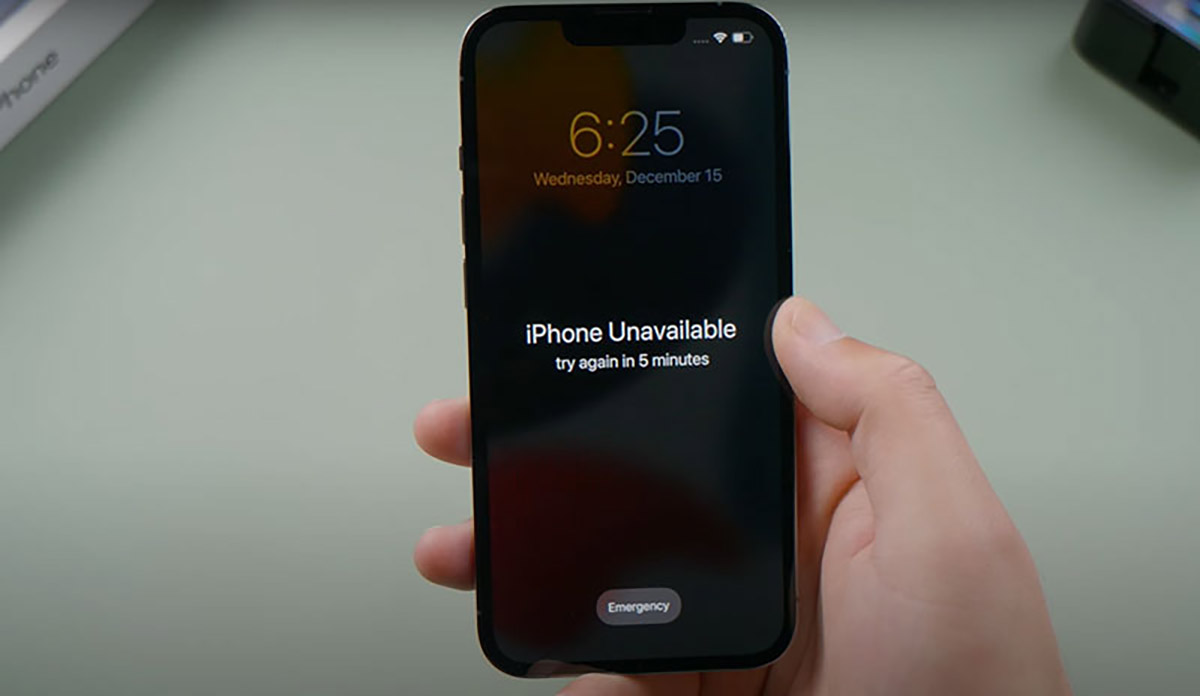
If you've found yourself in the frustrating situation of having a disabled iPhone 12, you're not alone. Whether it's due to entering the wrong passcode multiple times or encountering a software glitch, dealing with a disabled iPhone can be a major inconvenience. The good news is that there are several methods to resolve this issue and get your iPhone 12 up and running again. In this article, we'll explore the various ways to fix a disabled iPhone 12, from using iTunes to employing iCloud or recovery mode. By following these steps, you can regain access to your device and prevent the need for a full reset, saving your data and time in the process. Let's dive into the solutions for fixing a disabled iPhone 12.
Inside This Article
- Understanding a Disabled iPhone 12
- Restarting Your iPhone 12
- Using Recovery Mode to Fix a Disabled iPhone 12
- Restoring Your iPhone 12 Using iTunes
- Conclusion
- FAQs
Understanding a Disabled iPhone 12
Dealing with a disabled iPhone 12 can be frustrating and worrying, but understanding why it happens can help alleviate the stress. An iPhone typically becomes disabled when you enter the wrong passcode multiple times, triggering the device’s security feature. This is designed to protect your data in case of unauthorized access attempts.
When your iPhone 12 displays a message such as “iPhone is disabled, connect to iTunes,” it means the device has been locked for security reasons. The duration of the lockout increases with each incorrect passcode entry. While this feature is crucial for safeguarding your information, it can be inconvenient if you’re unable to recall the correct passcode.
It’s important to note that a disabled iPhone 12 isn’t necessarily a sign of a malfunctioning device. Instead, it’s a protective measure that kicks in when the system detects potential unauthorized access. Understanding this can help you approach the situation with a clearer perspective and take the necessary steps to resolve the issue.
**
Restarting Your iPhone 12
**
Restarting your iPhone 12 is a simple yet effective troubleshooting step that can resolve a variety of issues, including a disabled device. This process essentially gives your device a fresh start, allowing it to clear any temporary glitches or errors that may be causing it to become unresponsive.
To restart your iPhone 12, begin by pressing and holding the side button along with one of the volume buttons until the power off slider appears on the screen. Then, drag the slider to turn off your device. After a few moments, press and hold the side button again until the Apple logo appears, indicating that your iPhone 12 is restarting.
By performing a restart, you are essentially giving your iPhone 12 a chance to reset and recalibrate, potentially resolving the issue that led to it becoming disabled. This simple step often proves to be the solution to various software-related problems, restoring your device to full functionality.
Using Recovery Mode to Fix a Disabled iPhone 12
When your iPhone 12 is disabled and you’re unable to restore it using iTunes or restart it, recovery mode can be a lifesaver. This mode allows you to update or restore your device, which can help resolve the issue causing your iPhone 12 to be disabled.
To enter recovery mode on your iPhone 12, start by connecting it to your computer using a USB cable. Then, press and release the volume up button, followed by the volume down button. After that, press and hold the side button until the recovery mode screen appears.
Once your iPhone 12 is in recovery mode, you can choose to update or restore it using iTunes on your computer. Selecting the update option will reinstall the iOS without erasing your data, while choosing the restore option will erase all content and settings on your device.
It’s important to note that using recovery mode to fix a disabled iPhone 12 should be approached with caution, as restoring your device will erase all data. Therefore, it’s advisable to have a backup of your iPhone 12 to ensure that you can recover your important data after the restoration process is complete.
Restoring Your iPhone 12 Using iTunes
Restoring your iPhone 12 using iTunes is a reliable solution if your device is disabled. This process erases all data and settings, so it’s crucial to have a backup before proceeding. Here’s a step-by-step guide to restoring your iPhone 12 using iTunes.
First, ensure that you have the latest version of iTunes installed on your computer. Connect your iPhone 12 to the computer using a certified USB cable. Launch iTunes, and if prompted for a passcode or to “Trust This Computer,” follow the on-screen instructions.
Next, locate your iPhone 12 in iTunes. If your device is recognized, select it. You’ll then have the option to “Restore iPhone.” Clicking this will prompt iTunes to erase your device and install the latest iOS version.
During the restoration process, it’s essential to keep your device connected to the computer. iTunes will display the progress, and your iPhone 12 may restart several times. Once the process is complete, you can set up your device as new or restore it from a backup.
Remember, restoring your iPhone 12 using iTunes is a drastic measure, and all data will be erased. Therefore, it’s advisable to exhaust other troubleshooting methods before proceeding with this solution.
In conclusion, dealing with a disabled iPhone 12 can be a frustrating experience, but with the right knowledge and tools, you can resolve the issue effectively. Whether it's through using iTunes to restore the device, employing the Find My app, or seeking assistance from Apple Support, there are various methods to address this problem. It's crucial to stay patient and follow the recommended steps to ensure a successful resolution. Additionally, taking preventive measures such as regular data backups and setting up a passcode can help minimize the risk of encountering a disabled iPhone in the future. By staying informed and proactive, you can navigate through such challenges with confidence and maintain the optimal functionality of your iPhone 12.
html
FAQs
Q: What does it mean when an iPhone is disabled?
A: When an iPhone is disabled, it means that the device has been locked due to entering an incorrect passcode multiple times, rendering it inaccessible.
Q: How can I fix a disabled iPhone 12 without losing data?
A: You can fix a disabled iPhone 12 without losing data by using iTunes, iCloud, or a third-party tool like Dr.Fone – Screen Unlock. These methods allow you to restore access to your device without erasing its data.
Q: Can I enable a disabled iPhone 12 without a computer?
A: Yes, you can enable a disabled iPhone 12 without a computer by using iCloud’s Find My feature to erase the device remotely and then restore it from a backup.
Q: What should I do if my iPhone 12 is disabled and won’t connect to iTunes?
A: If your disabled iPhone 12 won’t connect to iTunes, you can try using recovery mode to restore the device. If this doesn’t work, consider seeking assistance from an Apple Store or authorized service provider.
Q: Is it possible to prevent my iPhone 12 from getting disabled in the future?
A: Yes, you can prevent your iPhone 12 from getting disabled in the future by enabling Touch ID or Face ID for quick and secure access, and by setting up a strong alphanumeric passcode to minimize the risk of accidental lockouts.
