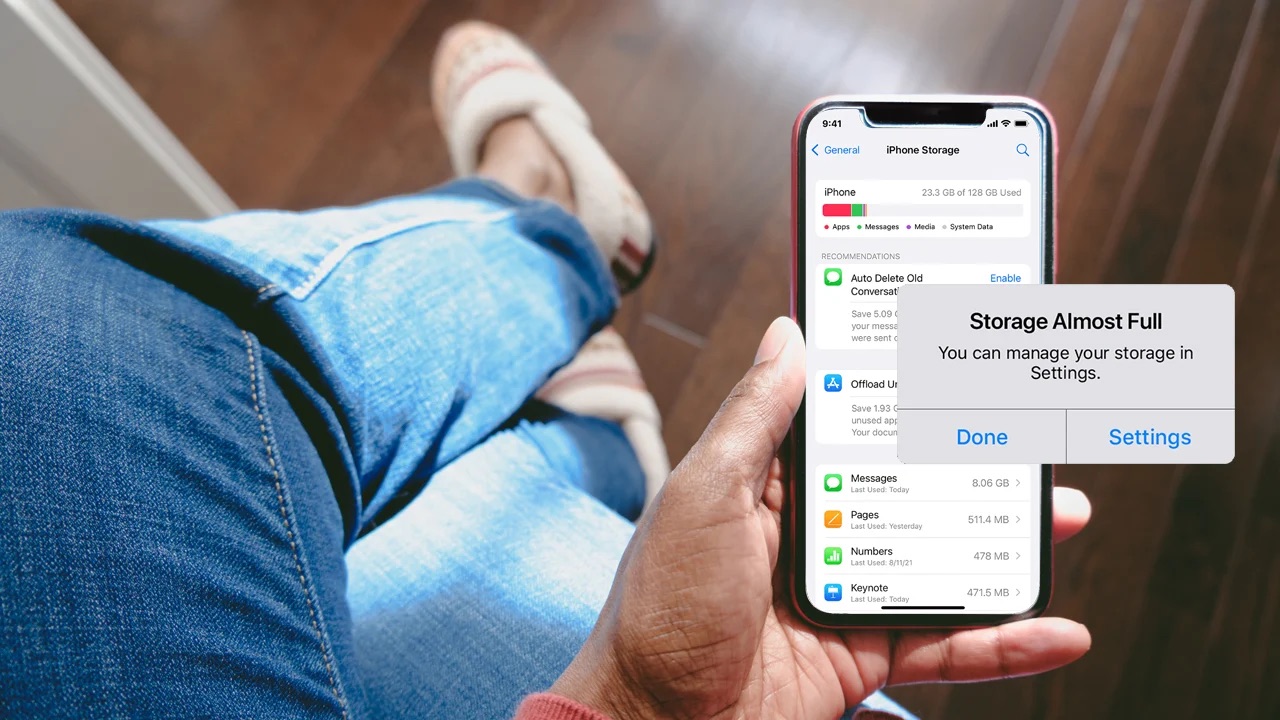
Hey there! Are you feeling the pinch of limited storage space on your iPhone 12 Pro Max? Don't worry; you're not alone. It's common for iPhone users to encounter storage issues, especially with the extensive range of apps, photos, videos, and other data we accumulate. Fortunately, there are several effective ways to free up space on your iPhone 12 Pro Max without sacrificing your favorite content. In this article, we'll explore practical tips and tricks to declutter your device and optimize its storage capacity. Whether you're a photography enthusiast, app aficionado, or simply a heavy user, these methods will help you reclaim valuable space and keep your iPhone running smoothly. Let's dive in and unlock the secrets to maximizing storage on your iPhone 12 Pro Max!
Inside This Article
- Managing Photos and Videos
- Deleting Unused Apps
- Offloading Unused Apps
- Clearing Safari Cache
- Conclusion
- FAQs
Managing Photos and Videos
One of the most common reasons for running out of space on your iPhone 12 Pro Max is the accumulation of photos and videos. These files can quickly consume a significant portion of your device’s storage, leaving little room for other essential data.
To free up space, start by reviewing your photo and video collection. Identify any redundant or unwanted files that can be safely deleted. This process can be made easier by using the “Photos” app’s built-in tools, such as the “Recently Deleted” album, which allows you to permanently remove items that you no longer need.
Consider transferring your photos and videos to a computer or cloud storage service for long-term storage. This not only frees up space on your iPhone but also provides a secure backup in case of device loss or damage.
Furthermore, take advantage of the “Optimize iPhone Storage” feature within the “Photos” settings. This option automatically stores full-resolution photos and videos in iCloud while keeping lightweight versions on your device, effectively reducing the local storage footprint of your media files.
Deleting Unused Apps
One of the most effective ways to free up space on your iPhone 12 Pro Max is by deleting unused apps. Over time, many apps accumulate on our devices, taking up valuable storage space. It’s essential to periodically review your installed apps and remove those that you no longer use or need.
Start by identifying the apps that you rarely or never use. You can do this by swiping through your home screens and app folders. Look for apps that you haven’t opened in months or those that serve a purpose you no longer require. Once you’ve identified these apps, it’s time to remove them from your device.
To delete an app on your iPhone 12 Pro Max, press and hold the app icon until it enters “wiggle mode.” You’ll then see an “X” icon appear on the top-left corner of the app icons. Tap the “X” on the app you want to delete, and a confirmation prompt will appear. Select “Delete” to remove the app from your device.
After deleting the unused apps, you’ll notice a significant improvement in your device’s available storage. It’s a quick and straightforward way to reclaim space and ensure that your iPhone 12 Pro Max operates efficiently.
Offloading Unused Apps
Offloading unused apps is a clever way to free up space on your iPhone 12 Pro Max without losing any app data. When you offload an app, the app itself is removed, but its data and documents are kept on your device. This means that when you reinstall the app, it will be as if you never deleted it, with all your settings and data intact.
To offload an unused app, go to “Settings” and tap on “General.” From there, select “iPhone Storage” and scroll down to view the list of apps on your device. Tap on the app you want to offload, and then select “Offload App.” This will remove the app from your device, freeing up space while retaining its data.
If you later decide to use the app again, you can simply reinstall it from the App Store. The process is seamless and ensures that you can reclaim valuable storage space without losing any important app data.
Clearing Safari Cache
One effective way to free up space on your iPhone 12 Pro Max is by clearing the cache in Safari, the default web browser. Over time, Safari accumulates data from websites you visit, including images, cookies, and other files. While this data can enhance your browsing experience, it can also consume a significant amount of storage on your device.
To clear the cache in Safari, open the Settings app on your iPhone and scroll down to find Safari. Tap on Safari, then scroll down and select “Clear History and Website Data.” Confirm your choice by tapping “Clear History and Data” in the pop-up window. This action will remove all cached data, cookies, and browsing history from Safari, freeing up valuable storage space on your iPhone 12 Pro Max.
It’s important to note that clearing the cache and browsing history in Safari may log you out of websites and erase any stored website data. However, it can significantly optimize your device’s storage capacity and improve its overall performance, making it a worthwhile step in managing your iPhone’s storage.
Conclusion
Freeing up space on your iPhone 12 Pro Max is essential for optimizing its performance and ensuring you have room for new photos, apps, and updates. By utilizing the methods outlined in this article, including offloading unused apps, managing photo and video storage, and clearing cache and temporary files, you can reclaim valuable storage space and keep your device running smoothly. Regularly reviewing and organizing your files, leveraging cloud storage options, and deleting unnecessary data are effective strategies for maintaining an efficient and spacious iPhone. By implementing these practices, you can enjoy a clutter-free device and make the most of your iPhone 12 Pro Max’s capabilities.
FAQs
**Q: How much storage space does the iPhone 12 Pro Max have?**
A: The iPhone 12 Pro Max is available in 128GB, 256GB, and 512GB storage options.
Q: What are the best ways to free up space on my iPhone 12 Pro Max?
A: You can free up space on your iPhone 12 Pro Max by deleting unused apps, offloading unused apps, clearing cache and temporary files, managing your photo and video storage, and optimizing your iCloud storage.
Q: Can I expand the storage capacity of my iPhone 12 Pro Max?
A: The storage capacity of the iPhone 12 Pro Max cannot be expanded externally. However, you can utilize cloud storage services or transfer files to an external storage device using compatible accessories.
Q: Will deleting apps and data from my iPhone 12 Pro Max affect its performance?
A: Deleting unused apps and data from your iPhone 12 Pro Max can actually improve its performance by freeing up storage space and reducing clutter.
Q: How can I check the storage usage on my iPhone 12 Pro Max?
A: You can check the storage usage on your iPhone 12 Pro Max by going to Settings > General > [Device] Storage. This will show you a breakdown of the storage usage by different apps and data categories.
