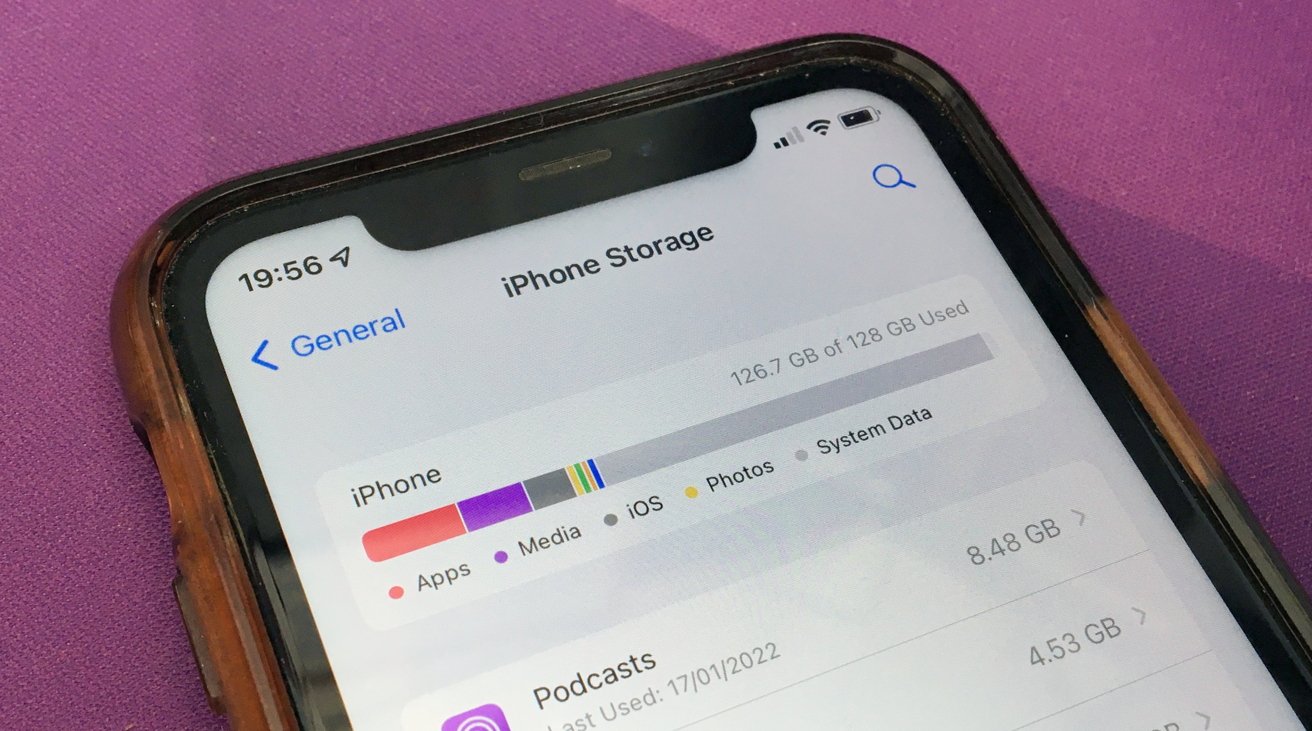
Are you constantly running out of storage on your iPhone 11? You’re not alone. With the plethora of photos, videos, apps, and files we accumulate, it’s easy to fill up the available space on our devices. Fortunately, there are several effective strategies to optimize and expand the storage on your iPhone 11, allowing you to make the most of its capabilities without constantly battling the “storage almost full” message. In this article, we’ll explore various methods to free up space and maximize the storage capacity of your iPhone 11, ensuring that you can continue capturing memories, downloading apps, and enjoying multimedia content without the frustration of limited storage.
Inside This Article
Check Your Storage
When it comes to optimizing your iPhone 11’s storage, the first step is to understand how much space you’re currently using and what’s consuming the most storage. To do this, navigate to Settings, then tap on General, followed by iPhone Storage. Here, you’ll find a detailed breakdown of your storage usage, including how much space each app, photo, and file type is occupying. This insight will help you identify the main culprits eating up your storage.
Additionally, you can utilize the “Offload Unused Apps” feature, which automatically removes infrequently used apps while keeping their data intact. This can free up significant space without sacrificing any essential data. To enable this feature, go to Settings, tap on General, select iPhone Storage, and toggle on the “Offload Unused Apps” option. This ensures that your iPhone 11’s storage is efficiently managed, allowing you to make the most of its capacity.
Delete Unused Apps
One of the quickest ways to free up storage on your iPhone 11 is to delete unused apps. Over time, it’s common to accumulate a collection of apps that are rarely or never used. These apps can take up valuable space on your device, contributing to storage constraints. By identifying and removing these unused apps, you can reclaim storage space for more essential content.
To begin, navigate to your iPhone’s home screen and review the apps installed on your device. Look for apps that you haven’t used in a while or those that no longer serve a purpose. Consider whether you truly need each app and whether it warrants the space it occupies on your device. Once you’ve identified the unused apps, proceed to delete them to free up storage.
Deleting unused apps is a simple yet effective method to optimize your iPhone’s storage. By regularly assessing and removing unnecessary apps, you can ensure that the available storage is utilized for the apps and content that matter most to you.
Manage Photos and Videos
Photos and videos often take up a significant amount of storage space on your iPhone 11. Managing them efficiently can help free up valuable storage. One effective way to do this is by using the “Optimize iPhone Storage” feature in the Photos app. This feature stores your full-resolution photos and videos in iCloud while keeping lightweight versions on your device, saving storage space without compromising quality.
Another approach is to regularly review and delete unwanted photos and videos. The “Recently Deleted” album in the Photos app allows you to permanently remove these files. Additionally, consider using third-party cloud storage services like Google Photos or Dropbox to back up your media files and free up local storage on your device.
Organizing your photos and videos into albums can also help streamline your storage. By creating specific albums for different categories of media, you can easily locate and manage your files. Furthermore, consider using apps like Gemini Photos to identify and delete duplicate or similar photos, further optimizing your storage space.
Use iCloud Storage
When your iPhone 11 is running low on storage, iCloud can be a lifesaver. iCloud is Apple’s cloud storage service that allows you to store your data, including photos, videos, documents, and app data, securely in the cloud. By utilizing iCloud, you can free up space on your device while ensuring that your important files are safely backed up.
With iCloud, you can easily enable the iCloud Backup feature, which automatically backs up your iPhone data when it’s connected to Wi-Fi, plugged in, and locked. This ensures that your data is always up to date and readily accessible from any of your Apple devices. Additionally, iCloud Drive lets you store and access files across all your devices, allowing for seamless collaboration and organization.
Furthermore, iCloud Photo Library enables you to store all your photos and videos in iCloud, making them accessible from any device. This feature also optimizes storage on your iPhone by keeping your full-resolution photos and videos in the cloud while retaining lightweight versions on your device, saving valuable space.
By utilizing iCloud Storage, you can easily manage your iPhone 11’s storage space while ensuring that your data is secure and accessible across all your Apple devices.
In conclusion, optimizing the storage on your iPhone 11 can significantly enhance your device's performance and user experience. By leveraging the tips and techniques outlined in this article, you can effectively manage and expand your storage capacity, ensuring that you have ample space for apps, photos, videos, and more. Whether it's offloading unused apps, utilizing cloud storage, or investing in an external storage device, there are various strategies to accommodate your specific needs. Remember, regular maintenance and mindful usage are key to keeping your iPhone 11 running smoothly. With a well-organized and spacious storage, you can make the most of your device's capabilities without compromising on speed or functionality. Embrace these practices to optimize your iPhone 11's storage and enjoy a seamless digital experience.
FAQs
Q: Can I add more storage to my iPhone 11?
A: No, the storage capacity of an iPhone 11 cannot be physically expanded. However, you can utilize cloud storage services or external storage devices to supplement the built-in storage.
Q: What are the best ways to free up storage on my iPhone 11?
A: You can free up storage on your iPhone 11 by deleting unused apps, offloading unused apps, clearing cache and temporary files, managing your photo and video storage, and utilizing cloud storage for files and documents.
Q: Is it possible to increase the storage capacity of my iPhone 11 through software updates?
A: No, software updates do not increase the physical storage capacity of your iPhone 11. However, they may include optimizations and improvements that could help manage storage more efficiently.
Q: What are the advantages of using cloud storage for my iPhone 11?
A: Cloud storage allows you to free up physical storage on your iPhone 11 by storing files, photos, videos, and documents in the cloud. It also enables seamless access to your data across multiple devices and provides a backup solution for your important files.
Q: How can I determine which apps and files are consuming the most storage on my iPhone 11?
A: You can check the storage usage of apps and files on your iPhone 11 by navigating to Settings > General > iPhone Storage. This will provide a detailed breakdown of storage usage, allowing you to identify and manage the largest storage consumers.
