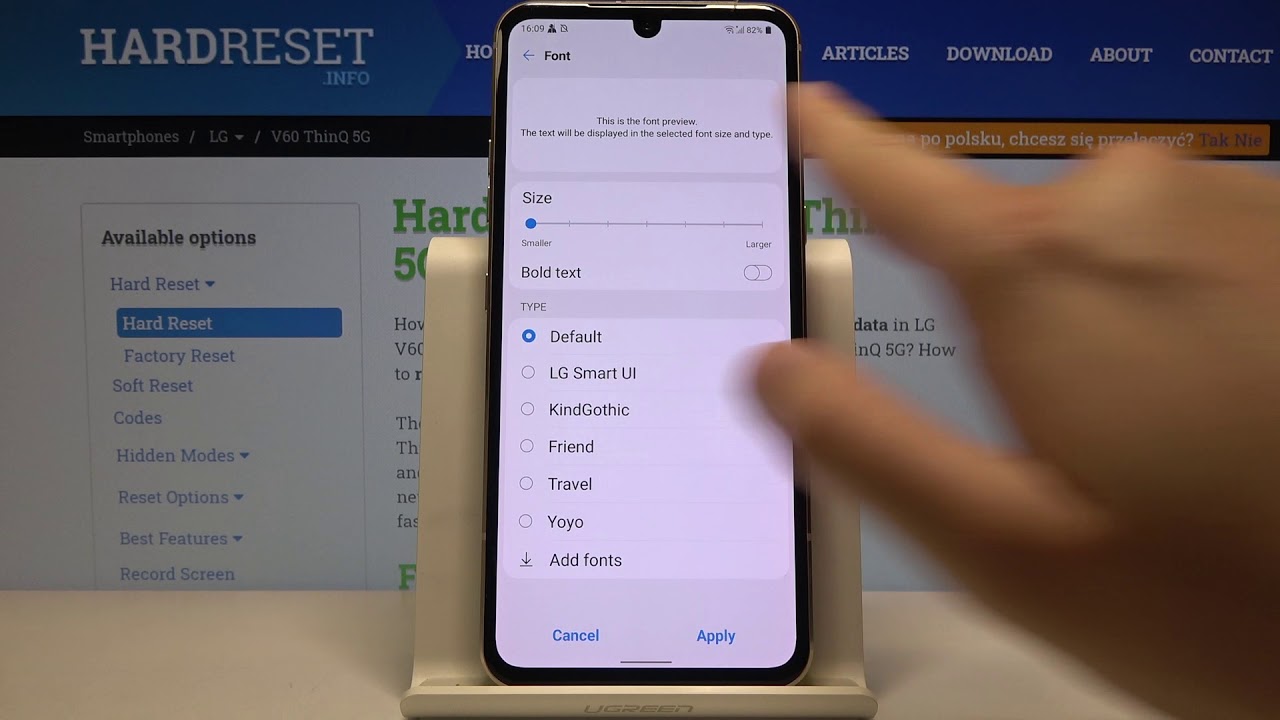
Welcome to the ultimate guide on increasing font size on the iPhone 11! If you’ve ever found yourself squinting at your phone screen or struggling to read small text, you’re not alone. Fortunately, the iPhone 11 offers a range of options to adjust the font size, making it easier for users to customize their viewing experience. In this article, we’ll explore the step-by-step process to increase the font size on your iPhone 11, ensuring that you can comfortably read messages, browse the web, and navigate your device without any visual strain. Whether you’re new to the iPhone 11 or simply looking to optimize your display settings, we’ve got you covered with all the essential tips and tricks.
Inside This Article
Adjusting Font Size on iPhone 11
Adjusting the font size on your iPhone 11 can significantly improve readability and enhance your overall user experience. Thankfully, Apple has integrated a range of accessibility features that allow you to customize the font size and style to suit your preferences. Here’s how you can make the text on your iPhone 11 more legible and visually appealing.
Using Accessibility Settings
To begin customizing the font size on your iPhone 11, navigate to the “Settings” app and select “Accessibility.” Within the Accessibility menu, tap on “Display & Text Size.” Here, you can adjust the font size by dragging the slider to the right to increase the text size or to the left to decrease it. You can also enable “Larger Text” for even greater flexibility in adjusting the font size to your liking.
Enlarging Text Size
If you require an even larger text size than what’s available through the standard settings, you can further enlarge the text by enabling “Larger Accessibility Sizes.” This option allows you to expand the text size beyond the default maximum limit, providing a more tailored and comfortable viewing experience. Simply toggle the “Larger Accessibility Sizes” switch to the on position to access this enhanced text enlargement feature.
Utilizing Bold Text Feature
In addition to adjusting the font size, you can enhance the legibility of text on your iPhone 11 by enabling the “Bold Text” feature. This setting increases the thickness and clarity of the text throughout the device, making it easier to read, especially for individuals with visual impairments. To activate this feature, navigate to “Display & Text Size” within the Accessibility settings and toggle the “Bold Text” switch to the on position. Your device will then prompt you to restart in order to apply the changes.
Changing Display Zoom Settings
If you prefer a more comprehensive adjustment to the display, including not only the font size but also the overall layout, you can explore the “Display Zoom” feature. By selecting “View” under the “Display Zoom” option, you can switch between the standard view and the zoomed view, which magnifies the entire display, including text and app icons. This can be particularly beneficial for users who require larger interface elements for improved accessibility.
Increasing the font size on your iPhone 11 can greatly enhance your user experience, making it easier to read and interact with your device. Whether you have visual impairments or simply prefer larger text, the iPhone 11 offers a range of accessibility features to accommodate your needs. By adjusting the font size, you can customize your device to suit your preferences and improve overall usability. With these simple steps, you can effortlessly enlarge the text on your iPhone 11, ensuring that you can comfortably engage with your device and access information without straining your eyes. Embracing these accessibility options empowers you to tailor your iPhone 11 to your personal comfort and convenience, ultimately enriching your daily interactions with this innovative device.
FAQs
Q: Can I increase the font size on my iPhone 11?
Yes, you can easily adjust the font size on your iPhone 11 to make text more readable and accessible.
Q: Will increasing the font size affect the overall performance of my iPhone 11?
No, adjusting the font size will not impact the performance of your iPhone 11 in any way.
Q: Is it possible to revert to the default font size after making adjustments?
Absolutely! You can always switch back to the default font size whenever you prefer.
Q: Does increasing the font size affect all apps on my iPhone 11?
Yes, the changes you make to the font size will be applied across all apps and system interfaces on your iPhone 11.
Q: Can I preview the text in different font sizes before making a selection?
Certainly! You can preview how the text appears in various font sizes before settling on the one that suits your preferences.
