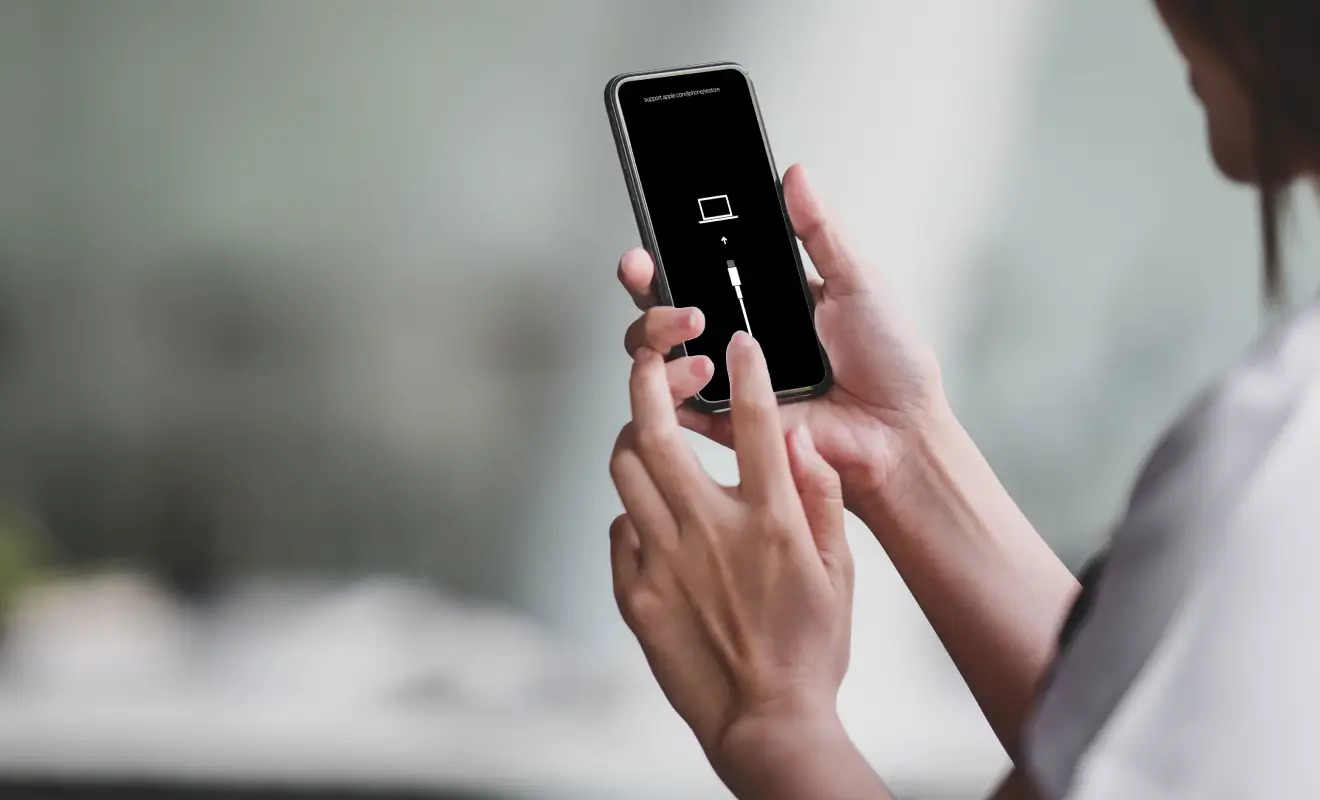
In the world of mobile phones, the iPhone has undoubtedly become a symbol of technological advancement and innovation. With its sleek design, cutting-edge features, and seamless user experience, it has revolutionized the way we communicate and interact with the digital world. However, like any electronic device, iPhones are not immune to occasional errors and glitches. One such error is the dreaded “iPhone Error 4013.” If you have ever encountered this error and found yourself feeling frustrated and clueless about how to resolve it, you’re not alone. In this article, we will explore the ins and outs of iPhone Error 4013, understand its causes, and provide you with effective solutions to fix it. So, let’s dive in and put an end to this pesky error once and for all.
Inside This Article
- Common Causes of iPhone Error 4013
- Troubleshooting Steps for iPhone Error 4013
- Performing a DFU (Device Firmware Update) Restore
- Seeking Professional Assistance for iPhone Error 4013
- Conclusion
- FAQs
Common Causes of iPhone Error 4013
iPhone Error 4013 can be frustrating and leave users wondering what went wrong. This error is typically associated with a hardware issue or software malfunction within the iPhone. There are several common causes that can trigger Error 4013 on your iPhone:
- Hardware Issues: One of the most common causes of iPhone Error 4013 is related to hardware problems. This can include issues with the iPhone’s ports, cables, or even the logic board. If there’s a problem with the physical components of the device, it can result in Error 4013.
- Software Glitches: Sometimes, software glitches can lead to Error 4013 on iPhones. This can occur when there’s an issue with the iOS update or a compatibility problem with certain apps or software. If the software on your iPhone is not functioning properly, it can trigger this error.
- Connection Problems: Errors like 4013 can also occur due to connection problems between your iPhone and the computer. A faulty cable or a loose connection can disrupt the data transfer between the two devices, leading to this error.
- Incompatible USB Ports: Using incompatible USB ports can be another cause of iPhone Error 4013. Some USB ports may not provide enough power or may have compatibility issues, resulting in errors during the restore process. It’s important to use a reliable and compatible USB port for a smooth restore.
- Malware or Virus Infection: Though rare, malware or virus infections can also lead to iPhone Error 4013. If your iPhone is infected with malicious software, it can interfere with the restore process and result in this error.
Understanding the common causes of iPhone Error 4013 can help you diagnose the issue and take the necessary steps to resolve it effectively. In the next section, we will explore some troubleshooting steps to help you fix this error.
Troubleshooting Steps for iPhone Error 4013
Encountering the dreaded iPhone Error 4013 can be quite frustrating. This error typically occurs during a software update or restore process and can prevent your iPhone from completing the update or restore. But fret not! Here are some troubleshooting steps that can help you resolve this issue and get your iPhone back up and running smoothly.
1. Check your USB cable and connector: Make sure the USB cable you are using is not damaged and securely connected to both your iPhone and your computer. Try using a different cable or USB port to rule out any issues with the connection.
2. Update iTunes: Ensure that you have the latest version of iTunes installed on your computer. Open iTunes and go to the “Help” menu to check for updates. If an update is available, download and install it before attempting the restore process again.
3. Restart your iPhone and computer: Sometimes, a simple restart can fix minor software glitches. Disconnect your iPhone from the computer, turn it off, and then turn it back on. Similarly, restart your computer to refresh its settings.
4. Disable security software: Temporarily disable any antivirus or firewall software on your computer as they can interfere with the restore process. Remember to re-enable them once the process is complete.
5. Put your iPhone in recovery mode: If the previous steps haven’t resolved the issue, you may need to put your iPhone into recovery mode. Connect your iPhone to the computer and open iTunes. Follow the steps to enter recovery mode for your specific iPhone model. Once in recovery mode, choose the option to restore your iPhone.
6. Update or restore your iPhone using DFU mode: If the regular restore process doesn’t work, you can try putting your iPhone into DFU (Device Firmware Update) mode. This mode allows you to erase and reinstall the firmware on your device. Connect your iPhone to the computer and open iTunes. Follow the steps to enter DFU mode for your specific iPhone model and proceed with the restore process.
7. Contact Apple Support: If none of the above steps solve the iPhone Error 4013, it’s best to reach out to Apple Support or visit an authorized service provider. They have the expertise and resources to diagnose and resolve more complex hardware or software issues.
By following these troubleshooting steps, you can increase the chances of resolving the iPhone Error 4013 and successfully updating or restoring your device. Remember to backup your iPhone regularly to avoid data loss in case of any unexpected errors or issues.
Performing a DFU (Device Firmware Update) Restore
When you encounter the dreaded iPhone Error 4013, one of the most effective troubleshooting steps you can take is performing a DFU (Device Firmware Update) restore. This method allows you to reinstall the iOS firmware on your device, which can often resolve software-related issues causing the error.
Before proceeding with the DFU restore, ensure that you have backed up your iPhone’s data using iTunes or iCloud. This is crucial, as the process will erase all data on your device.
To perform a DFU restore, follow these steps:
- Connect your iPhone to your computer using a Lightning cable.
- Launch iTunes on your computer. If you’re using a Mac with macOS Catalina or later, use Finder instead of iTunes.
- Put your iPhone into DFU mode. The method for entering DFU mode varies depending on the iPhone model. Generally, you need to press and hold the “Volume Down” button and the “Power” button simultaneously for about 10 seconds. Then, release the “Power” button while continuing to hold the “Volume Down” button until your device enters DFU mode.
- Once your iPhone is in DFU mode, iTunes or Finder will detect the device in recovery mode. A pop-up message will appear, prompting you to restore or update your device. Choose the “Restore” option.
- Follow the on-screen instructions in iTunes or Finder to complete the restore process. This may include downloading the latest iOS firmware to reinstall on your device.
- Once the restore process is complete, you can set up your iPhone as new or restore from your backup.
Performing a DFU restore can be a bit more involved than a standard software restore, but it is often a more comprehensive solution for fixing iPhone Error 4013. By completely reinstalling the firmware, you have a greater chance of resolving any software conflicts or corruption that may be causing the error.
If you encounter any issues during the DFU restore process or if the error persists even after the restore, it is advisable to seek professional assistance. Reputable Apple service centers or authorized repair shops have the expertise and tools to diagnose and repair complex hardware and software problems.
Remember, it’s always a good practice to keep your iPhone updated with the latest iOS version and regularly back up your data to minimize the risk of experiencing errors like Error 4013. Prevention is key when it comes to maintaining a seamless and trouble-free iPhone experience.
Seeking Professional Assistance for iPhone Error 4013
If you have tried the troubleshooting steps mentioned above and are still unable to resolve the iPhone Error 4013, it may be time to seek professional assistance. While it can be tempting to try and fix the issue yourself, it is crucial to understand that dealing with intricate hardware and software problems like Error 4013 requires expertise.
By consulting a professional technician or reaching out to an authorized service center, you can ensure that your iPhone receives the necessary attention and repair it deserves. These experts have the knowledge and experience to diagnose and resolve complex issues like Error 4013 efficiently and effectively.
When you bring your iPhone to a professional, they will thoroughly investigate the problem by performing various diagnostic tests. This enables them to pinpoint the root cause of Error 4013 accurately. Once the underlying issue is identified, they will then proceed with the appropriate repair or replacement procedure.
Professional technicians not only possess the necessary technical skills but also have access to specialized tools and equipment that are required to fix iPhone Error 4013. These tools enable them to carry out intricate repairs and replace faulty hardware components with precision.
Additionally, seeking professional assistance often comes with the advantage of warranties and guarantees. Authorized service centers and certified technicians typically provide warranties on the repairs they perform. This ensures that if the same issue resurfaces within the specified time frame, you can have it readdressed without incurring any additional costs.
Remember, attempting to fix iPhone Error 4013 without professional assistance can not only be time-consuming but also risky. Mishandling the delicate internal components of your iPhone can lead to further damage, rendering the device useless. Therefore, it is wise to entrust your iPhone to a professional who can diagnose and resolve the issue skillfully.
In conclusion, dealing with an iPhone error 4013 can be frustrating, but it is not an insurmountable problem. By following the troubleshooting steps mentioned in this article, such as checking for software updates, restarting the device, using the correct cable, and even trying a different computer, you can resolve the error and get your iPhone back to normal functioning.
Remember to back up your data before attempting any troubleshooting steps as a precautionary measure. If the error persists despite your best efforts, it may be advisable to seek professional help from an Apple certified technician or visit an Apple Store for further assistance.
Though iPhone error 4013 can be inconvenient, it is reassuring to know that there are solutions available. With the right approach, patience, and a little troubleshooting, you can get your iPhone back up and running smoothly. Don’t let this error hold you back from enjoying all the features and functionality that your iPhone has to offer!
FAQs
1. What is iPhone Error 4013?
iPhone Error 4013 is an error code that iPhone users may encounter when attempting to update or restore their device using iTunes. It usually occurs during the firmware update process and can be quite frustrating for users.
2. What causes iPhone Error 4013?
There can be several reasons behind iPhone Error 4013. It commonly happens due to faulty USB cables, network connectivity issues, outdated iTunes software, or hardware problems like a damaged memory chip or faulty port.
3. How can I fix iPhone Error 4013?
There are a few troubleshooting steps you can try to fix iPhone Error 4013:
– Ensure that you are using a genuine Apple USB cable and connect it directly to a USB port on your computer.
– Update your iTunes software to the latest version.
– Check your network connection and make sure it is stable.
– Try a different USB port or even a different computer.
– Restart your iPhone and then attempt the update or restore process again.
– If none of the above steps work, you may need to seek assistance from an authorized Apple service center or contact Apple support for further guidance.
4. Is there a risk of data loss when encountering iPhone Error 4013?
In most cases, encountering iPhone Error 4013 does not result in data loss. The error is typically related to the firmware update or restore process rather than the actual data on your device. However, it is always recommended to have a current backup of your device’s data to avoid any potential data loss during troubleshooting.
5. Can I fix iPhone Error 4013 myself?
While it is possible to fix iPhone Error 4013 yourself by following the troubleshooting steps mentioned earlier, it is always best to proceed with caution. If you are not comfortable or experienced in troubleshooting iPhone issues, it is advisable to seek assistance from a professional or contact Apple support for guidance.
