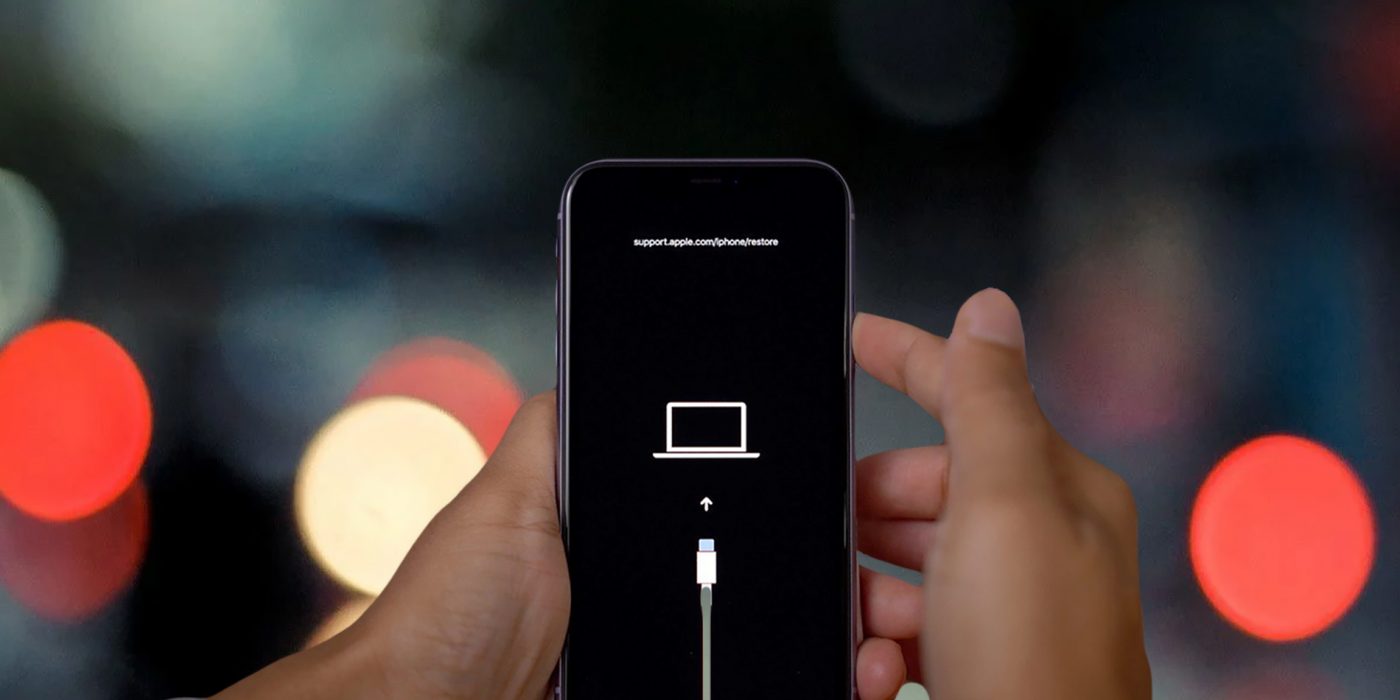
Sure, here's the introduction wrapped in HTML paragraph tags:
html
Are you experiencing issues with your iPhone 12 and need to troubleshoot it by entering DFU (Device Firmware Update) mode? Understanding how to put your iPhone 12 into DFU mode can be a valuable skill when dealing with software-related problems. This article will guide you through the process of entering DFU mode on your iPhone 12, providing step-by-step instructions and essential tips to ensure a smooth transition. By the end of this guide, you’ll have the knowledge and confidence to maneuver through this technical maneuver, empowering you to resolve software glitches and restore your iPhone 12 to its optimal state.
Inside This Article
- What is DFU Mode?
- Why Put iPhone 12 into DFU Mode?
- How to Put iPhone 12 into DFU Mode
- Conclusion
- FAQs
What is DFU Mode?
DFU stands for Device Firmware Update, and DFU mode is a state that allows your iPhone to interface with iTunes without loading the operating system or boot loader. In this mode, the iPhone can communicate with iTunes but does not load the operating system or boot loader. This makes it possible to troubleshoot and repair the device, even if the operating system is severely damaged or non-functional.
DFU mode is different from recovery mode in that it allows for more extensive interaction with the device’s firmware and operating system. It is often used for troubleshooting issues related to the device’s firmware, such as restoring or updating the firmware, downgrading to a previous firmware version, or bypassing activation and erasing the device.
Entering DFU mode is a useful tool for advanced troubleshooting and repair, and it is often recommended by Apple support technicians to resolve complex software issues. It provides a way to interact with the device at a fundamental level, making it a powerful tool for resolving software-related problems.
Why Put iPhone 12 into DFU Mode?
Putting your iPhone 12 into DFU (Device Firmware Update) mode can be a crucial troubleshooting step for various issues. It allows for a deeper level of restoration than the standard recovery mode, making it particularly useful in scenarios where the device is unresponsive, experiencing persistent software glitches, or undergoing a major software update.
DFU mode is often employed when the standard recovery mode fails to resolve issues such as persistent system crashes, unresponsive screens, or failed software updates. It provides a way to interface directly with the device’s firmware, enabling users to perform a complete restore or update without triggering the bootloader or iOS. This level of access can be instrumental in resolving complex software-related issues that may otherwise render the device inoperable.
Additionally, putting the iPhone 12 into DFU mode can be beneficial when preparing the device for a clean installation of iOS. This is particularly useful when troubleshooting persistent software issues or preparing the device for a major software update. By entering DFU mode, users can ensure a clean slate for the installation, minimizing the risk of software conflicts or remnants of previous installations impacting the new software.
How to Put iPhone 12 into DFU Mode
Putting your iPhone 12 into Device Firmware Update (DFU) mode can be a useful troubleshooting step in various situations, such as when you need to restore the device or resolve persistent software issues. Unlike recovery mode, DFU mode allows your iPhone to interface with iTunes without loading the operating system or boot loader.
Before attempting to put your iPhone 12 into DFU mode, it’s important to understand the process and its implications. This mode is a powerful tool that can help resolve software issues, but it should be used with caution as it can potentially lead to data loss if not performed correctly.
While the steps to enter DFU mode might seem straightforward, it’s essential to follow them precisely to avoid any complications. Here’s a step-by-step guide to putting your iPhone 12 into DFU mode:
- Connect your iPhone to your computer: Use a Lightning cable to connect your iPhone 12 to a computer with iTunes installed.
- Open iTunes (or Finder on macOS Catalina and later): Launch the iTunes application on your computer. If you’re using a Mac with macOS Catalina or later, open Finder instead.
- Put your iPhone into DFU mode: Press and release the Volume Up button, followed by the Volume Down button. Then, press and hold the Side button until the screen goes black.
- Continue holding the Side button: While still holding the Side button, press and hold the Volume Down button for 5 seconds. After 5 seconds, release the Side button while continuing to hold the Volume Down button.
- Check for the DFU mode prompt: If your iPhone’s screen remains black, iTunes (or Finder) should display a prompt indicating that it has detected a device in recovery mode. At this point, you have successfully entered DFU mode.
It’s important to note that timing is crucial when performing these steps. If the Apple logo appears on the screen, you’ve held the buttons for too long and will need to start the process again. Once your iPhone is in DFU mode, you can proceed with the necessary actions in iTunes or Finder, such as restoring the device to resolve software issues.
Remember, entering DFU mode should be approached with caution, as it’s a powerful tool that can have a significant impact on your device. If you’re unsure about the process or its implications, it’s advisable to seek assistance from Apple Support or a qualified technician to ensure a smooth and successful experience.
Conclusion
Putting your iPhone 12 into DFU mode is a powerful troubleshooting technique that can help resolve stubborn software issues. Whether you need to restore your device, troubleshoot persistent problems, or prepare for a firmware upgrade, DFU mode provides a valuable tool for iPhone users. By following the simple steps outlined in this guide, you can confidently enter and exit DFU mode on your iPhone 12, empowering yourself to take control of your device’s software functionality. Remember to approach this process with care and attention to detail, as DFU mode operations can have a significant impact on your device. With the knowledge gained from this article, you can harness the full potential of your iPhone 12 and tackle software challenges with confidence.
FAQs
Q: What is DFU mode on iPhone 12?
A: DFU (Device Firmware Update) mode is a state in which your iPhone 12 can interface with iTunes but does not load the operating system or boot loader. It's used for troubleshooting and restoring the device.
Q: When should I put my iPhone 12 into DFU mode?
A: You might want to put your iPhone 12 into DFU mode if it's not responding, experiencing software issues, or if you need to restore it to factory settings.
Q: Is putting an iPhone 12 into DFU mode risky?
A: While putting your iPhone 12 into DFU mode carries some risks, such as data loss if not done correctly, it's a standard troubleshooting step recommended by Apple for certain issues.
Q: Can I exit DFU mode on my iPhone 12 without restoring it?
A: Yes, you can exit DFU mode without restoring your iPhone 12 by performing a hard reset. This can be done by pressing and holding the Volume Down and Side buttons simultaneously until the Apple logo appears.
Q: Will putting my iPhone 12 into DFU mode delete all my data?
A: Putting your iPhone 12 into DFU mode alone will not delete your data. However, if you choose to restore your device while in DFU mode, it will erase all content and settings.
