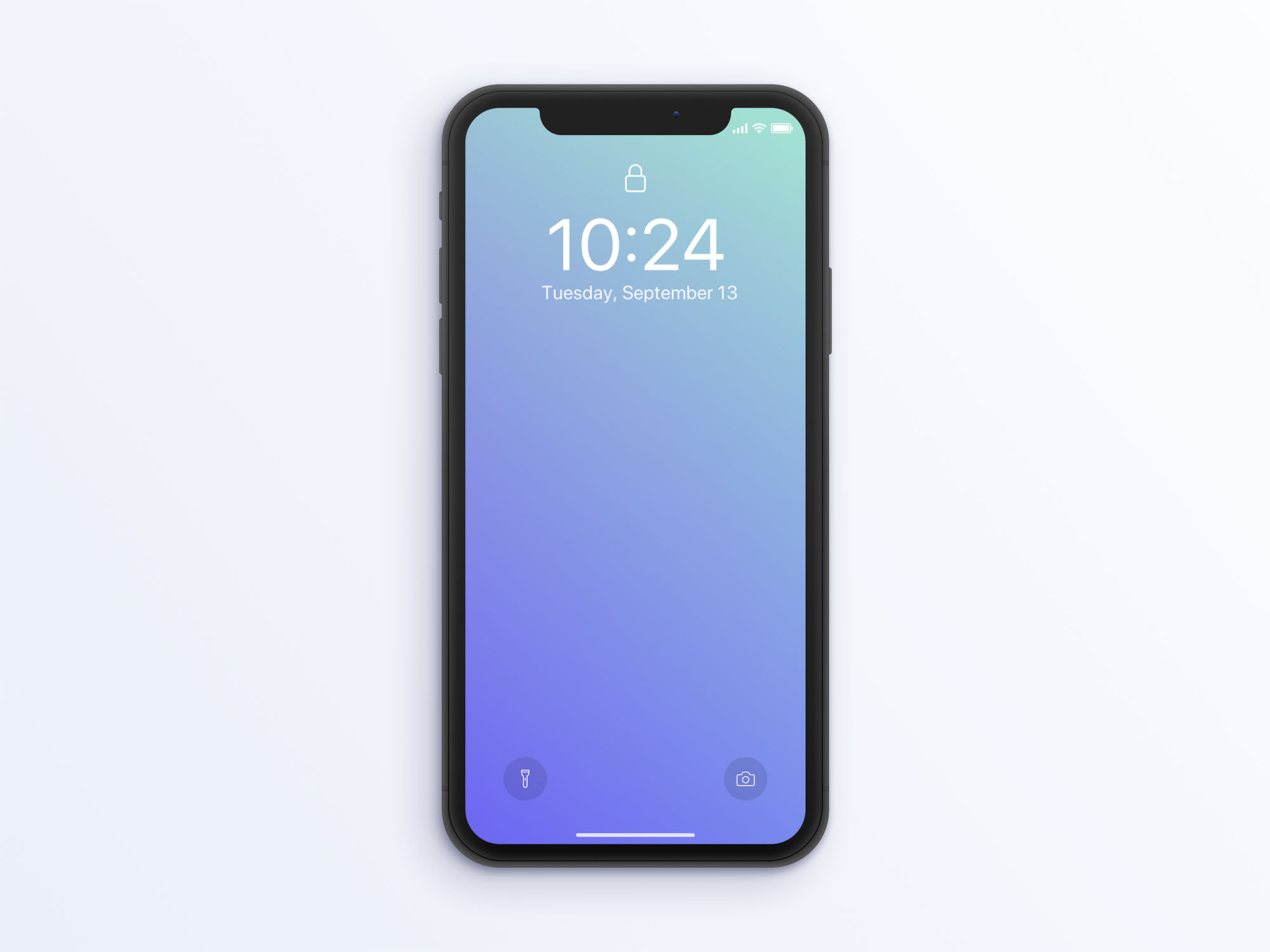
If you find yourself entangled in a group text on your iPhone 10 and are wondering how to remove yourself from it, you're in the right place. Group texts can be overwhelming, especially when you no longer wish to be part of the conversation. Fortunately, there are ways to gracefully exit a group text on your iPhone 10 without causing any disruptions. In this article, we'll explore the step-by-step process to remove yourself from a group text on your iPhone 10. Whether it's a large group chat or a smaller conversation, you'll learn how to navigate the settings and bid farewell to the group text hassle-free. So, let's dive in and discover how to liberate yourself from unwanted group texts on your iPhone 10.
Inside This Article
- Method 1: Leaving the Group Test
- Method 2: Muting Group Test Notifications
- Method 3: Deleting Group Test Conversations
- Method 4: Blocking Group Test Contacts
- Conclusion
- FAQs
**
Method 1: Leaving the Group Test
**
Leaving a group test on your iPhone 10 is a straightforward process. If you find yourself wanting to exit a group test for any reason, whether it’s due to an overwhelming number of messages or simply not being interested in the conversation, you can easily remove yourself from the group. Follow these simple steps to leave the group test and regain your peace of mind.
1. Open the Messages app on your iPhone 10 and navigate to the group test conversation that you want to leave.
2. Tap on the group test conversation to open it. Once you’re in the conversation, tap on the group’s name at the top of the screen. This will open the Group Info screen.
3. Scroll down to the bottom of the Group Info screen and tap “Leave This Conversation.” A confirmation pop-up will appear, asking if you want to leave the group test. Tap “Leave” to confirm your decision.
4. After tapping “Leave,” you will be removed from the group test, and the conversation will disappear from your Messages app. You are now successfully out of the group test and can enjoy a clutter-free messaging experience on your iPhone 10.
Method 2: Muting Group Test Notifications
When you’re part of a group test on your iPhone 10, the constant barrage of notifications can be overwhelming. Fortunately, muting these notifications is a simple and effective way to regain some peace and quiet without leaving the group entirely. Here’s how to do it:
1. Open the Messages app on your iPhone 10 and navigate to the group test conversation that you want to mute.
2. Once you’re in the conversation, tap on the group test name or contact icons at the top of the screen to access the group details.
3. Next, tap on the “i” (information) icon to view the Group Test Info screen.
4. Scroll down to find the “Hide Alerts” option and toggle it on. This will mute notifications for the group test conversation, allowing you to check in on your own terms without being constantly interrupted.
By muting group test notifications on your iPhone 10, you can maintain your focus and prevent unnecessary distractions while still being part of the conversation. It’s a convenient way to strike a balance between staying connected and maintaining your peace of mind.
Method 3: Deleting Group Test Conversations
Deleting group test conversations can help declutter your iPhone and remove any unwanted messages or media shared within the group. Follow these simple steps to delete group test conversations on your iPhone:
1. Open the Messages app on your iPhone and navigate to the group test conversation you want to delete.
2. Press and hold the conversation until the menu options appear.
3. Tap “More” to reveal additional options.
4. Select the conversations you want to delete by tapping on the circle next to each message or tapping “Delete All” to remove the entire conversation.
5. Once you have selected the conversations, tap the trash can icon to delete them.
6. Confirm the deletion by tapping “Delete Conversation” in the pop-up window.
By following these steps, you can efficiently remove group test conversations from your iPhone, freeing up space and decluttering your messaging app.
Method 4: Blocking Group Test Contacts
Blocking contacts in your iPhone 10 is an effective way to prevent unwanted communication from specific individuals or groups, including the Group Test. When you block a contact, you automatically stop receiving calls, messages, and FaceTime requests from them. This can be a helpful solution if you no longer wish to be part of the Group Test and want to avoid further interactions with its members.
Here’s how you can block contacts on your iPhone 10:
- Open the “Settings” app on your iPhone 10.
- Scroll down and tap on “Phone” or “Messages,” depending on the type of contact you want to block.
- Tap on “Blocked Contacts.”
- Tap on “Add New” to select the contact you want to block from your address book.
- Alternatively, you can tap on the contact you want to block from your recent calls or messages.
- Once you’ve selected the contact, tap “Block Contact” to confirm.
After following these steps, the selected contact will be blocked, and you’ll no longer receive any calls, messages, or FaceTime requests from them. This can provide a sense of relief if you’re looking to distance yourself from the Group Test and its members.
Conclusion
Removing yourself from a group text on your iPhone 10 is a simple process that can bring relief from unnecessary notifications and messages. By following the steps outlined in this guide, you can regain control over your messaging experience and enjoy a clutter-free inbox. Whether you’re looking to leave a group conversation temporarily or permanently, the options provided allow for flexibility and ease of use. Embracing these methods empowers you to curate your digital interactions and optimize your iPhone 10’s messaging functionality according to your preferences. With the ability to seamlessly exit group texts, you can prioritize the conversations that matter most and streamline your communication experience on your device.
FAQs
**Q: Can I remove myself from a group test on iPhone 10?**
Yes, you can remove yourself from a group text on an iPhone 10.
**Q: Will the other members know if I leave the group text?**
When you leave a group text, the other members will be notified that you have left the conversation.
**Q: Will I still receive messages from the group after I’ve left?**
After you leave a group text, you will no longer receive messages from that conversation.
**Q: Can I rejoin a group text after leaving?**
You can ask a member of the group to add you back to the conversation if you decide to rejoin after leaving.
**Q: Will leaving a group text delete the conversation for everyone?**
Leaving a group text will not delete the conversation for the other members; they can continue the conversation without you.
