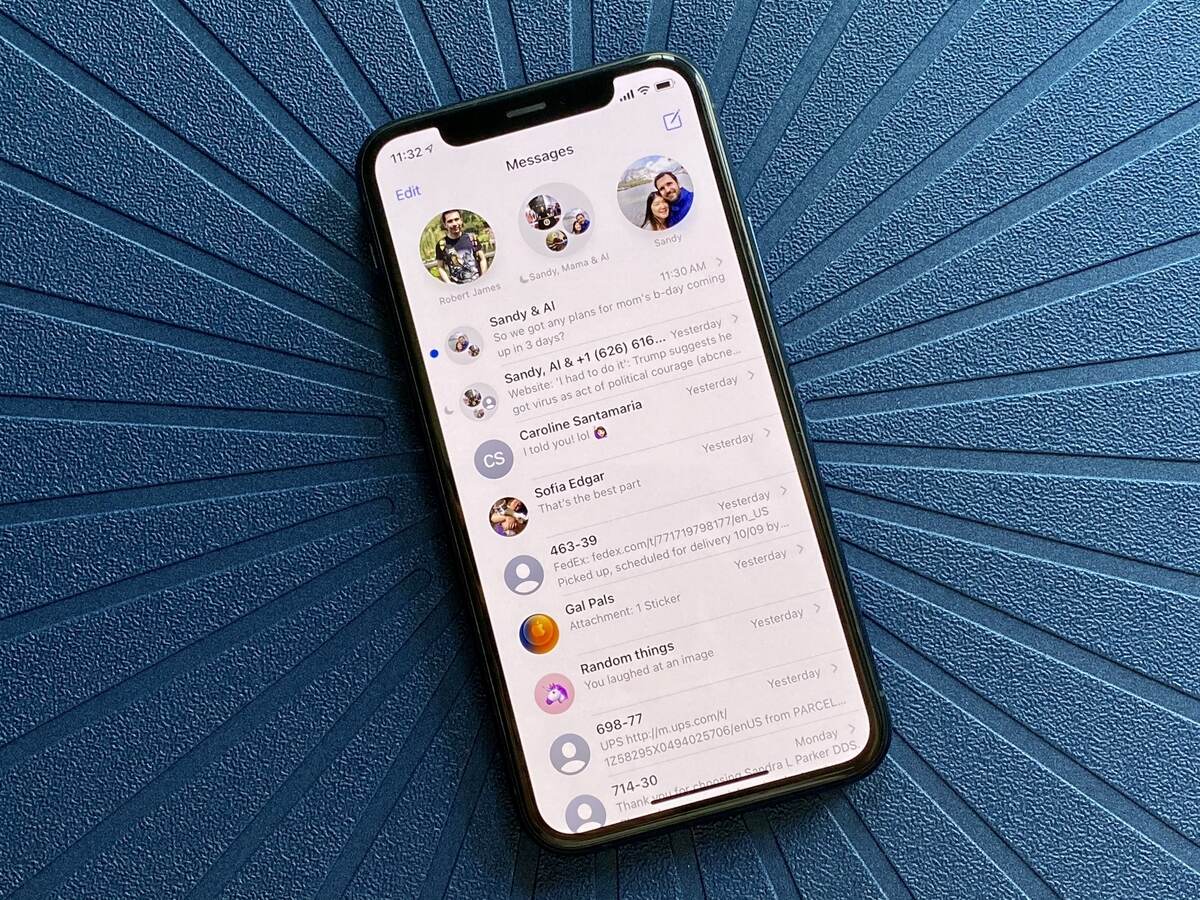
Are you tired of being stuck in a never-ending group text on your iPhone 12? Removing yourself from a group text can be a real lifesaver, especially when the conversation becomes overwhelming. In this article, we'll walk you through the step-by-step process of removing yourself from a group text on your iPhone 12, allowing you to regain control of your messages and enjoy a clutter-free inbox. Whether it's a work-related chat or a social group, knowing how to leave a group text on your iPhone 12 can bring peace of mind and restore your sanity. So, let's dive into the simple yet essential steps to liberate yourself from the group text chaos.
Inside This Article
- How To Remove Yourself From A Group Text iPhone 12
- Mute the Conversation
- Leave the Group Message
- Use the Do Not Disturb Feature
- Block the Group Members
- Conclusion
- FAQs
How To Remove Yourself From A Group Text iPhone 12
Group texts can be a convenient way to communicate with multiple people at once, but sometimes you may find yourself in a group message that no longer serves your needs. If you’re using an iPhone 12 and want to remove yourself from a group text, there are several options available to help you manage the situation effectively.
Here are some methods you can use to remove yourself from a group text on your iPhone 12:
Mute the Conversation
If you want to temporarily silence notifications from a group text without leaving the conversation, you can mute the conversation. To do this, open the Messages app, find the group text, swipe left on the conversation, and tap “Hide Alerts.” This will prevent the group messages from appearing on your lock screen or causing your phone to vibrate or ring, allowing you to check the messages at your convenience without being constantly notified.
Leave the Group Message
If you no longer wish to be part of the group text and want to stop receiving messages from it altogether, you have the option to leave the conversation. Open the group text in the Messages app, tap the top of the conversation, and then tap the “info” button. Next, select “Leave this Conversation.” Keep in mind that this option is only available if all members of the group are using iMessage.
Use the Do Not Disturb Feature
The Do Not Disturb feature allows you to silence notifications from specific contacts or groups without leaving the conversation entirely. To use this feature, open the group text, tap the top of the conversation, and then tap the “info” button. From there, you can enable “Do Not Disturb” to silence notifications from the group. This can be a useful option if you want to temporarily mute the group without permanently leaving it.
Block the Group Members
If the group text becomes a persistent source of unwanted messages or spam, you can choose to block the specific contacts involved. To do this, open the Messages app, tap the group text, then tap the contact’s name or number. Finally, scroll down and select “Block this Caller.” Keep in mind that this action will block the contact from calling, messaging, or FaceTiming you, not just from the group text.
By using these methods, you can effectively manage group texts on your iPhone 12 and tailor your messaging experience to suit your preferences and needs.
Mute the Conversation
Group texts can sometimes become overwhelming, especially when you’re a part of a lively conversation that doesn’t seem to end. Fortunately, if you’re using an iPhone 12, there’s a simple way to regain some peace and quiet without leaving the group entirely.
When you find yourself in a group text that’s buzzing with notifications, muting the conversation can be a game-changer. By muting the conversation, you can effectively silence the constant stream of messages and check in on your own terms.
To mute a group conversation on your iPhone 12, open the Messages app and navigate to the specific group chat. Once there, tap on the group chat, and then select the “info” icon located at the top right corner of the screen. From the options that appear, tap on “Hide Alerts.” This action will mute the conversation, allowing you to focus on other tasks without being constantly interrupted by notifications from the group text.
**
Leave the Group Message
**
Leaving a group message on your iPhone 12 is a straightforward process that allows you to disengage from the conversation without being notified of further messages. If you find yourself in a group text that no longer pertains to you or simply want to exit the conversation, here’s how to do it.
First, open the Messages app on your iPhone 12 and navigate to the group conversation you wish to leave. Once you’re in the group message, tap on the group’s name or contact icons at the top of the screen. This will open the Group Info screen, where you’ll find various details about the conversation and its participants.
Next, scroll down until you see the “Leave this Conversation” option. Tap on it, and a confirmation prompt will appear, asking if you’re sure you want to leave the group. Confirm your decision by tapping “Leave” in the prompt, and you will be removed from the group message.
It’s important to note that once you leave a group message, you won’t be able to view any new messages sent to the group. Additionally, other members will be notified that you’ve left the conversation. However, if the group contains a large number of participants, your departure may go unnoticed amidst the ongoing discussion.
Sure, here's the content for the "Use the Do Not Disturb Feature" section:
html
Use the Do Not Disturb Feature
If you want to temporarily silence notifications from a group text without leaving the conversation, the Do Not Disturb feature is your go-to solution. This feature allows you to mute notifications from specific contacts or groups for a set period.
To activate Do Not Disturb for a group text on your iPhone 12, open the Messages app and navigate to the group conversation. Tap the group chat, then tap the “i” (information) icon at the top right corner of the screen.
Next, toggle on the “Hide Alerts” option. This will prevent notifications from appearing on your lock screen and suppress the sound and vibration alerts for the group conversation. You can also schedule a specific time for the “Do Not Disturb” mode to automatically activate and deactivate, providing you with additional control over when you receive notifications.
By using the Do Not Disturb feature, you can manage the influx of messages from a group text while still being able to access the conversation at your convenience without interruptions.
Block the Group Members
When all else fails, and the group text continues to be a nuisance, you have the option to individually block the members of the group. This action will prevent you from receiving any further messages from the specific individuals, effectively silencing them within the group conversation.
To block a contact, navigate to the Messages app and open the conversation containing the unwanted group members. Tap on the contact’s name or number, and then select “Info” or the “i” icon. From there, scroll down and choose “Block this Caller.” Confirm the action, and the contact will be added to your block list, ensuring that their messages will no longer reach your inbox.
It’s important to note that blocking a contact means you won’t receive any communication from them, including calls and texts, so use this feature judiciously. However, if the group text has become overwhelming due to persistent spam or irrelevant messages, blocking individual members might be the most effective solution to regain peace of mind.
It's clear that being stuck in a group text can be frustrating, but luckily, there are ways to remove yourself from the conversation on your iPhone 12. Whether you prefer muting the notifications, leaving the group, or customizing your settings, there's a solution that suits your needs. By following the steps outlined in this article, you can regain control over your messaging experience and enjoy a more streamlined communication process. Remember, it's all about finding the approach that works best for you and your preferences. With the tips provided, you can bid farewell to unwanted group texts and embrace a more tailored and personalized messaging environment on your iPhone 12.
By implementing these strategies, you can reclaim your messaging space and ensure that your iPhone 12 serves as a tool for seamless and efficient communication.
FAQs
**Q: Can I remove myself from a group text on iPhone 12?**
Yes, you can remove yourself from a group text on iPhone 12. I’ll guide you through the process in this article.
Q: Will the other participants be notified when I leave a group text on iPhone 12?
When you leave a group text on iPhone 12, the other participants will not be notified of your departure.
Q: Can I still receive individual messages from group text participants after I leave the group text on iPhone 12?
After leaving a group text on iPhone 12, you can still receive individual messages from the participants, as leaving the group text only removes you from the group conversation.
Q: Will I lose access to the group text history after leaving it on iPhone 12?
Leaving a group text on iPhone 12 will not erase the group text history for the other participants. However, you will no longer have access to the ongoing conversation.
Q: Can I rejoin a group text after leaving it on iPhone 12?
Yes, you can rejoin a group text on iPhone 12 after leaving it. I'll explain the steps to do so in this article.
