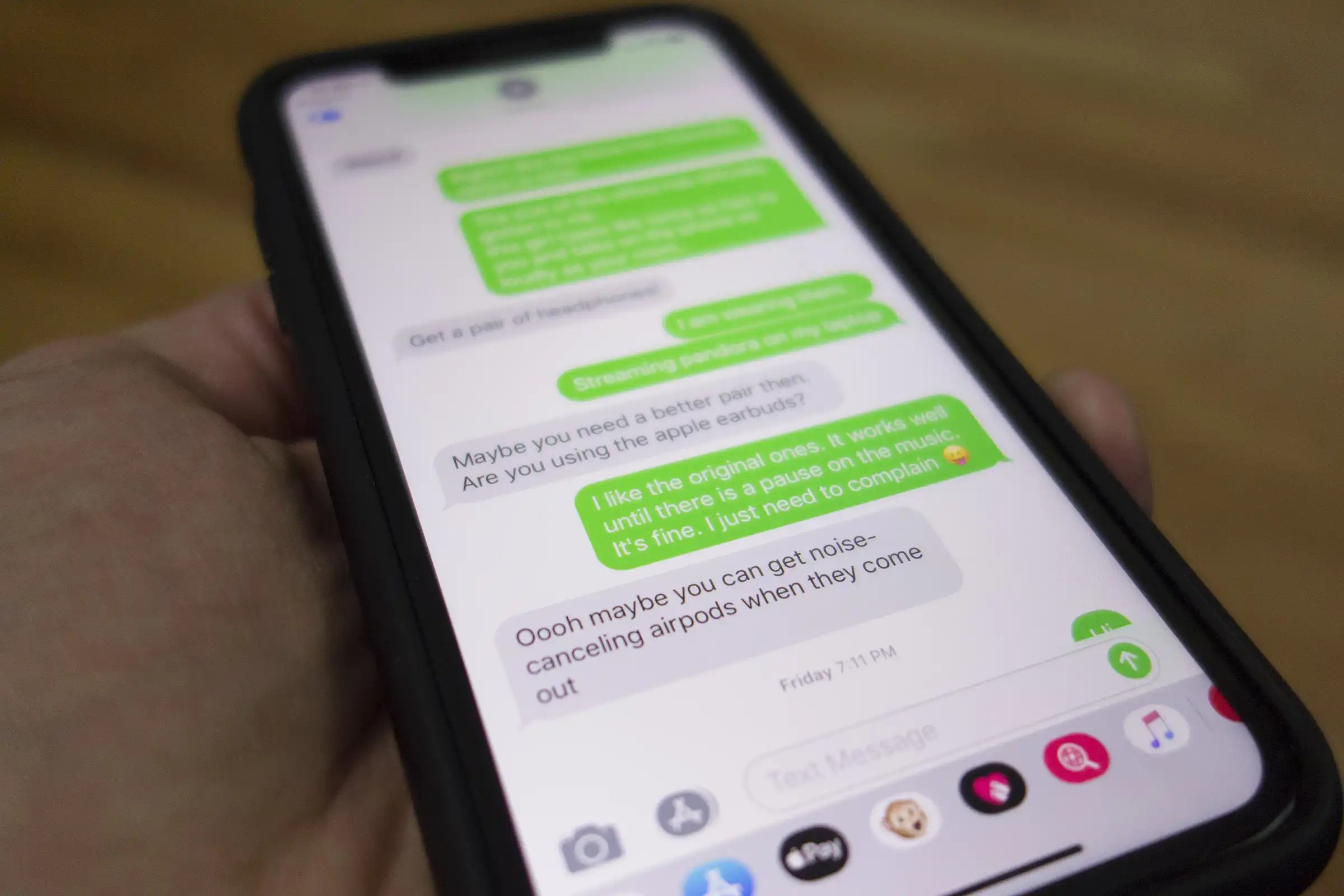
If you’ve ever found yourself stuck in a never-ending group text on your iPhone running iOS 10, you know how frustrating it can be. The constant notifications, endless chatter, and irrelevant conversations can quickly overwhelm your messaging app, making it difficult to find important messages and stay focused. But fear not! In this article, we will provide you with a step-by-step guide on how to remove yourself from a group text on your iPhone running iOS 10, freeing yourself from this digital chaos. Whether you’re using an iPhone 6, 7, 8, or even an iPhone X, we’ve got you covered. So, let’s get started and regain control over your messaging experience.
Inside This Article
- Reasons to Remove Yourself from a Group Text
- How to Remove Yourself from a Group Text on iPhone iOS 10
- Conclusion
- FAQs
Reasons to Remove Yourself from a Group Text
Group texts can be both convenient and fun, allowing you to communicate and stay connected with multiple people at once. However, there are times when being part of a group text can become overwhelming or intrusive. Here are some common reasons why you might want to remove yourself from a group text:
- Too many notifications: Group texts tend to generate a flurry of notifications, especially if there are many participants. This constant influx of messages can be disruptive, especially if you’re trying to focus or engage in other activities.
- Limited storage space: Each message in a group text takes up storage space on your device. If you have limited storage capacity, being part of multiple group texts can quickly eat up your available space.
- Privacy concerns: Group texts often involve sharing personal information or discussing sensitive topics. If you feel uncomfortable with the level of privacy in a particular group text, removing yourself may be the best solution.
- Different interests or goals: Sometimes, group texts are formed for specific purposes or events. If you find that the discussions or activities in the group text no longer align with your interests or goals, opting out can save you from becoming disengaged or feeling out of place.
- Reducing distractions: Group texts can be a source of distractions, particularly when you need to focus on important tasks or relax without being interrupted. Removing yourself from a group text can help you regain control over your time and attention.
While group texts can be a great way to stay connected, there are valid reasons for wanting to remove yourself from one. Whether it’s to maintain privacy, reduce distractions, or simply declutter your messaging app, knowing how to remove yourself from a group text can be a helpful skill to have.
How to Remove Yourself from a Group Text on iPhone iOS 10
Group texts can be convenient for sharing information with multiple people at once. However, there may be times when you no longer wish to be a part of a particular group conversation. If you’re using an iPhone with iOS 10, removing yourself from a group text is a simple process. In this article, we’ll guide you through the steps to remove yourself from a group text on iPhone iOS 10.
To remove yourself from a group text on iPhone iOS 10, follow these steps:
- Open the Messages app on your iPhone.
- Find the group text conversation that you want to leave.
- Tap on the group chat to open it.
- At the top right corner of the screen, tap on the “i” button.
- Scroll down to find the “Leave this Conversation” option.
- Tap “Leave this Conversation”.
Once you tap “Leave this Conversation”, you will no longer receive messages from that group text. It’s important to note that this action will not alert the other participants that you have left the conversation. You will simply be removed from the group and will not be able to see or send any further messages in that chat.
If you ever change your mind and want to rejoin the group text, you can simply ask one of the participants to add you back to the conversation.
Removing yourself from a group text can help declutter your messages and improve your overall messaging experience. Whether you no longer wish to be a part of a group conversation or you simply want to reduce the amount of notifications you receive, iOS 10 makes it easy to leave group texts on your iPhone.
Conclusion
Group texts can be a convenient way to communicate with multiple people at once, but they can also become overwhelming and intrusive. Fortunately, removing yourself from a group text on your iPhone running iOS 10 is a fairly simple process.
By following the steps we outlined in this article, you’ll be able to regain your peace and privacy by leaving group texts that you no longer wish to be a part of. Whether it’s to avoid unnecessary notifications or to declutter your Messages app, knowing how to remove yourself from a group text can be a valuable skill.
Remember, staying connected with others doesn’t mean sacrificing your own sanity. Take control of your group texts and enjoy a more peaceful and focused mobile experience.
FAQs
1. How do I remove myself from a group text on iPhone running iOS 10?
2. Can I leave a group text without anyone being notified?
3. Will removing myself from a group text delete the entire conversation for everyone else?
4. Can I still receive individual messages from people in the group text after I leave?
5. Is it possible to mute notifications from a specific group text without leaving it?
