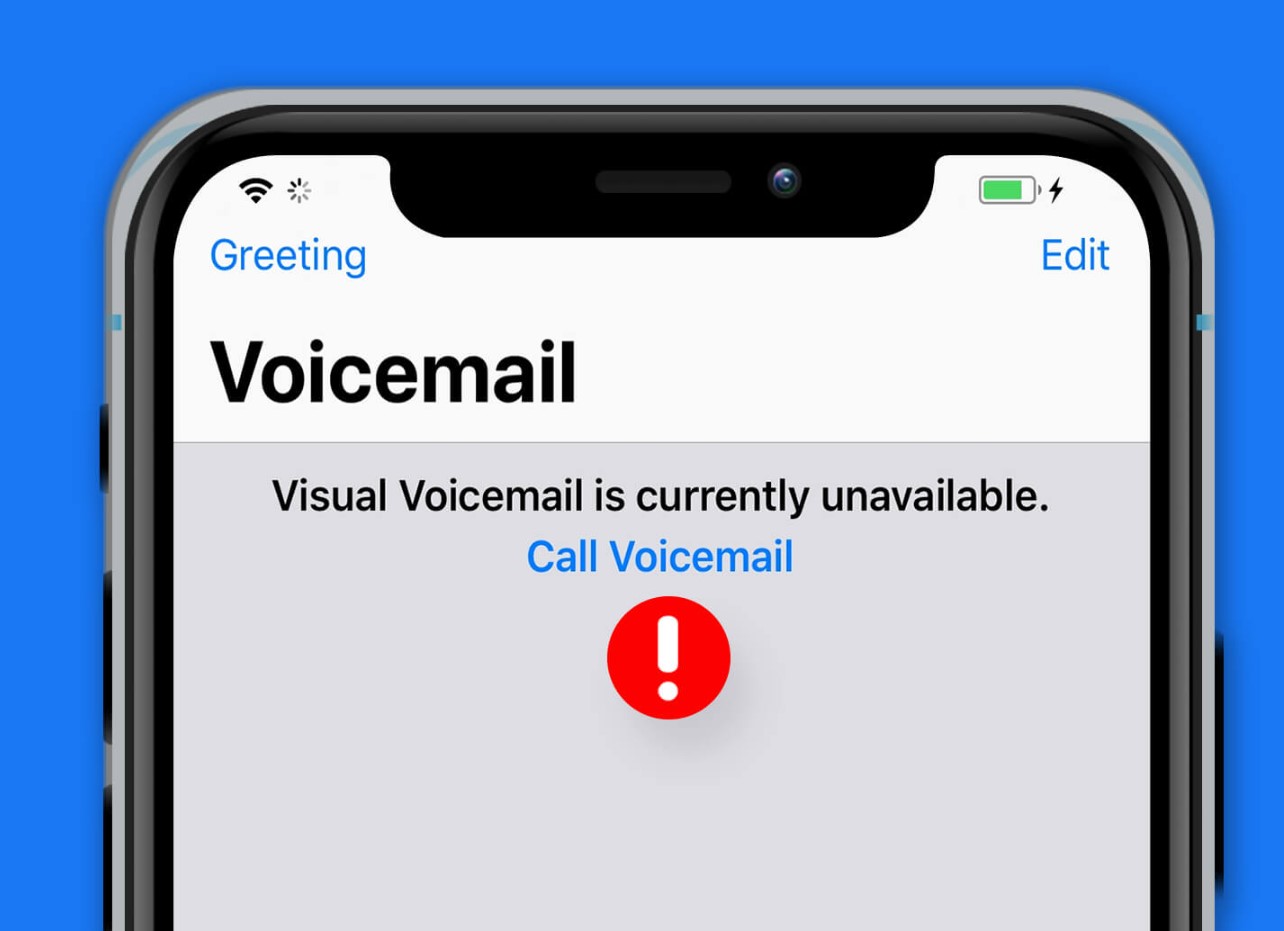
If you own an iPhone 11, you might have encountered the need to retrieve voicemail messages at some point. Whether it's a crucial message from a client or a heartfelt voicemail from a loved one, knowing how to access and manage your voicemail is essential. In this article, we'll delve into the step-by-step process of retrieving voicemail on your iPhone 11. From accessing the voicemail feature to listening to and managing your messages, you'll gain a comprehensive understanding of how to make the most of this essential function on your device. So, let's dive into the world of iPhone 11 voicemail retrieval and ensure you never miss an important message again.
Inside This Article
- Setting Up Voicemail on iPhone 11
- Accessing Voicemail on iPhone 11
- Listening to Voicemail on iPhone 11
- Managing Voicemail on iPhone 11
- Conclusion
- FAQs
Setting Up Voicemail on iPhone 11
Setting up voicemail on your iPhone 11 is a simple process that allows you to receive and manage voice messages with ease. Follow these steps to set up your voicemail and personalize your greeting:
1. Open the Phone app on your iPhone 11 and tap the Voicemail tab at the bottom right of the screen.
2. Next, select “Set Up Now” and create a voicemail password. This password ensures the security of your voicemail messages.
3. After setting up your password, you can record a personalized voicemail greeting. This greeting will play when callers are sent to voicemail, providing them with a warm and welcoming message.
4. Once you’ve recorded your greeting, tap “Done” to save it. You can also choose to use the default greeting if you prefer.
5. Your voicemail is now set up and ready to use. Callers can leave messages for you when you’re unable to answer their calls, and you can access and manage these messages at your convenience.
Accessing Voicemail on iPhone 11
Accessing voicemail on your iPhone 11 is a simple and straightforward process. Whether you’re using the visual voicemail feature or traditional voicemail, retrieving your messages can be done with just a few taps on your device.
To access your voicemail on iPhone 11, start by opening the Phone app. Next, navigate to the “Voicemail” tab located at the bottom right corner of the screen. Here, you’ll find a list of your voicemail messages, allowing you to select and listen to each one at your convenience.
If you’ve set up visual voicemail, you can also access your messages by tapping on the individual voicemail you wish to listen to. This convenient feature displays your voicemail messages in a user-friendly interface, making it easy to manage and respond to them.
For those who prefer traditional voicemail, dialing your voicemail number from your iPhone 11 allows you to access your messages using the keypad and following the prompts provided by your carrier.
Listening to Voicemail on iPhone 11
Listening to voicemail on your iPhone 11 is a straightforward process that allows you to conveniently access and manage your messages. Whether it’s a personal message from a loved one or an important business communication, staying on top of your voicemail is essential for effective communication.
When you receive a voicemail on your iPhone 11, a notification will appear on your screen, indicating that you have a new message. To listen to the voicemail, simply tap on the Phone app, followed by the Voicemail tab at the bottom right corner of the screen. This will display a list of your voicemail messages, allowing you to select the one you wish to listen to.
After selecting the voicemail message, tap on the “Play” button to listen to the message. The message will begin playing through your iPhone’s speaker, enabling you to hear the content of the voicemail clearly. You can adjust the volume as needed to ensure optimal clarity while listening to the message.
As you listen to the voicemail, you have the option to pause, rewind, or fast forward through the message using the on-screen controls. This feature provides flexibility, allowing you to replay specific parts of the message or skip ahead as necessary, ensuring that you capture all the details conveyed in the voicemail.
Once you have listened to the voicemail message, you can choose to save it for future reference or delete it to clear up space in your voicemail inbox. Managing your voicemail messages effectively ensures that you can stay organized and easily retrieve important information whenever needed.
By following these simple steps, you can effortlessly listen to and manage your voicemail messages on your iPhone 11, streamlining your communication process and ensuring that you never miss a crucial message.
Managing Voicemail on iPhone 11
Once you’ve listened to your voicemail messages on your iPhone 11, you might want to manage them effectively. Fortunately, the iPhone 11 offers various options for managing your voicemail, allowing you to organize and keep track of important messages with ease.
One way to manage your voicemail on iPhone 11 is by saving important messages. If you receive a voicemail containing crucial information or details you may need to refer back to, you can save it for future access. This feature can be particularly useful for storing voicemails with essential instructions, contact details, or other valuable information.
Another important aspect of managing voicemail on iPhone 11 is deleting unwanted messages. After listening to a voicemail and determining that it’s no longer needed, you can swiftly delete it to free up space and declutter your voicemail inbox. This ensures that only relevant and necessary messages remain in your voicemail storage.
Furthermore, you can also share voicemail messages from your iPhone 11. If you receive a voicemail containing information that needs to be conveyed to someone else, you have the option to share it via various communication channels such as messaging apps or email. This can be an efficient way to pass along important voicemail content to relevant parties.
Additionally, the iPhone 11 allows you to organize your voicemail messages by creating custom folders or labels. This feature enables you to categorize your voicemails based on different criteria, making it easier to locate specific messages when needed. By organizing your voicemail inbox, you can streamline the process of managing and accessing important messages.
Retrieving voicemail on your iPhone 11 is a simple process that ensures you never miss important messages. By following the easy steps outlined in this guide, you can stay connected and informed. Whether you prefer using the visual voicemail feature or dialing your voicemail directly, managing your messages is effortless. With the convenience of accessing voicemail at your fingertips, you can streamline your communication and stay organized. The iPhone 11’s user-friendly interface and intuitive features make it a reliable tool for staying connected with friends, family, and colleagues. By mastering the art of retrieving voicemail, you can harness the full potential of your iPhone 11 and enjoy seamless communication.
FAQs
Q: How do I retrieve voicemail on my iPhone 11?
A: To retrieve voicemail on your iPhone 11, open the Phone app, then tap on the “Voicemail” tab at the bottom right corner of the screen. This will display a list of your voicemail messages, which you can select and listen to.
Q: Can I save voicemail messages on my iPhone 11?
A: Yes, you can save voicemail messages on your iPhone 11. After listening to a voicemail message, tap on the “Save” option to store it in your voicemail archive.
Q: How long are voicemail messages stored on the iPhone 11?
A: Voicemail messages are typically stored on the iPhone 11 for 30 days. After this period, they may be automatically deleted, so it’s important to save any important messages if you wish to keep them for longer.
Q: Can I access my voicemail remotely on the iPhone 11?
A: Yes, you can access your voicemail remotely on the iPhone 11 by calling your own phone number and then following the prompts to access your voicemail messages from a different phone.
Q: Is it possible to customize voicemail settings on the iPhone 11?
A: Absolutely! You can customize voicemail settings on your iPhone 11 by going to the Phone app, tapping on the “Voicemail” tab, and then selecting “Greeting” to record a personalized voicemail greeting or change other settings as per your preference.
