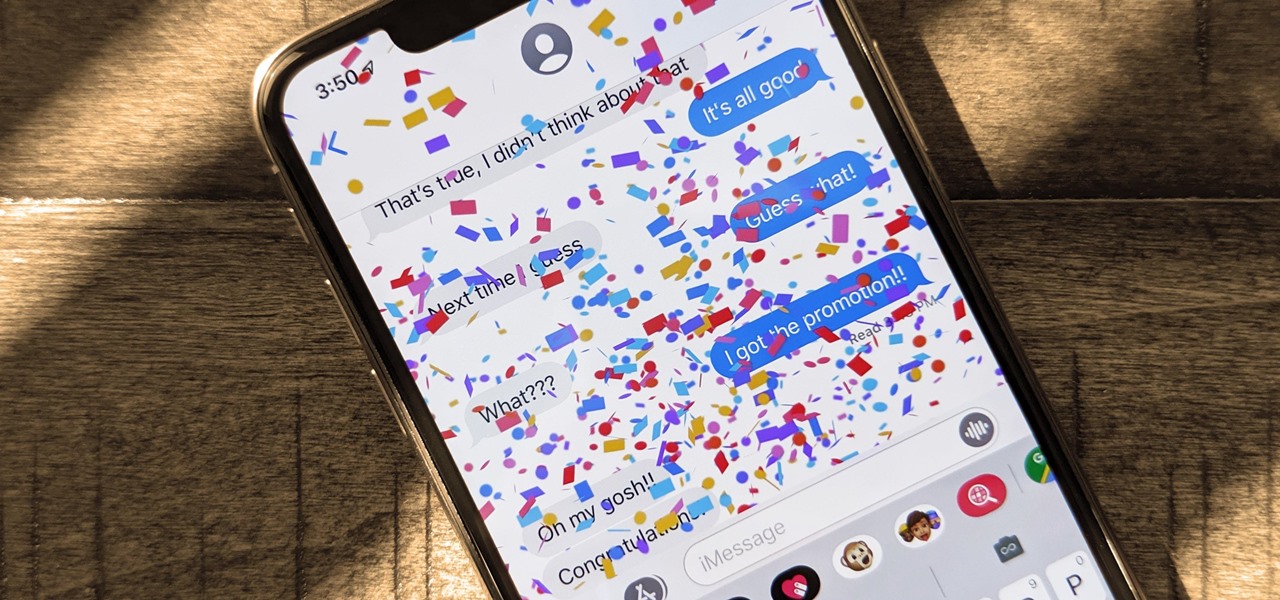
Welcome to the world of iPhone 13, where technology meets celebration! If you’re looking to add a touch of joy and excitement to your messages, you’re in luck. The iPhone 13 introduces a fun feature that allows you to send confetti to your friends and loved ones with just a few taps. Whether you want to celebrate a special occasion, share your excitement, or simply make someone’s day, sending confetti on iPhone 13 is a delightful way to express yourself. In this article, we’ll guide you through the process of unleashing a virtual cascade of colorful confetti right from your iPhone. Get ready to spread some digital cheer!
Inside This Article
- Enabling the “Send with Confetti” feature
- Sending confetti in Messages app
- Sending confetti in third-party messaging apps
- Adjusting the Intensity of Confetti Effects
- Conclusion
- FAQs
Enabling the “Send with Confetti” feature
If you’re a fan of adding flair to your text messages, then you’re in luck! The iPhone 13 allows you to send messages with a fun and vibrant confetti effect. To enable this feature, simply follow the steps below:
- Open the Settings app on your iPhone 13.
- Scroll down and tap on “Accessibility.
- Tap on “Motion” under the “Vision” section.
- In the “Reduce Motion” section, make sure that the toggle switch is turned off. This will enable the full range of motion effects, including the confetti feature.
- Exit the Settings app, and you’re all set!
With the “Send with Confetti” feature enabled, you can now spice up your messages by showering them with a delightful burst of confetti.
Sending confetti in Messages app
If you’re looking to add some celebratory flair to your messages, you’ll be delighted to know that the Messages app on the iPhone 13 allows you to send confetti effects to your contacts. It’s a fun and interactive way to express your excitement, whether it’s for a special occasion or simply to brighten someone’s day.
To send confetti in the Messages app, follow these simple steps:
- Open the Messages app on your iPhone 13.
- Select the conversation with the contact you want to send the confetti to.
- Type out your message as you normally would.
- Once you’re ready to add confetti, tap and hold the send button (the arrow pointing upwards).
- A menu will pop up with different message sending options. Swipe your finger to the right until you see the “Screen” option.
- Release your finger from the screen option.
- You’ll now see a full-screen view of your message, with different effects displayed at the bottom.
- Swipe left to explore the various effects until you find the confetti effect.
- Tap the “Send” button in the bottom right corner to send the confetti message.
Once sent, your contact will receive the message with a burst of colorful confetti filling their screen. It’s sure to bring a smile to their face and make your conversation a little more festive.
Note that both you and the recipient need to have an iPhone 13 or compatible device running iOS 15 or later to see and experience the confetti effect properly. If either party has an older device or a different operating system, the confetti effect may not be displayed or may appear differently.
Sending confetti in third-party messaging apps
Sending confetti in third-party messaging apps is a fun way to celebrate special moments with your friends and loved ones. While the Messages app on your iPhone 13 offers built-in confetti effects, some third-party messaging apps also provide their own unique ways to send confetti.
Here are a few popular messaging apps and how you can send confetti in them:
- WhatsApp: In WhatsApp, you can send confetti by using a sticker pack. Simply open a chat, tap on the emoji icon, select the sticker icon, and search for “confetti.” Choose a confetti sticker and send it to add a festive touch to your messages.
- Facebook Messenger: To send confetti in Facebook Messenger, tap on the “+” icon next to the text input box, select “Effects,” and choose the “Confetti” effect from the list. Once selected, send your message to make it burst with confetti when received.
- Instagram Direct: In Instagram Direct, you can send confetti by using the “Celebrate” effect. Open a chat, tap on the camera icon, swipe left to the “Effects” tab, and select “Celebrate.” When you send your message, the recipient will see a shower of confetti on their screen.
- Snapchat: To send confetti in Snapchat, you can use the various sticker options available in the app. Open a chat, tap on the sticker icon, and search for stickers related to confetti or celebrations. Once you find a suitable sticker, place it on your snap and send it to your friends.
It’s important to note that the availability and methods of sending confetti may vary depending on the messaging app you are using. Make sure to explore the app’s features and discover the different ways to add a touch of celebration to your messages.
So, whether you’re using WhatsApp, Facebook Messenger, Instagram Direct, or Snapchat, sending confetti in third-party messaging apps is a fantastic way to elevate your conversations and spread the joy!
Adjusting the Intensity of Confetti Effects
When it comes to sending confetti on your iPhone 13, you have the option to customize the intensity of the confetti effects. This allows you to set the level of excitement and surprise you want to convey through your messages. Here’s how you can adjust the intensity:
1. Open the Messages app on your iPhone 13 and select the conversation where you want to send the confetti.
2. Tap on the text input field to bring up the keyboard.
3. In the bottom left corner of the keyboard, you will see the App Store icon. Tap on it to access the iMessage apps.
4. Scroll through the available iMessage apps until you find the “Apps” button. Tap on it to open the iMessage app drawer.
5. Look for the iMessage app that offers confetti effects, such as the “Celebration” app.
6. Once you’ve found the confetti app, open it by tapping on its icon.
7. Within the confetti app, you should see options to adjust the intensity of the confetti effects. It may range from low to high or have a slider that allows you to control the strength of the confetti.
8. Drag the intensity slider or select the desired intensity level.
9. After adjusting the intensity, you can now send the confetti with the chosen level of excitement and surprise.
By adjusting the intensity of the confetti effects, you can tailor your message to match the occasion and the recipient’s preferences. Whether you want a subtle burst of confetti or a grand explosion, the ability to customize the intensity adds a personal touch to your messages.
Conclusion
In conclusion, sending confetti on your iPhone 13 is a fun and exciting way to bring some extra joy to your messages. With the innovative features and advancements in technology, Apple continues to provide users with creative ways to express themselves. Whether it’s celebrating a special occasion, congratulating a friend, or simply adding some sparkle to your conversations, sending confetti can bring a smile to anyone’s face.
By following the simple steps outlined in this guide, you can easily send confetti on your iPhone 13 and share the joy with your friends and family. Remember to update your device to the latest iOS version to access all the new features and functionalities. So go ahead, start spreading the confetti-filled love and make your messages stand out!
FAQs
1. Can I send confetti on iPhone 13?
Yes, you can send confetti on iPhone 13 using the Messages app. It is a fun and interactive way to celebrate special occasions with your friends and family.
2. How do I send confetti on iPhone 13?
To send confetti on iPhone 13, follow these steps:
1. Open the Messages app and create a new message or open an existing conversation.
2. Type your message and tap and hold the blue send button until the Send with Effect menu appears.
3. In the menu, select the Screen option.
4. Swipe through the effects until you find the Confetti effect.
5. Tap the Confetti effect to select it, and then tap the blue send button to send your message with the confetti effect.
3. Can I customize the confetti effect on iPhone 13?
Unfortunately, the confetti effect on iPhone 13 cannot be customized. It is a predefined animation designed to add a fun and lively touch to your messages. However, you can combine it with other message effects to create unique and personalized messages.
4. Will the recipient see the confetti effect on iPhone 13?
Yes, the recipient will see the confetti effect on their iPhone 13 if their device supports the iMessage feature. However, if the recipient is using a non-Apple device or if their iMessage function is disabled, they may not be able to view the confetti effect.
5. Can I send confetti to multiple contacts at once on iPhone 13?
Yes, you can send confetti to multiple contacts at once on iPhone 13. Simply create a group message and follow the steps mentioned earlier to send the confetti effect. Each recipient will receive the message with the confetti animation individually.
