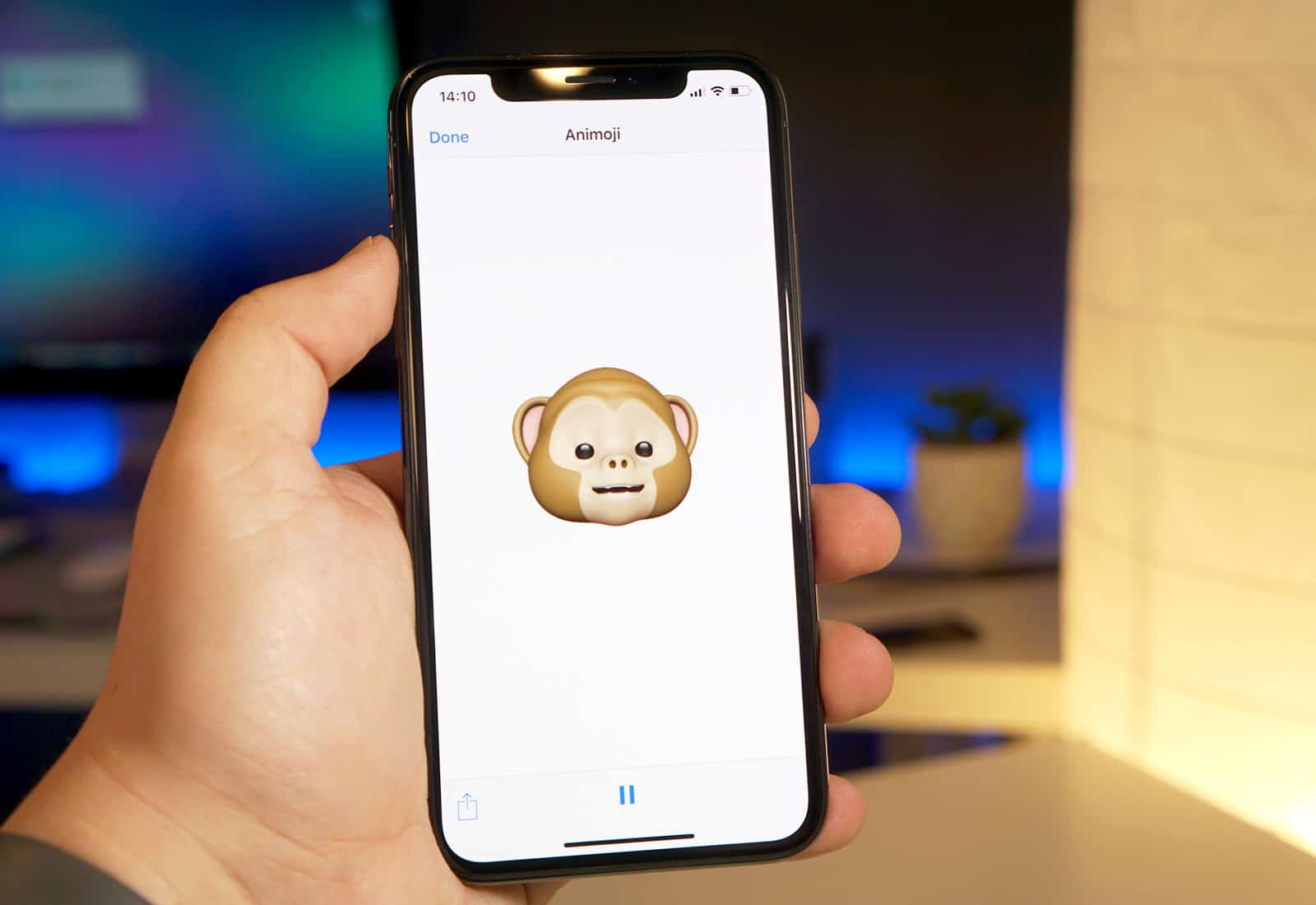
The iPhone X introduced a groundbreaking feature known as Animojis, taking the world of emojis to a whole new level. Animojis allow users to express themselves through animated characters that mirror their facial expressions and movements. Available exclusively on the iPhone X and newer models, Animojis offer a unique and entertaining way to communicate with friends and family.
Whether you want to send a playful message, record a funny video, or simply express your emotions in a more engaging way, Animojis have got you covered. From adorable animals to popular emojis, the iPhone X offers a diverse range of Animojis to choose from. In this article, we will explore how to use Animojis on your iPhone X and share some tips and tricks to maximize the fun!
Inside This Article
- Setting Up Animojis on iPhone X
- Creating and Sending Animojis
- Customizing Animojis with Filters and Effects
- Using Animojis in FaceTime and Messages
- Conclusion
- FAQs
Setting Up Animojis on iPhone X
If you want to add a touch of fun and creativity to your messages, Animojis on iPhone X are the perfect way to do it. Animojis are animated emojis that mimic your facial expressions and movements, making your messages more lively and engaging.
To get started with Animojis, you need to set them up on your iPhone X. Here’s how:
- Open the Messages app on your iPhone X and start a new message or an existing thread.
- Tap on the ‘App Store’ icon next to the text input field.
- In the App Store option, locate the Animoji icon (it looks like a monkey emoji) and tap on it.
- Scroll through the available Animoji characters and select the one you want to use by tapping on it.
- Now, position your face within the frame on the screen. Your iPhone X will use its TrueDepth camera system to track your facial movements.
- When you’re ready, tap the red record button to start recording your Animoji message.
- Speak or make facial expressions while recording to bring your Animoji to life.
- Once you’re done recording, tap the stop button to end the recording.
- You can preview your Animoji message by tapping the play button.
- If you’re satisfied with the recording, tap the send button to share it in your message thread.
That’s it! You have now set up Animojis on your iPhone X and can start using them to add a personal touch to your messages. It’s a fun and interactive way to express yourself and connect with others.
Creating and Sending Animojis
One of the most exciting features of the iPhone X is the ability to create and send Animojis. Animojis are animated emojis that use the TrueDepth camera system to capture your facial expressions and map them onto a variety of fun characters. To get started, follow these simple steps:
1. Open the Messages app on your iPhone X and tap on a conversation or start a new one.
2. Tap on the “App Store” icon next to the text input field.
3. In the app drawer at the bottom of the screen, swipe left until you find the Animoji icon (it looks like a monkey face).
4. Tap on the Animoji icon to launch the Animoji interface.
5. You will see a selection of Animoji characters at the bottom of the screen. Swipe horizontally to browse through the available characters.
6. Once you’ve selected an Animoji, position your face within the frame by aligning it with the guidelines on the screen.
7. Now, simply tap on the red record button and start speaking, making funny facial expressions, or singing along to your favorite song. The Animoji will mimic your movements and capture your voice.
8. To send the Animoji, tap on the blue arrow to the right of the recording interface. You can also preview the Animoji by tapping on the play button.
9. Add any additional text or stickers to your message, and then tap on the send button to share the Animoji with your friends and family.
It’s important to note that Animojis can only be sent to other iOS devices running iOS 11 or later. If the recipient is using a different platform or an older version of iOS, they will receive the Animoji as a video file.
Customizing Animojis with Filters and Effects
Once you’ve mastered the art of creating Animojis on your iPhone X, why not take your animated emoji game to the next level by customizing them with filters and effects? With a wide range of options to choose from, you can add some extra flair and personality to your Animojis. Whether you want to make your Animoji look more mysterious, playful, or even give it a touch of nostalgia, the customization features have got you covered.
One of the most popular ways to customize your Animojis is by applying filters. These filters can completely transform the look and feel of your animated emoji. For example, you can give your Animoji a vintage vibe by applying a sepia-toned filter, or make it look futuristic with a cool blue filter. Simply tap on the “Filters” option while creating your Animoji and choose the one that best suits your mood or the message you want to convey.
If filters are not enough for you, don’t worry! There are also various effects available to add that extra wow factor to your Animojis. You can make your Animoji sparkle with glitter effects, add a burst of confetti, or even make it look like it’s underwater with a watery ripple effect. These effects can make your Animojis truly stand out and capture the attention of your friends or loved ones.
Another way to customize your Animojis is by using the facial tracking feature. This allows your Animoji to mirror your facial expressions and movements in real-time, making it even more lifelike and fun to use. Whether you smile, raise an eyebrow, or stick out your tongue, your Animoji will mimic your every move, adding an extra layer of personalization to your animated emojis.
Once you’ve customized your Animoji to perfection, you can easily share it with others. Whether it’s through iMessage, social media platforms, or even in FaceTime calls, your customized Animoji is sure to bring a smile to the faces of everyone who sees it. So go ahead, get creative, and have some fun with customizing your Animojis with filters and effects!
Using Animojis in FaceTime and Messages
One of the coolest features of Animojis on iPhone X is the ability to use them in FaceTime and Messages. This adds a whole new level of fun and entertainment to your conversations, allowing you to express yourself in a unique and animated way.
When you’re in a FaceTime call with someone, you can use Animojis to replace your own face with an animated character. It’s like having a virtual mask that mimics your facial expressions and movements in real-time. Simply tap on the Animoji button during the call and choose the Animoji you want to become. Your friends or family members will see the character instead of your actual face, creating a hilarious and interactive experience.
In Messages, you can also send Animojis as videos or stickers to your contacts. Just open a conversation, tap on the effects icon, and select the Animoji option. Choose the Animoji you want to use and record your message. The Animoji will mimic your voice and facial movements, adding a playful and personal touch to your conversations. Your contacts will receive the Animoji as a fun video or can even save it as a sticker to use in their own messages.
Using Animojis in FaceTime and Messages is not only entertaining but also a great way to add some excitement and emotion to your interactions. Whether you want to make your friends laugh during a video call or surprise someone with a cute and animated message, Animojis provide endless possibilities for creativity and expression.
In conclusion, Animojis on iPhone X offer a fun and engaging way to express yourself through animated characters. With the advanced facial recognition technology and precise tracking capabilities, the iPhone X brings your emojis to life like never before. Whether you want to send a heartwarming message, create hilarious videos, or simply have a good laugh with friends, Animojis provide a unique and interactive experience.
By following the simple steps outlined in this guide, you can easily access and use Animojis on your iPhone X. Remember to experiment with different characters, gestures, and expressions to add a personal touch to your messages. So go ahead, grab your iPhone X and let your imagination run wild with Animojis!
FAQs
Q: How do I enable Animojis on my iPhone X?
To enable Animojis on your iPhone X, simply open the Messages app and select the conversation you want to send an Animoji to. Then, tap on the “App Store” icon next to the text input field and select the “Animoji” icon from the bottom menu. You can now choose an Animoji character and start recording your message using facial expressions and voice.
Q: Can I use Animojis in other apps besides Messages?
At the moment, Animojis are primarily designed for use in the Messages app. However, with the iOS 13 update, Apple introduced Memoji stickers that can be used in other apps such as Mail, Notes, and more.
Q: How many Animoji characters are available on iPhone X?
The iPhone X offers a total of 20 Animoji characters, including animals like monkey, cat, and dog, as well as mythical creatures like unicorn and dragon. Additionally, there are human characters like alien, ghost, and robot.
Q: Can I customize my Animoji character?
Yes, you can customize your Animoji character by creating a Memoji. With Memoji, you can personalize your Animoji to look like you or anyone else you want. You can customize features such as skin color, hairstyle, eye color, and more to make your Animoji truly unique.
Q: Can I share Animojis with people who don’t have an iPhone X?
Yes, you can share Animojis with people who don’t have an iPhone X. When you send an Animoji message to someone, they will receive it as a video file that can be played on any device. However, to fully experience the interactive nature of Animojis, the recipient needs to have an iPhone X or newer model.
