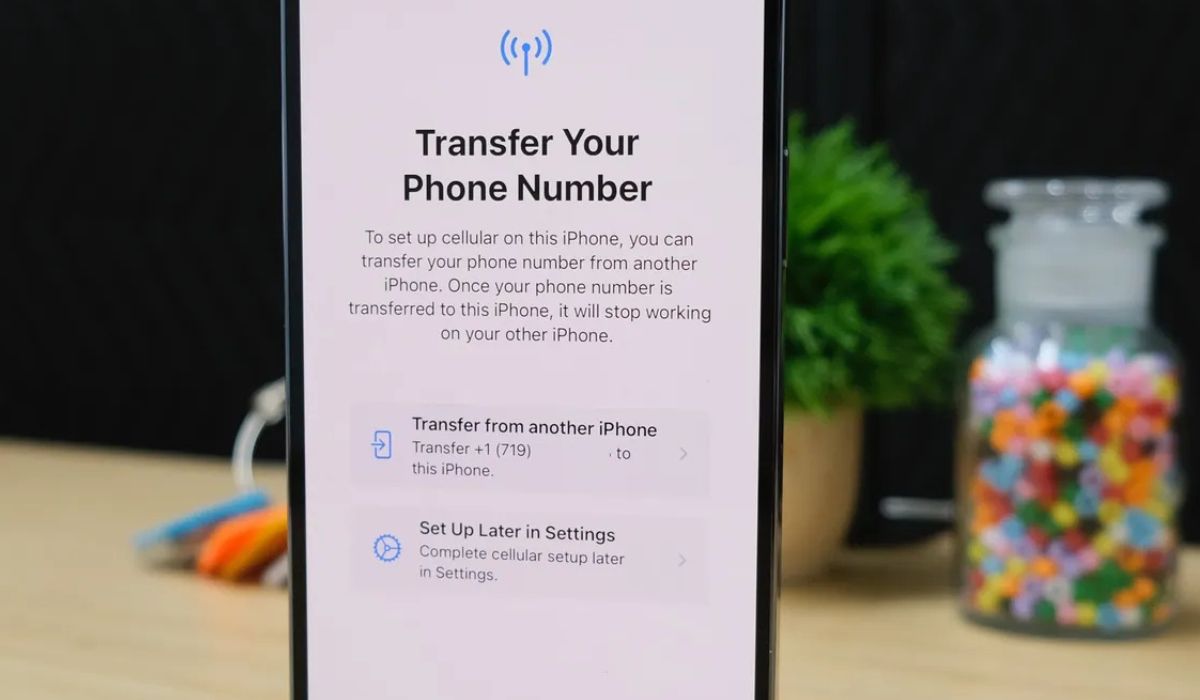
Setting up an eSIM on your iPhone 14 opens up a world of convenience and flexibility. With an eSIM, you can easily switch between carriers, avoid the hassle of physical SIM cards, and enjoy seamless connectivity. In this article, we'll guide you through the process of setting up your iPhone 14 eSIM, empowering you to make the most of this cutting-edge technology. Whether you're a frequent traveler, a multitasking professional, or simply someone who values simplicity and efficiency, the eSIM functionality of the iPhone 14 is a game-changer. Let's dive in and explore the steps to unleash the full potential of your device with the eSIM feature.
Inside This Article
- What is eSIM?
- Benefits of using eSIM
- How to check if your iPhone 14 supports eSIM
- How to set up eSIM on iPhone 14
- How to add a cellular plan using eSIM on iPhone 14
- Troubleshooting tips for eSIM setup on iPhone 14
- Conclusion
- FAQs
What is eSIM?
eSIM, short for embedded SIM, is a small chip built into your iPhone 14 that serves the same purpose as a physical SIM card. However, unlike traditional SIM cards, the eSIM is embedded directly into the device, eliminating the need for a physical card. This innovative technology allows you to activate cellular service without the requirement of a physical SIM card.
With eSIM, you can easily switch between different mobile carriers without needing to swap out physical SIM cards. This flexibility is particularly useful for travelers who can switch to a local carrier while abroad without the hassle of finding and inserting a new SIM card.
Furthermore, eSIM enables the use of dual SIM functionality on your iPhone 14, allowing you to have two separate phone numbers on a single device. This can be beneficial for individuals who need separate lines for personal and work use, or for those who frequently travel internationally and require a local number in addition to their primary one.
Benefits of using eSIM
Using an eSIM offers a myriad of advantages that cater to the modern lifestyle. One of the primary benefits is the convenience it provides. With an eSIM, there’s no need to physically insert a SIM card, making it incredibly convenient for individuals who frequently switch between different phone numbers or travel internationally. Additionally, eSIM technology enables users to have multiple phone numbers on a single device, eliminating the need to carry multiple phones or SIM cards.
Another significant advantage of eSIMs is their versatility. They can be activated and managed remotely, allowing for seamless integration with various devices, including smartphones, smartwatches, and other connected devices. This flexibility empowers users to efficiently manage their connectivity options without being tied down by physical SIM cards.
Furthermore, eSIMs contribute to environmental sustainability by reducing the need for physical SIM cards, which are typically made of plastic and require shipping. By embracing eSIM technology, individuals can play a part in minimizing electronic waste and reducing their carbon footprint.
Sure, here's the content for "How to check if your iPhone 14 supports eSIM":
How to check if your iPhone 14 supports eSIM
If you’re wondering whether your iPhone 14 supports eSIM, the good news is that most iPhone 14 models are eSIM compatible. To confirm if your device supports eSIM, you can visit Apple’s official website or check the specifications of your specific iPhone 14 model.
Alternatively, you can go to the Settings app on your iPhone 14, tap on “Cellular,” and then “Add Cellular Plan.” If you see an option to add a cellular plan using eSIM, it means that your iPhone 14 supports eSIM functionality.
Remember, eSIM support may vary based on the region and the carrier, so it’s essential to verify compatibility with your network provider. If you’re still unsure, contacting your carrier or visiting an authorized Apple retailer can provide you with the necessary information.
How to set up eSIM on iPhone 14
Setting up an eSIM on your iPhone 14 is a convenient and efficient way to manage your cellular plan. With an eSIM, you can enjoy the flexibility of using multiple phone numbers on your device without the need for a physical SIM card.
Activating eSIM on iPhone 14 is a straightforward process that begins with contacting your mobile carrier to check if they support eSIM activation. Once confirmed, your carrier will provide you with a QR code or activation code to initiate the eSIM setup on your iPhone 14.
After receiving the QR code or activation code from your carrier, navigate to the Settings app on your iPhone 14 and select “Cellular” followed by “Add Cellular Plan.” Next, you can scan the QR code or enter the activation code provided by your carrier to activate the eSIM on your device.
Managing eSIM settings on your iPhone 14 is simple and can be done through the Settings app. You can easily switch between your primary and secondary numbers, label your plans for easy identification, and even set a default number for making calls and sending messages.
Using dual SIM with eSIM allows you to enjoy the benefits of having two separate phone numbers on your iPhone 14. Whether it’s for separating work and personal calls, or for using a local number while traveling abroad, the flexibility of dual SIM with eSIM provides added convenience for managing your communication needs.
How to add a cellular plan using eSIM on iPhone 14
Adding a cellular plan using eSIM on your iPhone 14 is a seamless process that offers the flexibility of using two numbers on a single device. To get started, ensure that your iPhone 14 is running the latest version of iOS and has an active internet connection.
First, navigate to the “Settings” app on your iPhone 14 and select “Cellular.” Next, tap on “Add Cellular Plan.” You may be prompted to scan a QR code provided by your carrier or enter the details manually. Follow the on-screen instructions to complete the setup process.
Once the eSIM setup is complete, you can enjoy the convenience of having a secondary cellular plan on your iPhone 14 without the need for a physical SIM card. This feature is particularly useful for individuals who require separate numbers for personal and business use, or for those who frequently travel internationally.
Troubleshooting tips for eSIM setup on iPhone 14
Setting up an eSIM on your iPhone 14 can sometimes present challenges, but there are several troubleshooting tips that can help resolve common issues. If you encounter problems during the eSIM setup process, consider the following solutions to ensure a smooth activation and usage experience.
If you’re experiencing difficulties activating the eSIM, ensure that your device is connected to a stable and reliable internet connection. Additionally, double-check that your iPhone 14 is running the latest version of iOS to access the most up-to-date eSIM activation features.
In the event that the eSIM activation QR code provided by your carrier isn’t working, reach out to your carrier’s customer support for assistance. They can verify the QR code’s validity and provide alternative methods for eSIM activation if necessary.
Should you encounter issues with adding the eSIM from your carrier, confirm that your carrier supports eSIM activation for your specific iPhone 14 model. Some carriers may have restrictions or specific requirements for eSIM activation, so consulting with your carrier’s support team can help address any compatibility issues.
If you’re having trouble managing eSIM settings or switching between eSIM profiles, restart your iPhone 14 to refresh the device’s settings. Additionally, ensure that you have enabled the eSIM feature in your iPhone’s settings and that your eSIM profiles are correctly configured.
When using dual SIM with eSIM, ensure that both your primary SIM and eSIM are properly activated and have sufficient network coverage. If you encounter connectivity issues or difficulties receiving calls or messages on either SIM, verify that both SIMs are enabled and properly configured in your iPhone 14’s settings.
By following these troubleshooting tips, you can address common eSIM setup issues and ensure a seamless experience with your iPhone 14’s eSIM functionality.
Conclusion
Setting up an eSIM on your iPhone 14 is a convenient way to expand your connectivity options and streamline your mobile experience. By following the simple steps outlined in this guide, you can easily activate your eSIM and enjoy the flexibility it offers. Whether you’re looking to add a secondary line for work, travel, or personal use, the eSIM functionality empowers you to manage multiple numbers on a single device with ease. As technology continues to evolve, eSIMs are poised to become increasingly prevalent, offering users greater freedom and versatility in managing their mobile connections. With the seamless integration of eSIM capabilities into the iPhone 14, staying connected has never been more effortless.
FAQs
Q: What is an eSIM, and how does it differ from a physical SIM card?
A: An eSIM, or embedded SIM, is a digital SIM card that eliminates the need for a physical SIM card. It is built into the device and can be programmed with multiple mobile plans. Unlike a physical SIM card, which needs to be inserted and removed, an eSIM allows for seamless switching between carriers without needing to swap out physical cards.
Q: Can I use an eSIM and a physical SIM card simultaneously on my iPhone 14?
A: Yes, the iPhone 14 supports the use of both an eSIM and a physical SIM card simultaneously, offering flexibility for users who may need to maintain two separate mobile plans or carriers.
Q: How do I activate an eSIM on my iPhone 14?
A: To activate an eSIM on your iPhone 14, you can typically do so through your carrier’s mobile app or by scanning a QR code provided by your carrier. The process may vary slightly depending on your carrier, but it generally involves accessing the “Cellular” or “Mobile Data” settings on your iPhone and following the prompts to add a new cellular plan using the eSIM.
Q: Is there a cost associated with using an eSIM on my iPhone 14?
A: The cost of using an eSIM on your iPhone 14 is determined by your mobile carrier and the specific plan you choose to activate. Some carriers may charge a nominal fee for activating an eSIM, while others may offer it as a complimentary feature. It’s best to check with your carrier for details regarding any associated costs.
Q: Can I switch between eSIM profiles on my iPhone 14?
A: Yes, iPhone 14 users can easily switch between different eSIM profiles by accessing the “Cellular” or “Mobile Data” settings and selecting the desired eSIM profile. This feature allows for convenient management of multiple mobile plans or carriers directly from the device.
