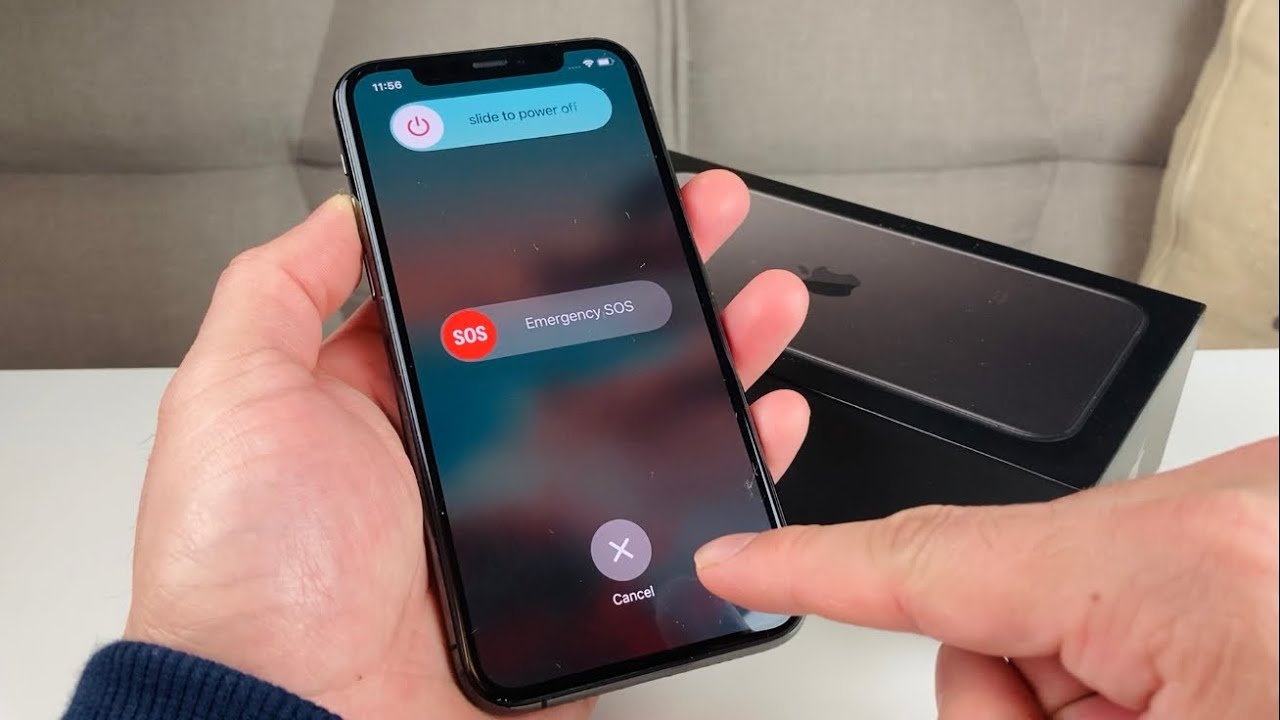
The iPhone 11 is a remarkable device, packed with advanced features and capabilities. However, despite its impressive functionality, many users may encounter the need to shut off their device for various reasons. Whether it's to conserve battery life, troubleshoot technical issues, or simply power down for a period of rest, knowing how to properly shut off your iPhone 11 is essential. In this comprehensive guide, we will explore the various methods to power down your iPhone 11 effectively. From utilizing the physical buttons to leveraging software settings, you'll discover the step-by-step process to gracefully shut off your device. So, let's delve into the intricacies of powering down your iPhone 11 and ensure that you can do so with ease and confidence.
Inside This Article
- Understanding the iPhone 11
- Shutting Off the iPhone 11
- Using the Side Button
- Using the Settings Menu
- Emergency SOS Method
- Conclusion
- FAQs
**
Understanding the iPhone 11
**
The iPhone 11 is a flagship smartphone developed by Apple Inc. It was released as the successor to the iPhone XR and is part of the thirteenth generation of the iPhone. The device features a 6.1-inch Liquid Retina HD display, a dual-camera system, and is powered by the A13 Bionic chip. With its sleek design, advanced features, and impressive performance, the iPhone 11 has become a popular choice for smartphone users worldwide.
One of the standout features of the iPhone 11 is its exceptional camera system, which includes a 12-megapixel ultra-wide lens and a 12-megapixel wide lens. This setup allows users to capture stunning photos and videos, including impressive low-light and night mode shots. Additionally, the iPhone 11 offers enhanced battery life, ensuring that users can stay connected and productive throughout the day.
Furthermore, the iPhone 11 runs on iOS, Apple’s proprietary operating system, providing a seamless and user-friendly experience. It offers a wide range of apps, services, and security features, making it a versatile tool for both personal and professional use. Whether it’s for communication, entertainment, or productivity, the iPhone 11 delivers a premium mobile experience.
Shutting Off the iPhone 11
Shutting off your iPhone 11 may seem like a simple task, but the process has evolved with the latest models. Whether you’re upgrading from an older iPhone or it’s your first time using an iPhone, knowing how to power down your device is essential.
Unlike its predecessors, the iPhone 11 doesn’t have a physical home button. Consequently, the method for shutting it down has changed. If you’re wondering how to turn off your iPhone 11, you have a few options at your disposal.
One of the most straightforward ways to shut off your iPhone 11 is by using the side button in combination with the volume buttons. This method is quick and efficient, allowing you to power down your device in seconds.
If you prefer a more traditional approach, you can also turn off your iPhone 11 using the Settings menu. This method is just as effective and gives you an alternative way to power down your device without using the physical buttons.
In emergency situations, such as when your iPhone 11 is unresponsive, the Emergency SOS method can be used to initiate a shutdown. Understanding this option can be particularly useful in critical scenarios.
Using the Side Button
Shutting off your iPhone 11 using the side button is a simple process. First, locate the side button, which is positioned on the right side of the device. This button serves multiple functions, including powering off the device, taking screenshots, and activating Siri.
To power off your iPhone 11, press and hold the side button along with either volume button simultaneously. Hold these buttons until the “slide to power off” slider appears on the screen. Once the slider is displayed, swipe it from left to right to power off your device. It’s important to note that this method also applies to the iPhone 11 Pro and iPhone 11 Pro Max.
After the device is powered off, you can turn it back on by pressing and holding the side button until the Apple logo appears on the screen. This simple process allows you to effectively manage the power state of your iPhone 11 using the side button.
Using the Settings Menu
If you prefer a more traditional method to power off your iPhone 11, you can do so using the Settings menu. This approach is ideal for those who may have difficulty using the physical buttons or simply prefer a software-based solution.
To begin, unlock your iPhone and navigate to the home screen. Next, locate and tap the “Settings” app, which is represented by a gear icon. Once inside the Settings menu, scroll down and select “General.” This will open a new set of options related to the basic functionalities of your device.
Within the General menu, scroll to the bottom and tap “Shut Down.” A confirmation prompt will appear, asking if you want to power off your iPhone. Confirm your decision by sliding the on-screen control to the right, and your iPhone 11 will begin the shutdown process.
Using the Settings menu to power off your iPhone 11 provides a convenient alternative to the physical button method. It’s a simple and effective way to shut down your device without relying on the side buttons, offering added flexibility for users who may have specific accessibility needs or preferences.
Emergency SOS Method
If you find yourself in an emergency situation and need to quickly disable your iPhone 11, the Emergency SOS feature offers a swift solution. This function not only turns off the device but also contacts emergency services and sends your location to your emergency contacts. It’s a valuable safety feature that provides peace of mind in critical situations.
To activate the Emergency SOS function, rapidly press the side button and either volume button simultaneously until the Emergency SOS slider appears on the screen. Once the slider appears, drag it to the right to power off your iPhone 11. This action will not only turn off the device but also initiate the emergency services and contact your designated emergency contacts with your location details.
It’s important to familiarize yourself with this feature and its activation process to ensure that you can swiftly and efficiently utilize it in an urgent situation. By understanding how to access and use the Emergency SOS function, you can be better prepared to handle unexpected emergencies while also ensuring your safety and well-being.
Conclusion
In conclusion, knowing how to shut off your iPhone 11 is essential for conserving battery life, troubleshooting software issues, and ensuring privacy in certain situations. By mastering the various methods for powering down your device, you can navigate through technical glitches and optimize its performance. Whether you prefer using the physical buttons or leveraging the software settings, the ability to power off your iPhone 11 empowers you to take control of your device with ease. As technology continues to evolve, staying informed about the functionalities of your smartphone is crucial for maximizing its utility. By following the steps outlined in this guide, you can confidently power down your iPhone 11 whenever necessary, enhancing your overall user experience.
FAQs
Q: How do I shut off my iPhone 11?
A: To turn off your iPhone 11, press and hold the side button along with either volume button until the slide to power off slider appears. Then, swipe the slider to the right to power off your device.
Q: Can I shut off my iPhone 11 using the Settings app?
A: No, the iPhone 11 cannot be shut off directly from the Settings app. It requires the physical button combination to power off the device.
Q: Will shutting off my iPhone 11 affect its performance?
A: Powering off your iPhone 11 periodically can help refresh its system and potentially improve performance. However, regularly shutting it down is not necessary for normal operation.
Q: Does shutting off my iPhone 11 delete any data?
A: No, shutting off your iPhone 11 does not delete any data. It simply powers down the device, and all data and settings remain intact when you turn it back on.
Q: How often should I shut off my iPhone 11?
A: It’s recommended to power off your iPhone 11 at least once a week to help maintain its optimal performance and ensure smooth operation.
