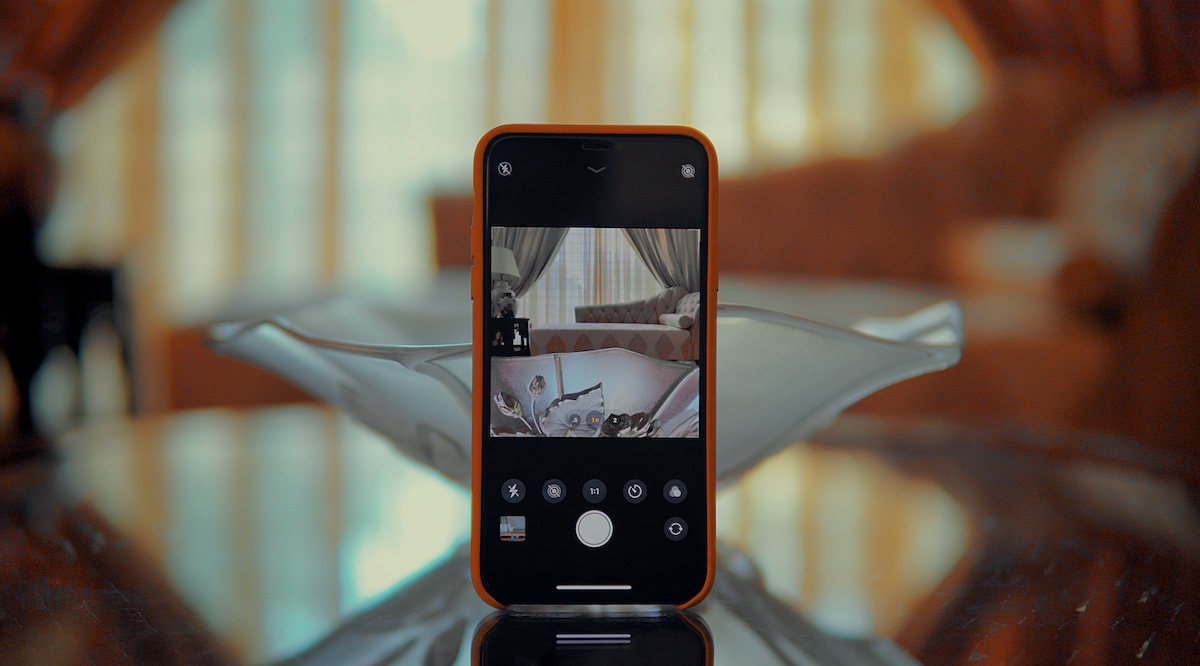
**
**The iPhone 11 is a remarkable device that boasts an impressive camera system, allowing users to capture stunning photos with ease. Whether you're a photography enthusiast or simply want to snap memorable moments, knowing how to take a picture on your iPhone 11 is essential. In this comprehensive guide, we'll delve into the various methods for capturing photos, explore the features that enhance picture quality, and provide expert tips to elevate your photography game. By the end of this article, you'll be equipped with the knowledge and skills to unleash the full potential of your iPhone 11's camera, ensuring that every shot you take is nothing short of spectacular.
Inside This Article
- Choosing the Right Camera Mode
- Adjusting Exposure and Focus
- Utilizing Portrait Mode
- Using the Timer for Group Shots
- Conclusion
- FAQs
Choosing the Right Camera Mode
When capturing moments on your iPhone 11, selecting the appropriate camera mode is crucial for achieving the desired results. The default mode, Photo, is ideal for most scenarios, offering a balance of quality and convenience. However, when you encounter challenging lighting conditions or wish to experiment with different effects, exploring the various camera modes can significantly enhance your photography experience.
For capturing fast-paced action or creating captivating time-lapse videos, the Video and Slo-Mo modes are invaluable. The Panorama mode is perfect for expansive landscapes or group shots, allowing you to seamlessly stitch together a wide scene. Additionally, the Night mode is a game-changer in low-light environments, enabling you to capture stunning, well-exposed images without the need for additional equipment.
Furthermore, the Square mode is ideal for composing images destined for social media platforms, as it automatically frames your subject within a square aspect ratio. Lastly, the Pano mode is perfect for capturing breathtaking wide-angle vistas, providing a seamless and immersive viewing experience. By familiarizing yourself with these diverse camera modes, you can elevate your photography to new heights and effortlessly adapt to any shooting scenario.
Adjusting Exposure and Focus
When taking photos with your iPhone 11, it’s essential to understand how to adjust exposure and focus to capture the perfect shot. The iPhone 11’s advanced camera system allows you to control these settings with ease, ensuring that your photos are well-lit and sharply focused.
To adjust the exposure, simply tap on the area of the photo you want to adjust. A sun icon will appear next to a small yellow box, allowing you to swipe up or down to increase or decrease the exposure. This feature is particularly useful when capturing scenes with varying light levels, such as sunsets or indoor environments.
As for focusing, the iPhone 11’s camera automatically focuses on the subject when you tap the screen. However, you can further refine the focus by tapping and holding on the subject to lock the focus. This is especially handy when capturing moving subjects or when you want to maintain a consistent focus on a specific area of the frame.
By mastering the exposure and focus adjustments on your iPhone 11, you can elevate the quality of your photos and unleash your creativity in capturing stunning images in various lighting conditions.
Utilizing Portrait Mode
Portrait mode is a fantastic feature on the iPhone 11 that allows you to capture stunning, professional-looking portraits with a beautifully blurred background. To access this mode, simply open the Camera app and swipe to the right until you reach the Portrait option. Once selected, you can frame your subject and tap the shutter button to take a breathtaking portrait.
Portrait mode utilizes the dual-camera system on the iPhone 11 to create a depth-of-field effect, known as bokeh, which beautifully blurs the background while keeping the subject in sharp focus. This feature is perfect for capturing striking portraits of people, pets, or even objects, adding a touch of artistry to your photos.
When using Portrait mode, it’s essential to ensure that there is ample lighting on your subject to achieve the best results. Natural light or well-lit environments can significantly enhance the overall quality of your portraits, resulting in sharper details and more vibrant colors.
Furthermore, you can experiment with different lighting effects in Portrait mode to add flair to your portraits. The iPhone 11 offers various lighting options, such as Natural Light, Studio Light, Contour Light, Stage Light, and Stage Light Mono, allowing you to customize the mood and style of your portraits with ease.
Using the Timer for Group Shots
When you want to capture a group photo with your iPhone 11, using the timer function can be incredibly helpful. This feature allows you to set a brief delay before the photo is taken, giving you enough time to join the group and strike the perfect pose.
To use the timer, simply open the Camera app and tap the timer icon, which looks like a stopwatch. You can choose a delay of either 3 or 10 seconds, depending on how much time you need to get into position. Once the timer is set, press the shutter button, and the countdown will begin.
It’s important to ensure that everyone in the group is aware of the timer and knows when the photo will be taken. This way, everyone can coordinate their poses and be ready when the shutter clicks. Additionally, using a tripod or a stable surface can help ensure that the iPhone remains steady during the countdown, resulting in a clear and focused group shot.
Now that you’ve learned how to take a picture on your iPhone 11, you can capture your favorite moments with ease. Whether you’re exploring the great outdoors or simply spending time with loved ones, your iPhone 11’s powerful camera features enable you to snap stunning photos effortlessly. By mastering the various shooting modes, utilizing the advanced camera settings, and exploring creative techniques, you can elevate your photography skills to new heights. Remember to experiment with different angles, lighting conditions, and composition to unleash your creativity and capture unique, compelling images. With the knowledge and tips you’ve gained, you’re well-equipped to unleash the full potential of your iPhone 11’s remarkable camera and create memorable photographs that truly stand out.
FAQs
Q: How do I take a picture on iPhone 11?
A: To take a picture on iPhone 11, simply open the Camera app, frame your shot, and tap the shutter button.
Q: Can I use the volume button to take a picture on iPhone 11?
A: Yes, you can use the volume buttons on your iPhone 11 to capture a photo, which can be especially convenient when taking selfies or holding the phone in landscape orientation.
Q: Does iPhone 11 have a portrait mode for taking pictures?
A: Yes, iPhone 11 features a portrait mode that allows you to capture stunning photos with a depth-of-field effect, blurring the background to make the subject stand out.
Q: How can I access the camera quickly on iPhone 11?
A: You can access the camera quickly on iPhone 11 by swiping left on the lock screen or by swiping up from the bottom right corner of the screen when the phone is unlocked.
Q: Can I use the grid feature to compose better pictures on iPhone 11?
A: Yes, iPhone 11 offers a grid feature that can be enabled in the camera settings to help you compose better photos using the rule of thirds and other composition techniques.
