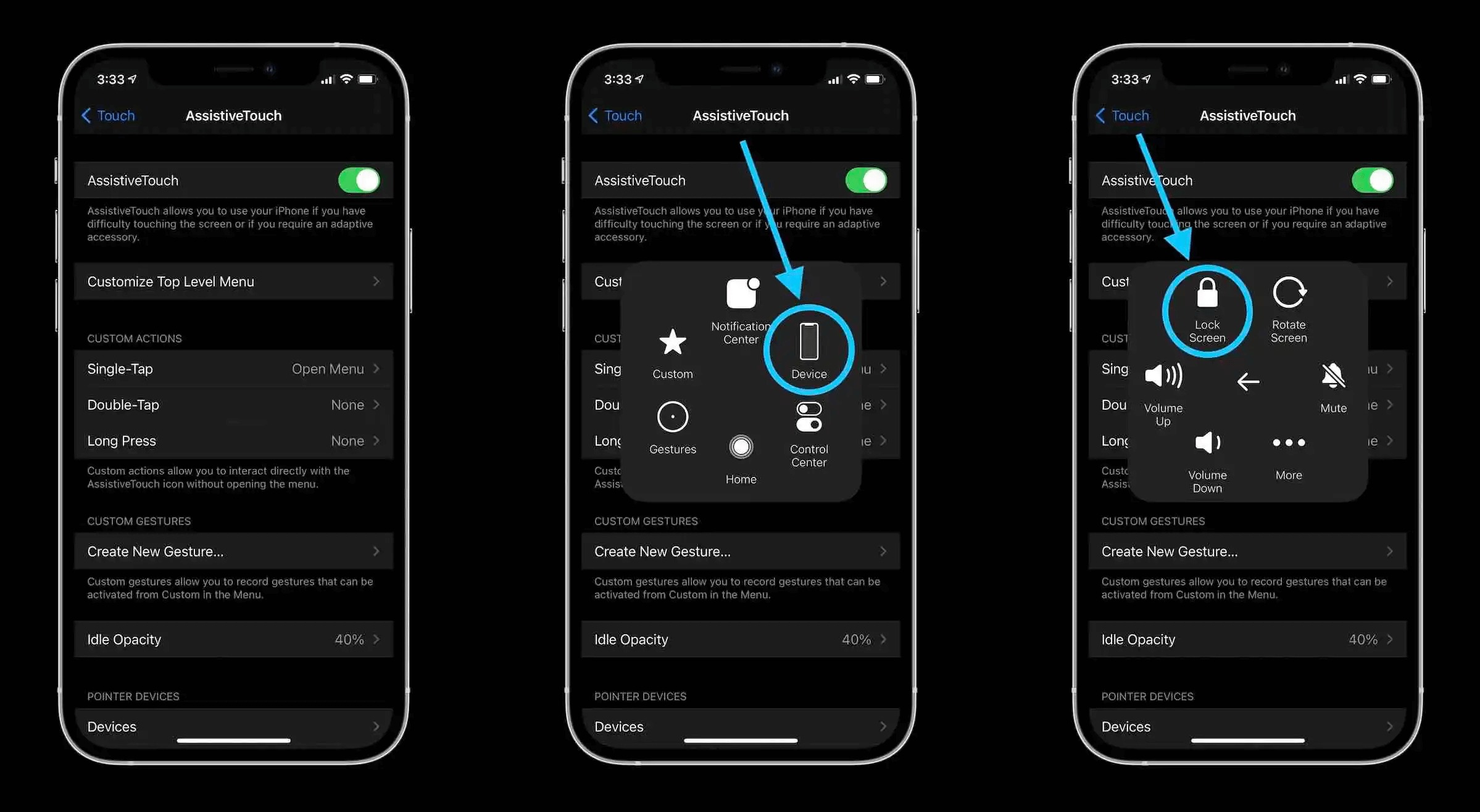
Are you struggling to figure out how to turn off AssistiveTouch on your iPhone 13? If you've been navigating through the settings menu without success, don't worry – you're not alone. AssistiveTouch is a useful feature designed to assist users with physical disabilities, but it can be a bit tricky to disable if you're not familiar with the process. In this article, we'll walk you through the step-by-step guide to turning off AssistiveTouch on your iPhone 13, allowing you to regain full control of your device. Whether you've accidentally activated it or simply want to switch it off, we've got you covered. Let's dive in and get your iPhone 13 back to its normal functionality.
Inside This Article
How to Turn Off Assistive Touch on iPhone 13
Assistive Touch is a valuable feature on the iPhone 13, designed to aid users with physical disabilities or motor skill challenges. However, if you no longer require this functionality, turning it off is a straightforward process. Here are several methods to disable Assistive Touch on your iPhone 13.
Turning Off Assistive Touch via Settings
To begin, navigate to the “Settings” app on your iPhone 13. Scroll down and tap on “Accessibility.” Next, select “Touch,” then tap on “AssistiveTouch.” Lastly, toggle the switch to turn off Assistive Touch. This method provides a quick and direct way to disable the feature through the device’s settings.
Disabling Assistive Touch Using Siri
If you prefer voice commands, Siri can help you turn off Assistive Touch. Simply activate Siri by saying “Hey Siri” or pressing the side button. Then, instruct Siri to “Turn off AssistiveTouch.” Siri will promptly disable the feature, offering a convenient hands-free approach to managing your device’s accessibility settings.
Removing Assistive Touch from Control Center
Assistive Touch can also be turned off directly from the Control Center. Swipe down from the top-right corner of the screen (or swipe up from the bottom, depending on your device model) to access the Control Center. Locate the Assistive Touch icon, represented by a white circle with a black square inside, and tap it to deactivate the feature. This method provides a swift way to toggle Assistive Touch on or off without delving into the device’s settings.
Disabling Assistive Touch with Side Button Triple-Click
Another convenient method to turn off Assistive Touch is by utilizing the side button triple-click shortcut. Simply press the side button on your iPhone 13 three times in quick succession to access the Accessibility Shortcut. From there, tap “AssistiveTouch” to toggle it off. This shortcut offers a rapid and efficient way to manage Assistive Touch accessibility settings on your device.
Absolutely, I can help with that. Here's the conclusion section for the article:
html
Conclusion
Turning off AssistiveTouch on your iPhone 13 is a simple process that can help conserve battery life and prevent accidental activation of the feature. Whether you’ve been using AssistiveTouch for a while or just recently discovered it, knowing how to turn it off gives you the flexibility to customize your iPhone experience. By following the steps outlined in this guide, you can easily disable AssistiveTouch whenever you no longer need it, and re-enable it just as effortlessly when it’s beneficial. With the ability to manage AssistiveTouch at your fingertips, you can make the most of your iPhone 13’s features while tailoring them to suit your preferences.
FAQs
1. How do I turn off AssistiveTouch on my iPhone 13?
To disable AssistiveTouch on your iPhone 13, navigate to Settings > Accessibility > Touch, then tap on AssistiveTouch and toggle it off.
2. Can I customize the AssistiveTouch menu on my iPhone 13?
Yes, you can customize the AssistiveTouch menu by going to Settings > Accessibility > Touch > AssistiveTouch, then tap on Customize Top Level Menu to add, remove, or rearrange the icons.
3. Will turning off AssistiveTouch affect other accessibility features on my iPhone 13?
Disabling AssistiveTouch will not affect other accessibility features on your iPhone 13. It only turns off the on-screen touch controls.
4. Is there a shortcut to quickly toggle AssistiveTouch on and off on iPhone 13?
Unfortunately, there is no built-in shortcut to toggle AssistiveTouch on and off. You'll need to go to Settings > Accessibility > Touch to make the change.
5. Can I use Siri to turn off AssistiveTouch on my iPhone 13?
As of now, Siri doesn't have the capability to directly disable AssistiveTouch. You'll need to manually navigate to the settings to turn it off.
