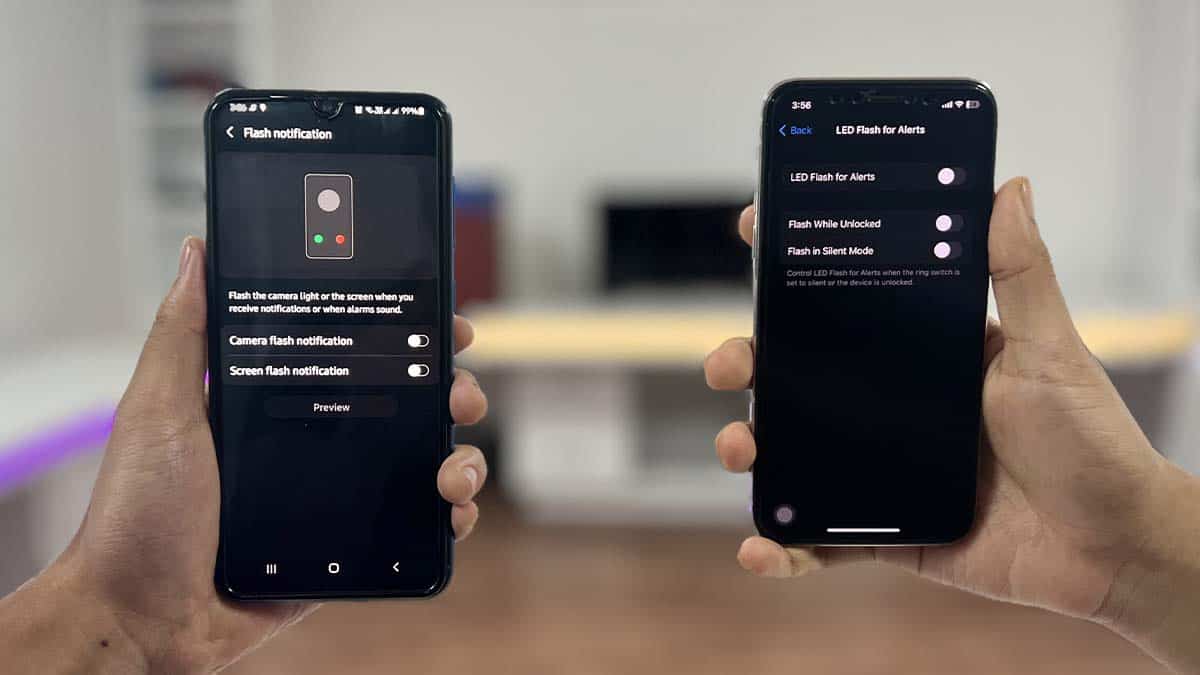
Are you tired of being constantly interrupted by the flash notifications on your iPhone 12? You're not alone! Many people find these notifications distracting and disruptive. In this article, we'll explore how to turn off the flash notification feature on your iPhone 12. Whether you're looking to minimize distractions, conserve battery life, or simply prefer a more discreet notification method, we've got you covered. By following the simple steps outlined in this guide, you can regain control over your iPhone 12's notification settings and enjoy a more seamless mobile experience. So, let's dive in and learn how to disable the flash notification feature on your iPhone 12.
Inside This Article
- What is Flash Notification?
- Accessing Accessibility Settings
- Turning Off Flash Notification
- Adjusting Flash Notification Settings
- Conclusion
- FAQs
How To Turn Off the Flash Notification on iPhone 12
Are you tired of the flash notification on your iPhone 12? This feature can be useful for alerting you to incoming calls or messages, but it can also be distracting or disruptive in certain situations. If you’re looking to turn off the flash notification on your iPhone 12, you’re in the right place. In this guide, we’ll walk you through the process step by step.
What is Flash Notification?
Flash notification is a feature on the iPhone 12 that causes the LED flash to blink when you receive a notification. This can be particularly helpful for individuals who are hard of hearing or in noisy environments where they may not hear or feel the phone vibrate. However, some users may find the flashing light to be bothersome or unnecessary.
Accessing Accessibility Settings
To turn off the flash notification on your iPhone 12, you’ll need to access the Accessibility settings. Start by opening the “Settings” app on your device. From there, scroll down and tap on “Accessibility.”
Turning Off Flash Notification
Once you’re in the Accessibility settings, look for the “Audio/Visual” section. Here, you’ll find the option to toggle the “LED Flash for Alerts” feature on or off. Simply tap the toggle switch to turn off the flash notification.
Adjusting Flash Notification Settings
If you prefer to keep the flash notification feature but want to adjust its behavior, you can do so within the Accessibility settings. You can customize the flash notification to work only when the device is silenced or to repeat the flash for each notification. Explore these options to tailor the flash notification to your preferences.
Turning off the flash notification on your iPhone 12 is a simple yet essential customization that can significantly enhance your user experience. By following the straightforward steps outlined in this guide, you can easily manage your notification settings to ensure they align with your preferences. Whether you’re looking to minimize distractions, conserve battery life, or simply personalize your device, this feature empowers you to tailor your iPhone to suit your needs. With the ability to seamlessly adapt your notification settings, you can optimize your iPhone 12 to complement your lifestyle, fostering a more streamlined and personalized mobile experience.
FAQs
**Q: How do I turn off the flash notification on my iPhone 12?**
A: To turn off the flash notification on your iPhone 12, you can simply disable the LED Flash for Alerts feature in the settings.
Q: Can I customize the flash notification settings on my iPhone 12?
A: Yes, you can customize the flash notification settings by adjusting the LED Flash for Alerts feature to your preferred settings.
Q: Will turning off the flash notification affect other notifications on my iPhone 12?
A: Turning off the flash notification will only affect the LED Flash for Alerts feature, and it will not impact other notification settings on your iPhone 12.
Q: Why would I want to turn off the flash notification on my iPhone 12?
A: Some users may find the flash notification to be distracting or unnecessary, especially in certain environments or situations where a visual alert may not be suitable.
Q: Can I still receive notifications if I turn off the flash notification on my iPhone 12?
A: Yes, turning off the flash notification will not interfere with your ability to receive notifications on your iPhone 12 through other alert methods such as sounds, vibrations, or on-screen alerts.
