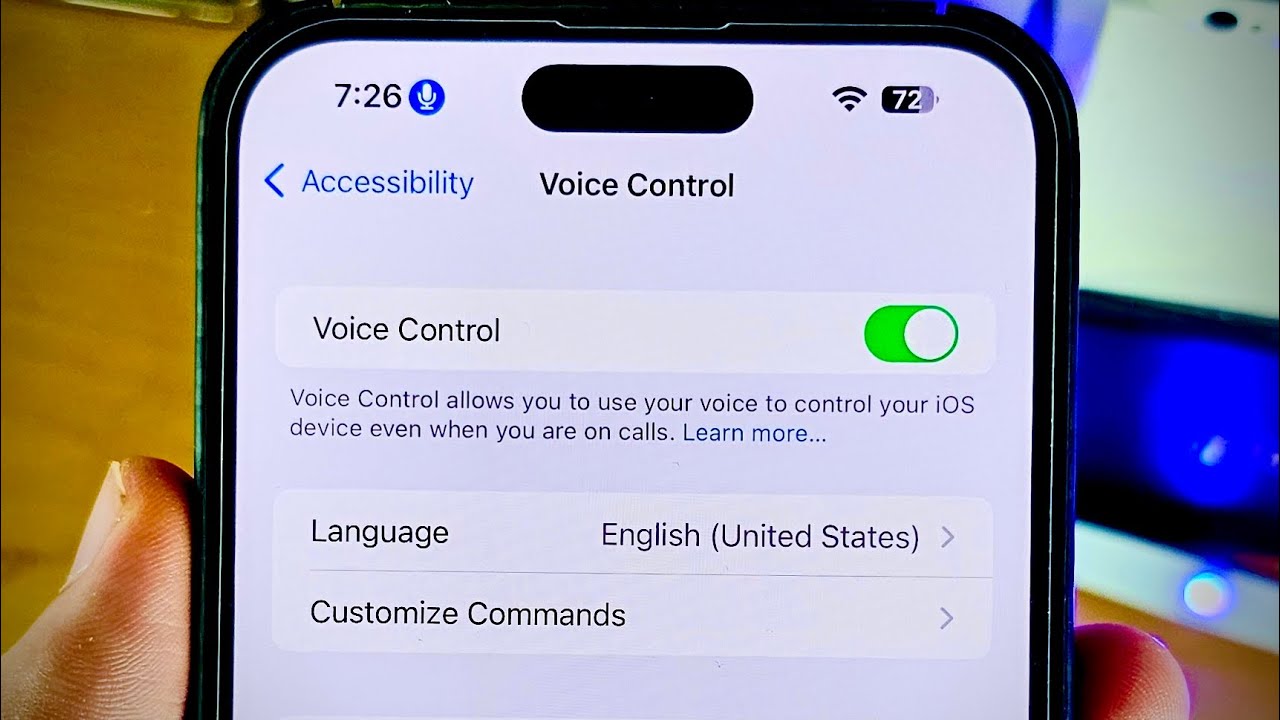
If you're looking to turn off Voice Control on your iPhone 11, you're in the right place. Voice Control is a feature that allows users to operate their iPhone through voice commands, but it can be accidentally activated and might not be everyone's cup of tea. Fortunately, disabling Voice Control is a straightforward process. In this article, we'll walk you through the steps to turn off Voice Control on your iPhone 11, ensuring a smoother and more personalized user experience. Whether you've unintentionally triggered Voice Control or simply prefer to navigate your device using traditional methods, we've got you covered. Let's dive in and learn how to disable Voice Control on your iPhone 11.
Inside This Article
- Disable Voice Control on iPhone 11
- Turn Off Siri on iPhone 11
- Disable Voice Dialing on iPhone 11
- Conclusion
- FAQs
Disable Voice Control on iPhone 11
Disabling Voice Control on your iPhone 11 can be a simple yet essential task, especially if you find the feature activating unintentionally or interfering with your device usage. Voice Control allows users to make phone calls and control their device using spoken commands, but it can be disruptive if it activates unexpectedly. Fortunately, you can easily turn off Voice Control on your iPhone 11 to prevent any unwanted interruptions.
To disable Voice Control on your iPhone 11, start by accessing the “Settings” app on your device. Once in the Settings menu, navigate to “Accessibility” to find the “Voice Control” option. Tap on “Voice Control” to open its settings and then toggle the switch to turn off Voice Control. This simple action will effectively disable Voice Control on your iPhone 11, allowing you to use your device without any unwelcome voice commands.
After disabling Voice Control, you may notice a smoother and more uninterrupted experience while using your iPhone 11. By preventing accidental activations of Voice Control, you can enjoy a more seamless interaction with your device, minimizing any potential disruptions caused by unintended voice commands.
**
Turn Off Siri on iPhone 11
**
Siri is a remarkable virtual assistant that can perform a myriad of tasks, from setting reminders to providing real-time weather updates. However, there are times when you may want to disable Siri on your iPhone 11, either to conserve battery life or to prevent accidental activations. Fortunately, turning off Siri is a straightforward process that can be completed in just a few simple steps.
To disable Siri on your iPhone 11, begin by navigating to the “Settings” app on your home screen. Once there, scroll down and tap on “Siri & Search.”
Next, you will see the option to enable or disable Siri. Simply toggle the switch to turn off Siri. You may also be prompted to confirm your decision, after which Siri will be disabled on your iPhone 11.
By following these quick steps, you can easily turn off Siri on your iPhone 11 whenever the need arises. Whether you’re looking to minimize distractions or conserve battery life, having the ability to disable Siri provides added flexibility and control over your device’s features.
Disable Voice Dialing on iPhone 11
Disabling voice dialing on your iPhone 11 can be a simple process. Voice dialing, also known as voice control, allows users to make calls and perform other tasks using voice commands. However, some users may prefer to turn off this feature for various reasons, such as accidental activation or personal preference.
To disable voice dialing on your iPhone 11, follow these steps:
- Open the “Settings” app on your iPhone 11.
- Scroll down and tap on “Accessibility.”
- Tap on “Touch” under the “Physical and Motor” section.
- Locate the “Voice Control” option and toggle it off.
Once you’ve completed these steps, voice dialing will be disabled on your iPhone 11, providing you with greater control over your device’s functionality.
Turning off Voice Control on your iPhone 11 is a simple process that can alleviate frustration and streamline your user experience. By following the steps outlined in this guide, you can effectively disable Voice Control and regain control of your device. Whether you encountered Voice Control accidentally or found it to be more of a hindrance than a help, knowing how to turn it off is a valuable skill for any iPhone 11 user. With this feature disabled, you can enjoy a smoother and more efficient interaction with your device, free from unexpected voice commands and interruptions. By understanding the steps involved, you can confidently manage Voice Control settings and tailor your iPhone 11 to suit your preferences and needs.
FAQs
**Q: How do I turn off Voice Control on my iPhone 11?**
A: To turn off Voice Control on your iPhone 11, you can disable the feature in the settings or use the side button to exit Voice Control mode.
Q: Can Voice Control be disabled permanently on iPhone 11?
A: Yes, you can disable Voice Control permanently on your iPhone 11 by adjusting the settings in the Accessibility menu.
Q: Will turning off Voice Control affect other features on my iPhone 11?
A: Disabling Voice Control on your iPhone 11 will not affect the functionality of other features. It simply turns off the Voice Control feature.
Q: How can I prevent Voice Control from activating accidentally on my iPhone 11?
A: You can prevent Voice Control from activating accidentally by adjusting the side button settings or enabling the "Require Attention for Face ID" feature.
Q: Is there a way to customize Voice Control settings on iPhone 11?
A: Yes, you can customize Voice Control settings on your iPhone 11 to suit your preferences by accessing the Accessibility menu and adjusting the Voice Control options.
