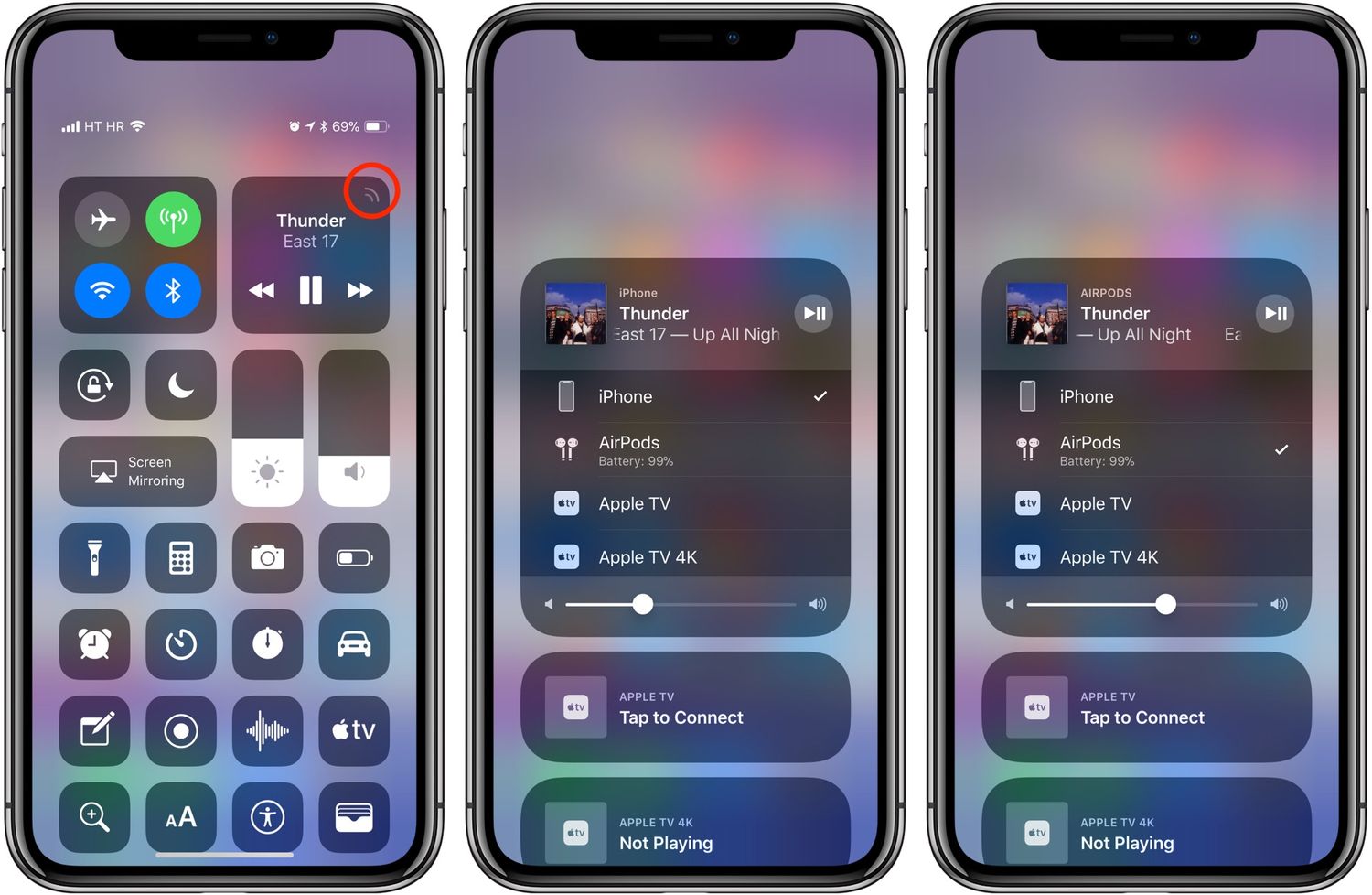
Are you wondering how to harness the power of AirPlay on your iPhone 10? Look no further! In this comprehensive guide, we'll walk you through the steps to turn on AirPlay on your iPhone 10, allowing you to effortlessly stream music, videos, and more to your favorite compatible devices. Whether you're eager to share a captivating video with friends or immerse yourself in your favorite tunes through a larger speaker, AirPlay offers a seamless solution. Let's dive into the world of wireless connectivity and unlock the full potential of your iPhone 10 with AirPlay. Excited to get started? Let's explore the process together!
Inside This Article
- Setting Up AirPlay on iPhone 10
- Checking AirPlay Compatibility
- Connecting to AirPlay Devices
- Troubleshooting AirPlay Issues
- Conclusion
- FAQs
Setting Up AirPlay on iPhone 10
Setting up AirPlay on your iPhone 10 allows you to wirelessly stream content to compatible devices, such as Apple TV or AirPlay-enabled speakers. With AirPlay, you can effortlessly share photos, videos, music, and even mirror your iPhone screen on a larger display.
To begin, ensure that your iPhone 10 and the AirPlay-compatible device are connected to the same Wi-Fi network. This is crucial for seamless communication between the devices. Once the devices are on the same network, you can easily initiate the AirPlay setup process on your iPhone 10.
Next, swipe down from the top-right corner of your iPhone 10 to access the Control Center. Here, you’ll find the AirPlay icon, typically represented by a rectangle with a triangle at the bottom. Tap on this icon to reveal a list of available AirPlay devices within range of your iPhone 10.
Once you’ve selected the desired AirPlay device, such as an Apple TV or compatible speakers, you may be prompted to enter a code for verification. This code is typically displayed on the AirPlay-enabled device’s screen. After entering the code, your iPhone 10 will be successfully connected to the AirPlay device, allowing you to start streaming content effortlessly.
**
Checking AirPlay Compatibility
**
Before using AirPlay on your iPhone 10, it’s essential to ensure that your devices are compatible with this feature. AirPlay is compatible with various Apple devices, including iPhones, iPads, and Mac computers. However, not all devices support all AirPlay features, so it’s crucial to check compatibility before attempting to use AirPlay.
Firstly, verify that your iPhone 10 is running on a compatible iOS version. AirPlay is supported on iOS 4.2 and later versions. To check the iOS version on your iPhone 10, navigate to Settings > General > About, and the iOS version will be displayed. Ensure that your device is running on iOS 4.2 or later to use AirPlay seamlessly.
Additionally, check if the device you intend to stream to is AirPlay compatible. This could be an Apple TV, AirPlay-enabled speakers, or a smart TV with built-in AirPlay support. Ensure that the AirPlay-compatible device is connected to the same Wi-Fi network as your iPhone 10. This is crucial for seamless connectivity and streaming.
Connecting to AirPlay Devices
Connecting your iPhone 10 to AirPlay devices is a seamless process that allows you to stream audio, video, and mirror your device’s screen. Whether it’s an Apple TV, AirPlay-enabled speakers, or smart TVs, the steps to connect are straightforward.
First, ensure that your iPhone 10 and the AirPlay device are connected to the same Wi-Fi network. This is crucial for establishing a stable connection. Once verified, swipe down from the upper-right corner of your iPhone 10 to access the Control Center.
Next, tap the “Screen Mirroring” or “AirPlay” icon, depending on the device and iOS version. A list of available AirPlay devices will appear. Select the desired device, and within seconds, your iPhone 10 screen will be mirrored on the chosen display.
If you wish to stream audio or video content to an AirPlay-enabled speaker or Apple TV, simply initiate playback on your iPhone 10. Look for the AirPlay icon within the media player and tap it. A list of available AirPlay devices will be displayed, allowing you to select the preferred output.
Once connected, you can enjoy your favorite content on a larger screen or through high-quality speakers, enhancing your overall multimedia experience. With AirPlay, the possibilities for seamless connectivity and entertainment are endless.
Troubleshooting AirPlay Issues
Experiencing issues with AirPlay on your iPhone 10 can be frustrating, but there are several troubleshooting steps you can take to resolve common problems.
If you’re unable to see the AirPlay icon on your iPhone 10, ensure that both your iPhone and the AirPlay-compatible device are connected to the same Wi-Fi network. Additionally, check that the AirPlay device is powered on and within range of your iPhone 10.
Interference from other electronic devices can sometimes disrupt the AirPlay connection. Try moving your iPhone 10 and the AirPlay device closer together, away from potential sources of interference such as microwaves, cordless phones, or other wireless devices.
If you’re experiencing audio or video playback issues, ensure that the AirPlay-compatible device is updated to the latest firmware or software version. Similarly, ensure that your iPhone 10 is running the latest version of iOS to minimize compatibility issues.
Occasionally, restarting both your iPhone 10 and the AirPlay device can resolve connectivity issues. Turn off both devices, wait for a few moments, and then power them back on. This simple step can often rectify temporary glitches in the AirPlay connection.
If you’re still encountering issues, consider resetting your iPhone 10’s network settings. Navigate to Settings > General > Reset > Reset Network Settings. This action will erase saved Wi-Fi networks and passwords, so ensure you have this information handy before proceeding.
In some cases, firewall or security settings on your Wi-Fi network can impede AirPlay functionality. Check your router settings to ensure that AirPlay traffic is not being blocked. You may need to consult your router’s user manual or contact your internet service provider for assistance with adjusting these settings.
If none of these troubleshooting steps resolve your AirPlay issues, it may be beneficial to reach out to Apple Support for further assistance. They can provide tailored guidance and support to help you get your AirPlay up and running smoothly on your iPhone 10.
Conclusion
Enabling AirPlay on your iPhone 10 allows you to effortlessly stream content to a compatible device, enhancing your entertainment experience. Whether you’re sharing photos with friends and family, enjoying your favorite music, or streaming a movie to a larger screen, AirPlay offers seamless connectivity and convenience. By following the simple steps outlined in this guide, you can quickly activate AirPlay and unlock a world of possibilities for sharing and enjoying multimedia content. Embracing the versatility of AirPlay empowers you to make the most of your iPhone 10, transforming it into a powerful hub for multimedia sharing and entertainment. With AirPlay at your fingertips, you can amplify your digital experiences and effortlessly connect with the world around you.
FAQs
Q: How do I turn on AirPlay on my iPhone 10?
A: To turn on AirPlay on your iPhone 10, swipe down from the upper-right corner of the screen to open Control Center. Then, tap the "Screen Mirroring" button and select the device you want to AirPlay to.
Q: Can I use AirPlay to stream content to multiple devices simultaneously from my iPhone 10?
A: Yes, you can use AirPlay 2 to stream content to multiple AirPlay 2-compatible devices simultaneously from your iPhone 10.
Q: Is it possible to mirror my iPhone 10 screen to a non-Apple device using AirPlay?
A: No, AirPlay is designed to work with Apple devices and Apple TV. If you want to mirror your iPhone 10 screen to a non-Apple device, you may consider using third-party apps or hardware solutions.
Q: What are some common issues that may prevent AirPlay from working on my iPhone 10?
A: Common issues that may prevent AirPlay from working on your iPhone 10 include network connectivity issues, incompatible devices, and software-related glitches. Ensuring that your devices are connected to the same Wi-Fi network and are updated to the latest software versions can help troubleshoot these issues.
Q: Can I use AirPlay to play games from my iPhone 10 on a larger screen?
A: Yes, you can use AirPlay to mirror games from your iPhone 10 to a compatible display, allowing you to enjoy a larger gaming experience.
