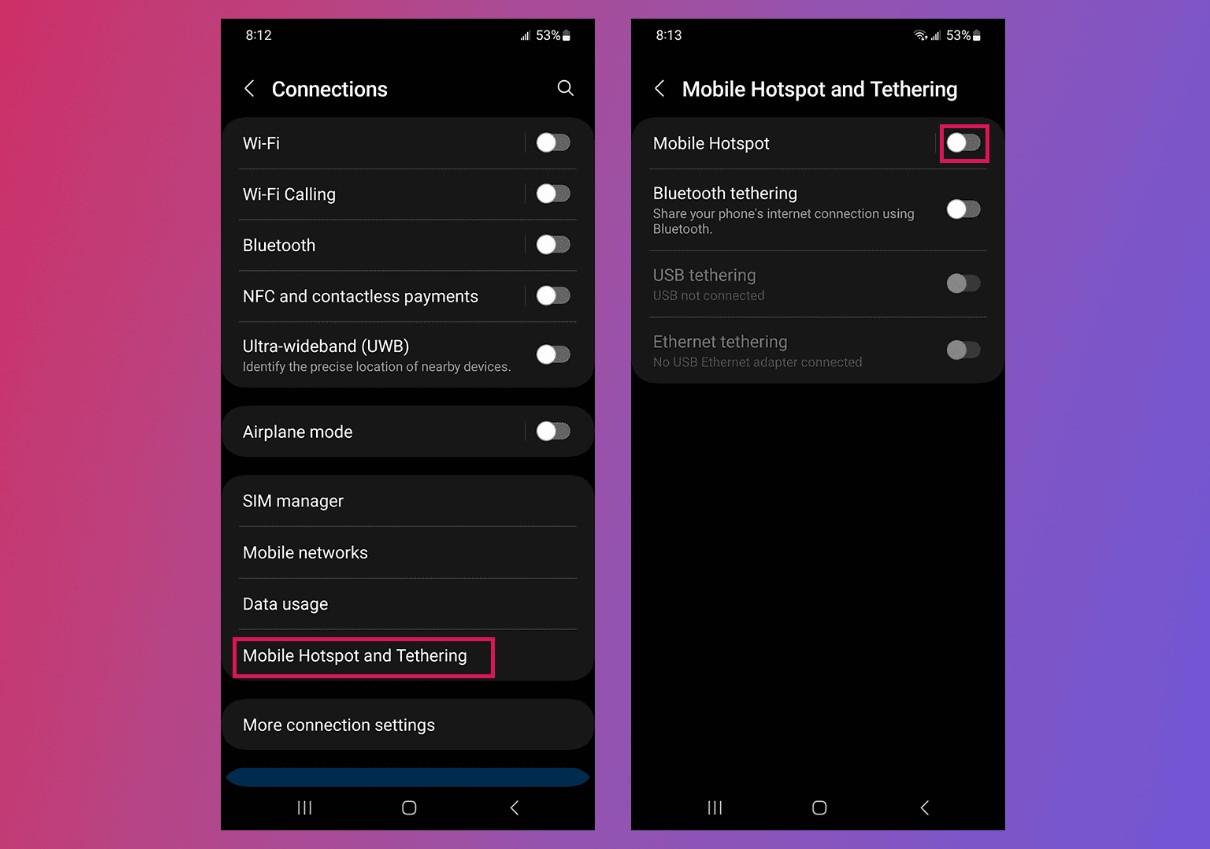
Sure, I can help with that. Here's the introduction in HTML format:
html
Are you eager to learn how to turn on the hotspot for your new iPhone 13? Whether you need to share your phone’s internet connection with other devices or create a mobile Wi-Fi hotspot, this guide will walk you through the simple steps to activate this feature on your iPhone 13. By the end of this article, you’ll have a clear understanding of how to set up and use the hotspot functionality, allowing you to stay connected on the go. Let’s dive in and explore the process of enabling the hotspot on your iPhone 13.
Inside This Article
- Enabling Personal Hotspot on iPhone 13
- Accessing Hotspot Settings
- Connecting to the iPhone 13 Hotspot
- Managing Hotspot Settings
- Conclusion
- FAQs
Enabling Personal Hotspot on iPhone 13
Enabling the personal hotspot feature on your iPhone 13 allows you to share your cellular data connection with other devices, such as laptops, tablets, or other smartphones. This feature is incredibly useful when you need internet access on a device that doesn’t have its own cellular connection.
To enable the personal hotspot on your iPhone 13, you can follow these simple steps:
1. Open Settings: Tap on the “Settings” app on your iPhone 13 to access the device’s settings.
2. Select Personal Hotspot: In the Settings menu, tap on “Personal Hotspot.” This option is typically located near the top of the menu.
3. Toggle the Personal Hotspot Switch: Once you’re in the Personal Hotspot settings, simply toggle the switch to turn on the personal hotspot feature. The switch will turn green when the hotspot is active.
4. Set Up Your Hotspot: You can also tap on “Wi-Fi Password” to set a password for your hotspot. This adds a layer of security, ensuring that only authorized users can connect to your hotspot.
By following these steps, you can easily enable the personal hotspot feature on your iPhone 13, allowing you to share your cellular data connection with other devices whenever needed.
Accessing Hotspot Settings
Accessing the hotspot settings on your iPhone 13 is a straightforward process that allows you to customize and manage your hotspot connection with ease. Here’s how you can access the hotspot settings on your device:
1. Open the “Settings” app on your iPhone 13 by tapping on the gear-shaped icon from your home screen. This will take you to the main settings menu where you can configure various aspects of your device.
2. Scroll down and look for the “Personal Hotspot” option. Once located, tap on it to access the hotspot settings. Here, you can modify the hotspot name, set a password, and adjust other relevant configurations to suit your preferences.
3. Upon tapping the “Personal Hotspot” option, you will be directed to a new screen where you can toggle the hotspot feature on or off. Additionally, you can manage connected devices and alter hotspot settings such as the Wi-Fi password and security type.
Accessing the hotspot settings on your iPhone 13 provides you with the flexibility to tailor your hotspot connection to your specific needs, ensuring a seamless and secure sharing experience.
Certainly! Here's the content for "Connecting to the iPhone 13 Hotspot":
html
Connecting to the iPhone 13 Hotspot
Once the Personal Hotspot is active on your iPhone 13, connecting to it with another device is a straightforward process. Whether you’re using a laptop, tablet, or another smartphone, you can easily access the internet using your iPhone’s hotspot.
To connect to the iPhone 13 hotspot, navigate to the Wi-Fi settings on the device you want to connect. You should see your iPhone 13 listed as an available network. Tap on it, and you will be prompted to enter the hotspot password. This password can be found on the Personal Hotspot screen on your iPhone 13.
After entering the password, wait a few moments for the device to establish a connection with the iPhone 13 hotspot. Once connected, you will see the Wi-Fi icon on your device’s status bar, indicating that you are now using the iPhone 13’s internet connection.
This content provides a clear and concise guide on how to connect to the iPhone 13 hotspot, ensuring that readers can easily follow the steps to establish a connection with their devices.
**
Managing Hotspot Settings
**
Once you’ve set up your iPhone 13 as a hotspot, you may want to manage its settings to optimize your experience. Here’s how you can do that:
1. Change the Hotspot Password: To enhance security, you can modify the default hotspot password to a more secure one. Simply navigate to the Personal Hotspot settings and select “Wi-Fi Password” to update it to a new one of your choice.
2. Adjust Hotspot Name: If you prefer a more personalized hotspot name, you can change it by accessing the Personal Hotspot settings and selecting “Wi-Fi Password” to update the name to something more recognizable and memorable.
3. Monitor Connected Devices: Keep track of the devices connected to your hotspot by checking the “Connected Devices” list in the Personal Hotspot settings. This allows you to manage and monitor the usage of your hotspot more effectively.
4. Enable Data Limit: To prevent excessive data usage, you can set a data limit for your hotspot. This can be done by accessing the Cellular settings and selecting “Cellular Data Options” to set a limit that suits your usage needs.
5. Review Data Usage: Stay informed about your hotspot’s data consumption by reviewing the data usage information in the Cellular settings. This allows you to manage your data usage efficiently and avoid exceeding your plan’s limits.
By managing these hotspot settings, you can ensure a secure and efficient hotspot experience on your iPhone 13, tailored to your specific preferences and usage requirements.
Enabling the hotspot feature on your iPhone 13 can transform it into a powerful mobile Wi-Fi hotspot, allowing you to share your cellular data connection with other devices. Whether you’re on the go, traveling, or simply in need of a backup internet connection, the hotspot functionality offers unparalleled convenience. By following the simple steps outlined in this guide, you can seamlessly activate the hotspot feature on your iPhone 13 and begin enjoying the benefits of wireless connectivity on the go. With this capability at your fingertips, you can stay connected and productive wherever you are, making the most of your iPhone 13’s advanced features and ensuring that you’re always connected when you need it most.
FAQs
Q: How do I turn on the hotspot on my iPhone 13?
A: To enable the hotspot on your iPhone 13, simply go to Settings, then tap on Personal Hotspot, and toggle the switch to turn it on.
Q: Can I connect multiple devices to my iPhone 13 hotspot?
A: Yes, you can connect multiple devices to your iPhone 13 hotspot, allowing them to share its internet connection.
Q: Does using the hotspot on my iPhone 13 consume a lot of data?
A: Using the hotspot on your iPhone 13 can consume data, especially if you’re streaming videos or downloading large files on the connected devices. It’s advisable to monitor your data usage to avoid exceeding your plan’s limits.
Q: Can I set a password for my iPhone 13 hotspot?
A: Yes, you can set a password for your iPhone 13 hotspot to secure it from unauthorized access. This is recommended to prevent others from using your hotspot without your permission.
Q: Is there a limit to the number of devices that can connect to my iPhone 13 hotspot?
A: While there is no strict limit to the number of devices that can connect to your iPhone 13 hotspot, the performance may be affected as more devices join. It’s best to keep the number of connected devices within a reasonable range for optimal performance.
