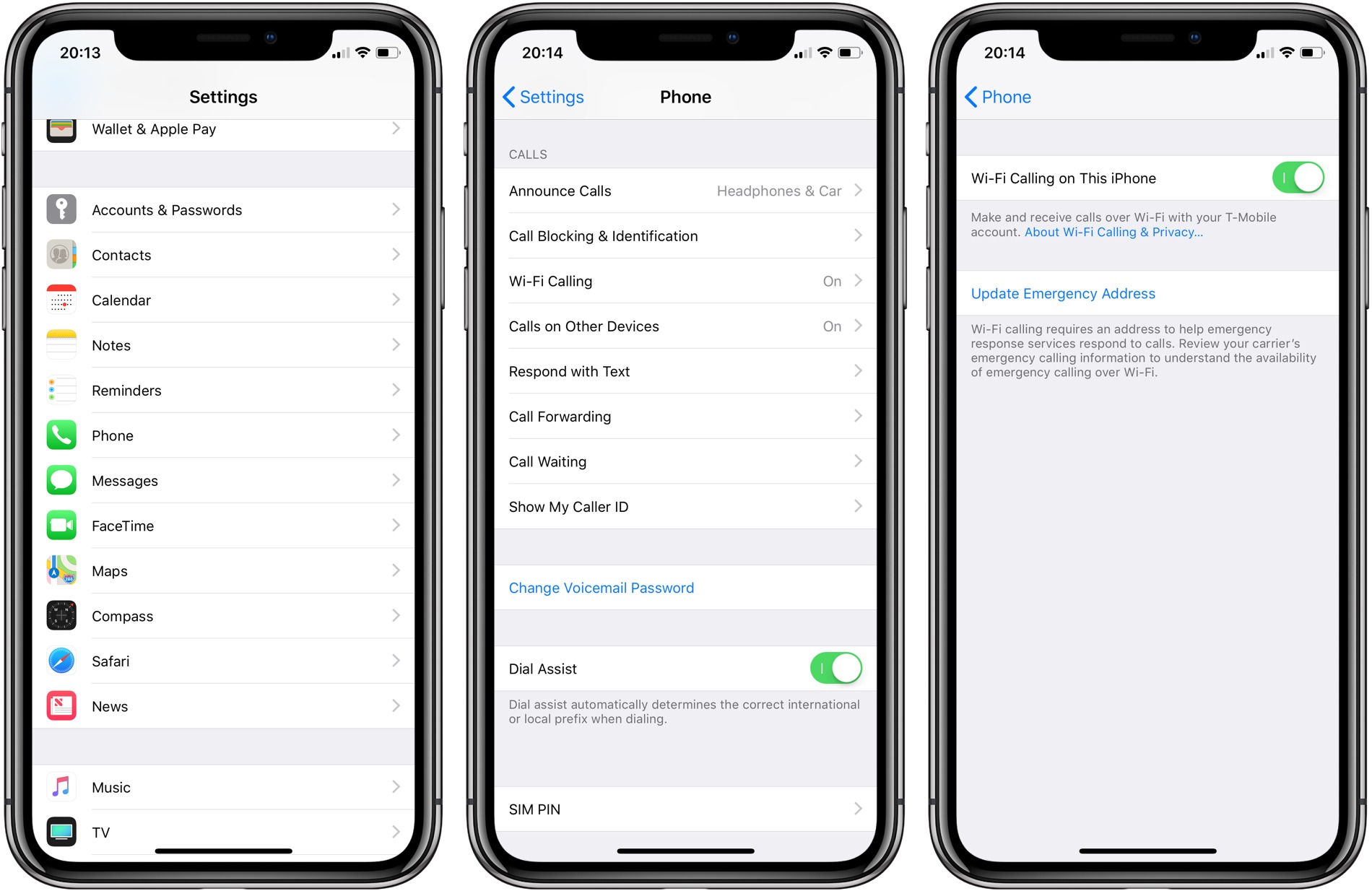
Sure, here's the introduction wrapped in the
tag:
Are you tired of dropped calls or poor reception? If you own an iPhone 11, you’re in luck. With Wi-Fi calling, you can make and receive calls over a Wi-Fi network rather than a cellular one, ensuring a more reliable and clearer connection. In this article, we’ll guide you through the simple steps to enable Wi-Fi calling on your iPhone 11. Whether you’re in a building with weak cellular coverage, traveling internationally, or simply looking to improve your call quality, Wi-Fi calling can be a game-changer. Let’s dive in and explore how to harness the power of Wi-Fi calling on your iPhone 11.
Inside This Article
- Enabling Wi-Fi Calling
- Accessing Wi-Fi Calling Settings
- Selecting Wi-Fi Calling Preferences
- Making Calls Using Wi-Fi Calling
- Conclusion
- FAQs
**
Enabling Wi-Fi Calling
**
Wi-Fi calling is a convenient feature that allows you to make and receive calls over a Wi-Fi network instead of using a cellular connection. This can be particularly useful in areas with poor cellular reception, such as indoors or in rural locations. Enabling Wi-Fi calling on your iPhone 11 is a straightforward process that can significantly enhance your calling experience.
Firstly, ensure that your iPhone 11 is running on iOS 9 or later, as Wi-Fi calling requires this operating system version to function properly. Additionally, your carrier must support Wi-Fi calling, so it’s essential to verify this with your mobile service provider before proceeding with the setup.
To enable Wi-Fi calling on your iPhone 11, navigate to the “Settings” app and tap on “Phone.” From there, select “Wi-Fi Calling” and toggle the switch to enable this feature. Your iPhone will then prompt you to enter your emergency address, which is essential for emergency services to locate you accurately in case of a 911 call made over Wi-Fi.
Accessing Wi-Fi Calling Settings
Accessing the Wi-Fi calling settings on your iPhone 11 is a straightforward process. To begin, navigate to the “Settings” app on your device. This can be easily located on your home screen, represented by a gear icon. Once you’ve located the “Settings” app, tap on it to access the main settings menu.
Next, scroll down the settings menu until you find the “Phone” option. The “Phone” option is typically represented by a green icon with a white phone receiver. Tap on “Phone” to access the phone settings, where you can manage various calling features and preferences.
Within the “Phone” settings, you’ll find the “Wi-Fi Calling” option. Tap on “Wi-Fi Calling” to access the Wi-Fi calling settings. Here, you can enable or disable Wi-Fi calling, as well as configure additional preferences related to this feature.
**
Selecting Wi-Fi Calling Preferences
**
Once Wi-Fi Calling is enabled on your iPhone 11, you can customize its preferences to suit your needs. To do this, navigate to the “Phone” app and tap “Wi-Fi Calling.” Here, you can manage various settings related to Wi-Fi Calling.
First, you can choose to enable Wi-Fi Calling for other devices using your iCloud account. This means that other Apple devices, such as your iPad or Mac, can make and receive calls using your iPhone’s cellular connection. This seamless integration ensures that you can stay connected across all your Apple devices.
Additionally, you have the option to enable Wi-Fi Calling when cellular coverage is poor. This feature ensures that your calls remain uninterrupted, even in areas with weak cellular signals. By allowing Wi-Fi Calling to supplement your cellular connection, you can experience clearer calls and better connectivity in challenging network conditions.
Furthermore, you can select whether to prefer Wi-Fi or cellular network for calls. By default, your iPhone will prioritize Wi-Fi for calls when connected to a Wi-Fi network. However, you can choose to prioritize cellular calls if you prefer to use your cellular connection, even when Wi-Fi is available.
Lastly, you can enable Wi-Fi Calling for calls to and from other countries. This feature is especially useful when traveling abroad, as it allows you to make and receive calls using Wi-Fi, helping you avoid international roaming charges while staying connected with friends, family, and colleagues.
Making Calls Using Wi-Fi Calling
Once Wi-Fi Calling is enabled and set as the preferred method for calls on your iPhone 11, making calls using this feature is seamless. When connected to a Wi-Fi network, your device will automatically use Wi-Fi Calling to place calls if the cellular signal is weak or unavailable. This ensures that you can make and receive calls even in areas with poor cellular coverage, as long as there is a stable Wi-Fi connection.
To make a call using Wi-Fi Calling, simply open the Phone app on your iPhone 11 and dial the desired number as you normally would. The device will utilize the Wi-Fi network to initiate the call, providing a reliable and clear connection regardless of cellular signal strength. This is particularly advantageous in buildings with thick walls or in remote areas where cellular reception is limited.
Moreover, Wi-Fi Calling allows you to seamlessly switch between Wi-Fi and cellular networks during an ongoing call without any interruption. This means that if you move out of Wi-Fi range during a call, your iPhone 11 will seamlessly transition to the cellular network, ensuring uninterrupted communication.
Conclusion
Enabling Wi-Fi calling on your iPhone 11 can significantly enhance your communication experience, especially in areas with poor cellular coverage. This feature allows you to make and receive calls over Wi-Fi, ensuring seamless connectivity. By following the simple steps outlined in this guide, you can easily activate Wi-Fi calling and enjoy clear, uninterrupted conversations, even in challenging network environments. With Wi-Fi calling enabled, you’ll have the flexibility to stay connected wherever you are, whether at home, in the office, or on the go. Embracing this technology empowers you to overcome network limitations and stay in touch with friends, family, and colleagues effortlessly. Make the most of your iPhone 11 by leveraging Wi-Fi calling to stay connected in any situation.
FAQs
Q: What is Wi-Fi calling?
A: Wi-Fi calling allows you to make and receive calls over a Wi-Fi network instead of a cellular network. It’s especially useful in areas with weak cellular coverage.
Q: Is Wi-Fi calling free?
A: Yes, Wi-Fi calling is typically free when calling from the U.S. to U.S. numbers. However, international calls may incur charges, so it’s best to check with your carrier for specific details.
Q: Do I need to enable Wi-Fi calling on my iPhone?
A: Yes, you need to enable Wi-Fi calling on your iPhone to use this feature. It’s not always enabled by default, so you may need to activate it in your settings.
Q: Can I use Wi-Fi calling abroad?
A: Yes, you can use Wi-Fi calling abroad, but additional charges may apply for international calls. It’s advisable to check with your carrier for international Wi-Fi calling rates and availability.
Q: Will Wi-Fi calling work if I have no cellular service?
A: Yes, Wi-Fi calling can work even if you have no cellular service, as long as you are connected to a Wi-Fi network.
