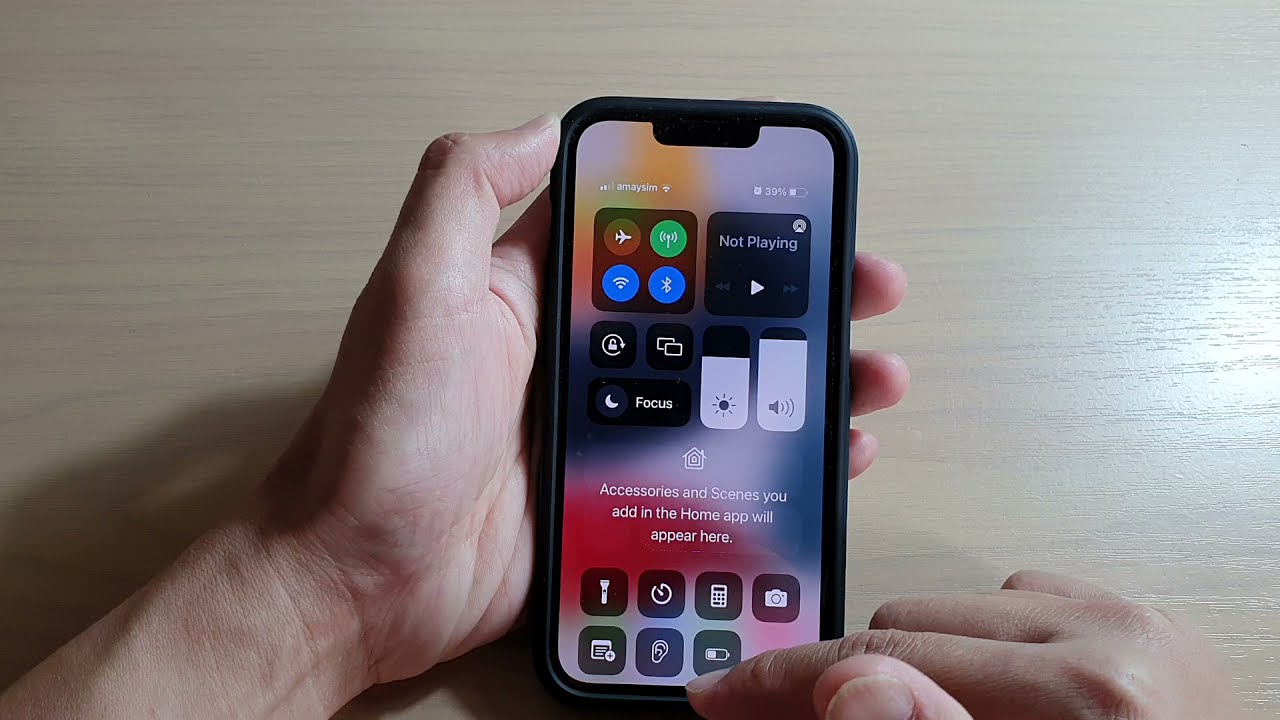
The iPhone 13 is a powerhouse of a device, offering an array of impressive features and capabilities. One key aspect of using a smartphone is being able to connect to the internet and access data on the go. If you’re wondering how to turn on data on your iPhone 13, you’ve come to the right place. In this article, we’ll guide you through the simple steps to activate data on your device, ensuring that you can stay connected and access all the online services and apps you need. Whether you’re a new iPhone user or simply need a refresher, we’ve got you covered with this comprehensive guide. So let’s dive in and get your iPhone 13 connected to data in no time!
Inside This Article
- iPhone 13: How to Turn On Data – Checking Mobile Data Settings, Enabling Cellular Data, Turning On Data Roaming, Troubleshooting Data Connection Issues
- Conclusion
- FAQs
iPhone 13: How to Turn On Data – Checking Mobile Data Settings, Enabling Cellular Data, Turning On Data Roaming, Troubleshooting Data Connection Issues
Welcome to our comprehensive guide on how to turn on data on the iPhone 13. In this article, we will walk you through the steps to enable data on your device, check mobile data settings, enable cellular data, turn on data roaming when traveling, and troubleshoot any data connection issues you might encounter.
Checking Mobile Data Settings
Before you can turn on data on your iPhone 13, it’s important to ensure that your mobile data settings are properly configured. Here’s how you can check these settings:
- Open the Settings app on your iPhone 13.
- Tap on “Cellular” or “Mobile Data” depending on your region.
- Make sure that the toggle switch next to “Cellular Data” is turned on. If it’s already on, you’re all set.
- If the toggle switch is turned off, tap on it to enable data.
Once you’ve confirmed that your mobile data settings are enabled, you can proceed to the next step.
Enabling Cellular Data
To turn on data for your iPhone 13, follow these simple steps:
- Go back to the main settings menu and tap on “Cellular” or “Mobile Data.
- Under the “Cellular Data” section, ensure that the toggle switch is turned on.
That’s it! You have now successfully enabled cellular data on your iPhone 13.
Turning On Data Roaming
If you’re traveling internationally and want to use data on your iPhone 13, you need to turn on data roaming. Here’s how:
- Open the Settings app on your iPhone 13.
- Tap on “Cellular” or “Mobile Data”.
- Scroll down and toggle on the “Data Roaming” option.
Note that using data roaming may incur additional charges from your network provider, so make sure to check your data plan or contact your carrier for details before enabling this feature.
Troubleshooting Data Connection Issues
If you’re experiencing data connection issues on your iPhone 13, try the following troubleshooting steps:
- Restart your iPhone 13: Press and hold the side or top button (depending on your model) along with either volume button until the power slider appears. Slide the power off, then turn it back on after a few seconds.
- Check for software updates: Go to “Settings” > “General” > “Software Update” to see if there are any available updates for your iPhone 13. Install any updates if necessary.
- Reset network settings: Open the Settings app, go to “General” > “Reset” > “Reset Network Settings”. This will reset all network-related settings, including Wi-Fi passwords, so make sure to have them handy.
- Contact your carrier: If the above steps didn’t resolve the issue, reach out to your network provider for further assistance.
These troubleshooting steps should help you resolve most data connection issues on your iPhone 13.
Now that you know how to turn on data on your iPhone 13, check the mobile data settings, enable cellular data, turn on data roaming, and troubleshoot data connection issues, you can enjoy a seamless and connected experience on your device. Stay connected and make the most out of your iPhone 13!
The iPhone 13 offers a wide range of features and capabilities that make it a truly powerful device. One important aspect of using any smartphone is being able to turn on data to access the internet and stay connected. In this article, we’ve provided step-by-step instructions on how to turn on data on the iPhone 13.
By following these simple steps, you can easily enable data on your device and make use of various online services, social media platforms, and streaming apps. Whether you’re on the go or simply want to browse the web from the comfort of your own home, having data activated on your iPhone 13 ensures a seamless and hassle-free internet experience.
Remember, if you encounter any issues or have further questions, don’t hesitate to consult the official Apple support documentation or reach out to their customer service for assistance. With data enabled on your iPhone 13, you can enjoy all the benefits of being connected in the digital world.
FAQs
1. How do I turn on data on iPhone 13?
To turn on data on iPhone 13, follow these steps:
- Open the Settings app on your iPhone 13.
- Scroll down and tap on “Cellular” or “Mobile Data”.
- Toggle the switch next to “Cellular Data” or “Mobile Data” to turn it on.
2. Will turning on data on iPhone 13 affect my battery life?
Yes, using cellular data on your iPhone 13 can consume more battery compared to using Wi-Fi. However, the impact on battery life will vary depending on factors such as signal strength, apps running in the background, and data usage. To optimize battery life, you can disable data when not needed or connect to Wi-Fi whenever possible.
3. Can I use data while on a call on iPhone 13?
Yes, iPhone 13 supports simultaneous voice and data over LTE (VoLTE), allowing you to use data while on a call. However, this feature may depend on your carrier’s network and availability in your area. If you are unable to use data during a call, you may need to check with your carrier for support or activate the feature in your iPhone settings.
4. How can I monitor my data usage on iPhone 13?
To monitor your data usage on iPhone 13, you can follow these steps:
- Open the Settings app on your iPhone 13.
- Scroll down and tap on “Cellular” or “Mobile Data”.
- Under “Cellular Data Usage” or “Mobile Data Usage,” you will see a breakdown of your data usage by app.
- By tapping on “Current Period,” you can reset the data usage statistics to track your usage for a specific period.
5. Can I turn off data for specific apps on iPhone 13?
Yes, iPhone 13 allows you to control your app’s data usage by disabling cellular data for specific apps. To do this, follow these steps:
- Open the Settings app on your iPhone 13.
- Scroll down and tap on “Cellular” or “Mobile Data”.
- Scroll down to the list of apps under “CELLULAR DATA” or “MOBILE DATA” and toggle the switch next to the app you want to disable.
