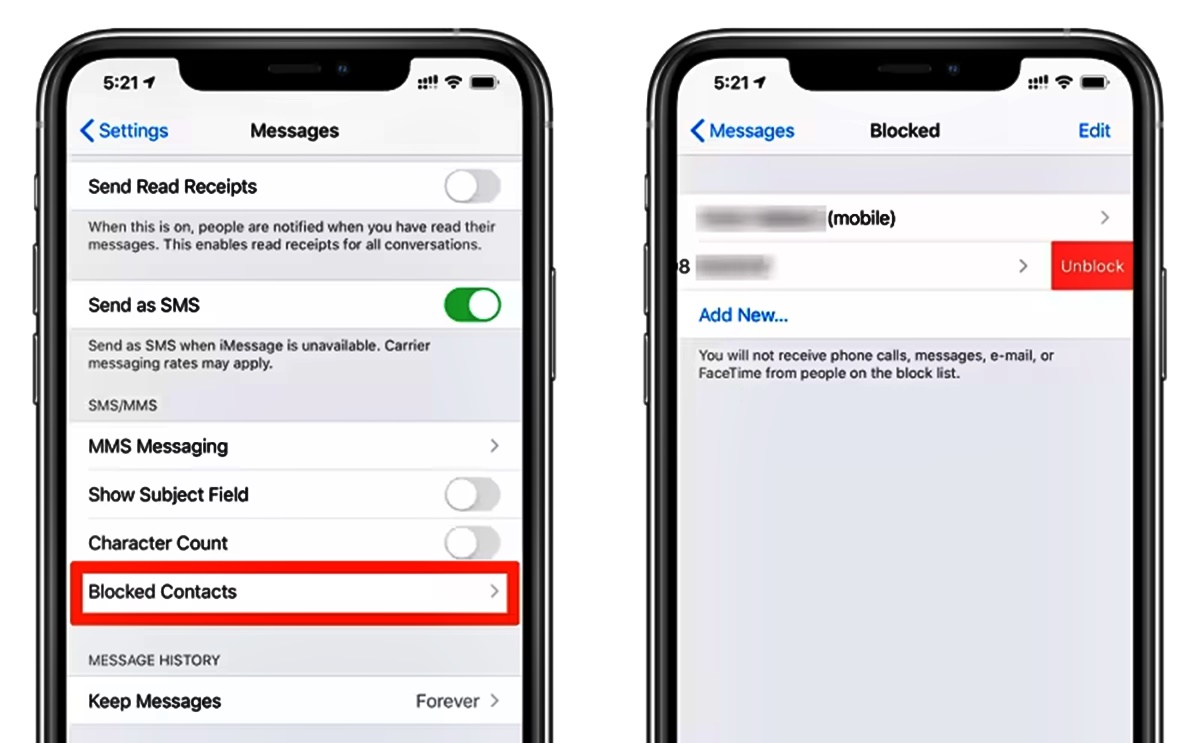
Are you frustrated with your iPhone constantly failing to make and receive calls? Don’t worry, you’re not alone. Many iPhone users have experienced this issue, and it can be quite frustrating, especially when you rely on your phone for communication. But fear not, there are solutions to this problem. In this article, we’ll explore some common reasons why your iPhone calls fail, and we’ll provide you with step-by-step instructions on how to fix it. Whether it’s a network issue, a software glitch, or a hardware problem, we’ve got you covered with troubleshooting tips and tricks to get your iPhone back in top calling shape. So, let’s dive in and resolve those call failures once and for all!
Inside This Article
- Common Causes of iPhone Call Failures
- Check Network Signal Strength
- Update iOS software to the latest version
- Reset Network Settings on iPhone
- Conclusion
- FAQs
Common Causes of iPhone Call Failures
Experiencing call failures on your iPhone can be frustrating, especially when you rely on your device for communication. There can be several reasons why your iPhone calls fail repeatedly. Identifying the common causes can help you troubleshoot the issue effectively and get your calls back on track. Here are some of the most common causes:
1. Poor Network Signal Strength: One of the primary reasons for call failures is a weak network signal. If you are in an area with low signal strength or experiencing network congestion, your calls may drop or fail consistently. It’s important to check your signal strength indicator to ensure you have a reliable connection.
2. Outdated iOS Software: Another common cause of call failures is outdated iOS software. Apple releases updates regularly to improve device performance and fix bugs. Updating your iPhone to the latest iOS version can address any software-related issues that may be affecting your calls.
3. Network or Carrier Issues: Sometimes, the problem may not be with your iPhone but with your network provider or carrier. Network outages or technical glitches on the carrier’s end can cause call failures. It’s a good idea to check if other users on the same network are experiencing similar issues.
4. Overloaded Cache: Cached data and temporary files on your iPhone can accumulate over time and impact the device’s performance, including call functionality. Clearing the cache regularly can help optimize your iPhone’s performance and resolve call failures.
5. Hardware Problems: In some cases, call failures can be attributed to hardware issues with your iPhone. Malfunctioning antennas, faulty SIM card slots, or damaged microphone or speaker can cause calls to drop or fail. If you suspect a hardware problem, it’s best to visit an authorized service center for assistance.
Now that you’re aware of the common causes of iPhone call failures, you can take the necessary steps to resolve the issue. Keep in mind that the solutions may vary depending on the specific cause. In the following sections, we will discuss some troubleshooting steps you can take to fix these issues and improve the overall call experience on your iPhone.
Check Network Signal Strength
One of the most common causes of iPhone call failures is poor network signal strength. If you’re experiencing frequent call drops or calls that fail to connect, checking the network signal should be your first step.
Here are a few simple steps to check your network signal strength:
- Ensure you are in an area with good network coverage. If you are in a remote area or a building with thick walls, the signal strength may be weak.
- Toggle airplane mode on and off. This will refresh the network connection and may improve the signal strength.
- Move to a different location. Sometimes, simply changing your physical location can help you find a better network signal.
- Check the signal strength indicator on your iPhone. You can find this in the upper left corner of your screen. If the indicator shows only one or two bars, the signal strength is weak. If it shows no bars or “No Service”, you may not have any network coverage at all.
If you consistently experience poor network signal strength, it might be worth contacting your service provider to inquire about any network issues in your area. They may be able to provide you with additional troubleshooting steps or information about network upgrades.
Update iOS software to the latest version
Updating the iOS software on your iPhone is crucial for resolving call failures and maintaining optimal device performance. Apple regularly releases software updates that include bug fixes, security enhancements, and improvements to various functionalities, including the calling system. By updating your iPhone to the latest iOS version, you can ensure that any known issues related to call failures have been addressed.
To update your iOS software, follow these steps:
- Connect your iPhone to a stable Wi-Fi network.
- Go to the “Settings” app on your iPhone and select “General”.
- Tap on “Software Update”.
- If an update is available, you will see a prompt with the details of the update. Tap on “Download and Install”.
- Follow the on-screen instructions to complete the update process.
It is recommended to keep your iPhone plugged into a power source during the update to ensure that it doesn’t run out of battery in the middle of the process. Additionally, make sure you have sufficient free storage space on your device to accommodate the update.
Updating your iOS software not only addresses potential call failure issues but also brings new features and improvements to your iPhone. It is always a good idea to stay up-to-date with the latest software updates to enjoy the best possible user experience.
Reset Network Settings on iPhone
If you’re experiencing persistent call failures on your iPhone, one troubleshooting step you can take is to reset the network settings. Resetting the network settings erases all the saved Wi-Fi networks, Bluetooth devices, and VPN settings on your device, but it can often resolve network-related issues like call failures.
Follow these steps to reset network settings on your iPhone:
- Open the Settings app on your iPhone.
- Scroll down and tap on “General”.
- Scroll further down and select “Reset”.
- Tap on “Reset Network Settings”.
- Enter your passcode if prompted.
- Confirm the action by tapping on “Reset Network Settings” again.
After the reset process is complete, your iPhone will restart. You’ll need to reconnect to Wi-Fi networks and re-enter any Bluetooth device pairings. Additionally, VPN settings will need to be reconfigured if you were using them.
Resetting the network settings can often resolve issues related to network connectivity, which might be the cause behind your iPhone call failures. This step is non-destructive, meaning it does not erase any data from your device, so you can try it without the fear of losing any important information.
If resetting the network settings does not fix the call failure issue, you can try other troubleshooting steps, such as updating your iOS software to the latest version or contacting your carrier for assistance.
Conclusion
In conclusion, experiencing repeated call failures on your iPhone can be frustrating. However, with the right troubleshooting steps, you can resolve this issue and have a seamless calling experience. By following the strategies mentioned in this article, such as checking network connectivity, updating software, resetting network settings, and contacting your service provider, you can effectively fix the problem in most cases.
Remember, identifying the root cause of the issue is key to finding the appropriate solution. Whether it’s a software glitch, network problem, or SIM card issue, taking the necessary steps to address the problem can help you overcome call failures on your iPhone.
So, don’t let call failures hinder your communication. Implement the solutions provided and get back to making uninterrupted calls on your iPhone. Stay connected!
FAQs
1. Why do iPhone calls fail repeatedly?
There could be several reasons why your iPhone calls fail repeatedly. It could be due to network issues, software glitches, or even hardware problems. It is important to troubleshoot the issue to determine the exact cause and apply the appropriate fix.
2. How can I fix iPhone call failures?
First, make sure you have a stable network connection. You can try turning on and off Airplane mode or restarting your iPhone to reset the network settings. If the problem persists, check for software updates and install them if available. Resetting network settings or even resetting all settings on your iPhone can also resolve call failures.
3. Is the issue related to my carrier?
In some cases, call failures can be a result of issues with your carrier. Check if there are any reported outages or network problems in your area. You can also contact your carrier’s customer support for assistance and to confirm if there are any known issues affecting calls.
4. Can a faulty SIM card cause call failures?
Yes, a faulty SIM card can potentially cause call failures. Try removing the SIM card from your iPhone, cleaning the contacts, and reinserting it. If the problem persists, consider replacing the SIM card with a new one provided by your carrier.
5. What should I do if none of the above solutions work?
If none of the above solutions fix the issue, it is recommended to contact Apple support or visit an authorized service center. They will be able to diagnose any potential hardware problems and provide the necessary repairs or replacements.
