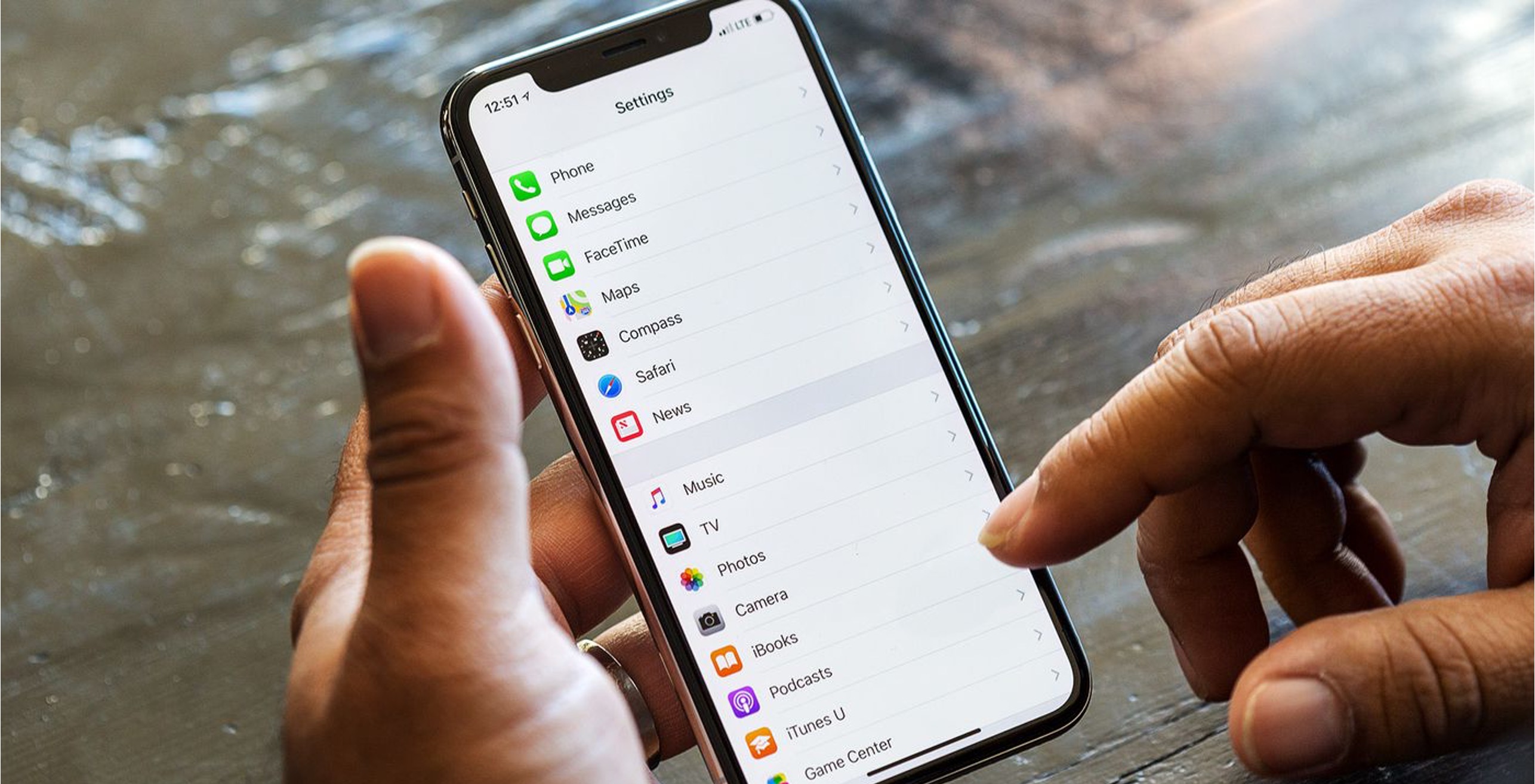
If you find yourself asking, "Why can't I hear on my iPhone 10?" you're not alone. This issue can be frustrating, especially when you rely on your phone for communication and entertainment. There are several potential reasons for this problem, ranging from software glitches to hardware issues. In this article, we'll delve into the common causes of audio problems on the iPhone 10 and provide practical solutions to help you troubleshoot and resolve the issue. Whether you're experiencing muffled sound, no audio output, or other audio-related issues, we've got you covered. Let's explore the possible reasons behind your iPhone 10's audio troubles and discover how to restore crystal-clear sound to your device. So, if you're facing difficulties with hearing on your iPhone 10, keep reading for valuable insights and solutions.
Inside This Article
- Possible Hardware Issues
- Software Glitches
- Volume and Sound Settings
- Hearing Impairment
- Conclusion
- FAQs
Possible Hardware Issues
When encountering difficulties with hearing on your iPhone 10, it’s essential to consider potential hardware issues that could be causing the problem. One common hardware issue is a malfunctioning speaker or earpiece. If these components are damaged or faulty, it can significantly impact your ability to hear during calls or while using your phone’s audio features. Additionally, a clogged or obstructed speaker grille can also lead to muffled or distorted sound output, making it challenging to hear clearly.
Moreover, a defective audio jack or lightning port could be contributing to the problem. If these ports are not functioning correctly, it can disrupt the transmission of sound, resulting in audio issues. Furthermore, physical damage to the iPhone’s internal components, such as the audio circuitry or internal connections, may also lead to impaired sound quality or complete audio failure. These hardware-related issues can significantly affect your ability to hear clearly on your iPhone 10.
Software Glitches
Software glitches can be a common reason for audio issues on an iPhone 10. These glitches may arise due to various factors such as outdated software, conflicting applications, or temporary bugs in the operating system. When the software malfunctions, it can affect the phone’s audio output, leading to difficulties in hearing during calls or while using multimedia applications.
One way to address software glitches is by ensuring that the iPhone’s operating system is up to date. Apple frequently releases software updates that include bug fixes and improvements to the device’s performance. By installing the latest updates, you can potentially resolve any software-related issues that may be impacting the audio functionality of your iPhone 10.
Additionally, conflicting applications can sometimes interfere with the iPhone’s audio capabilities. Certain third-party apps may not be fully compatible with the device, causing disruptions in the audio output. In such cases, identifying and uninstalling problematic applications can help restore the phone’s audio functionality to normal.
If software glitches persist despite these measures, performing a soft reset or restoring the iPhone 10 to its factory settings may be necessary. These troubleshooting steps can help address underlying software issues that could be affecting the device’s audio performance. However, it’s important to back up your data before initiating a reset or restore process to prevent data loss.
Volume and Sound Settings
When it comes to hearing issues on your iPhone 10, the volume and sound settings play a crucial role. If you’re experiencing difficulties with hearing calls or media, it’s essential to check these settings to ensure everything is configured correctly.
Firstly, verify that the volume is turned up on your device. You can do this by using the volume buttons on the side of your iPhone or by adjusting it in the Control Center. Additionally, ensure that the ringer and alerts volume is adequately set to hear incoming calls and notifications.
Another aspect to consider is the sound output. Your iPhone 10 offers various sound output options, such as the internal speaker, headphones, or Bluetooth devices. If you’re using headphones or a Bluetooth headset, inspect the connections and ensure that the sound isn’t being directed to an external device when it should be playing through your iPhone’s speaker or headphones.
Moreover, the sound settings on your iPhone 10 allow for customization. You can adjust the sound and vibration patterns for calls, notifications, and haptic feedback. It’s worth reviewing these settings to ensure they align with your preferences and aren’t causing any hearing-related issues.
By familiarizing yourself with the volume and sound settings on your iPhone 10, you can troubleshoot and potentially resolve any issues related to hearing calls, media, or notifications.
Hearing Impairment
For individuals with hearing impairment, using an iPhone 10 can present unique challenges. The device’s advanced features, such as Face ID and Siri, rely heavily on audio cues, making it essential for users to be able to hear clearly. Fortunately, Apple has integrated a range of accessibility features into the iPhone 10 to cater to users with hearing difficulties.
The iPhone 10 offers a variety of settings and features to assist users with hearing impairments. One such feature is “Live Listen,” which enables the device to serve as a remote microphone, streaming audio directly to compatible hearing aids. Additionally, users can customize the audio settings to amplify certain frequencies, making it easier to discern speech and other important sounds.
Furthermore, the iPhone 10 supports a wide array of hearing aids, allowing users to seamlessly connect their devices and enjoy a tailored listening experience. By leveraging these compatibility features, individuals with hearing impairments can fully utilize the iPhone 10’s capabilities without encountering communication barriers.
Conclusion
Experiencing issues with hearing on your iPhone 10 can be frustrating, but with the right troubleshooting steps, you can often resolve the problem. Whether it’s a simple software glitch or a hardware issue, the solutions range from quick fixes to more involved processes. By following the tips outlined in this article, you can troubleshoot and address the common reasons for not being able to hear on your iPhone 10. Remember, if the problem persists, seeking assistance from a certified technician or Apple support can provide additional insights and solutions. Keeping your device in optimal condition ensures that you can continue to enjoy clear and uninterrupted communication on your iPhone 10.
FAQs
Q: Why can't I hear on my iPhone 10?
A: There are several potential reasons for this issue, including a faulty speaker, software glitches, or audio settings misconfigurations.
Q: How can I troubleshoot the sound issue on my iPhone 10?
A: You can start by checking the volume level, ensuring that the mute switch is not enabled, and testing the sound with different apps and media sources. If the problem persists, you may need to perform a software update or seek professional assistance.
Q: What should I do if my iPhone 10's speaker is not working?
A: First, try restarting your device and checking for any software updates. If the problem persists, you may need to clean the speaker grill, remove any obstructions, or consider seeking technical support.
Q: Can a software update fix the sound issues on my iPhone 10?
A: Yes, software updates often include bug fixes and improvements that can address sound-related issues. It's advisable to regularly update your iPhone's operating system to ensure optimal performance.
Q: How can I prevent sound problems on my iPhone 10?
A: To minimize the risk of sound issues, it's important to handle your iPhone with care, avoid exposing it to moisture or extreme temperatures, and regularly update the software to benefit from the latest enhancements and bug fixes.
