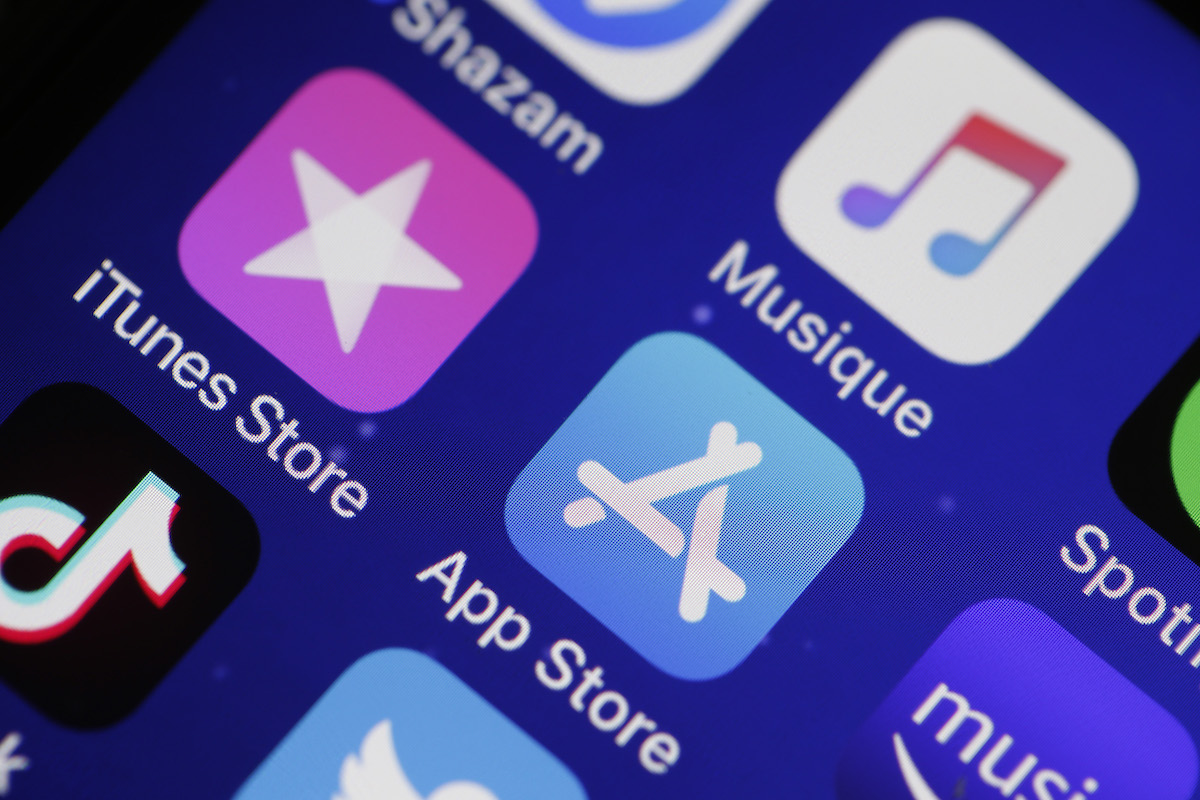
Introduction
If you're encountering the frustrating issue of not being able to download apps on your iPhone 11, you're not alone. This problem can be exasperating, especially when you're eager to access new apps or update existing ones. There are several potential reasons behind this issue, ranging from network connectivity issues to software glitches. In this article, we'll delve into the common causes of this problem and provide practical solutions to help you resolve it. By the end, you'll have a clearer understanding of why you can't download apps on your iPhone 11 and the steps you can take to rectify the issue. Let's embark on this troubleshooting journey to restore seamless app downloading on your iPhone 11.
Inside This Article
- Common Reasons for App Download Issues
- Network Connection Problems
- Storage Space Constraints
- Apple ID and Payment Issues
- Conclusion
- FAQs
Common Reasons for App Download Issues
Experiencing difficulties with downloading apps on your iPhone 11 can be frustrating. However, understanding the common reasons behind these issues can help you troubleshoot effectively. Here are some prevalent factors that may be causing your app download problems:
1. Network Connection Problems: Poor or unstable internet connectivity can impede app downloads. Whether you’re using Wi-Fi or cellular data, a weak signal or network congestion can disrupt the download process.
2. Storage Space Constraints: Insufficient storage space on your iPhone 11 can prevent new app installations. If your device’s memory is nearly full, you may encounter difficulties when attempting to download additional apps.
3. Apple ID and Payment Issues: If there are issues with your Apple ID or payment method, you may encounter obstacles when trying to download apps. Ensure that your Apple ID is active and that your payment details are up to date to avoid any download disruptions.
**
Network Connection Problems
**
Network connection issues are a common culprit when you can’t download apps on your iPhone 11. If your device is struggling to connect to the internet, it will undoubtedly hinder your ability to download new apps or update existing ones. The following factors may contribute to network connection problems:
1. Weak Wi-Fi Signal: A weak Wi-Fi signal can impede your iPhone’s ability to connect to the App Store and download apps. If you’re too far from your router or there are physical obstructions, such as walls or large objects, between your iPhone and the router, the signal strength may be compromised.
2. Mobile Data Limitations: If you’re attempting to download apps using your mobile data, ensure that you have sufficient data allowance. Downloading large apps or numerous updates over a limited data plan can lead to connectivity issues.
3. Network Outages: Occasionally, network outages or service disruptions from your internet service provider (ISP) can prevent your iPhone from accessing the App Store. It’s advisable to check if other devices are experiencing similar issues, as this can help identify whether the problem lies with your iPhone or the network itself.
4. DNS Configuration: Incorrect Domain Name System (DNS) settings can also impact your iPhone’s ability to connect to the App Store. If your DNS settings are misconfigured, it can lead to difficulties in accessing various online services, including app downloads.
Addressing network connection problems requires a systematic approach to isolate and resolve the underlying issues. By troubleshooting each potential cause, you can improve your iPhone’s connectivity and resume downloading apps seamlessly.
Storage Space Constraints
One common reason why you might be unable to download apps on your iPhone 11 is insufficient storage space. As you use your iPhone, various apps, photos, videos, and other files can quickly consume the available storage. When your device’s storage is nearly full, it can prevent you from downloading additional apps.
To check your iPhone’s available storage, navigate to Settings, then tap on General, followed by iPhone Storage. Here, you can view a breakdown of the space occupied by different apps and files. If your available storage is minimal, consider removing unused apps, deleting old photos and videos, or transferring files to iCloud or another cloud storage service to free up space.
It’s essential to regularly manage your iPhone’s storage to ensure that there is ample space for new app downloads and updates. By keeping your device’s storage well-maintained, you can avoid encountering issues when attempting to download apps on your iPhone 11.
Apple ID and Payment Issues
One common reason for being unable to download apps on your iPhone 11 may be related to Apple ID and payment issues. If your Apple ID has an outstanding balance or if the payment method linked to your Apple ID has expired or been declined, you may encounter difficulties when trying to download new apps.
It’s essential to ensure that your Apple ID has a valid payment method associated with it. You can check and update your payment information in the App Store settings on your iPhone 11. Simply go to “Settings,” tap on your name at the top, select “iTunes & App Store,” and then choose “View Apple ID.” From there, you can manage your payment information and update it if necessary.
If your Apple ID has an outstanding balance, you will need to clear the debt before you can download new apps. This can be done by making a payment to cover the outstanding amount through the payment method linked to your Apple ID. Once the balance has been settled, you should be able to download apps without any issues.
**
Conclusion
**
When you encounter issues with downloading apps on your iPhone 11, it can be frustrating, but there are various troubleshooting steps to resolve the issue. By ensuring that your device has sufficient storage, a stable internet connection, and the latest software updates, you can often overcome download obstacles. Additionally, checking your Apple ID settings, restarting the device, or resetting network settings can also prove effective. If these measures don’t resolve the problem, contacting Apple Support or visiting an authorized service provider may be necessary. Remember, staying informed about common iPhone issues and their solutions can empower you to make the most of your device and enjoy a seamless app downloading experience.
FAQs
Why can’t I download apps on my iPhone 11?
If you’re unable to download apps on your iPhone 11, it could be due to various reasons such as network issues, insufficient storage space, or restrictions set on the device. It’s essential to troubleshoot the problem by checking your internet connection, ensuring adequate storage, and reviewing any parental control or app store restrictions that may be in place.
How do I troubleshoot app download issues on my iPhone 11?
To troubleshoot app download issues on your iPhone 11, start by checking your internet connection, ensuring that you have sufficient storage space, and reviewing any restrictions set on the device. You can also try restarting your iPhone, signing out and back into the App Store, or updating to the latest iOS version to resolve any software-related issues.
What should I do if my iPhone 11 keeps showing “Waiting” when downloading apps?
If your iPhone 11 displays “Waiting” when attempting to download apps, try pausing and restarting the download, ensuring that your internet connection is stable, and checking for any pending app updates. Additionally, restarting your device or resetting network settings may help resolve this issue.
Why do some apps say “This app is no longer shared with you” on my iPhone 11?
If you encounter the message “This app is no longer shared with you” on your iPhone 11, it could be due to changes in app sharing permissions or the app being removed from a Family Sharing group. To address this, ensure that the app is still available in the App Store and review your Family Sharing settings to confirm app sharing permissions.
How can I fix the “Unable to Download App” error on my iPhone 11?
If you’re experiencing the “Unable to Download App” error on your iPhone 11, try restarting your device, checking your internet connection, and ensuring that you have ample storage space. You can also attempt to update the app in question, sign out and back into the App Store, or reset all settings on your iPhone to troubleshoot this error.
