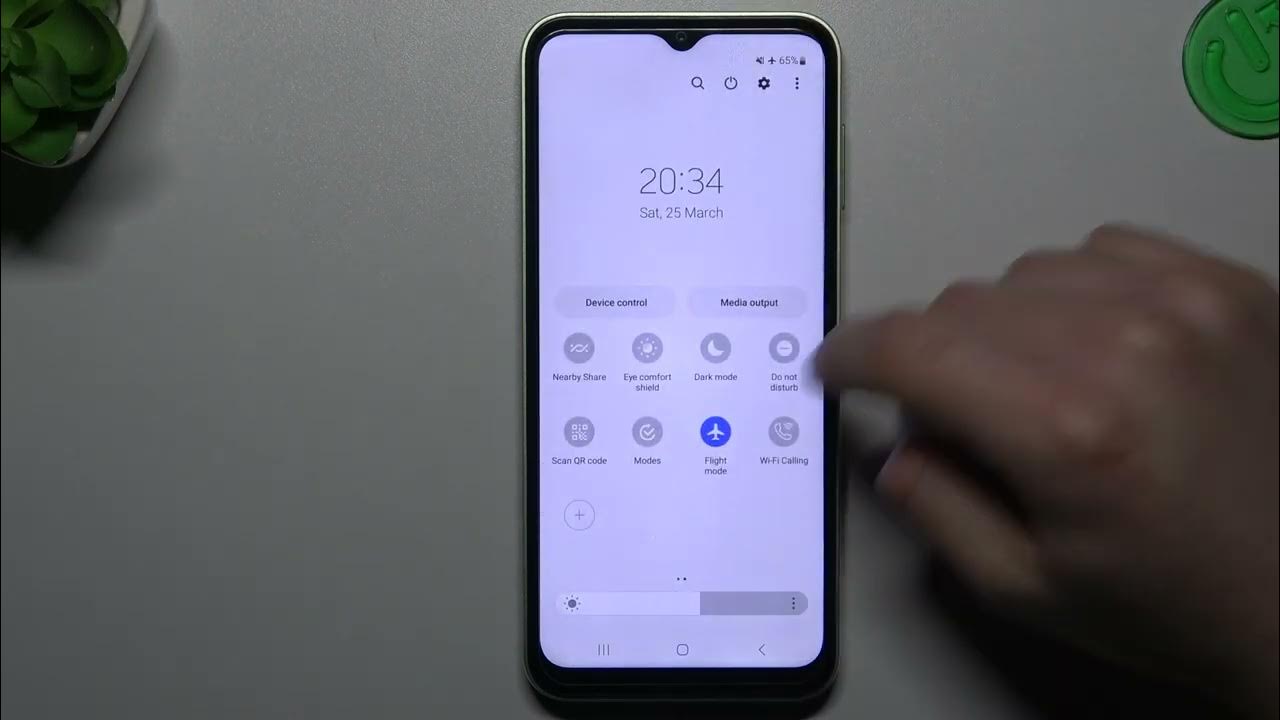
Are you struggling to set up voicemail on your iPhone 12? You're not alone. Many users encounter difficulties when attempting to configure this essential feature. Whether you're a new iPhone owner or have recently upgraded to the iPhone 12, navigating the voicemail setup process can be perplexing. In this article, we'll delve into the common issues users face when setting up voicemail on the iPhone 12 and provide comprehensive guidance to help you overcome these challenges. From troubleshooting tips to step-by-step instructions, we've got you covered. By the end of this article, you'll be equipped with the knowledge and confidence to conquer the voicemail setup on your iPhone 12. Let's dive in and unravel the mysteries of voicemail configuration on your device.
Inside This Article
- Common Issues with Voicemail Setup on iPhone 12
- Checking Network Connection
- Resetting Voicemail Password
- Updating Carrier Settings
- Conclusion
- FAQs
Common Issues with Voicemail Setup on iPhone 12
Setting up voicemail on your iPhone 12 should be a straightforward process, but sometimes, users encounter various issues that prevent them from completing the setup. Whether it’s connectivity problems, forgotten passwords, or outdated carrier settings, these issues can be frustrating to deal with. Let’s explore some common issues that iPhone 12 users may encounter when setting up voicemail.
One of the most common issues with voicemail setup on the iPhone 12 is related to network connectivity. If your device is experiencing poor signal strength or network issues, it may struggle to connect to the voicemail server, resulting in setup failures. Additionally, if you’re in an area with weak cellular reception or using a network that doesn’t support visual voicemail, you may encounter difficulties in setting up voicemail on your iPhone 12.
Another frequent issue is related to forgotten or incorrect voicemail passwords. If you’ve recently changed your voicemail password and are unable to remember it, you won’t be able to complete the setup process. Similarly, if there are discrepancies between the password you’re entering and the one stored by your carrier, the setup may fail. Resolving password-related issues is crucial for a seamless voicemail setup experience.
Outdated carrier settings can also pose a challenge when setting up voicemail on the iPhone 12. If your device’s carrier settings are not up to date, it can lead to compatibility issues with the voicemail system, causing setup errors. Ensuring that your iPhone 12 has the latest carrier settings can help mitigate this issue and facilitate a smoother voicemail setup process.
**
Checking Network Connection
**
When you encounter difficulties setting up voicemail on your iPhone 12, it’s essential to start troubleshooting by checking your network connection. Voicemail setup and access rely on a stable and reliable network connection, so ensuring that your device has a strong signal is paramount.
Begin by verifying that your iPhone 12 is connected to a working cellular network or a stable Wi-Fi connection. If you’re experiencing issues with your cellular network, try moving to a different location to see if the signal improves. Additionally, ensure that your Wi-Fi connection is functioning properly by checking other devices or attempting to connect to a different network.
Furthermore, it’s crucial to confirm that your cellular data or Wi-Fi is enabled on your iPhone 12. Sometimes, voicemail setup issues can be resolved simply by enabling these features in your device’s settings. Navigate to the Settings app, select Cellular or Wi-Fi, and ensure that the respective toggles are switched on.
**
Resetting Voicemail Password
**
If you’ve forgotten your voicemail password or need to reset it for any reason, you can easily do so on your iPhone 12. Follow these simple steps to reset your voicemail password:
1. Contact Your Carrier: Reach out to your mobile carrier’s customer support to request a voicemail password reset. They will guide you through the process and provide the necessary assistance to reset your voicemail password.
2. Use Carrier’s Online Portal: Some carriers offer online account management portals where you can reset your voicemail password. Log in to your account on the carrier’s website or mobile app and navigate to the voicemail settings to initiate the password reset process.
3. Dial Customer Service: Alternatively, you can dial your carrier’s customer service number from your iPhone 12 and speak to a representative. Inform them about the need to reset your voicemail password, and they will assist you in completing the process.
Once you’ve successfully reset your voicemail password, ensure that you update the voicemail settings on your iPhone 12 to reflect the new password. This will ensure seamless access to your voicemail inbox without any interruptions.
Updating Carrier Settings
Updating your carrier settings on your iPhone 12 can help resolve issues with voicemail setup. Carrier settings updates are small files that can include updates from Apple and your carrier to improve network connectivity and performance. Here’s how to update your carrier settings:
1. Ensure Network Connection: Before updating carrier settings, ensure that your iPhone 12 is connected to a stable Wi-Fi network or cellular data. A strong and stable network connection is essential for a successful carrier settings update.
2. Check for Updates: Go to “Settings” on your iPhone 12, then tap “General” and select “About.” If there’s a carrier settings update available, you’ll see a prompt to update. Tap “Update” to initiate the process. It’s important to have a sufficient battery charge or connect your device to a power source during the update.
3. Restart Your Device: After updating the carrier settings, restart your iPhone 12 to ensure that the changes take effect. This simple step can help in resolving network-related issues and ensure that the updated carrier settings are properly applied.
4. Contact Your Carrier: If you continue to experience voicemail setup issues after updating the carrier settings, consider contacting your carrier’s customer support. They can provide further assistance and ensure that your account is properly configured for voicemail services.
Setting up voicemail on your iPhone 12 is an essential feature that ensures you never miss an important message. While encountering issues during the setup process can be frustrating, it’s important to remember that there are various troubleshooting steps and solutions available. By following the tips and methods outlined in this article, you can effectively address the “Why can’t I set up voicemail on iPhone 12″ issue and enjoy seamless voicemail functionality on your device. Whether it’s adjusting network settings, updating carrier settings, or contacting your service provider for assistance, there are multiple avenues to explore. With patience and persistence, you can overcome any obstacles and make the most of your iPhone 12’s voicemail capabilities.
FAQs
1. Why can’t I set up voicemail on my iPhone 12?
If you’re experiencing difficulties setting up voicemail on your iPhone 12, it could be due to several reasons such as network connectivity issues, incorrect voicemail settings, or carrier-specific requirements. We’ll explore troubleshooting steps to resolve this issue in the following FAQs.
2. How do I troubleshoot voicemail setup issues on my iPhone 12?
If you’re encountering problems with voicemail setup on your iPhone 12, you can troubleshoot by ensuring that your device has a stable network connection, verifying your voicemail settings, and contacting your carrier to confirm if there are any specific requirements for voicemail setup.
3. What should I do if I can’t access my voicemail on iPhone 12?
If you’re unable to access your voicemail on iPhone 12, you can troubleshoot this issue by checking your network connection, ensuring that your voicemail settings are correctly configured, and reaching out to your carrier for assistance if the problem persists.
4. Are there any specific carrier requirements for setting up voicemail on iPhone 12?
Yes, some carriers may have specific requirements for setting up voicemail on iPhone 12. It’s advisable to contact your carrier directly to inquire about any unique procedures or settings needed to activate voicemail on your device.
5. Can I use visual voicemail on iPhone 12?
Yes, iPhone 12 supports visual voicemail, allowing you to manage your voicemail messages visually. If you encounter any challenges with visual voicemail, you can troubleshoot by ensuring that your device is running the latest software and that your carrier supports visual voicemail for your plan.
