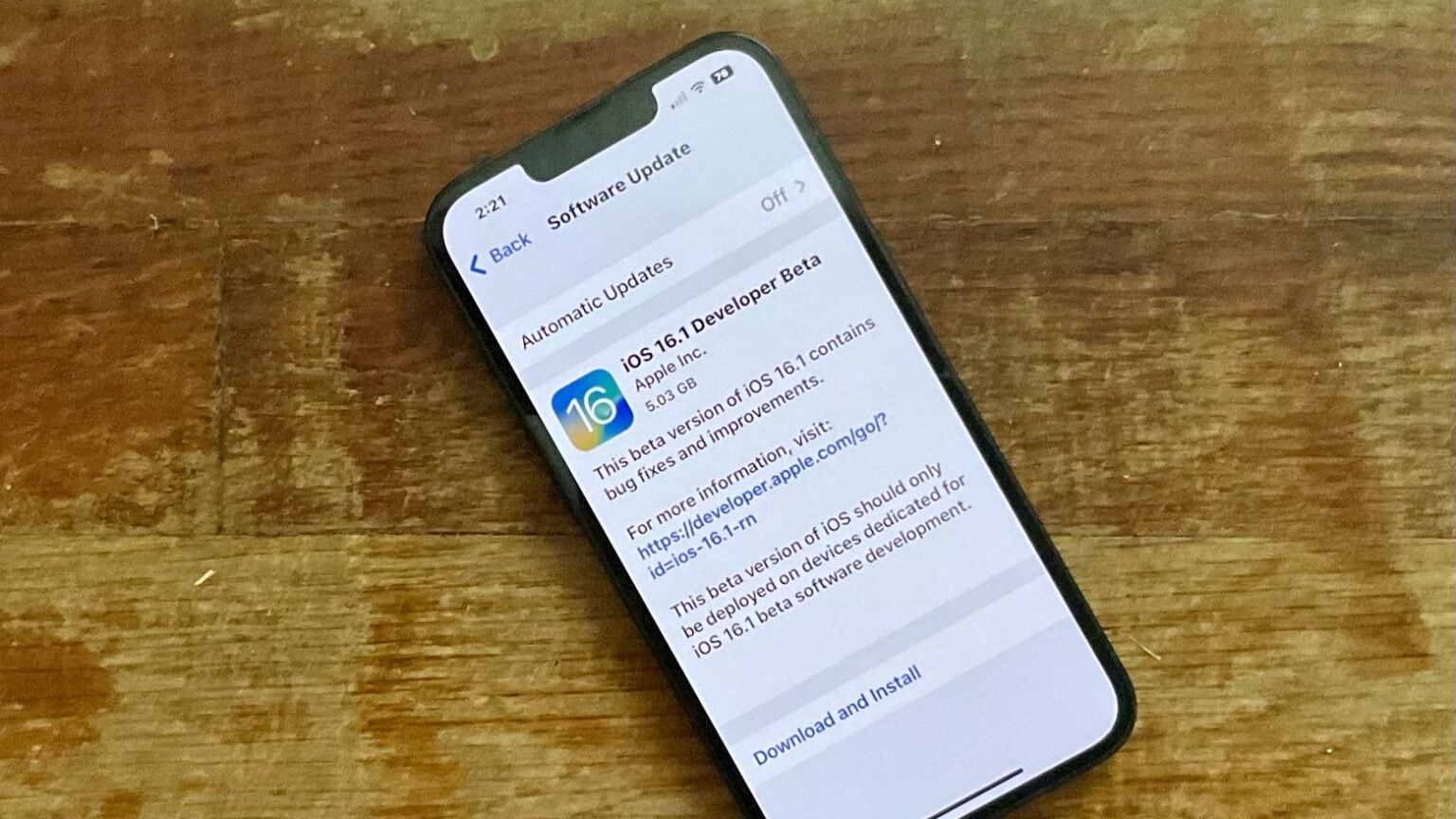
Are you experiencing the frustration of not being able to update your iPhone 11 to iOS 16? You’re not alone. Many iPhone users encounter issues when trying to update their devices, and it can be quite perplexing. In this article, we’ll explore the common reasons why your iPhone 11 may be refusing to update to iOS 16, and we’ll provide practical solutions to help you overcome this obstacle. By the end of this article, you’ll have a better understanding of the potential causes behind this issue and the steps you can take to resolve it, allowing you to enjoy the latest features and enhancements that iOS 16 has to offer.
Inside This Article
- Common Reasons for iPhone 11 Update Issues
- Insufficient Storage Space
- Unstable Wi-Fi Connection
- Software Update Server Issues
- Conclusion
- FAQs
Common Reasons for iPhone 11 Update Issues
Updating your iPhone 11 to the latest iOS version can be an exciting experience, as it brings new features, enhanced security, and improved performance. However, encountering issues during the update process can be frustrating. Several common reasons can cause update problems on your iPhone 11. Understanding these factors can help you troubleshoot and resolve the issues effectively.
One of the primary reasons for update issues on your iPhone 11 is insufficient storage space. When your device’s storage is nearly full, it may struggle to download and install the new iOS version. It’s essential to free up space by deleting unnecessary apps, photos, videos, and other large files to ensure a smooth update process.
Another common culprit behind update problems is an unstable Wi-Fi connection. Since iOS updates are typically large files, a stable and fast Wi-Fi connection is crucial for successful downloads. If your iPhone 11 keeps failing to update, consider switching to a more reliable Wi-Fi network or resetting your current connection to eliminate any connectivity issues.
At times, software update server issues can also hinder the update process on your iPhone 11. When Apple’s servers are overwhelmed due to high update demand, it can lead to slow or failed downloads. In such cases, it’s advisable to wait for some time and attempt the update later when the server traffic subsides, ensuring a smoother update experience.
Insufficient Storage Space
One of the common reasons why your iPhone 11 may be unable to update to iOS 16 is insufficient storage space. When your device runs low on storage, it can hinder the installation of new updates. iOS updates often require a significant amount of available storage to download and install successfully. If your iPhone 11 doesn’t have enough free space to accommodate the update, it may encounter issues during the update process.
To address this issue, begin by checking the available storage on your device. You can do this by navigating to the “Settings” app, selecting “General,” and then tapping on “iPhone Storage.” Here, you’ll be able to view a breakdown of your used and available storage. If you find that your available storage is limited, consider deleting unnecessary apps, old photos and videos, or offloading infrequently used apps to create more space.
Additionally, you can optimize your storage by enabling the “Offload Unused Apps” feature, which automatically removes little-used apps while keeping their data stored on your device. This can help free up space without compromising essential data. By creating more available storage on your iPhone 11, you can improve the likelihood of a successful iOS 16 update.
Unstable Wi-Fi Connection
An unstable Wi-Fi connection can be a common reason why your iPhone 11 is unable to update to iOS 16. When your device is connected to an unreliable Wi-Fi network, it can interrupt the update process, leading to errors and failed attempts.
One of the first steps to troubleshoot this issue is to ensure that your Wi-Fi network is stable. You can do this by checking the signal strength on your iPhone 11. If the signal is weak or fluctuating, consider moving closer to your router or access point to improve the connection stability.
Additionally, you can try restarting your Wi-Fi router to refresh the connection. Sometimes, routers can encounter issues that affect the stability of the Wi-Fi network, and a simple restart can resolve these issues, allowing your iPhone 11 to establish a more reliable connection for the update process.
If the instability persists, you might want to consider using a different Wi-Fi network to see if the issue is specific to your current network. Connecting to a different network, such as a public Wi-Fi hotspot or a personal hotspot from another device, can help determine if the problem lies with your network or your iPhone 11.
It’s also essential to ensure that your Wi-Fi network is functioning correctly and providing a stable internet connection to support the update process. You can do this by testing the Wi-Fi connection with other devices or performing a speed test to check for any issues with the network’s performance.
Software Update Server Issues
One common reason why your iPhone 11 may be unable to update to iOS 16 is due to software update server issues. When Apple releases a new iOS update, their servers can become overloaded with the large volume of users attempting to download the update simultaneously. This overload can lead to slow or failed downloads, causing frustration for many iPhone users.
Additionally, if Apple’s update servers are experiencing technical issues or maintenance, it can disrupt the update process for iPhone users. When this occurs, your iPhone 11 may display an error message indicating that it cannot connect to the update server or that the update is unavailable at that time. This can be particularly frustrating when you’re eager to access the latest features and improvements offered by the new iOS version.
It’s important to note that software update server issues are typically temporary and can be resolved as Apple’s servers stabilize. In such cases, it’s advisable to wait for some time and attempt the update later, when server congestion has eased. Alternatively, you can monitor Apple’s official support channels or social media for announcements regarding server status and updates, which may provide insight into when the servers are expected to be more accessible.
The conclusion is a critical section that encapsulates the key points discussed in the article, providing a summary and potential next steps for the readers. It's essential to reiterate the main takeaways and offer a sense of closure to the article.
Here's the conclusion for the article "Why Won't My iPhone 11 Update to iOS 16":
html
Conclusion
In conclusion, the inability of your iPhone 11 to update to iOS 16 can be attributed to various factors, including insufficient storage space, a weak or unstable internet connection, or software glitches. By understanding the common reasons behind this issue, you can take proactive steps to troubleshoot and resolve the update issue. Whether it’s freeing up storage, connecting to a reliable Wi-Fi network, or seeking assistance from Apple Support, there are several potential solutions to explore. Remember, staying informed about the latest iOS updates and maintaining a well-functioning device is crucial for enjoying the full benefits of your iPhone 11. With the right approach and resources, you can navigate through update challenges and ensure your device remains up-to-date and optimized for peak performance.
Certainly! Here are the FAQs for the article:
FAQs
1. Why won’t my iPhone 11 update to iOS 16?
If your iPhone 11 won’t update to iOS 16, it could be due to insufficient storage space, a slow or unstable internet connection, or a software glitch. Try troubleshooting the issue by ensuring you have enough storage, using a stable Wi-Fi network, and restarting your device.
2. How much storage space is required to update to iOS 16 on iPhone 11?
The exact storage space required for updating to iOS 16 on iPhone 11 may vary, but it’s recommended to have at least 5-6 GB of free space to accommodate the update and ensure a smooth installation process.
3. What should I do if my iPhone 11 gets stuck during the iOS 16 update?
If your iPhone 11 gets stuck during the iOS 16 update, try performing a forced restart by pressing and quickly releasing the volume up button, followed by the volume down button, and then holding the side button until the Apple logo appears. If the issue persists, consider contacting Apple Support for further assistance.
4. Can I update my iPhone 11 to iOS 16 using mobile data?
While it’s possible to update your iPhone 11 to iOS 16 using mobile data, it’s generally recommended to use a Wi-Fi connection due to the size of the update and to prevent potential data overage charges. If you choose to use mobile data, ensure that you have a stable and high-speed connection.
5. Will updating to iOS 16 on iPhone 11 affect my data and settings?
Updating to iOS 16 on iPhone 11 should not affect your data and settings, as the update is designed to preserve your existing information. However, it’s always a good practice to back up your device before performing any major software updates to safeguard your data.
