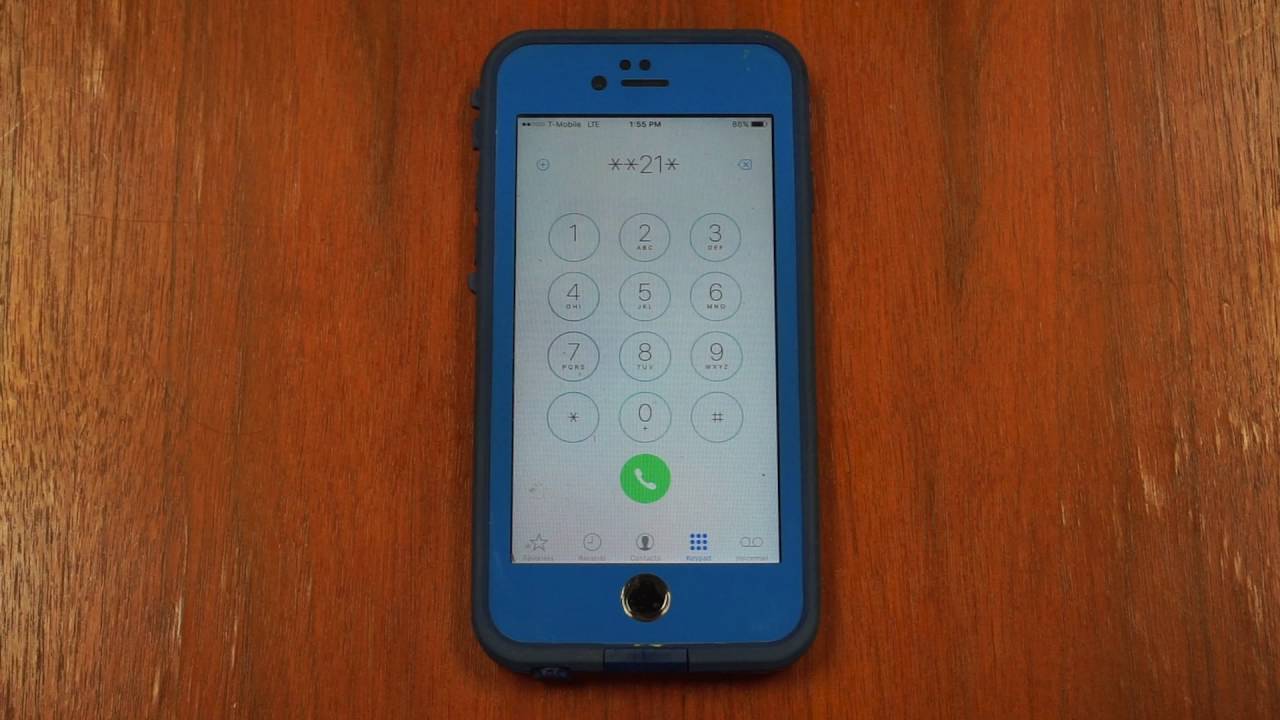
Are you wondering how to activate call forwarding on your T-Mobile device? Whether you're in need of this feature for business or personal reasons, understanding the process can be incredibly beneficial. In this article, we'll delve into the specifics of call forwarding on T-Mobile, providing you with a comprehensive guide to help you navigate this functionality with ease. From the basic steps to more advanced settings, we'll cover everything you need to know to get call forwarding up and running on your T-Mobile device. So, if you've ever found yourself asking, "How do I activate call forwarding on T-Mobile?" – you're in the right place. Let's explore the ins and outs of call forwarding and empower you to make the most of this convenient feature.
Inside This Article
- Check Call Forwarding Eligibility
- Activate Call Forwarding
- Deactivate Call Forwarding
- Set Up Conditional Call Forwarding
- Conclusion
- FAQs
Check Call Forwarding Eligibility
Before diving into the process of activating call forwarding on your T-Mobile device, it's crucial to ensure that your account is eligible for this feature. Call forwarding is a convenient tool that allows you to redirect incoming calls to another number, ensuring that you never miss important communication. Here's how you can check if your T-Mobile account is eligible for call forwarding:
-
Review Your Plan: The first step is to review the details of your T-Mobile plan. Not all plans may include call forwarding as a standard feature. You can easily check this by logging into your T-Mobile account online or contacting T-Mobile customer service. If call forwarding is not included in your current plan, you may need to consider upgrading to a plan that offers this functionality.
-
Check Device Compatibility: Different mobile devices may have varying capabilities when it comes to call forwarding. Ensure that your device supports call forwarding by referring to the device's user manual or contacting T-Mobile support for assistance. It's essential to verify that your specific device model is compatible with call forwarding to avoid any potential issues during the activation process.
-
Account Status: Verify that your T-Mobile account is in good standing. Call forwarding may not be available if there are any outstanding issues or restrictions on your account. Ensure that your account is active and up to date to enable the seamless activation of call forwarding.
-
Network Coverage: Strong network coverage is essential for the proper functioning of call forwarding. Check the network coverage in your area to ensure that call forwarding will work reliably. If you frequently experience poor network connectivity, it may impact the effectiveness of call forwarding.
By taking these steps to check the eligibility of your T-Mobile account for call forwarding, you can proactively address any potential limitations or issues before proceeding with the activation process. This ensures a smoother experience and allows you to make the most of the call forwarding feature without encountering unexpected hurdles.
Remember, if you encounter any challenges during this process, reaching out to T-Mobile's customer support team can provide you with the assistance and guidance needed to address any eligibility concerns and move forward with confidence.
Activate Call Forwarding
Activating call forwarding on your T-Mobile device empowers you to seamlessly redirect incoming calls to another number, ensuring that you stay connected even when you're unable to answer your phone directly. The process of activating call forwarding is straightforward and can be accomplished using the following steps:
-
Access Call Forwarding Settings: Begin by accessing the call forwarding settings on your T-Mobile device. Depending on your device model, these settings can typically be found within the "Phone" or "Call" section of the device's settings menu. Once located, select the call forwarding option to proceed with the activation process.
-
Enter Forwarding Number: After accessing the call forwarding settings, you will be prompted to enter the number to which you want your incoming calls to be forwarded. Carefully input the desired forwarding number, ensuring that it is accurate to avoid any redirection errors.
-
Select Call Forwarding Type: T-Mobile offers different types of call forwarding options, including unconditional call forwarding, conditional call forwarding, and busy/no answer call forwarding. Choose the appropriate call forwarding type based on your preferences and needs. Unconditional call forwarding redirects all incoming calls immediately, while conditional call forwarding allows for call redirection based on specific conditions, such as when your phone is busy or unanswered.
-
Initiate Activation: Once you have entered the forwarding number and selected the desired call forwarding type, initiate the activation process by saving the settings. Your T-Mobile device will then confirm the successful activation of call forwarding, and incoming calls will be redirected according to your specified preferences.
-
Verification and Testing: After activating call forwarding, it's essential to verify that the feature is functioning as intended. Test the call forwarding functionality by asking a friend or family member to call your T-Mobile number while you are in a different location or unable to answer the call directly. Confirm that the incoming call is seamlessly redirected to the designated forwarding number.
-
Adjust Settings as Needed: T-Mobile provides the flexibility to adjust call forwarding settings at any time. If your call forwarding requirements change, revisit the call forwarding settings on your device to modify the forwarding number or switch between different call forwarding types based on your current needs.
By following these steps, you can effectively activate call forwarding on your T-Mobile device, ensuring that you maintain accessibility and connectivity even in situations where you are unable to answer incoming calls directly. This feature offers convenience and peace of mind, allowing you to stay connected regardless of your location or availability.
Remember, if you encounter any challenges during the activation process, T-Mobile's customer support team is readily available to provide assistance and guidance, ensuring that you can make the most of the call forwarding feature with confidence and ease.
Deactivate Call Forwarding
Deactivating call forwarding on your T-Mobile device is a straightforward process that allows you to resume receiving incoming calls directly on your mobile number. Whether you no longer require call forwarding or simply need to temporarily disable the feature, deactivating call forwarding can be accomplished using the following steps:
-
Access Call Forwarding Settings: Begin by accessing the call forwarding settings on your T-Mobile device. These settings are typically located within the "Phone" or "Call" section of the device's settings menu. Once you have located the call forwarding option, proceed to the next step.
-
Locate Deactivation Option: Within the call forwarding settings, you will find the option to deactivate or turn off call forwarding. This option may be labeled as "Deactivate Call Forwarding" or "Turn Off Call Forwarding." Select this option to initiate the deactivation process.
-
Confirm Deactivation: After selecting the deactivation option, your T-Mobile device will prompt you to confirm the action. Verify that you indeed want to deactivate call forwarding and proceed with the confirmation.
-
Verification and Testing: Once the deactivation process is complete, it's essential to verify that call forwarding has been successfully deactivated. Test the functionality by asking a friend or family member to call your T-Mobile number while you are in a different location or unable to answer the call directly. Confirm that the incoming call is no longer being redirected to the previously designated forwarding number.
-
Review Settings: After deactivating call forwarding, take a moment to review the call forwarding settings on your device to ensure that the feature has been turned off. This step provides peace of mind and confirms that incoming calls will now be directed to your T-Mobile number without redirection.
By following these steps, you can effectively deactivate call forwarding on your T-Mobile device, allowing you to receive incoming calls directly on your mobile number. Whether you no longer require call forwarding or simply need to temporarily disable the feature, the deactivation process ensures that you have full control over your incoming calls and can adjust the settings based on your current needs.
Remember, if you encounter any challenges during the deactivation process, T-Mobile's customer support team is readily available to provide assistance and guidance, ensuring that you can manage call forwarding settings with ease and confidence.
Set Up Conditional Call Forwarding
Conditional call forwarding is a valuable feature offered by T-Mobile that allows you to redirect incoming calls based on specific conditions, such as when your phone is busy, unanswered, or unreachable. This functionality provides flexibility and control over call redirection, ensuring that you can manage your incoming calls effectively in various scenarios. Setting up conditional call forwarding on your T-Mobile device involves a few simple steps to customize the call redirection based on your preferences and needs.
To begin setting up conditional call forwarding, follow these steps:
-
Access Call Forwarding Settings: Start by accessing the call forwarding settings on your T-Mobile device. These settings are typically located within the "Phone" or "Call" section of the device's settings menu. Once you have located the call forwarding option, proceed to the next step.
-
Select Conditional Call Forwarding Option: Within the call forwarding settings, look for the option to set up conditional call forwarding. This option may be labeled as "Conditional Call Forwarding" or "Set Up Conditional Forwarding." Select this option to customize the call redirection based on specific conditions.
-
Choose Call Conditions: T-Mobile provides the flexibility to set up conditional call forwarding based on different call conditions. You can customize call forwarding for scenarios such as when your phone is busy, unanswered, or unreachable. Select the specific call condition for which you want to configure call forwarding.
-
Enter Forwarding Number: After choosing the call condition, you will be prompted to enter the number to which you want incoming calls to be forwarded when the specified condition is met. Carefully input the forwarding number, ensuring its accuracy to facilitate seamless call redirection.
-
Save Settings: Once you have entered the forwarding number and configured the call condition, save the settings to activate conditional call forwarding. Your T-Mobile device will confirm the successful setup of conditional call forwarding, and incoming calls will be redirected based on the specified conditions.
-
Verification and Testing: After setting up conditional call forwarding, it's essential to verify that the feature is functioning as intended. Test the call forwarding functionality by simulating the specified call condition, such as making your phone busy or temporarily unreachable, and confirm that incoming calls are seamlessly redirected to the designated forwarding number.
By following these steps, you can effectively set up conditional call forwarding on your T-Mobile device, tailoring the call redirection to align with your specific communication needs. This feature empowers you to manage incoming calls efficiently, ensuring that you remain accessible to callers even in situations where you are unable to answer directly.
Conditional call forwarding offers a personalized approach to call management, allowing you to customize the redirection of incoming calls based on your availability and preferences. Whether you're in a meeting, experiencing poor network coverage, or simply unable to answer a call, conditional call forwarding ensures that you can handle incoming communication effectively.
Remember, if you encounter any challenges during the setup process or require further assistance, T-Mobile's customer support team is available to provide guidance and ensure that you can make the most of the conditional call forwarding feature with confidence and ease.
In conclusion, activating call forwarding on T-Mobile is a straightforward process that can greatly enhance your mobile communication experience. Whether you're looking to redirect calls to another number or ensure you never miss an important call, T-Mobile provides easy-to-use options for call forwarding. By following the simple steps outlined in this article, you can take full advantage of this feature and stay connected wherever you go. With call forwarding activated, you can enjoy peace of mind knowing that you won't miss any important calls, even when you're unable to answer your phone. Embrace the convenience and flexibility of call forwarding on T-Mobile, and never let an important call go unanswered again.
FAQs
-
How do I activate call forwarding on my T-Mobile phone?
To activate call forwarding on your T-Mobile phone, dial 21 followed by the 10-digit number you want to forward your calls to, and then press the "Call" button. To deactivate call forwarding, dial #21# and press the "Call" button. -
Can I set up call forwarding for specific situations, such as when my phone is busy or I don't answer?
Yes, T-Mobile allows you to set up call forwarding for specific scenarios. For example, to forward calls when your phone is busy, dial 67 followed by the 10-digit number, and to forward calls when you don't answer, dial 61 followed by the 10-digit number. -
Are there any charges associated with call forwarding on T-Mobile?
T-Mobile may apply standard call forwarding rates, which can vary based on your plan. It's advisable to check with T-Mobile customer service or refer to your plan details to understand any potential charges related to call forwarding. -
Can I activate call forwarding remotely if I don't have access to my T-Mobile phone?
Yes, T-Mobile provides the option to activate call forwarding remotely. Simply log in to your T-Mobile account online or use the T-Mobile app to manage call forwarding settings from a different device. -
Is there a limit to the number of calls that can be forwarded with T-Mobile call forwarding?
T-Mobile generally does not impose a limit on the number of calls that can be forwarded. However, it's essential to be aware of any fair usage policies or restrictions outlined in your T-Mobile plan documentation.
