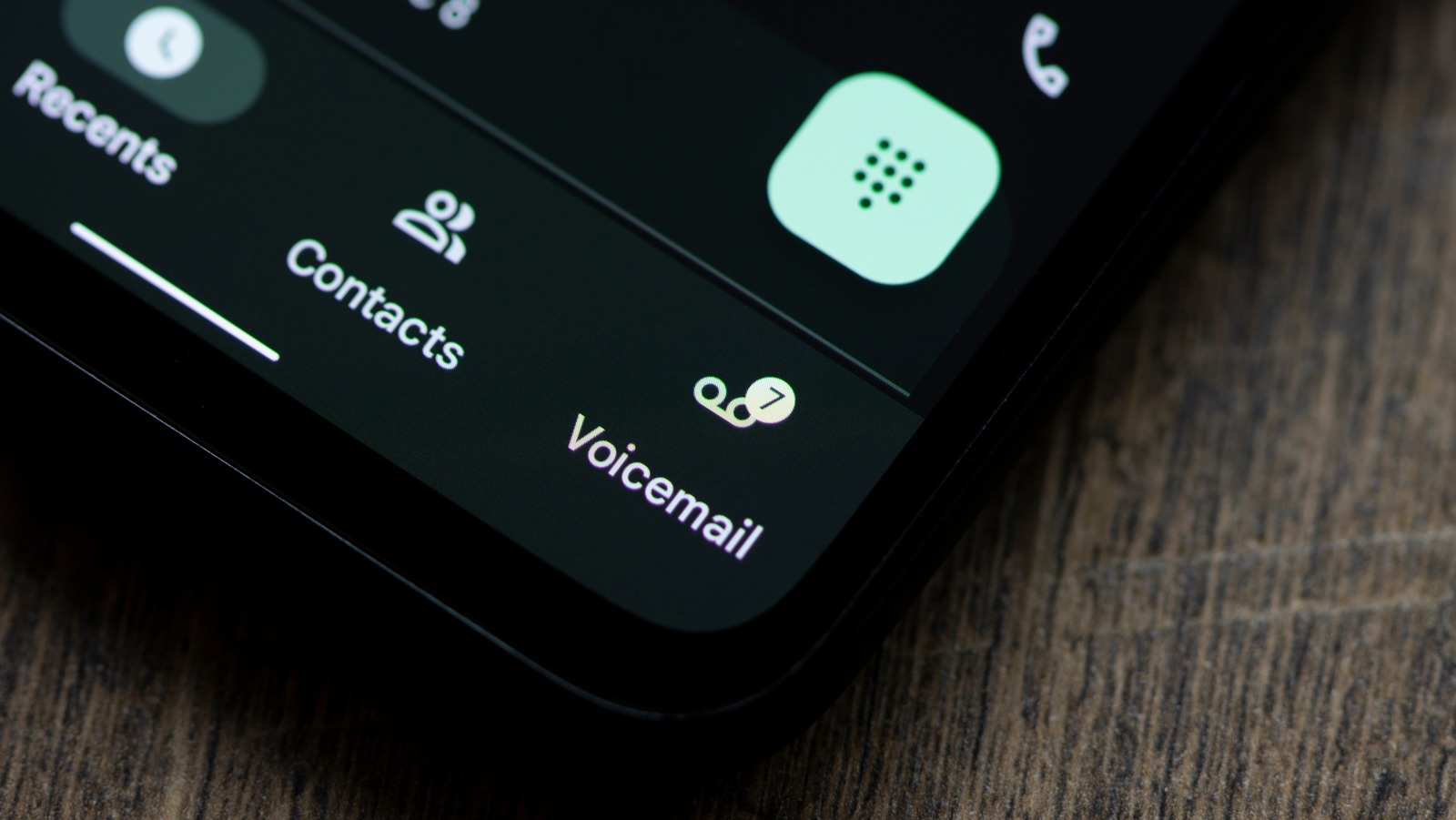
Accessing T-Mobile voicemail is a fundamental aspect of utilizing T-Mobile's mobile services. Whether you're on the go or unable to answer a call, having easy access to your voicemail ensures that you stay connected. In this comprehensive guide, we'll explore the various methods for accessing T-Mobile voicemail, including using the T-Mobile Visual Voicemail app, traditional voicemail access, and other convenient options. You'll discover step-by-step instructions, helpful tips, and insights into optimizing your voicemail experience. By the end of this article, you'll be equipped with the knowledge to effortlessly manage your T-Mobile voicemail, ensuring that you never miss an important message. Let's dive into the world of T-Mobile voicemail and unlock the full potential of this essential communication tool.
Inside This Article
- Setting Up T-Mobile Voicemail
- Accessing T-Mobile Voicemail from Your T-Mobile Phone
- Accessing T-Mobile Voicemail from Another Phone
- Managing T-Mobile Voicemail Settings
- Conclusion
- FAQs
Setting Up T-Mobile Voicemail
Setting up your T-Mobile voicemail is a crucial step in ensuring that you never miss an important message. Whether you're a new T-Mobile customer or simply need to reconfigure your voicemail settings, the process is straightforward and can be completed in just a few simple steps.
-
Dialing the Voicemail Setup Number: To begin, dial 123 from your T-Mobile phone to access the voicemail system. If prompted, follow the instructions to create a new voicemail password. This password will be used to access your voicemail messages from your T-Mobile phone or another device.
-
Recording Your Personal Greeting: After setting up your voicemail password, you will be prompted to record a personal greeting. This greeting serves as the message that callers hear before leaving a voicemail. You can customize this greeting to include your name, a brief message, or instructions for the caller. Remember to speak clearly and confidently when recording your greeting.
-
Accessing Voicemail Settings: Once your personal greeting is recorded, you may have the option to customize additional voicemail settings. These settings can include options such as setting a voicemail notification, changing the voicemail language, or enabling voicemail transcription services. Take the time to review and adjust these settings according to your preferences.
-
Testing Your Voicemail: After completing the setup process, it's a good idea to test your voicemail to ensure that everything is functioning as expected. Call your T-Mobile number from another phone and allow the call to go to voicemail. Listen to the greeting and leave yourself a test message to verify that the voicemail system is working correctly.
-
Accessing Voicemail Remotely: If you anticipate the need to access your T-Mobile voicemail from another phone, consider setting up a voicemail access number and a remote voicemail password. This will allow you to retrieve your voicemail messages from any phone by dialing the designated access number and entering your remote voicemail password.
By following these steps, you can efficiently set up your T-Mobile voicemail and ensure that you are ready to receive and manage important messages. Additionally, familiarizing yourself with the voicemail system's features and settings can help you make the most of this essential communication tool.
Accessing T-Mobile Voicemail from Your T-Mobile Phone
Accessing your T-Mobile voicemail from your T-Mobile phone is a convenient and straightforward process. Whether you're using a traditional mobile phone or a smartphone, T-Mobile provides easy-to-use methods for retrieving your voicemail messages. Here's a detailed guide on how to access your T-Mobile voicemail from your T-Mobile phone:
Traditional Mobile Phone:
If you're using a traditional mobile phone, follow these steps to access your T-Mobile voicemail:
-
Dialing the Voicemail Number: From your T-Mobile phone, press and hold the "1" key or dial 123 and then press the "Call" button. This will directly dial the T-Mobile voicemail system, allowing you to access your voicemail messages.
-
Entering Your Voicemail Password: Upon dialing the voicemail number, you will be prompted to enter your voicemail password. This password is essential for accessing your voicemail messages securely. If you haven't set up a voicemail password yet, you may be guided through the process of creating one.
-
Listening to Voicemail Messages: Once you have entered your voicemail password, you can listen to your voicemail messages. The system will provide options for listening to new messages, saved messages, and managing your voicemail settings.
Smartphone:
If you're using a smartphone, accessing your T-Mobile voicemail is equally simple. Here's how to do it:
-
Visual Voicemail App: Many smartphones, including those offered by T-Mobile, come pre-installed with a visual voicemail app. Open the visual voicemail app on your smartphone to access your voicemail messages. The app provides a user-friendly interface for managing and listening to your voicemails.
-
Dialing the Voicemail Number: If your smartphone does not have a visual voicemail app or if you prefer the traditional voicemail system, you can dial 123 from your T-Mobile smartphone to access the voicemail system. Follow the prompts to enter your voicemail password and listen to your messages.
-
Customizing Voicemail Settings: Smartphone users can also customize their voicemail settings directly from the visual voicemail app or by accessing the voicemail system through the phone's dialer. This includes setting up a personalized voicemail greeting, managing notifications, and adjusting other voicemail preferences.
By following these steps, T-Mobile customers can easily access their voicemail messages from their T-Mobile phones, whether using a traditional mobile phone or a smartphone. This accessibility ensures that important messages are always within reach, allowing for efficient communication and seamless voicemail management.
Accessing T-Mobile Voicemail from Another Phone
Accessing your T-Mobile voicemail from another phone is a valuable capability, especially when you are away from your T-Mobile device or experiencing technical issues. T-Mobile provides convenient methods for retrieving voicemail messages from any phone, ensuring that you can stay connected and informed regardless of your location. Here's a detailed guide on how to access your T-Mobile voicemail from another phone:
Using the Remote Access Number:
-
Dialing the Remote Access Number: When accessing your T-Mobile voicemail from another phone, start by dialing your T-Mobile phone number from the alternate device. Once the call connects, interrupt the voicemail greeting by pressing the * key (for some carriers) or the # key (for others). This action will prompt you to enter your voicemail password.
-
Entering Your Voicemail Password: After interrupting the voicemail greeting, enter your T-Mobile voicemail password when prompted. This password serves as a security measure to ensure that only authorized users can access your voicemail messages remotely.
-
Listening to Voicemail Messages: Once you have entered your voicemail password, you can listen to your voicemail messages as if you were accessing them from your T-Mobile phone. The system will provide options for listening to new messages, saved messages, and managing your voicemail settings.
Setting Up a Remote Voicemail Password:
To streamline the process of accessing your T-Mobile voicemail from another phone, consider setting up a remote voicemail password. This password is different from your regular voicemail password and is specifically designed for remote access. Here's how to set up a remote voicemail password:
-
Accessing Voicemail Settings: From your T-Mobile phone, dial 123 to access the voicemail system. Navigate to the voicemail settings menu, where you will find an option to set up a remote voicemail password. Follow the prompts to create a unique password for remote access.
-
Using the Remote Access Number: After setting up a remote voicemail password, you can use a designated remote access number to retrieve your voicemail messages from any phone. Dial the remote access number, and when prompted, enter your remote voicemail password to access your voicemail messages securely.
By utilizing these methods, T-Mobile customers can easily access their voicemail messages from another phone, ensuring that they can stay connected and informed even when their T-Mobile device is not readily available. This accessibility enhances communication flexibility and ensures that important messages are always within reach, regardless of the circumstances.
Managing T-Mobile Voicemail Settings
Managing your T-Mobile voicemail settings empowers you to customize your voicemail experience according to your preferences and communication needs. T-Mobile provides a range of customizable options that allow you to tailor your voicemail settings, notifications, and greetings to align with your personal and professional requirements. Here's a comprehensive overview of the various aspects of managing T-Mobile voicemail settings:
Customizing Voicemail Greetings
Personalizing your voicemail greeting enables you to convey a professional and welcoming message to callers. T-Mobile allows you to record a custom greeting that reflects your personality and provides essential information to callers. Whether you're setting up a standard greeting, an out-of-office message, or a personalized announcement, T-Mobile's voicemail settings enable you to create a positive and informative experience for your callers.
Setting Voicemail Notifications
Managing voicemail notifications ensures that you stay informed about new voicemail messages in a timely manner. T-Mobile offers options to customize voicemail notification preferences, including text message alerts, visual voicemail notifications, and traditional voicemail indicators. By adjusting these settings, you can choose the notification method that best suits your communication habits and ensures that you never miss an important message.
Enabling Voicemail Transcription
Voicemail transcription services provide a convenient way to read and review voicemail messages without having to listen to the audio recordings. T-Mobile's voicemail settings allow you to enable voicemail transcription, which converts voicemail messages into text format for easy reading. This feature is particularly beneficial for individuals who prefer to review voicemail content visually or need to access voicemail messages in situations where listening may not be feasible.
Managing Voicemail Password and Security
Maintaining a secure voicemail password is essential for protecting the privacy and confidentiality of your voicemail messages. T-Mobile's voicemail settings enable you to manage your voicemail password, including the option to update or reset the password as needed. By proactively managing your voicemail password, you can enhance the security of your voicemail account and prevent unauthorized access to your messages.
Accessing Voicemail Settings Menu
Navigating the voicemail settings menu on your T-Mobile phone allows you to access and modify various voicemail preferences. By dialing the voicemail access number and navigating through the settings menu, you can review and adjust options such as voicemail language, message playback preferences, and other personalized settings. Familiarizing yourself with the voicemail settings menu empowers you to tailor the voicemail experience to your specific requirements.
By actively managing your T-Mobile voicemail settings, you can optimize your voicemail experience and ensure that it aligns with your communication preferences. Whether customizing greetings, setting notifications, enabling transcription services, or enhancing voicemail security, T-Mobile's comprehensive voicemail settings offer the flexibility and control needed to make the most of this essential communication tool.
In conclusion, accessing T-Mobile voicemail is a straightforward process that can be done from your T-Mobile phone or another device. By following the simple steps outlined in this guide, you can easily manage your voicemail settings and retrieve messages with ease. Whether you prefer using traditional voicemail or the Visual Voicemail app, T-Mobile offers convenient options to suit your preferences. With the ability to customize greetings, notifications, and other settings, you can personalize your voicemail experience to better meet your needs. Stay connected and informed by staying on top of your voicemail messages through T-Mobile's accessible and user-friendly voicemail features.
FAQs
-
How do I access my T-Mobile voicemail from my phone?
To access your T-Mobile voicemail from your phone, simply dial your T-Mobile number and press the * key when your voicemail greeting begins. You will be prompted to enter your voicemail password to access your messages. -
Can I access my T-Mobile voicemail from another phone?
Yes, you can access your T-Mobile voicemail from another phone by dialing your T-Mobile number and pressing the * key when your voicemail greeting begins. You will then be prompted to enter your voicemail password to access your messages. -
What should I do if I forget my T-Mobile voicemail password?
If you forget your T-Mobile voicemail password, you can reset it by logging in to your T-Mobile account online or contacting T-Mobile customer service for assistance. -
Is there a way to customize my T-Mobile voicemail greeting?
Yes, you can customize your T-Mobile voicemail greeting by accessing your voicemail settings through your T-Mobile phone or by logging in to your T-Mobile account online. -
Can I receive text notifications for new T-Mobile voicemail messages?
Yes, you can set up text notifications for new T-Mobile voicemail messages by adjusting your voicemail notification settings through your T-Mobile phone or online account.
