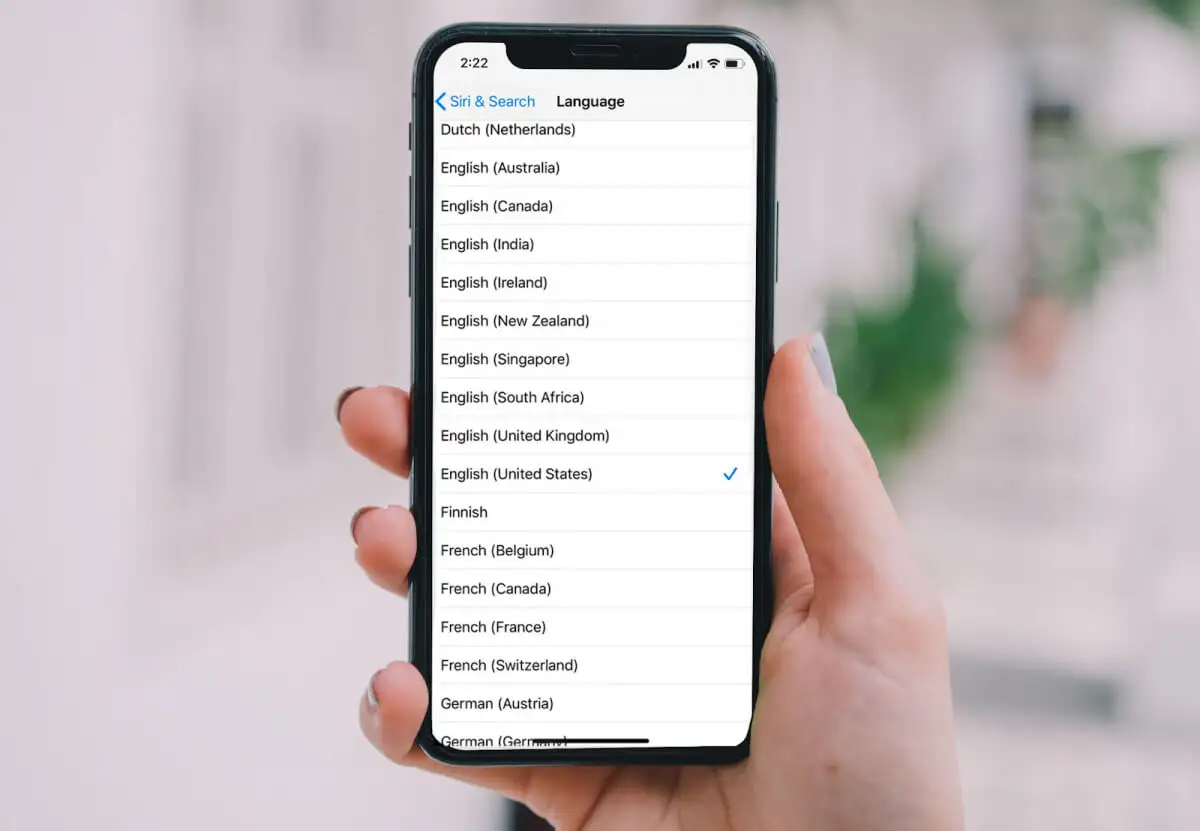
If you’re a T-Mobile user and you find that your voicemail language is set to Spanish, rather than English, don’t worry – changing it back is a straightforward process. While it can be frustrating to navigate a voicemail system in a language you don’t understand, T-Mobile makes it easy to switch the language settings to your preferred language, such as English. In this article, we will guide you through the steps to change the voicemail language from Spanish to English on T-Mobile. Whether you’ve accidentally set it to Spanish or simply want to switch back to English, we’ve got you covered. So, let’s dive in and get your voicemail system speaking your language again!
Inside This Article
- Methods to Change Voicemail Language from Spanish to English on T-Mobile
- Accessing Voicemail Settings on your T-Mobile Device
- Changing Language Settings through the T-Mobile Visual Voicemail App
- Contacting T-Mobile Customer Support for Language Change Assistance
- Resetting Voicemail Settings to Default Language on T-Mobile
- Conclusion
- FAQs
Methods to Change Voicemail Language from Spanish to English on T-Mobile
If you’re a T-Mobile customer and you find yourself in a situation where your voicemail language is set to Spanish and you need it to be in English, don’t worry. T-Mobile provides several methods to help you change the voicemail language easily and conveniently. In this article, we will guide you through four different methods to switch the voicemail language from Spanish to English on T-Mobile.
Here are the methods you can follow:
- Accessing Voicemail Settings on your T-Mobile Device
- Changing Language Settings through the T-Mobile Visual Voicemail App
- Contacting T-Mobile Customer Support for Language Change Assistance
- Resetting Voicemail Settings to Default Language on T-Mobile
Let’s explore each method in detail:
1. Accessing Voicemail Settings on your T-Mobile Device
The first method involves accessing the voicemail settings directly on your T-Mobile device. Follow these steps:
- Open the Phone app on your T-Mobile device.
- Tap on the “Voicemail” tab located at the bottom of the screen.
- Next, tap on the “Settings” option. This may vary depending on the device you’re using.
- In the voicemail settings, look for the “Language” or “Idioma” option.
- Tap on the language option and select “English”.
- Save the changes and exit the settings.
Once you’ve completed these steps, your voicemail language should be changed to English.
2. Changing Language Settings through the T-Mobile Visual Voicemail App
If you have the T-Mobile Visual Voicemail app installed on your device, you can change the voicemail language through the app itself. Here’s how:
- Open the T-Mobile Visual Voicemail app on your device.
- Tap on the menu icon (usually denoted by three horizontal lines) to access the app settings.
- Look for the “Language” or “Idioma” option in the settings.
- Select “English” as the preferred language.
- Save the changes and exit the settings.
By following these steps, you will successfully change the voicemail language to English using the T-Mobile Visual Voicemail app.
3. Contacting T-Mobile Customer Support for Language Change Assistance
If you’re facing difficulties changing the voicemail language on your own, you can always reach out to T-Mobile customer support for assistance. You can contact customer support through various channels, such as phone, chat, or social media.
Explain your issue and request them to change the voicemail language from Spanish to English. They will guide you through the process and help you make the necessary changes.
4. Resetting Voicemail Settings to Default Language on T-Mobile
If all else fails, you can reset the voicemail settings on your T-Mobile device to its default language. Keep in mind that this will reset all other voicemail settings as well. To do this, follow these steps:
- Open the Phone app on your T-Mobile device.
- Tap on the “Voicemail” tab located at the bottom of the screen.
- Next, tap on the “Settings” option.
- Look for the option to “Reset Voicemail Settings” or “Restore Default Settings”.
- Confirm the reset and wait for the process to complete.
After the reset, your voicemail settings, including the language, will be restored to their default values.
Accessing Voicemail Settings on your T-Mobile Device
Changing the voicemail language on your T-Mobile device from Spanish to English is a simple process that can be done directly from your phone’s settings. Here’s how you can access the voicemail settings:
- Open the Phone app on your T-Mobile device.
- Tap on the Voicemail tab located at the bottom of the screen.
- Look for the Settings or Options icon, usually represented by three dots or lines, and tap on it.
- In the settings menu, scroll down and find the Language or Language Settings option.
- Tap on Language Settings to access the voicemail language options.
- Select English as your desired voicemail language.
- Save the changes and exit the settings menu.
Once you have followed these steps, your voicemail language should be changed to English on your T-Mobile device. Make sure to listen to a voicemail message to confirm the language change.
Changing Language Settings through the T-Mobile Visual Voicemail App
If you’re using a T-Mobile device and have the T-Mobile Visual Voicemail app installed, you can easily change the voicemail language from Spanish to English through the app itself. Here’s how you can do it:
1. Open the T-Mobile Visual Voicemail app on your device. If you don’t have it installed, you can download it from the App Store (for iOS) or Google Play Store (for Android).
2. Once the app is open, navigate to the settings menu. You can usually find it by tapping on the three horizontal lines in the top-left corner of the app.
3. Look for the “Language” or “Language Preferences” option within the settings menu. Tap on it to access the language settings.
4. In the language settings, you will find a list of available languages. Scroll through the list and select “English” as your desired language.
5. After selecting English, save your changes and exit the settings menu. The T-Mobile Visual Voicemail app will now display voicemail information in English.
It’s worth noting that the steps may vary slightly depending on the version of the T-Mobile Visual Voicemail app you are using. If you can’t find the language settings, you can refer to the app’s user guide or contact T-Mobile customer support for assistance.
Changing the voicemail language through the T-Mobile Visual Voicemail app offers a convenient and user-friendly way to switch from Spanish to English. With just a few taps, you can customize your voicemail experience to fit your language preference.
Contacting T-Mobile Customer Support for Language Change Assistance
If you’re facing difficulties changing the voicemail language from Spanish to English on your T-Mobile device and the previous methods haven’t worked for you, don’t worry. T-Mobile offers excellent customer support to assist you with any issues you may encounter.
To contact T-Mobile customer support for language change assistance, you have a few options. First, you can reach out to them via phone. Dial the T-Mobile customer support hotline, and once you’re connected to a representative, explain your situation and request their help in changing the voicemail language to English.
The T-Mobile customer support team is highly trained and knowledgeable, and they will guide you through the steps necessary to change the language on your voicemail. They may also troubleshoot any potential technical issues that could be preventing the language change.
If you prefer not to talk on the phone, you can also reach out to T-Mobile customer support through their official website. Visit the T-Mobile website and navigate to the customer support section. Look for the “Contact Us” or “Support” page, where you will find options to submit a support ticket or initiate a live chat session with a representative.
When submitting a support ticket or starting a live chat, make sure to provide your device details and explain that you need assistance in changing the voicemail language from Spanish to English. Be as specific as possible about the issue you’re facing, and the T-Mobile customer support team will respond with the necessary instructions.
Remember, T-Mobile is committed to providing excellent customer service, and they strive to resolve issues promptly. If you follow the steps provided by their customer support team, you should be able to change the voicemail language on your T-Mobile device to English.
If all else fails, T-Mobile may be able to suggest alternative solutions or escalate the issue if needed. They are there to ensure that you have a satisfactory experience using their services.
So, don’t hesitate to contact T-Mobile customer support if you need assistance in changing the voicemail language on your T-Mobile device. They are ready to help you navigate through any language-related challenges and ensure that you can use your device seamlessly in English.
Resetting Voicemail Settings to Default Language on T-Mobile
If you’ve attempted to change the voicemail language on your T-Mobile device but encountered difficulties or are unsure of the steps involved, you can always reset the voicemail settings to the default language. This will revert the language back to the one originally set by T-Mobile.
To reset the voicemail settings to the default language, follow the steps below:
- Access your voicemail settings on your T-Mobile device. This can typically be done by dialing your voicemail number or using the voicemail app provided by T-Mobile.
- Once you have accessed your voicemail settings, look for the option to reset the language settings. This option is usually found under the language or preferences section.
- Click on the reset language settings option and confirm your selection when prompted.
- Your voicemail settings will now be reset to the default language as set by T-Mobile. It may take a few moments for the changes to take effect.
If you’re still facing issues or are unsure about the language change process, it’s always best to reach out to T-Mobile customer support for further assistance. They can guide you through the steps or troubleshoot any problems you may be experiencing.
Remember, resetting the voicemail settings to the default language will remove any customizations or changes you may have made previously. If you prefer a different language, you will need to follow the appropriate steps to change it again.
Now that you have learned about resetting voicemail settings to the default language on T-Mobile, you can confidently navigate the language options and make any necessary changes to suit your preferences.
Changing the voicemail language from Spanish to English on your T-Mobile device is a simple and straightforward process. By following the steps mentioned in this guide, you can easily navigate through the settings and switch your voicemail language to English. This ensures that you have a seamless and comfortable user experience while accessing and managing your voicemails.
Remember, being able to understand and communicate effectively is essential. By changing the language of your voicemail to English, you can ensure that you receive and respond to important messages without any language barrier. So, don’t hesitate to follow the instructions provided and make the necessary changes to your T-Mobile device, and enjoy the convenience of using your voicemail in your preferred language.
If you encounter any difficulties or have any further questions, don’t hesitate to reach out to T-Mobile customer support. They will be more than happy to assist you in resolving any issues or concerns you may have regarding your voicemail language settings.
FAQs
1. How do I change the voicemail language from Spanish to English on T-Mobile?
To change the voicemail language from Spanish to English on T-Mobile, follow these steps:
- Dial your voicemail by pressing and holding down the “1” key on your T-Mobile phone.
- Enter your voicemail password when prompted.
- Once inside the voicemail menu, navigate to the language settings. The exact location of this option may vary depending on the specific model of your T-Mobile phone.
- Select English as the preferred language for your voicemail prompts.
- Save the changes and exit the voicemail menu.
2. Can I change the voicemail language from my T-Mobile app?
No, currently, T-Mobile does not offer the option to change the voicemail language through their mobile app. You will need to access your voicemail settings directly from your T-Mobile phone.
3. What should I do if I don’t understand the voicemail prompts in Spanish?
If you receive voicemail prompts in Spanish and you don’t understand the language, you can try the following options:
- Use a Spanish-English translation app or website to translate the prompts and understand the instructions.
- Contact T-Mobile customer support for assistance in changing the voicemail language to English.
- Visit a T-Mobile store and ask a representative to help you change the voicemail language setting.
4. How long does it take for the voicemail language to change after making the adjustment?
Once you have changed the voicemail language setting from Spanish to English on T-Mobile, the adjustment should take effect immediately. The voicemail prompts will now be presented in English instead of Spanish.
5. Can I change the voicemail language to a language other than English on T-Mobile?
T-Mobile offers a variety of language options for voicemail prompts, including English, Spanish, and possibly others. To explore language options other than English, follow the same steps mentioned earlier to access the voicemail settings menu and select the desired language from the available choices.
