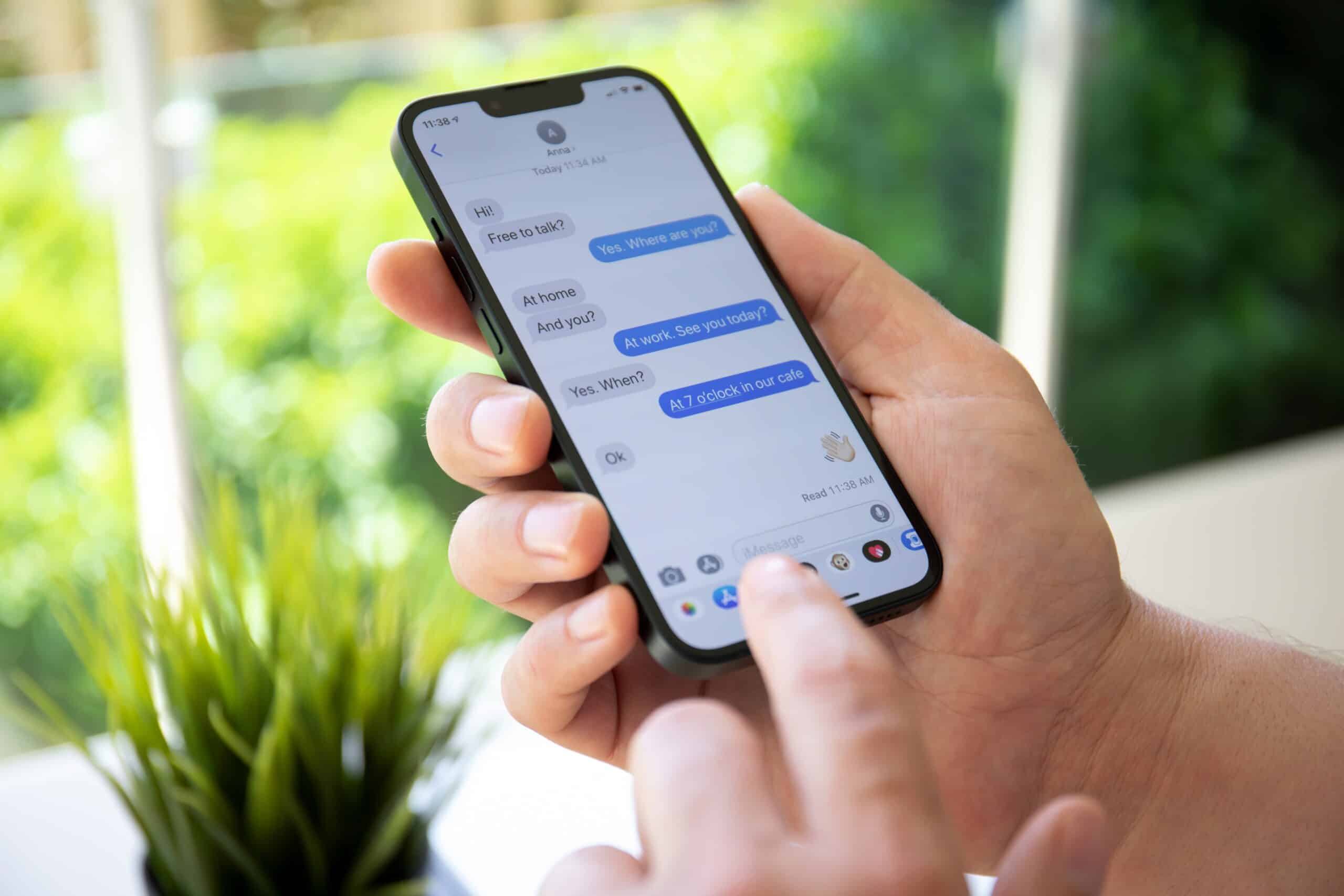
The iPhone 7 is a remarkable device that offers a seamless mobile experience, and activating it on the T-Mobile network is a straightforward process. By following a few simple steps, you can enjoy the full range of features and benefits that come with T-Mobile's service. In this article, we will guide you through the activation process, ensuring that you can make the most of your iPhone 7 on T-Mobile's reliable network. Whether you're a new T-Mobile customer or looking to switch your existing device to their network, we've got you covered. Let's dive into the details and get your iPhone 7 up and running on T-Mobile in no time.
Inside This Article
- Checking Compatibility
- Inserting SIM Card
- Activating iPhone 7
- Setting Up T-Mobile Account
- Conclusion
- FAQs
Checking Compatibility
Before activating your iPhone 7 on T-Mobile, it's crucial to ensure that your device is compatible with the network. T-Mobile operates on GSM technology, so your iPhone 7 should be unlocked and compatible with GSM networks to work seamlessly with their services. Here's how to check the compatibility of your iPhone 7:
-
Check the Model: Start by identifying the model of your iPhone 7. You can find this information on the back of the device or in the settings menu. T-Mobile supports a wide range of iPhone models, but it's essential to verify that your specific model is compatible with their network.
-
IMEI Check: The International Mobile Equipment Identity (IMEI) number is a unique identifier for your iPhone. You can find the IMEI number by dialing *#06# on your iPhone 7 or by navigating to Settings > General > About. Once you have the IMEI number, you can visit T-Mobile's website or contact their customer support to perform an IMEI compatibility check. This will confirm whether your iPhone 7 is compatible with T-Mobile's network.
-
Network Bands: T-Mobile operates on various LTE bands, and it's important to ensure that your iPhone 7 supports these bands for optimal network performance. You can find the supported LTE bands for your iPhone 7 model on Apple's official website or by checking the device specifications.
-
Unlock Status: If your iPhone 7 was previously used with another carrier, it's essential to ensure that it's unlocked before activating it on T-Mobile. You can contact the previous carrier or use an online IMEI checker to verify the unlock status of your device.
-
Physical SIM Card Compatibility: Ensure that your iPhone 7 uses a nano-SIM card, which is the standard SIM card size for T-Mobile. If your device requires a different SIM card size, you may need to obtain a T-Mobile nano-SIM card before proceeding with the activation process.
By following these steps to check the compatibility of your iPhone 7 with T-Mobile's network, you can ensure a smooth and hassle-free activation process. Once you've confirmed compatibility, you'll be ready to insert the SIM card and proceed with activating your iPhone 7 on T-Mobile.
Inserting SIM Card
Inserting the SIM card is a crucial step in activating your iPhone 7 on T-Mobile. The SIM (Subscriber Identity Module) card is a small, removable card that securely stores the unique information required to authenticate and connect your device to the T-Mobile network. Here's a detailed guide on how to insert the SIM card into your iPhone 7:
-
Locate the SIM Card Tray: The SIM card tray is typically located on the right side of the iPhone 7. You can easily identify it by the small pinhole next to it. This pinhole is used to eject the SIM card tray.
-
Eject the SIM Card Tray: To access the SIM card tray, you'll need to use the SIM eject tool that came with your iPhone 7. If you don't have the eject tool, a small paperclip can be used as an alternative. Gently insert the tool into the pinhole and apply a slight amount of pressure. The SIM card tray will pop out, allowing you to remove it from the device.
-
Prepare the SIM Card: Before inserting the SIM card, ensure that it is compatible with T-Mobile. T-Mobile utilizes nano-SIM cards, which are the smallest SIM card size available. If your current SIM card is not a nano-SIM, you can visit a T-Mobile store or request a new SIM card online.
-
Insert the SIM Card: Carefully place the nano-SIM card into the SIM card tray, ensuring that it aligns with the designated slot. The SIM card has a notched corner, which should match the orientation of the SIM card tray. Once properly aligned, gently slide the SIM card tray back into the iPhone 7 until it is flush with the device.
-
Power On the Device: After inserting the SIM card, power on your iPhone 7. If the SIM card is recognized and compatible with T-Mobile's network, you should see a signal indicator in the status bar, indicating that the device is connected to the network.
-
Activate the SIM Card: In some cases, you may need to activate the SIM card through T-Mobile's activation process. This typically involves entering the SIM card's unique activation code, which can be found on the SIM card packaging or obtained from T-Mobile's customer support.
By following these steps to insert the SIM card into your iPhone 7, you can ensure that your device is ready to be activated on T-Mobile's network. Once the SIM card is securely inserted and recognized by the device, you'll be one step closer to enjoying the full range of T-Mobile's services on your iPhone 7.
Activating iPhone 7
Activating your iPhone 7 on T-Mobile is a straightforward process that allows you to seamlessly connect to T-Mobile's network and enjoy their range of services. Once you have confirmed the compatibility of your iPhone 7 and inserted the T-Mobile nano-SIM card, the next step is to activate your device. Here's a detailed guide on how to activate your iPhone 7 on T-Mobile:
-
Power On Your iPhone 7: Start by powering on your iPhone 7 by pressing and holding the side button until the Apple logo appears. Once the device is powered on, you'll need to ensure that it has a stable internet connection, either through Wi-Fi or cellular data.
-
T-Mobile Activation Website: Navigate to T-Mobile's official website using a web browser on your iPhone 7 or a computer. T-Mobile provides a dedicated online portal for activating new devices, making the process convenient and user-friendly.
-
Enter Device Information: On the T-Mobile activation webpage, you'll be prompted to enter the required information about your iPhone 7, including the IMEI number and the SIM card number. The IMEI number can be found in the device settings or by dialing *#06# on your iPhone 7. The SIM card number is printed on the SIM card itself or its packaging.
-
Follow the On-Screen Instructions: Once you've entered the necessary information, follow the on-screen instructions provided by T-Mobile's activation portal. This may include verifying your account details, selecting a service plan, and confirming the activation of your iPhone 7 on their network.
-
Restart Your iPhone 7: After completing the activation process, it's recommended to restart your iPhone 7 to ensure that the changes take effect. This can be done by holding down the side button and following the on-screen prompts to power off and restart the device.
-
Check for Network Connectivity: Upon restarting your iPhone 7, check for network connectivity by looking for the signal indicator in the status bar. If the device successfully connects to T-Mobile's network, you should see the signal bars indicating the strength of the cellular signal.
-
Test Call and Data: To ensure that your iPhone 7 is fully activated on T-Mobile, make a test call and test the data connectivity by accessing the internet or using a T-Mobile-specific app. This will confirm that your device is fully operational on T-Mobile's network.
By following these steps to activate your iPhone 7 on T-Mobile, you can ensure a smooth and hassle-free transition onto their network. Once activated, you'll be able to enjoy the full range of T-Mobile's services, including voice calls, messaging, and high-speed data, on your iPhone 7.
Setting Up T-Mobile Account
Setting up a T-Mobile account is an essential step to fully utilize the services and features offered by the network on your iPhone 7. By creating a T-Mobile account, you gain access to account management tools, billing information, plan customization options, and various other benefits. Here's a comprehensive guide on how to set up your T-Mobile account and manage it effectively:
Online Registration
-
Visit T-Mobile's Website: Begin by visiting T-Mobile's official website using a web browser on your iPhone 7 or a computer. T-Mobile provides a user-friendly online platform for account registration, allowing you to create a new account seamlessly.
-
Select 'Sign Up': On the T-Mobile website, look for the 'Sign Up' or 'Create Account' option. This will direct you to the account registration page, where you can begin the process of setting up your T-Mobile account.
-
Enter Personal Information: Provide the required personal information, including your full name, address, contact details, and a valid email address. It's important to ensure that the information entered is accurate and up to date, as it will be used for account verification and communication purposes.
-
Create Login Credentials: Choose a secure username and password for your T-Mobile account. Strong login credentials help protect your account from unauthorized access and ensure the security of your personal information and account details.
-
Verify Account: Upon completing the registration process, you may be required to verify your email address or phone number to activate your T-Mobile account. This verification step adds an extra layer of security to your account and ensures that you have full access to T-Mobile's online services.
Account Management
-
Access Account Dashboard: Once your T-Mobile account is set up, you can log in to the account dashboard to manage various aspects of your account. This includes viewing and paying bills, changing or upgrading service plans, adding or removing features, and accessing account usage details.
-
Billing and Payments: T-Mobile offers convenient options for managing billing and payments through the online account portal. You can set up automatic payments, view billing statements, and track payment history to ensure that your account remains in good standing.
-
Plan Customization: Depending on your usage needs, you can customize your service plan through the account dashboard. This allows you to adjust features such as data allowances, international roaming options, and additional services to tailor your plan to your specific requirements.
-
Device Management: Your T-Mobile account also provides tools for managing devices associated with your account. This includes activating new devices, transferring service to a different device, and accessing device-specific support and troubleshooting resources.
Customer Support and Assistance
-
Live Chat and Support: T-Mobile's online account portal offers access to customer support through live chat, support articles, and troubleshooting guides. This ensures that you can quickly resolve any account-related issues or technical concerns without the need for a phone call or visit to a retail store.
-
Account Security: T-Mobile prioritizes account security and provides options for enhancing the security of your account, such as enabling two-factor authentication and setting up additional verification measures for account access.
By following these steps to set up and manage your T-Mobile account, you can effectively leverage the full range of services and features offered by T-Mobile on your iPhone 7. A well-managed T-Mobile account ensures a seamless and personalized experience, allowing you to make the most of your connection to the T-Mobile network.
In conclusion, activating an iPhone 7 on T-Mobile is a straightforward process that can be completed in a few simple steps. By following the activation guide provided by T-Mobile and ensuring that the device is compatible with the network, users can enjoy seamless connectivity and access to T-Mobile's services. It's essential to have the necessary information, such as the IMEI number and SIM card, readily available to expedite the activation process. With T-Mobile's reliable network and the advanced features of the iPhone 7, users can experience the full potential of their device while staying connected on the go.
FAQs
-
How do I activate my iPhone 7 on T-Mobile?
To activate your iPhone 7 on T-Mobile, you can visit a T-Mobile store, call T-Mobile customer service, or activate it online through the T-Mobile website. You will need your new SIM card and the IMEI number of your iPhone 7. -
What information do I need to activate my iPhone 7 on T-Mobile?
To activate your iPhone 7 on T-Mobile, you will need the new T-Mobile SIM card, the IMEI number of your iPhone 7, and your T-Mobile account information. -
Can I activate my iPhone 7 on T-Mobile without a SIM card?
No, you will need a T-Mobile SIM card to activate your iPhone 7 on the T-Mobile network. The SIM card is essential for connecting your device to T-Mobile's network and accessing its services. -
How long does it take to activate an iPhone 7 on T-Mobile?
The activation process for an iPhone 7 on T-Mobile typically takes a few minutes. However, in some cases, it may take longer, especially if there are network or account-related issues that need to be addressed. -
What should I do if I encounter issues during the activation process?
If you encounter any issues while activating your iPhone 7 on T-Mobile, you can reach out to T-Mobile customer support for assistance. They can provide guidance and troubleshooting steps to help resolve any activation-related issues.
