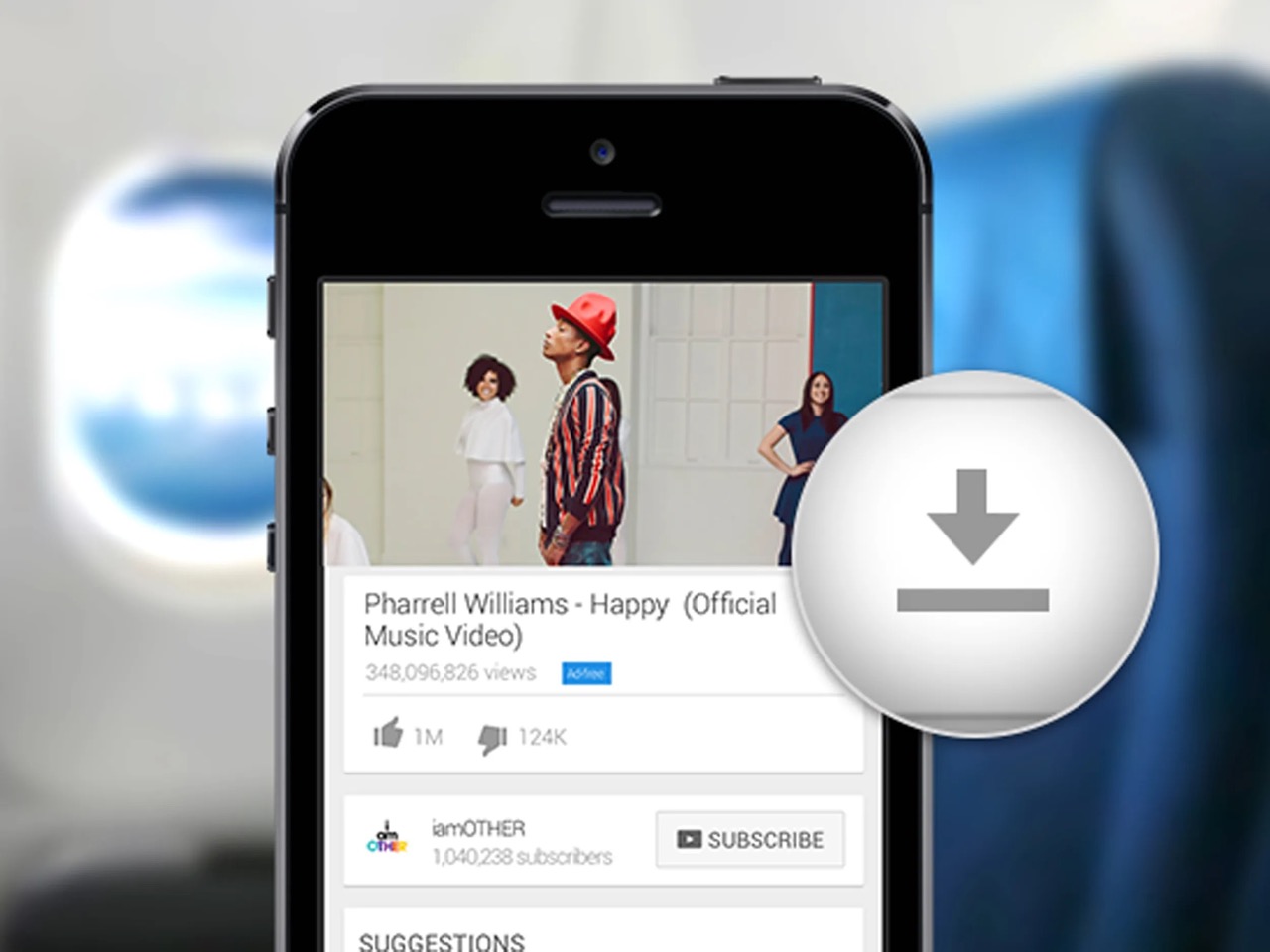
Adding music to a YouTube video on mobile can significantly enhance its appeal and captivate the audience. Whether you're a content creator, vlogger, or simply looking to personalize your videos, incorporating the right music can elevate the overall viewing experience. In this comprehensive guide, we'll explore the various methods and tools available for seamlessly adding music to your YouTube videos directly from your mobile device. From utilizing YouTube's built-in features to leveraging third-party apps, we'll cover the step-by-step process, ensuring that you can effortlessly infuse your videos with the perfect soundtrack. Whether you're aiming to evoke emotions, create a specific ambiance, or simply complement the visuals, the addition of music can truly transform your content. So, let's dive into the world of mobile video editing and discover the art of integrating music into your YouTube videos with ease.
Inside This Article
- Choosing the Right Music
- Using YouTube's Audio Library
- Adding Music from Your Device
- Editing the Music's Volume
- Conclusion
- FAQs
Choosing the Right Music
Selecting the perfect music for your YouTube video is a crucial step in enhancing its overall impact. The right music can evoke emotions, set the tone, and captivate your audience, while the wrong choice may detract from the viewing experience. Here's how to choose the right music for your YouTube video on mobile:
1. Understand Your Video's Theme and Audience
Before diving into the vast ocean of music options, take a moment to understand the theme and mood of your video. Consider the emotions you want to evoke and the message you aim to convey. Is your video upbeat and energetic, or does it require a more mellow and contemplative soundtrack? Understanding your audience is equally important. What type of music would resonate with them and enhance their viewing experience?
2. Match the Music to the Video's Pace and Energy
The tempo and energy of the music should align with the pacing and dynamics of your video. For instance, a fast-paced, action-packed video may benefit from high-energy, upbeat music, while a slow-motion or reflective sequence might call for a more subdued and melodic track. Harmonizing the music with the video's rhythm can create a seamless and immersive viewing experience.
3. Consider Copyright and Licensing
When selecting music for your YouTube video, it's essential to respect copyright laws and licensing agreements. Using copyrighted music without permission can lead to copyright claims or even the removal of your video. To avoid these issues, opt for music that is either royalty-free, licensed for use, or sourced from platforms that offer music specifically for content creators, such as YouTube's Audio Library.
4. Reflect the Brand and Message
If your video represents a brand or conveys a specific message, the chosen music should align with the brand's identity and the intended message. The music should complement the narrative and reinforce the overall impact of the video, creating a cohesive and memorable experience for the viewers.
By carefully considering these factors and taking the time to explore various music options, you can elevate your YouTube videos with the perfect soundtrack, enhancing their emotional resonance and engaging your audience on a deeper level.
Using YouTube's Audio Library
YouTube's Audio Library is a valuable resource for content creators, offering a diverse selection of high-quality music and sound effects that can be seamlessly integrated into YouTube videos. Whether you're a vlogger, filmmaker, or aspiring content creator, leveraging the Audio Library can elevate the production value of your videos while ensuring compliance with copyright regulations. Here's a comprehensive guide on how to effectively utilize YouTube's Audio Library on your mobile device:
Accessing the Audio Library
-
Navigate to the Creator Studio: Launch the YouTube app on your mobile device and tap on your profile icon to access the Creator Studio. From there, select "Create" to enter the video editing interface.
-
Explore the Audio Library: Within the video editing interface, locate and tap on the "Audio" option. This will grant you access to YouTube's extensive Audio Library, where you can browse a wide array of music tracks and sound effects categorized by genre, mood, instrument, and duration.
Filtering and Selecting Music
-
Refine Your Search: Utilize the filtering options to narrow down your music search based on specific criteria such as genre, mood, or duration. This enables you to pinpoint the ideal soundtrack that aligns with the tone and theme of your video.
-
Preview and Select: Once you've identified potential tracks, take advantage of the preview feature to listen to snippets of each music piece. This allows you to assess how well the music complements your video before making a final selection.
Downloading and Adding Music
-
Download the Chosen Track: After finding the perfect music for your video, simply tap the download icon next to the track to store it directly on your mobile device. This ensures that you can seamlessly integrate the music into your video during the editing process.
-
Incorporate the Music into Your Video: With the downloaded track readily available on your device, you can effortlessly add it to your video project using the YouTube app's editing tools. This streamlined process empowers you to synchronize the music with your video content, enhancing its emotional impact and overall appeal.
Benefits of Using YouTube's Audio Library
-
Copyright Compliance: By utilizing music from YouTube's Audio Library, you can sidestep potential copyright issues, as all the featured tracks are pre-cleared for use in YouTube videos. This eliminates the risk of encountering copyright claims or having your video removed due to unauthorized music usage.
-
Diverse Selection: The Audio Library boasts a diverse and constantly expanding collection of music and sound effects, catering to a wide range of video genres and styles. Whether you need background music for a travel vlog, upbeat tracks for a lifestyle video, or ambient soundscapes for a nature documentary, the library offers a wealth of options to suit your creative vision.
-
Seamless Integration: The integration of the Audio Library within the YouTube app streamlines the process of discovering, downloading, and incorporating music into your videos directly from your mobile device. This convenience empowers creators to enhance their content with professional-grade music without the need for complex external software.
Adding Music from Your Device
In addition to utilizing YouTube's Audio Library, content creators have the flexibility to incorporate music directly from their mobile devices into their YouTube videos. This approach allows for the inclusion of personalized or custom-created soundtracks, offering a unique and tailored auditory experience for viewers. Here's a comprehensive guide on how to seamlessly add music from your device to your YouTube video:
Uploading Music Files
-
Accessing the Video Editor: Begin by launching the YouTube app on your mobile device and navigating to the Creator Studio. From there, select "Create" to access the video editing interface.
-
Importing Music: Within the video editing interface, locate the option to add music or audio. Depending on the YouTube app's interface, this feature may be represented by a music note icon or a designated "Add Music" button. Tap on this option to initiate the music upload process.
-
Selecting Music Files: Upon tapping the music upload option, you will be prompted to select music files from your device's storage. This enables you to browse through your device's music library and choose the desired track for inclusion in your video.
-
Uploading and Processing: Once the music file is selected, initiate the upload process. The YouTube app will proceed to upload the chosen music file, followed by a brief processing period to ensure compatibility and seamless integration with your video project.
Editing and Synchronization
-
Placement and Timing: After the music file has been successfully uploaded and processed, you can position it within the timeline of your video. Utilize the video editing interface to determine the specific segments of your video where the music should commence and conclude, aligning it with the visual content for optimal impact.
-
Volume Adjustment: The YouTube app's editing tools empower you to adjust the volume levels of the added music, ensuring that it harmonizes with the audio from your video clips. This feature enables precise control over the music's prominence, allowing you to strike the ideal balance between the soundtrack and accompanying audio.
-
Seamless Integration: By adding music from your device, you can seamlessly integrate custom or personalized soundtracks into your YouTube videos, infusing them with a distinct auditory identity that resonates with your creative vision and narrative.
Benefits of Adding Music from Your Device
- Personalization: Incorporating music from your device enables you to infuse your videos with personalized soundtracks, reflecting your unique style and creative preferences.
- Flexibility: This approach provides flexibility in utilizing original compositions, licensed tracks, or custom-created music, allowing for a tailored auditory experience that aligns with your video content.
- Enhanced Creativity: By leveraging music from your device, you can explore a wide spectrum of sonic possibilities, elevating the emotional resonance and storytelling capabilities of your videos.
By leveraging the capability to add music from your device, content creators can enrich their YouTube videos with bespoke soundtracks, fostering deeper audience engagement and strengthening the overall impact of their visual content.
Editing the Music's Volume
Fine-tuning the volume of the music within your YouTube video is a pivotal aspect of the post-production process, as it directly influences the auditory balance and overall impact of the content. Whether you're aiming to emphasize the music's presence or ensure that it seamlessly complements the accompanying audio and visual elements, mastering the art of volume editing is essential. Here's a comprehensive exploration of how to effectively edit the music's volume within your YouTube video on a mobile device:
1. Utilizing the YouTube App's Editing Tools
Upon adding the desired music to your video project, the YouTube app equips you with intuitive editing tools that facilitate precise volume adjustments. These tools enable you to modulate the music's volume levels, ensuring seamless integration and harmonization with the accompanying audio from your video clips.
2. Establishing a Harmonious Blend
The volume editing process empowers you to achieve a harmonious blend between the music and the primary audio components of your video. By strategically adjusting the music's volume, you can strike the ideal balance, allowing the soundtrack to enhance the emotional resonance of the content without overpowering essential dialogue or ambient sounds.
3. Enhancing Emotional Impact
Carefully manipulating the music's volume can significantly enhance the emotional impact of your video. During poignant moments or climactic sequences, amplifying the music's presence can intensify the viewer's emotional response, creating a more immersive and captivating viewing experience.
4. Ensuring Clarity and Coherence
Effective volume editing ensures that the music remains clear and coherent throughout the video, even amidst dynamic shifts in audio intensity. By maintaining a consistent and well-modulated volume, you can uphold the clarity and integrity of the soundtrack, allowing its emotive qualities to shine through without overshadowing other essential audio elements.
5. Seamless Transitions and Fades
The YouTube app's editing capabilities enable you to implement seamless transitions and fades in the music's volume. This feature empowers you to orchestrate gradual volume changes, facilitating smooth transitions between different segments of your video and enhancing the overall auditory flow.
6. Audience Engagement and Immersion
By skillfully editing the music's volume, you can elevate the audience's engagement and immersion in your video content. The strategic modulation of volume levels can captivate viewers, guiding their emotional journey and enriching their overall viewing experience.
Mastering the art of editing the music's volume within your YouTube video on a mobile device empowers you to craft a captivating auditory landscape that harmonizes with the visual narrative, fostering a deeper connection with your audience and amplifying the impact of your creative endeavors.
In conclusion, adding music to a YouTube video on mobile is a straightforward process that can greatly enhance the overall appeal and engagement of your content. By leveraging the built-in features of the YouTube mobile app or utilizing third-party applications, creators can seamlessly integrate music into their videos, elevating the viewer experience. Whether it's enhancing the emotional impact, setting the tone, or simply adding a touch of creativity, music plays a pivotal role in captivating audiences. With the accessibility and user-friendly nature of mobile devices, content creators have the flexibility to experiment with various musical elements, ultimately amplifying the impact of their videos. Embracing the power of music on mobile platforms empowers creators to craft compelling and immersive content that resonates with their audience.
FAQs
-
Can I add music to my YouTube video on a mobile device?
- Yes, you can add music to your YouTube video on a mobile device using the YouTube mobile app. The app provides a feature that allows you to add music from a library of tracks or your own music files.
-
Are there any copyright considerations when adding music to a YouTube video on mobile?
- Yes, it's crucial to consider copyright laws when adding music to a YouTube video. Using copyrighted music without permission can lead to your video being taken down or your channel receiving a copyright strike. It's advisable to use music from YouTube's audio library, which offers a wide range of tracks that are free to use.
-
What are the steps to add music to a YouTube video on a mobile device?
- The process involves opening the YouTube app, selecting the video you want to edit, tapping the "Edit" button, choosing "Add music," and then selecting the desired track from the audio library or your own files. After selecting the music, you can adjust its position and duration within the video.
-
Can I use my own music in a YouTube video on mobile?
- Yes, you can use your own music in a YouTube video on mobile. The YouTube app allows you to upload your own music files and add them to your videos, giving you the flexibility to personalize your content with original music.
-
What are the best practices for adding music to a YouTube video on mobile?
- It's important to ensure that the music enhances the overall viewing experience and complements the content of the video. Additionally, consider the volume levels to prevent the music from overpowering the audio or distracting from the main message. Always review YouTube's guidelines on music usage to stay compliant with copyright regulations.
