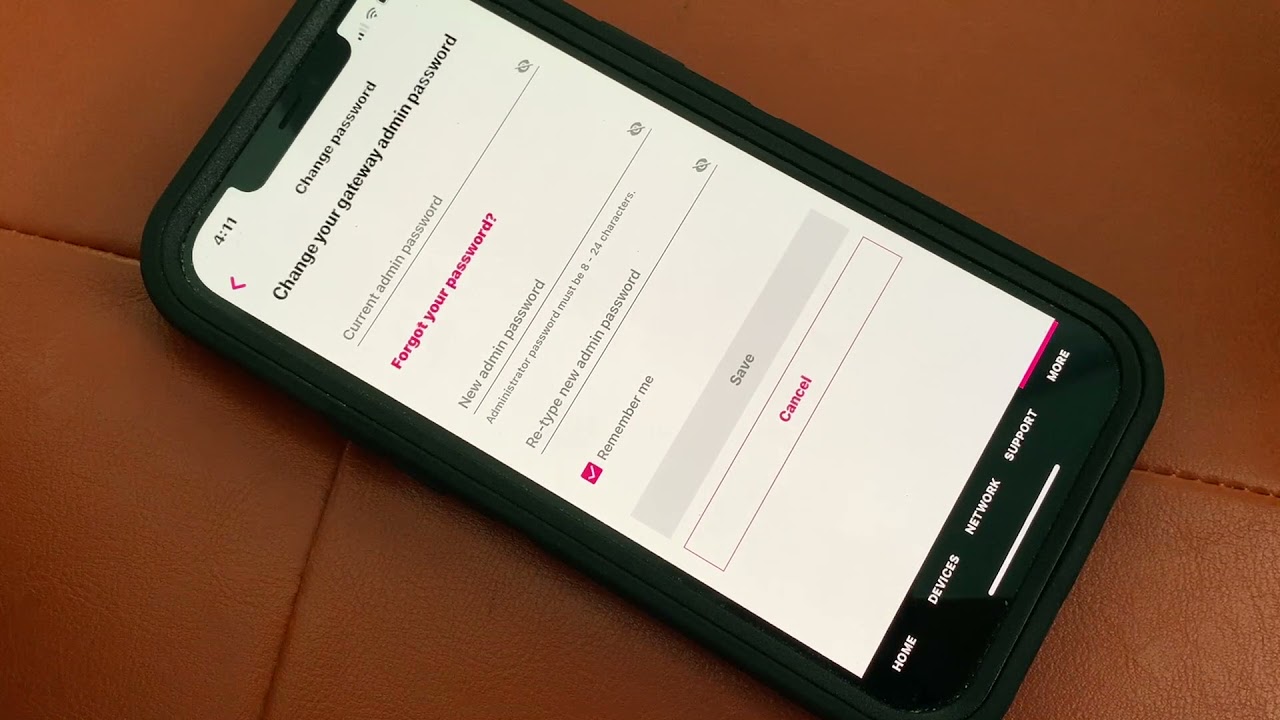
Changing your T-Mobile internet password is a crucial step in safeguarding your online security. Whether you're looking to update your existing password or create a new one, T-Mobile offers a straightforward process to help you manage your account's access. In this comprehensive guide, we'll walk you through the steps to change your T-Mobile internet password, ensuring that your online activities remain protected. From accessing your T-Mobile account to navigating the password settings, we'll cover everything you need to know to make this process seamless. By following these steps, you can enhance the security of your T-Mobile internet connection and enjoy peace of mind knowing that your online presence is well-protected. Let's dive into the details and empower you to take control of your T-Mobile internet password.
Inside This Article
- Check Your Current Password
- Log in to Your T-Mobile Account
- Navigate to the Internet Settings
- Create a New Password
- Conclusion
- FAQs
Check Your Current Password
Before making any changes to your T-Mobile internet password, it's essential to verify your current password. This step ensures that you have the correct information on hand and can proceed with confidence. Here's how you can check your current T-Mobile internet password:
-
Access Your T-Mobile Account: Begin by navigating to the T-Mobile website or opening the T-Mobile app on your mobile device. Log in using your existing credentials, such as your username and password. If you haven't created an online account with T-Mobile yet, you may need to complete the registration process before proceeding.
-
Navigate to Account Settings: Once logged in, look for the "Account Settings" or "Profile" section. This is typically located in the top navigation bar or within a dropdown menu, depending on the layout of the website or app. Click on the appropriate option to access your account details.
-
Locate the Password Section: Within the account settings, there should be a specific section dedicated to your internet or Wi-Fi settings. This is where you can view and manage your current T-Mobile internet password. Look for a tab or link related to "Security," "Password," or "Network Settings."
-
Verify Your Current Password: In the designated password section, you should be able to see your current T-Mobile internet password displayed as a series of dots or asterisks for security purposes. Take a moment to ensure that the password shown matches the one you are currently using to connect to your T-Mobile internet service.
-
Make Note of the Password: If you are satisfied that the displayed password is indeed your current T-Mobile internet password, you may want to jot it down or make a mental note of it. This will come in handy as you proceed with the password change process.
By following these steps to check your current T-Mobile internet password, you can confirm that you have the accurate information required to proceed with confidence. This initial verification sets the stage for a smooth and successful password change process, ensuring that you have the necessary details at your fingertips.
Log in to Your T-Mobile Account
Logging in to your T-Mobile account is the crucial first step in the process of changing your internet password. Whether you prefer the convenience of accessing T-Mobile's website from your desktop or using the user-friendly T-Mobile app on your mobile device, the login process is designed to be straightforward and user-friendly.
To begin, ensure that you have a stable internet connection to access the T-Mobile website or launch the T-Mobile app on your smartphone or tablet. Once you are ready, follow these steps to log in to your T-Mobile account:
-
Visit the T-Mobile Website: Open your preferred web browser and navigate to the official T-Mobile website. The website's homepage typically features a prominent "Log In" or "My Account" option, making it easy to locate the login portal.
-
Enter Your Credentials: Upon reaching the T-Mobile login page, you will be prompted to enter your username and password in the designated fields. Your username is usually the email address associated with your T-Mobile account. If you have forgotten your username or password, there are convenient options to retrieve or reset them directly from the login page.
-
Two-Factor Authentication (Optional): T-Mobile takes security seriously, and as an added layer of protection, you may be prompted to complete a two-factor authentication process. This typically involves receiving a verification code via text message or email, which you will need to enter to proceed with the login.
-
Navigate to the T-Mobile App: If you prefer to use the T-Mobile app, simply locate the app on your mobile device and tap to open it. The app provides a seamless and intuitive interface for managing your T-Mobile account, including the option to log in using your credentials.
-
Access Your Account Dashboard: Once you have successfully entered your username and password, you will gain access to your T-Mobile account dashboard. This personalized space provides an overview of your account details, including your current plan, billing information, and options to manage various account settings.
By logging in to your T-Mobile account, you gain access to a wealth of resources and tools to manage your T-Mobile services effectively. This includes the ability to review and modify your internet settings, such as changing your password, which is the next step in the process of updating your T-Mobile internet password.
Navigate to the Internet Settings
Navigating to the internet settings within your T-Mobile account is a crucial step in the process of changing your internet password. By accessing this section, you gain the ability to manage and customize various aspects of your T-Mobile internet service, including the option to update your password for enhanced security. Here's a detailed guide on how to navigate to the internet settings and proceed with the password change:
-
Access Your Account Dashboard: After successfully logging in to your T-Mobile account, you will typically land on your account dashboard. This centralized hub provides an overview of your account details and options to manage your T-Mobile services. Look for a navigation menu or a series of tabs that allow you to explore different aspects of your account.
-
Locate the Internet or Wi-Fi Settings: Within the account dashboard, there should be a specific section dedicated to your internet or Wi-Fi settings. This is where you can access and modify various parameters related to your T-Mobile internet service, including the option to change your password. The exact location of this section may vary based on the layout and design of the T-Mobile website or app.
-
Security and Network Settings: Once you have identified the internet or Wi-Fi settings section, look for subcategories related to security and network settings. These subsections often contain options to manage your password, network preferences, and security protocols. Click on the relevant link or tab to proceed to the next step.
-
Password Management: Within the security and network settings, there should be a specific option for password management or security credentials. This is where you can initiate the process of updating your T-Mobile internet password. The interface may prompt you to verify your identity through additional security measures to ensure the integrity of the password change process.
-
Initiate the Password Change Process: Once you have accessed the password management section, follow the on-screen prompts to initiate the password change process. You will likely be asked to enter your current password for verification purposes before proceeding to set a new password. The interface should provide clear instructions and input fields to facilitate this transition seamlessly.
By navigating to the internet settings within your T-Mobile account, you gain the ability to manage critical aspects of your internet service, including the option to update your password for enhanced security. This proactive approach empowers you to maintain the integrity of your T-Mobile internet connection while ensuring that your online activities remain secure and protected.
Create a New Password
Creating a new password for your T-Mobile internet service is a pivotal step in enhancing the security of your online activities. By establishing a strong and unique password, you can fortify your connection against unauthorized access and potential security threats. Here's a comprehensive guide on how to create a new password for your T-Mobile internet service:
-
Password Strength: When crafting a new password, prioritize strength and complexity. Aim for a combination of uppercase and lowercase letters, numbers, and special characters. This multi-faceted approach significantly bolsters the resilience of your password against potential hacking attempts.
-
Avoid Common Patterns: Steer clear of using easily guessable patterns or sequences, such as "123456" or "password." These predictable combinations are vulnerable to brute force attacks and compromise the security of your T-Mobile internet connection.
-
Unique and Unrelated: Ensure that your new password is entirely distinct from your previous passwords and unrelated to personal information such as your name, birthdate, or address. This proactive measure mitigates the risk of unauthorized individuals exploiting personal details to gain access to your T-Mobile account.
-
Length and Complexity: Strive for a password length of at least 12 characters, as longer passwords are inherently more resilient. Incorporating a diverse range of characters, including symbols and punctuation marks, contributes to the complexity of the password, rendering it more impervious to intrusion attempts.
-
Memorability and Security: While it's essential to create a robust password, it's equally important to ensure that it is memorable for you. Consider using a passphrase or a combination of words that hold personal significance, but avoid common phrases or easily accessible information.
-
Password Manager: If you find it challenging to remember complex passwords, consider utilizing a reputable password manager. These tools securely store and manage your passwords, offering a convenient and secure solution for maintaining strong and distinct credentials across various online accounts.
-
Authentication Methods: Explore additional authentication methods, such as two-factor authentication (2FA), to augment the security of your T-Mobile account. 2FA provides an extra layer of protection by requiring a secondary verification step, typically through a code sent to your mobile device or email.
By following these guidelines and best practices, you can create a new password for your T-Mobile internet service that exemplifies robustness, resilience, and personalized memorability. This proactive approach fortifies the security of your online interactions, empowering you to navigate the digital landscape with confidence and peace of mind.
In conclusion, changing your T-Mobile internet password is a straightforward process that ensures the security of your online activities. By following the simple steps outlined in this guide, you can easily update your password and safeguard your personal information. It's essential to prioritize cybersecurity in today's digital landscape, and regularly changing your passwords is a proactive measure to protect your online accounts. With the guidance provided, you can confidently navigate the password change process and enjoy a heightened sense of security while using T-Mobile's internet services. Keep in mind that maintaining strong, unique passwords is a fundamental aspect of responsible online behavior, and T-Mobile's user-friendly interface makes it convenient to manage your account security.
FAQs
-
How can I change my T-Mobile internet password?
To change your T-Mobile internet password, log in to your T-Mobile account online or through the T-Mobile app. Navigate to the account settings or security section to locate the option to change your internet password. Follow the prompts to set a new password of your choice.
-
Is it necessary to change my T-Mobile internet password regularly?
Yes, it is recommended to change your T-Mobile internet password regularly to enhance security and protect your personal information. Regular password changes can help prevent unauthorized access and safeguard your online activities.
-
What are the requirements for creating a strong T-Mobile internet password?
A strong T-Mobile internet password should be at least 8 characters long and include a combination of uppercase and lowercase letters, numbers, and special characters. Avoid using easily guessable information, such as birthdates or common words, and opt for a unique and complex password for better security.
-
I forgot my T-Mobile internet password. How can I reset it?
If you forget your T-Mobile internet password, you can initiate a password reset through the T-Mobile website or app. Look for the "Forgot Password" or "Reset Password" option and follow the provided steps to regain access to your account by creating a new password.
-
Can I change my T-Mobile internet password using the T-Mobile customer service hotline?
Yes, you can change your T-Mobile internet password by contacting T-Mobile customer service. A representative will guide you through the password change process and assist with any additional security measures to ensure the protection of your account.
