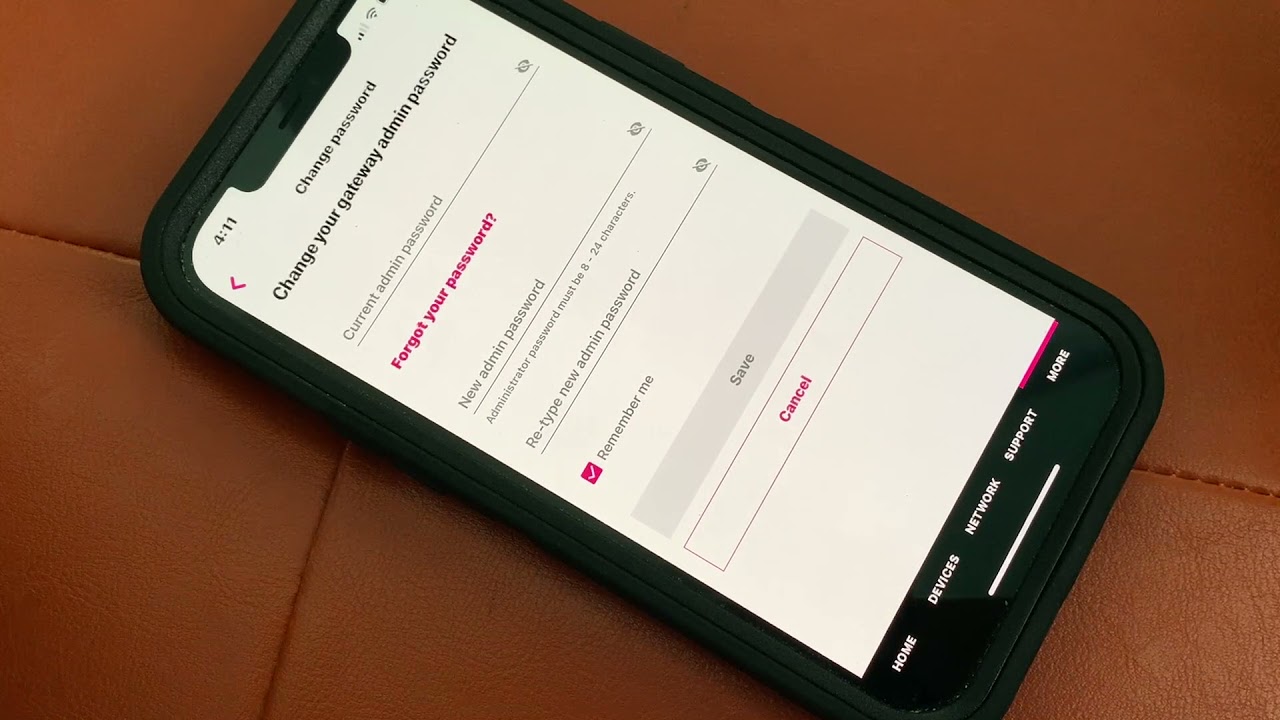
Changing your T-Mobile internet password is a crucial step in safeguarding your online security. Whether you're looking to update your existing password or create a new one, T-Mobile provides a straightforward process to help you manage your account effectively. In this comprehensive guide, we'll walk you through the steps to change your T-Mobile internet password, ensuring that your online activities remain secure and protected. From accessing your T-Mobile account to navigating the password change interface, we'll cover everything you need to know to successfully update your password. By following these simple instructions, you can take proactive measures to fortify your online privacy and enjoy a seamless T-Mobile internet experience. Let's dive into the details and empower you to take control of your T-Mobile internet security.
Inside This Article
- Accessing T-Mobile Internet Account
- Navigating to the Password Change Section
- Verifying Identity and Security Information
- Creating a New Password
- Conclusion
- FAQs
Accessing T-Mobile Internet Account
In today's fast-paced digital world, having easy access to your T-Mobile internet account is essential for managing your services and ensuring a seamless online experience. Whether you're a new user or a long-time T-Mobile customer, accessing your internet account is a straightforward process that can be completed using a web browser on your computer or a mobile device.
Visiting the T-Mobile Website
To begin, open your preferred web browser and navigate to the official T-Mobile website. Once there, locate the "Sign In" or "Log In" option, typically positioned prominently at the top right corner of the homepage. Click on this option to proceed to the login page.
Entering Your Credentials
Upon reaching the login page, you will be prompted to enter your T-Mobile ID, phone number, or email address associated with your account, followed by your password. If you have not yet registered for a T-Mobile ID, you can easily do so by selecting the "Sign Up" or "Register" option and following the on-screen instructions to create your account.
Two-Factor Authentication (Optional)
For enhanced security, T-Mobile offers the option to enable two-factor authentication, which provides an additional layer of protection by requiring a verification code sent to your mobile device or email address. If you have enabled this feature, you will need to enter the verification code when prompted to complete the login process.
Accessing Your Account Dashboard
After successfully entering your credentials, you will gain access to your T-Mobile internet account dashboard, where you can view and manage various aspects of your account, including billing information, plan details, usage statistics, and additional services. This centralized hub empowers you to stay informed and in control of your T-Mobile internet services, ensuring a convenient and personalized experience tailored to your needs.
By following these simple steps, you can effortlessly access your T-Mobile internet account and harness the full range of features and resources available to you as a valued T-Mobile customer. With seamless access to your account, you can stay connected, manage your services, and explore the latest offerings from T-Mobile with ease and convenience.
Navigating to the Password Change Section
Once you have successfully accessed your T-Mobile internet account, navigating to the password change section is a crucial step in ensuring the security of your online presence. T-Mobile prioritizes the protection of its customers' personal information, and the process of changing your password is designed to be user-friendly and accessible. By following these steps, you can easily navigate to the password change section and initiate the process of updating your account's security credentials.
Accessing Account Settings
Upon logging into your T-Mobile internet account, look for the "Account Settings" or "Profile Settings" option, typically located in the navigation menu or within a designated settings section. This is where you can manage various aspects of your account, including security settings, personal information, and communication preferences. Click on the "Account Settings" option to proceed to the next step.
Selecting Security or Password Settings
Within the account settings menu, you will find a range of options related to security and privacy. Look for the "Security" or "Password" settings, which are specifically designed to allow users to manage their account's login credentials. Once you have located this section, click on the "Security" or "Password" option to access the password change functionality.
Initiating the Password Change Process
Upon entering the security or password settings section, you will be presented with the option to change your password. This may involve entering your current password for verification purposes before proceeding to create a new password. T-Mobile's interface is designed to guide you through this process seamlessly, ensuring that you can update your password with ease and confidence.
Setting a Strong and Secure Password
When prompted to create a new password, it is essential to adhere to T-Mobile's password guidelines to enhance the security of your account. Aim to create a strong password that combines uppercase and lowercase letters, numbers, and special characters to bolster its resilience against unauthorized access. T-Mobile may also provide real-time feedback on the strength of your new password, offering guidance to help you craft a robust and secure login credential.
By following these steps, you can effectively navigate to the password change section within your T-Mobile internet account and initiate the process of updating your password. This proactive approach to managing your account's security underscores T-Mobile's commitment to safeguarding your online presence and ensuring a secure and reliable experience for all customers.
Verifying Identity and Security Information
Verifying your identity and security information is a critical aspect of maintaining the integrity and protection of your T-Mobile internet account. T-Mobile places a strong emphasis on security, and the process of verifying your identity is designed to prevent unauthorized access and safeguard your personal information. By adhering to T-Mobile's stringent security measures, you can ensure that only authorized individuals have access to your account, thereby enhancing the overall security posture of your online presence.
Multi-Factor Authentication
T-Mobile offers multi-factor authentication (MFA) as a robust security feature to verify the identity of users attempting to access their accounts. MFA typically involves the use of two or more verification methods, such as a password combined with a unique code sent to a registered mobile device or email address. This additional layer of security significantly reduces the risk of unauthorized access, as it requires potential intruders to provide multiple forms of verification before gaining entry to the account.
Personal Identification Questions
As part of the identity verification process, T-Mobile may prompt users to answer personal identification questions. These questions are designed to validate the user's identity by requiring specific details that only the account holder would know. By accurately responding to these questions, users can demonstrate their authenticity and reinforce the security of their account.
Security Notifications
T-Mobile employs proactive security measures, including real-time notifications, to alert users of any suspicious or unauthorized account activities. These notifications serve as an additional layer of security, empowering users to promptly address any potential security threats and take appropriate action to safeguard their account.
Identity Verification for Account Modifications
When initiating significant changes to the account, such as updating personal information or modifying account settings, T-Mobile may require users to undergo identity verification. This stringent protocol ensures that only authorized individuals can make alterations to the account, mitigating the risk of unauthorized changes that could compromise the account's security.
By actively engaging in the process of verifying identity and security information, T-Mobile customers play a pivotal role in fortifying the overall security framework of their internet accounts. This collaborative approach between users and T-Mobile underscores the shared commitment to maintaining a secure and trustworthy online environment for all customers.
Creating a New Password
Creating a new password for your T-Mobile internet account is a fundamental step in bolstering the security of your online presence. T-Mobile prioritizes the protection of its customers' personal information, and the process of generating a new password is designed to be user-friendly and robust. By following the guidelines and best practices outlined by T-Mobile, you can create a strong and secure password that fortifies the integrity of your account and mitigates the risk of unauthorized access.
When initiating the process of creating a new password, T-Mobile encourages users to adhere to stringent password guidelines to ensure the strength and resilience of the chosen credential. The following key considerations should be taken into account when crafting a new password:
Complexity and Unpredictability
T-Mobile recommends creating a password that is complex and unpredictable, incorporating a combination of uppercase and lowercase letters, numbers, and special characters. By diversifying the character composition of the password, users can significantly enhance its resistance to brute-force attacks and unauthorized decryption attempts.
Length and Uniqueness
A strong password should be of sufficient length to thwart potential hacking attempts. T-Mobile advises users to create passwords that are at least 12 characters long, as longer passwords are inherently more resistant to cracking techniques. Additionally, it is crucial to avoid reusing passwords across multiple accounts, as this practice can compromise the security of all associated accounts if one password is compromised.
Avoiding Common Patterns and Phrases
To bolster the unpredictability of the password, users should refrain from incorporating common patterns, phrases, or easily guessable information. This includes avoiding sequential or repetitive characters, birthdates, names of family members, or easily accessible personal details. By steering clear of predictable patterns, users can fortify the uniqueness and resilience of their passwords.
Real-Time Feedback and Guidance
During the password creation process, T-Mobile's interface may provide real-time feedback and guidance on the strength and complexity of the chosen password. This interactive feature empowers users to craft robust passwords by offering insights into potential vulnerabilities and suggesting improvements to enhance the overall security of the chosen credential.
By conscientiously adhering to these best practices and guidelines, users can confidently create a new password that aligns with T-Mobile's stringent security standards. This proactive approach to password creation underscores T-Mobile's commitment to safeguarding its customers' online accounts and fostering a secure and resilient digital environment for all users.
In conclusion, changing your T-Mobile internet password is a straightforward process that ensures the security of your online activities. By following the provided steps, you can easily update your password and safeguard your personal information. It's essential to prioritize cybersecurity in today's digital landscape, and regularly changing your passwords is a proactive measure in this regard. With the detailed guidance provided, you can confidently navigate the password change process and enjoy a more secure online experience with T-Mobile internet.
FAQs
-
How can I change my T-Mobile internet password?
To change your T-Mobile internet password, log in to your T-Mobile account online or through the T-Mobile app. Navigate to the "Profile" or "Account Settings" section, where you should find an option to change your password. Follow the prompts to set a new password for your T-Mobile internet account. -
Is it necessary to change my T-Mobile internet password regularly?
It's a good practice to change your T-Mobile internet password regularly to enhance security. By doing so, you can reduce the risk of unauthorized access to your account and protect your personal information and online activities. -
What should I do if I forget my T-Mobile internet password?
If you forget your T-Mobile internet password, you can initiate a password reset through the T-Mobile website or app. Look for the "Forgot Password" or "Reset Password" option and follow the instructions to regain access to your account. -
Can I change my T-Mobile internet password using my mobile device?
Yes, you can change your T-Mobile internet password using your mobile device by accessing the T-Mobile app. Simply log in to your account, navigate to the settings or profile section, and look for the option to change your password. -
Are there specific requirements for creating a new T-Mobile internet password?
When creating a new T-Mobile internet password, it's important to follow the specified requirements, which may include a minimum length, special character usage, and other security measures. Ensure that your new password meets the criteria provided during the password change process.
