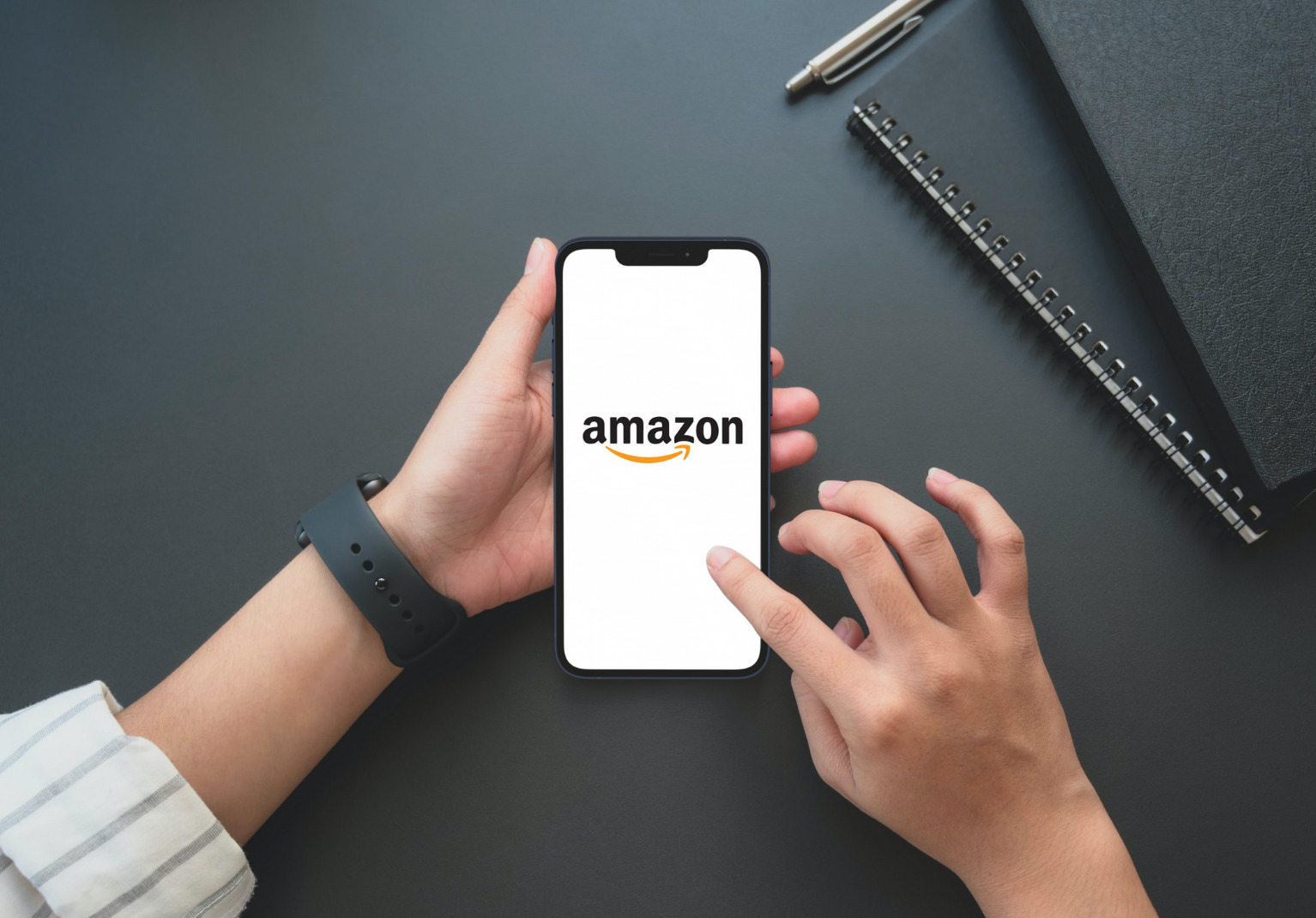
Changing the mobile number associated with your Amazon account is a crucial step to ensure seamless access and security. Whether you've switched to a new phone number or simply need to update your contact information, understanding the process is essential. In this comprehensive guide, we'll delve into the step-by-step instructions for changing the mobile number linked to your Amazon account. From navigating the settings to verifying the updated information, we'll walk you through the entire process. By the end of this article, you'll be equipped with the knowledge to effortlessly update your mobile number on Amazon, ensuring that your account remains up to date and secure. So, let's dive in and explore the seamless process of changing your mobile number associated with your Amazon account.
Inside This Article
- Verifying the Current Mobile Number
- Updating the Mobile Number on the Amazon Website
- Changing the Mobile Number through the Amazon Mobile App
- Contacting Amazon Customer Service for Assistance
- Conclusion
- FAQs
Verifying the Current Mobile Number
Before making any changes to the mobile number associated with your Amazon account, it’s crucial to ensure that the current mobile number is accurate and up to date. Verifying the current mobile number helps in preventing any potential issues or complications during the process of updating it. It also serves as a security measure to confirm the identity of the account holder.
To verify the current mobile number linked to your Amazon account, log in to your Amazon account using a web browser or the Amazon mobile app. Once logged in, navigate to the account settings or profile section to locate the current mobile number associated with your account. If the number is not readily visible, look for the “Login & security” or “Account settings” option to access the mobile number details.
Upon locating the current mobile number, ensure that it is correct and accessible. If the number displayed is outdated or incorrect, it’s essential to update it to your current and active mobile number to avoid any inconvenience in the future.
Updating the Mobile Number on the Amazon Website
Updating your mobile number on the Amazon website is a straightforward process that ensures you receive important notifications and can access your account securely. Follow these simple steps to update your mobile number:
1. Sign in to Your Account: Go to the Amazon website and sign in to your account using your current login credentials. Once logged in, navigate to the “Your Account” section, usually located in the top right corner of the homepage.
2. Access Your Account Settings: Within the “Your Account” section, look for the “Login & security” option. Click on it to access the settings related to your account’s login and security details.
3. Select Your Mobile Number: Look for the “Edit” or “Update” option next to the mobile number field. Click on it to initiate the process of updating your mobile number.
4. Enter the New Mobile Number: A new window or form will appear, prompting you to enter your new mobile number. Carefully input the new number and ensure its accuracy to avoid any issues with account verification in the future.
5. Verification Process: After entering the new mobile number, Amazon may require you to verify it for security purposes. This typically involves receiving a verification code via SMS or a phone call, which you’ll need to enter on the Amazon website to confirm the update.
6. Confirmation: Once the verification process is complete, you should receive a confirmation message indicating that your mobile number has been successfully updated. You can now use the new number for account-related communications and verification purposes.
Changing the Mobile Number through the Amazon Mobile App
Changing your mobile number through the Amazon mobile app is a convenient and straightforward process. The app provides a user-friendly interface that allows you to manage your account details with ease.
To begin, open the Amazon mobile app on your smartphone and log in to your account. Once logged in, navigate to the “Account & Lists” section, typically located in the bottom right corner of the app’s interface.
Next, locate and select the “Your Account” option, which will direct you to a page displaying various account settings and personal information. Look for the “Login & security” section and tap on it to proceed to the next step.
Within the “Login & security” section, you should find an option to update your mobile number. Select this option to initiate the process of changing your mobile number associated with your Amazon account.
Upon selecting the mobile number update option, the app will prompt you to enter your new mobile number. Carefully input the new mobile number and proceed to the verification step, which may involve receiving a verification code via SMS or email to ensure the security of the update.
After successfully verifying the new mobile number, the Amazon app will confirm the change, and your account will be updated with the new contact information. It’s essential to ensure that the new mobile number is accurate and accessible to receive important notifications and account-related communications.
Contacting Amazon Customer Service for Assistance
If you encounter any challenges or require further guidance while attempting to update your mobile number on Amazon, reaching out to Amazon’s customer service team is an excellent option. Amazon provides various avenues for contacting their customer service representatives, ensuring that you receive the assistance you need.
You can initiate contact with Amazon’s customer service team through their website or mobile app. Simply navigate to the “Help” or “Contact Us” section, where you’ll find options to engage in a live chat with a representative, request a callback, or send an email detailing your concern. This allows you to choose the communication method that best suits your preferences and needs.
Another effective way to reach Amazon’s customer service is by placing a direct call to their dedicated helpline. Upon dialing the provided number, you’ll be connected to a knowledgeable customer service representative who can assist you in updating your mobile number and addressing any related queries or issues.
Regardless of the communication channel you select, Amazon’s customer service team is committed to providing prompt and effective assistance, ensuring that you can successfully update the mobile number associated with your Amazon account.
Conclusion
Changing the mobile number associated with your Amazon account is a straightforward process that ensures you receive important notifications and can access your account securely. By following the simple steps outlined in this article, you can update your contact information with ease. Remember, keeping your account details up to date is essential for a seamless and secure shopping experience on Amazon. Whether you’ve upgraded to a new phone or simply need to switch to a new number, Amazon provides a user-friendly platform to manage your account settings. With the ability to stay connected and informed, you can make the most of your Amazon shopping journey.
FAQs
**Q: How do I change the mobile number associated with my Amazon account?**
To change the mobile number associated with your Amazon account, follow these steps:
- Log in to your Amazon account.
- Go to the "Your Account" section.
- Under the "Login & security" tab, select "Edit" next to the mobile phone number option.
- Enter your new mobile number and follow the on-screen instructions to verify and save the changes.
Q: Will changing my mobile number affect my Amazon Prime membership?
No, changing your mobile number will not affect your Amazon Prime membership. However, it's important to ensure that your new mobile number is up to date to receive important notifications and updates related to your Amazon Prime membership.
Q: Can I change my mobile number on the Amazon mobile app?
Yes, you can change your mobile number on the Amazon mobile app by accessing the "Your Account" section and navigating to the "Login & security" tab to update your mobile number.
Q: Is there a waiting period for the new mobile number to be updated on my Amazon account?
The new mobile number should be updated on your Amazon account immediately after the verification process is successfully completed.
Q: What should I do if I encounter issues while trying to change my mobile number on Amazon?
If you encounter any issues while attempting to change your mobile number on Amazon, you can reach out to Amazon customer support for assistance. They will guide you through the process and help resolve any issues you may encounter.
