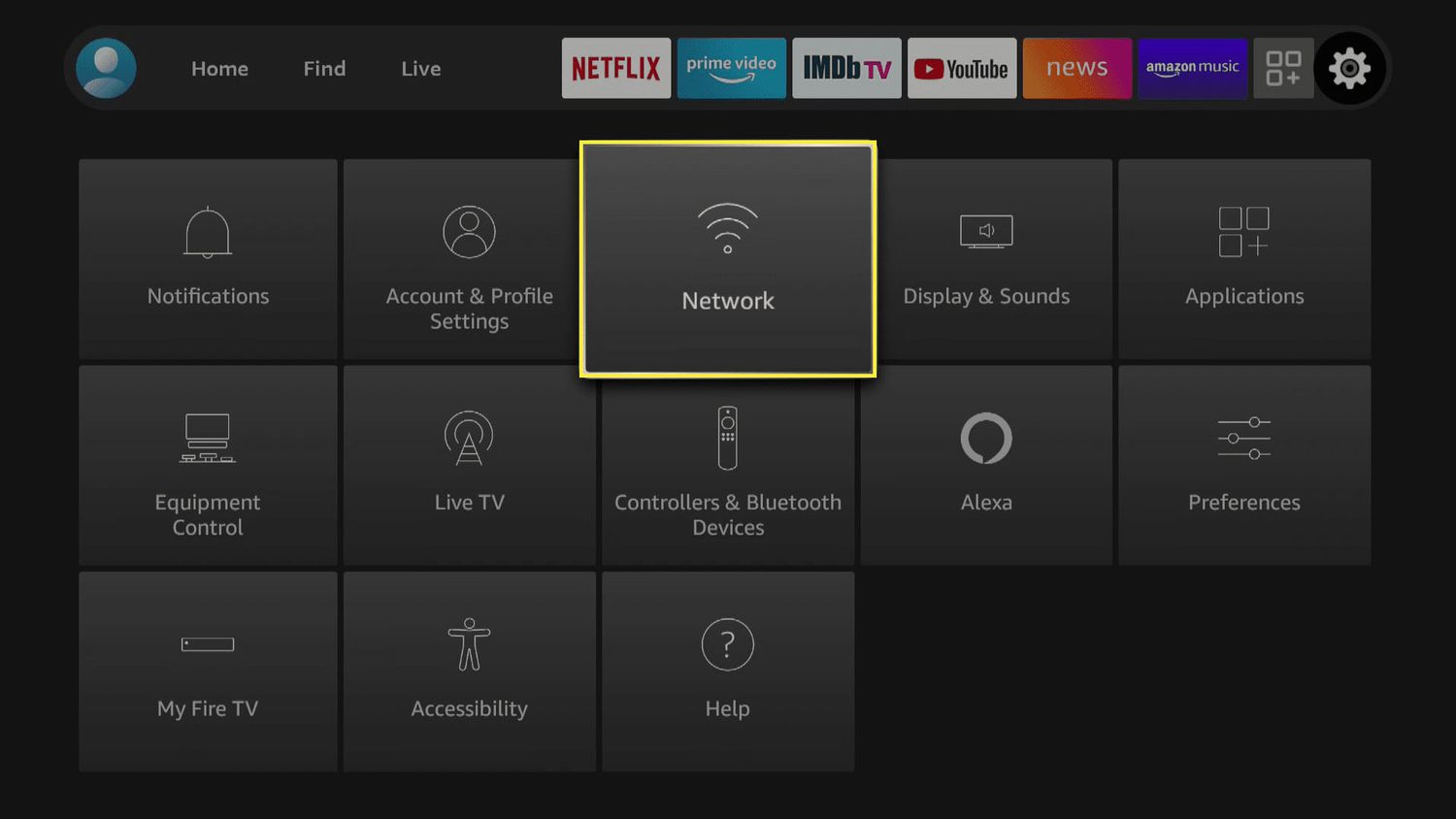
In today's fast-paced world, staying connected is more important than ever. Whether you're traveling, camping, or simply in an area with limited Wi-Fi access, having the ability to connect your Amazon Fire Stick to a mobile hotspot can be a game-changer. This allows you to stream your favorite shows, movies, and music on the go, ensuring that entertainment is always at your fingertips.
In this article, we'll explore the step-by-step process of connecting your Amazon Fire Stick to a mobile hotspot. By following these simple instructions, you'll be able to enjoy seamless streaming and stay entertained no matter where you are. So, grab your Amazon Fire Stick, your mobile device, and let's dive into the world of mobile hotspot connectivity.
Inside This Article
- Checking Mobile Hotspot Compatibility
- Setting Up Mobile Hotspot on Your Smartphone
- Connecting Amazon Fire Stick to Mobile Hotspot
- Troubleshooting Common Connection Issues
- Conclusion
- FAQs
Checking Mobile Hotspot Compatibility
Before diving into the process of connecting your Amazon Fire Stick to a mobile hotspot, it's crucial to ensure that your mobile device and data plan are compatible with this setup. Here's a comprehensive guide to help you determine the compatibility of your mobile hotspot:
1. Mobile Network Type:
First and foremost, check the type of mobile network available in your area. Amazon Fire Stick requires a mobile hotspot that operates on 4G LTE or 5G networks for seamless connectivity. If your mobile carrier offers these network types, you're on the right track.
2. Data Plan Limitations:
Review your mobile data plan to understand any limitations or restrictions related to hotspot usage. Some carriers impose specific caps on hotspot data, which could impact the performance of your Amazon Fire Stick. Ensure that your data plan allows for sufficient hotspot data to support streaming and other activities.
3. Signal Strength:
The strength of the mobile signal plays a pivotal role in the performance of your mobile hotspot. Conduct a signal strength test in the area where you intend to use the mobile hotspot. A strong and stable signal is essential for uninterrupted streaming and a reliable connection between your Amazon Fire Stick and the mobile hotspot.
4. Hotspot Compatibility:
Not all mobile devices support the hotspot feature, and some carriers may restrict hotspot functionality based on the device or plan. Check your smartphone's user manual or contact your mobile carrier to confirm that your device is capable of creating a mobile hotspot. Additionally, verify that your carrier allows hotspot usage with your specific data plan.
5. Device Requirements:
Ensure that your Amazon Fire Stick is compatible with mobile hotspot connections. While most modern streaming devices support Wi-Fi connections, it's advisable to review the device specifications or reach out to Amazon's support for confirmation.
By thoroughly assessing these factors, you can determine the compatibility of your mobile hotspot for connecting with the Amazon Fire Stick. This proactive approach will help you avoid potential connectivity issues and ensure a seamless streaming experience.
Remember, a compatible mobile hotspot and a reliable data plan are the foundation for a successful connection between your Amazon Fire Stick and your mobile device. Once you've confirmed compatibility, you can proceed with setting up the mobile hotspot and connecting your Fire Stick for an enhanced entertainment experience.
Setting Up Mobile Hotspot on Your Smartphone
Setting up a mobile hotspot on your smartphone is a straightforward process that empowers you to create a portable Wi-Fi network for your Amazon Fire Stick and other devices. Whether you're on the go or in a location without traditional Wi-Fi access, activating a mobile hotspot can provide the connectivity needed for streaming, browsing, and more. Here's a detailed guide to help you set up a mobile hotspot on your smartphone:
1. Accessing Hotspot Settings:
To initiate the setup, navigate to the settings menu on your smartphone. Look for the "Network & Internet" or "Connections" section, where you'll find the option to set up a mobile hotspot. The exact location of this feature may vary slightly depending on your device's manufacturer and the operating system version.
2. Enabling Hotspot Functionality:
Once you've located the mobile hotspot settings, you'll typically find an option to enable the hotspot feature. Upon activation, your smartphone will begin broadcasting a Wi-Fi signal that can be detected by other devices, including the Amazon Fire Stick.
3. Configuring Hotspot Security:
It's essential to prioritize the security of your mobile hotspot to prevent unauthorized access and protect your data. Most smartphones allow you to set a custom network name (SSID) and password for your hotspot. Creating a strong and unique password is crucial to safeguarding your network from potential intruders.
4. Managing Hotspot Settings:
Depending on your smartphone model, you may have additional options to customize your hotspot settings. This could include choosing the Wi-Fi band (2.4GHz or 5GHz), managing connected devices, and monitoring data usage. Exploring these settings can help optimize the performance and security of your mobile hotspot.
5. Verifying Hotspot Availability:
After configuring the hotspot settings, verify that the Wi-Fi network is active and accessible. You can do this by searching for available Wi-Fi networks on your Amazon Fire Stick. Once your smartphone's hotspot appears in the list of available networks, you can proceed to connect your Fire Stick to the hotspot.
By following these steps, you can effectively set up a mobile hotspot on your smartphone, providing a reliable Wi-Fi connection for your Amazon Fire Stick. This process enables you to harness the flexibility and convenience of a mobile hotspot, ensuring that you can enjoy seamless streaming and connectivity wherever you go.
Connecting Amazon Fire Stick to Mobile Hotspot
Once you have confirmed the compatibility of your mobile hotspot and set it up on your smartphone, connecting your Amazon Fire Stick to the mobile hotspot is the next crucial step. This process allows you to leverage the internet connectivity provided by your mobile device, enabling seamless streaming and access to a wide range of entertainment options. Here's a detailed guide on how to connect your Amazon Fire Stick to a mobile hotspot:
-
Accessing Fire Stick Settings:
Begin by powering on your Amazon Fire Stick and navigating to the settings menu. From the home screen, select "Settings" located at the top of the screen. -
Selecting Network Settings:
Within the settings menu, scroll to the right and choose the "Network" option. This will display a list of available networks, including Wi-Fi and other connection types. -
Choosing the Mobile Hotspot:
Locate and select the mobile hotspot created by your smartphone. The network name (SSID) of your hotspot should appear in the list of available networks. Once selected, you will be prompted to enter the password for the hotspot. -
Entering Hotspot Password:
Input the password for your mobile hotspot and proceed to connect. It's essential to ensure that the password is entered accurately to establish a successful connection. -
Verifying Connection:
After entering the password, the Amazon Fire Stick will attempt to connect to the mobile hotspot. Upon successful connection, a confirmation message will be displayed, indicating that your Fire Stick is now connected to the mobile hotspot. -
Testing Connectivity:
To ensure that the connection is functioning as expected, launch a streaming app or access online content through your Amazon Fire Stick. Verify that the content loads without interruptions, confirming that the mobile hotspot is providing a stable and reliable internet connection.
By following these steps, you can seamlessly connect your Amazon Fire Stick to a mobile hotspot, unlocking the potential for entertainment and connectivity in diverse environments. Whether you're traveling, in a remote location, or simply prefer the flexibility of a mobile hotspot, this setup empowers you to enjoy your favorite shows, movies, and more with ease.
Connecting your Amazon Fire Stick to a mobile hotspot expands the possibilities for entertainment, allowing you to stream content without traditional Wi-Fi access. This versatile connectivity option ensures that you can enjoy a rich entertainment experience wherever you go, leveraging the power of your mobile device to fuel your streaming activities.
Troubleshooting Common Connection Issues
While connecting your Amazon Fire Stick to a mobile hotspot can significantly expand your entertainment options, it's essential to be prepared for potential connectivity challenges. Understanding common connection issues and how to troubleshoot them can help you overcome obstacles and ensure a seamless streaming experience. Here's a comprehensive overview of common connection issues and troubleshooting steps to address them:
1. Signal Interference:
If you experience intermittent connectivity or slow streaming speeds, signal interference may be the culprit. This can occur when multiple devices are competing for the same frequency band, leading to congestion and reduced performance.
Troubleshooting Steps:
- Reposition your smartphone and Amazon Fire Stick to minimize physical obstructions and maximize signal strength.
- Consider switching the Wi-Fi band on your smartphone's hotspot settings to avoid interference from other nearby networks.
- Reduce the number of connected devices to the hotspot to alleviate congestion and improve signal stability.
2. Authentication Errors:
Occasionally, authentication errors may arise when attempting to connect your Amazon Fire Stick to the mobile hotspot. This can be attributed to incorrect password entry or network configuration issues.
Troubleshooting Steps:
- Double-check the password entered for the mobile hotspot to ensure accuracy.
- Verify that the hotspot security settings (e.g., WPA2, WEP) align with the requirements supported by the Amazon Fire Stick.
- Restart the mobile hotspot on your smartphone and attempt the connection process again.
3. Limited Data Connectivity:
In some instances, you may encounter limited data connectivity when using a mobile hotspot, leading to buffering or inability to stream content seamlessly.
Troubleshooting Steps:
- Monitor your data usage to ensure that you have not exceeded any limitations imposed by your mobile carrier.
- Consider upgrading to a data plan that offers higher hotspot data allowances to accommodate your streaming needs.
- Contact your mobile carrier to troubleshoot any potential network issues affecting your hotspot's data connectivity.
4. Device Compatibility:
Compatibility issues between your Amazon Fire Stick and the mobile hotspot can hinder the connection process, resulting in an inability to establish a stable link.
Troubleshooting Steps:
- Ensure that your Amazon Fire Stick is running the latest software version to optimize compatibility with various hotspot configurations.
- Check for any firmware updates for your smartphone, as these updates may address compatibility issues with hotspot functionality.
By familiarizing yourself with these common connection issues and the corresponding troubleshooting steps, you can proactively address potential challenges when connecting your Amazon Fire Stick to a mobile hotspot. This proactive approach empowers you to overcome obstacles and enjoy uninterrupted streaming, regardless of your location or traditional Wi-Fi availability.
In conclusion, connecting your Amazon Fire Stick to a mobile hotspot can significantly expand your entertainment options. Whether you're traveling, camping, or simply seeking an alternative to traditional Wi-Fi networks, this setup offers flexibility and convenience. By following the simple steps outlined in this guide, you can seamlessly link your Fire Stick to a mobile hotspot and enjoy your favorite shows, movies, and apps without limitations. Embracing the versatility of a mobile hotspot empowers you to unlock the full potential of your Amazon Fire Stick, ensuring that entertainment is always within reach, regardless of your location. With this knowledge at your disposal, you can confidently navigate the process of connecting your Fire Stick to a mobile hotspot, enhancing your viewing experience wherever you go.
FAQs
-
Can I connect my Amazon Fire Stick to a mobile hotspot?
Yes, you can connect your Amazon Fire Stick to a mobile hotspot. However, it's important to consider the data usage and speed of your mobile hotspot to ensure a smooth streaming experience.
-
What are the steps to connect an Amazon Fire Stick to a mobile hotspot?
To connect your Amazon Fire Stick to a mobile hotspot, first, ensure that your mobile hotspot is active and within range. Then, navigate to the settings on your Fire Stick, select "Network," and choose your mobile hotspot from the available Wi-Fi networks. Enter the password for your mobile hotspot, and once connected, you can start streaming content.
-
Will connecting the Amazon Fire Stick to a mobile hotspot consume a lot of data?
Streaming content on your Amazon Fire Stick through a mobile hotspot can consume a significant amount of data, especially if you are watching high-definition content. It's advisable to monitor your data usage and consider adjusting the streaming quality to conserve data if necessary.
-
Can I use my mobile hotspot for gaming on the Amazon Fire Stick?
While it is possible to use a mobile hotspot for gaming on the Amazon Fire Stick, the experience may be impacted by the speed and stability of the mobile connection. For optimal gaming performance, a reliable and high-speed internet connection is recommended.
-
Are there any limitations to using a mobile hotspot with the Amazon Fire Stick?
Using a mobile hotspot with the Amazon Fire Stick may have limitations based on the data plan, network speed, and signal strength of the mobile hotspot. It's essential to be mindful of these factors to ensure a consistent and enjoyable streaming experience.
